Getting Started with Javascript PDF viewer
5 Sep 202420 minutes to read
This section explains how to create the PDF viewer in your web application using JavaScript.
Create your first PDF viewer application in JavaScript
Create a new project in the Visual Studio by selecting the ASP.NET Empty Web Application template. The following screenshot displays the Project Creation Wizard in Visual Studio 2012.
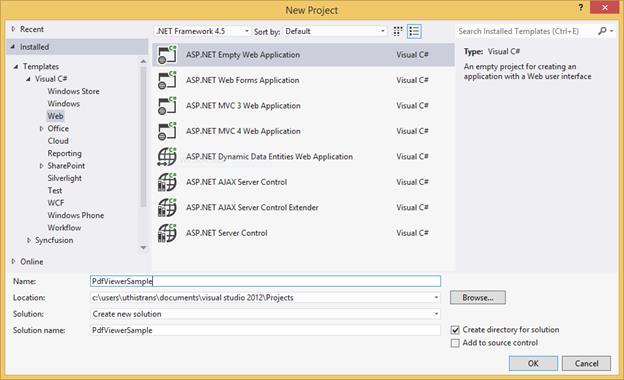
Create HTML Page
Right-click the project and select New Item option from the ‘Add’ menu to add a HTML page to the application. Name the page as Default.html and click OK.
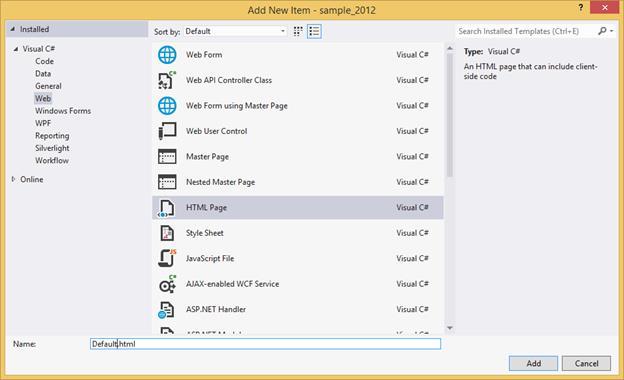
Add References, Scripts, Styles
Add References
Add reference to the following assemblies from NuGet package.
- System.Web.Http
- System. Web.Http.WebHost
- System.Net.Http.WebRequest
- System.Net.Http.Formatting
NOTE
The System.Web.Routing and System.Net.Http assemblies are also required, which are referred by default when creating the project.
Add the following references to the project that are necessary for using the ejPdfViewer control.
- Syncfusion.Compression.Base
- Syncfusion.EJ.PdfViewer
- Syncfusion.Pdf.Base
NOTE
Starting with v16.2.0.x, if you reference Syncfusion assemblies from trial setup or from the NuGet feed, you also have to include a license key in your projects. Please refer to this link to know about registering Syncfusion license key in your JavaScript application to use our components.
Add Scripts and Styles
The PDF viewer has the JQuery external dependency.
The following table shows the list of ej widgets required for using the ejPdfViewer.
|
File |
Description/Usage |
| ej.core.min.js | Must be referred always before using all the JS widgets. |
| ej.data.min.js | To handle data operation and should be used while binding data to JS widgets. |
| ej.globalize.min.js | To support the globalization. |
| ej.draggable.js | Used for dragging and dropping an element in JS controls. |
| ej.pdfviewer.min.js | Main PDF viewer file |
| ej.toolbar.min.js | To add toolbar in the widget. |
| ej.button.min.js | To add buttons in the toolbar. |
| ej.dropdownlist.min.js | To add dropdownlist in the toolbar. |
| ej.scroller.min.js | To handle scrolling operation in the widget. |
| ej.waitingpopup.min.js | To show waiting popups on loading and rendering. |
| ej.checkbox.min.js | To add checkboxes in the text search toolbar and annotation properties window. |
| ej.tooltip.min.js | To add tooltip in the widget. |
| ej.colorpicker.min.js | To add colorpicker in the text markup annotation tools and the annotation properties window. |
| ej.splitbutton.min.js | |
| ej.maskedit.min.js | To add properties window for annotations in the widget. |
| ej.dialog.min.js | |
| ej.tab.min.js | |
| ej.menu.min.js | |
| ej.slider.min.js |
Find the scripts and style sheets in any of the following locations:
Local Disk: Installation and deployment to know more about script and style sheets installed in local machine.
CDN Link: CDN scripts and styles links to know more about script and style sheets available online.
NuGet Package: Configuring Syncfusion NuGet Packages to know more about script and style sheets available in NuGet package.
Add the script files and CSS files in the <head> tag of the Default.html page.
<link href="https://cdn.syncfusion.com/16.1.0.24/js/web/flat-azure/ej.web.all.min.css" rel="stylesheet" />
<script src="https://cdn.syncfusion.com/js/assets/external/jquery-3.1.1.min.js"></script>
<script src="https://cdn.syncfusion.com/16.1.0.24/js/web/ej.web.all.min.js"></script>NOTE
For getting started, you can use the ej.web.all.min.js file, which encapsulates all the ej widgets and frameworks in a single file. In production, it is highly recommended to use custom script generator to create custom script file with required widgets and its dependencies to reduce the size of the script files.
Add ejPdfViewer in HTML Page
The ejPdfViewer control must be initialized using the following steps:
Setting serviceUrl and pdfService
To initialize the PDF viewer control, use the serviceUrl property that is necessary to access the service from which the PDF document is loaded and processed for the control. The pdfService property can also be used to specify the location of the supporting PDF service.
<div>
<div id="viewer" style="height: 650px;width: 950px;min-height:404px;" ></div>
<script type="text/javascript">
$(function () {
$("#viewer").ejPdfViewer({
serviceUrl: “https://js.syncfusion.com/ejServices/api/PdfViewer”,
pdfService: ej.PdfViewer.PdfService.Local
});
});
</script>
</div>Provide Web API action methods
The Web API action methods must be available in the server (Web API controller) to load and process the PDF documents. The available API methods in the controller are Load, FileUpload, Download, and Unload. You can modify the name of the server action methods as used in the controller using the serverActionSettings property in the PDF viewer control.
<div>
<div id="viewer" style="height: 650px;width: 950px;min-height:404px;" ></div>
<script type="text/javascript">
$(function () {
$("#viewer").ejPdfViewer({
serviceUrl: “https://js.syncfusion.com/ejServices/api/PdfViewer”,
serverActionSettings: { load: “LoadAction”, fileUpload: “FileUploadAction”,
download: “DownloadAction” }
});
});
</script>
</div>Load PDF documents from client side
The PDF documents can be loaded in the PDF viewer control using load() method in the client side. The path of the PDF document and the base64 string of the document can be used to load the PDF document.
NOTE
If the name of the PDF document is only passed as parameter in the load() method, the PDF document must be available in the folder which is specified in the Load action method in the controller.
var pdfviewer=$(“#viewer”).data(“ejPdfViewer”);
pdfviewer.load(“HTTP Succinctly”);When the PDF document is loaded in the PDF viewer control, the documentLoad event will be triggered. You can define the event method using the documentLoad property of the control.
<div>
<div id="viewer" style="height: 650px;width: 950px;min-height:404px;" ></div>
<script type="text/javascript">
$(function () {
$("#viewer").ejPdfViewer({
serviceUrl: “https://js.syncfusion.com/ejServices/api/PdfViewer”,
documentLoad: “documentLoaded”
});
});
function documentLoaded(args) {
alert("The document" +args.fileName + "is ready to view");
}
</script>
</div>Load the documents during control initialization
The PDF document can also be loaded during the PDF viewer control initialization using the documentPath property. The path of the PDF document and the base64 string of the document can be used to load the PDF document.
NOTE
If the name of the PDF document is only set in the documentPath property, the PDF document must be available in the folder which is specified in the Load action method in the controller.
<div>
<div id="viewer" style="height: 650px;width: 950px;min-height:404px;" ></div>
<script type="text/javascript">
$(function () {
$("#viewer").ejPdfViewer({
serviceUrl: “https://js.syncfusion.com/ejServices/api/PdfViewer”,
documentPath: “HTTP Succinctly”
});
});
</script>
</div>Unload the documents from the PDF viewer control
The PDF document loaded in the PDF viewer control can be unloaded using unload() method in the client side.
var pdfviewer=$(“#viewer”).data(“ejPdfViewer”);
pdfviewer.unload();When the PDF document is unloaded from the PDF viewer control, the documentUnload event will be triggered. We can define the event method using documentUnload property of the control.
<div>
<div id="viewer" style="height: 650px;width: 950px;min-height:404px;" ></div>
<script type="text/javascript">
$(function () {
$("#viewer").ejPdfViewer({
serviceUrl: “https://js.syncfusion.com/ejServices/api/PdfViewer”,
documentUnload: “documentUnloaded”
});
});
function documentUnloaded(args) {
alert("The document is unloaded from the PDF viewer control");
}
</script>
</div>Notifying the failure of the request in the client
When the AJAX requests from the client to the API controller is failed, ajaxRequestFailure event will be triggered. You can define the event method using the ajaxRequestFailure property of the control.
<div>
<div id="viewer" style="height: 650px;width: 950px;min-height:404px;" ></div>
<script type="text/javascript">
$(function () {
$("#viewer").ejPdfViewer({
serviceUrl: “https://js.syncfusion.com/ejServices/api/PdfViewer”,
ajaxFailureRequest: “ajaxFailureRequest”
});
});
function ajaxFailureRequest (args) {
alert("The AJAX request to the server is failed.");
}
</script>
</div>Getting the Hyperlink from the PDF document
When the hyperlinks available in the PDF document is clicked, the hyperlinkClick event will be triggered. The hyperlink URL will be returned in the event argument. You can define the event method using the hyperlinkClick property of the control.
<div>
<div id="viewer" style="height: 650px;width: 950px;min-height:404px;" ></div>
<script type="text/javascript">
$(function () {
$("#viewer").ejPdfViewer({
serviceUrl: “https://js.syncfusion.com/ejServices/api/PdfViewer”,
hyperlinkClick: “hyperlinkClick”
});
});
function hyperlinkClick (args) {
alert("The hyperlink in the PDF document is clicked.");
}
</script>
</div>Displaying PDF document using Remote Service
Add the following code in the <body> tag in the Default.html page. Here, the PDF viewer uses hosted service in the remote machine to process the PDF.
<div>
<!-- Creating a div tag which will act as a container for ejPdfViewer widget.-->
<div id="viewer" style="height: 650px;width: 950px;min-height:404px;" ></div>
<!-- initializing ejPdfViewer widget.-->
<script type="text/javascript">
$(function () {
$("#viewer").ejPdfViewer({
serviceUrl: " https://js.syncfusion.com/ejServices/api/PdfViewer "
});
});
</script>
</div>Displaying PDF document using Web API
Add Web API controller for PDF viewer
The PDF viewer uses Web API services to process the PDF file. Right-Click the Project, select Add and Web API Controller Class from the listed templates. Rename it as PdfViewerAPIController.cs.
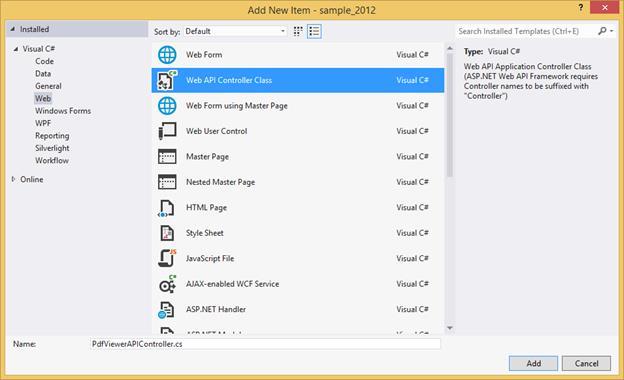
NOTE
While adding WebAPI Controller Class, name it with the suffix “Controller” that is mandatory. For example, in the demo the controller is named as “PdfViewerAPIController”.
Add the following code snippet in the PdfViewerAPIController.cs. The PdfViewerHelper class contains helper methods that helps to post or get request from the ejPdfViewer widget and return the response.
using Newtonsoft.Json;
using Syncfusion.EJ.PdfViewer;
using System.Collections.Generic;
using System.IO;
using System.Web;
using System.Web.Http;
namespace PDFViewerDemo.Api
{
public class PdfViewerAPIController : ApiController
{
//Post action for processing the PDF documents.
public object Load(Dictionary<string, string> jsonResult)
{
PdfViewerHelper helper = new PdfViewerHelper();
helper.Load(HttpContext.Current.Server.MapPath("~/Data/JavaScript_Succinctly.pdf"));
object output = helper.ProcessPdf(jsonResult);
return JsonConvert.SerializeObject(output);
}
//Post action for processing the PDF documents when uploading to the ejPdfviewer widget.
public object FileUpload(Dictionary<string, string> jsonResult)
{
PdfViewerHelper helper = new PdfViewerHelper();
if (jsonResult.ContainsKey("uploadedFile"))
{
var fileUrl = jsonResult["uploadedFile"];
byte[] byteArray = Convert.FromBase64String(fileUrl);
MemoryStream stream = new MemoryStream(byteArray);
helper.Load(stream);
}
return JsonConvert.SerializeObject(helper.ProcessPdf(jsonResult));
}
//Post action for downloading the PDF documents from the ejPdfviewer widget.
public object Download(Dictionary<string, string> jsonResult)
{
PdfViewerHelper helper = new PdfViewerHelper();
return helper.GetDocumentData(jsonResult);
}
//Post action for unloading and disposing the PDF document resources in the server side from the ejPdfviewer widget.
public void Unload()
{
PdfViewerHelper helper = new PdfViewerHelper();
helper.UnLoad();
}
}
}NOTE
Create a folder named Data in the project location and add the PDF document to be viewed in PDF viewer.
Web API Routing
Right-Click the Project, select Add and Global.asax file from the listed templates.
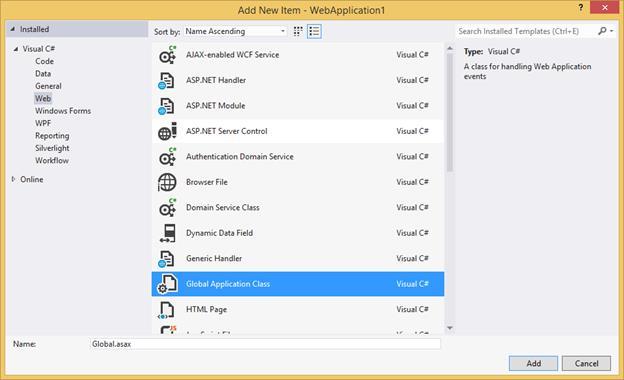
You can route the Web API in the Application_Start event into Global.asax file as follows.
using System;
using System.Web.Http;
namespace PDFViewerDemo
{
public class Global : System.Web.HttpApplication
{
protected void Application_Start(object sender, EventArgs e)
{
System.Web.Http.GlobalConfiguration.Configuration.Routes.MapHttpRoute(
name: "DefaultApi",
routeTemplate: "api/{controller}/{action}/{id}",
defaults: new { id = RouteParameter.Optional });
}
protected void Application_BeginRequest(object sender, EventArgs e)
{
if (Request.Url.AbsolutePath.EndsWith("/"))
{
Server.Transfer(Request.Url.AbsolutePath + "Default.html");
}
}
}
}Add the following code in the <body> tag in the Default.html page. Here, PDF viewer uses the web API controller to process the PDF.
<div>
<!-- Creating a div tag which will act as a container for ejPdfViewer widget.-->
<div id="viewer" style="height: 650px;width: 950px;min-height:404px;" ></div>
<!-- initializing ejPdfViewer widget.-->
<script type="text/javascript">
$(function () {
$("#viewer").ejPdfViewer({
serviceUrl: "../api/PdfViewerAPI"
});
});
</script>
</div>Output
Run the sample application and you can see the PDF Viewer on the page as displayed in the following screenshot.
Sample:
https://www.syncfusion.com/downloads/support/directtrac/general/ze/PdfViewer_GettingStarted-67533367
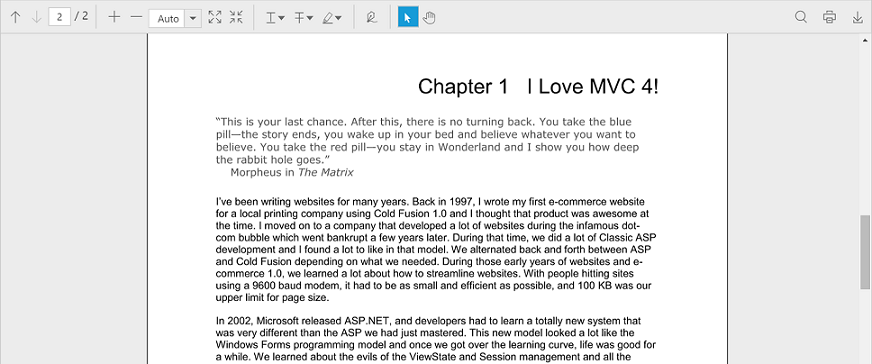
Destroy
When closing a window containing the ejPdfViewer, you can also remove the ejPdfViewer and the related objects at runtime by calling the “destroy” function as follows.
var pdfviewerObj = $("#container").data("ejPdfViewer");
pdfviewerObj.destroy();When the PDF viewer control is destroyed, the destroy event will be triggered. You can define the event method using the destroy property of the control.
<div>
<div id="viewer" style="height: 650px;width: 950px;min-height:404px;" ></div>
<script type="text/javascript">
$(function () {
$("#viewer").ejPdfViewer({
serviceUrl: “https://js.syncfusion.com/ejServices/api/PdfViewer”,
destroy: “destroyed”
});
});
function destroyed (args) {
alert("The PDF viewer control is destroyed.");
}
</script>
</div>