Include only the needed widgets
7 Jun 20231 minute to read
The users with Essential Studio Enterprise license or Essential Studio for JavaScript license can make use of the Custom Script Generator (CSG) tool to create a single file that packs together only the required scripts and CSS files together. This utility can generate both the minified and uncompressed version of the scripts and CSS files.
Getting started with Custom Script Generator
Log into the portal with your DirectTrac credentials. The Custom Script Generator Utility options within the Desktop tab will be displayed as shown below,
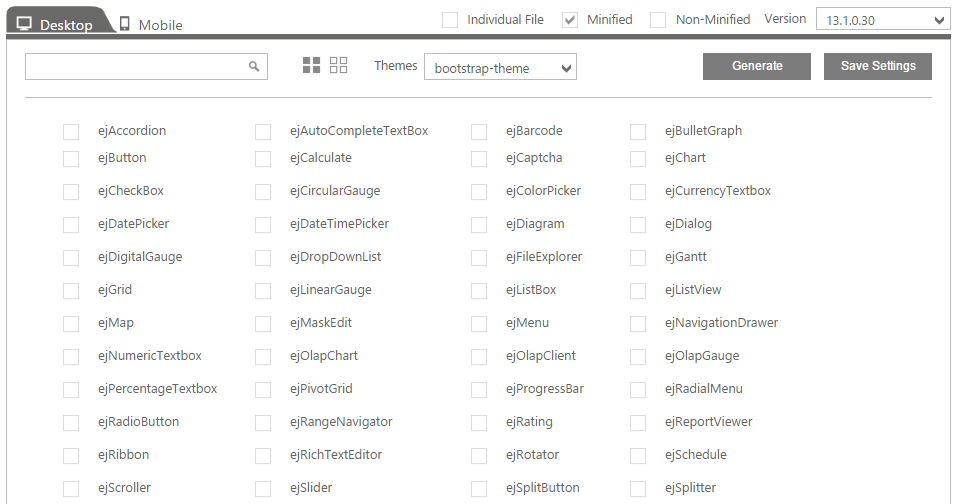
Custom Script Generator utility options
Select the required version from the Version list and also select the output file type either to be generated as a minified or non-minified version. Now, click on the Generate button and provide a name to the file to be generated as shown below,

Once the Generate button is clicked, the combining process of selected scripts is executed and this will take several minutes. When the process is done, the Download button will become available through which you can download the requested files combined and make use of it in your application as per your needs.
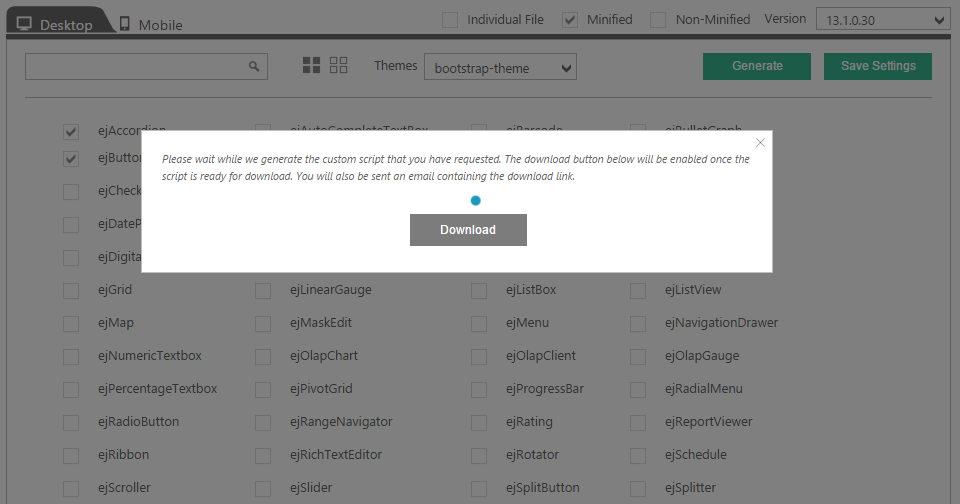
Settings Customization
Save the Custom Settings
You can save the frequently used controls to generate custom Script and CSS files, instead of selecting the controls every time. To do this,
Select the required list of controls, version, output file-type (either minified or non-minified versions) and then click on the Save Settings button. Provide a meaningful name to the file and click on the Save button.
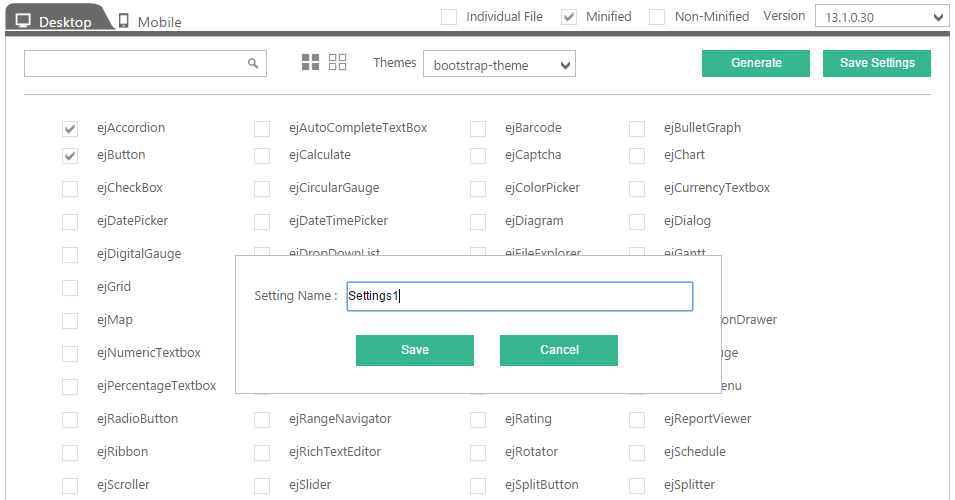
Saving the frequently used Custom settings
Generating the Scripts and CSS from an existing Saved Settings
Navigate to the Settings Page through the Settings option as shown below,
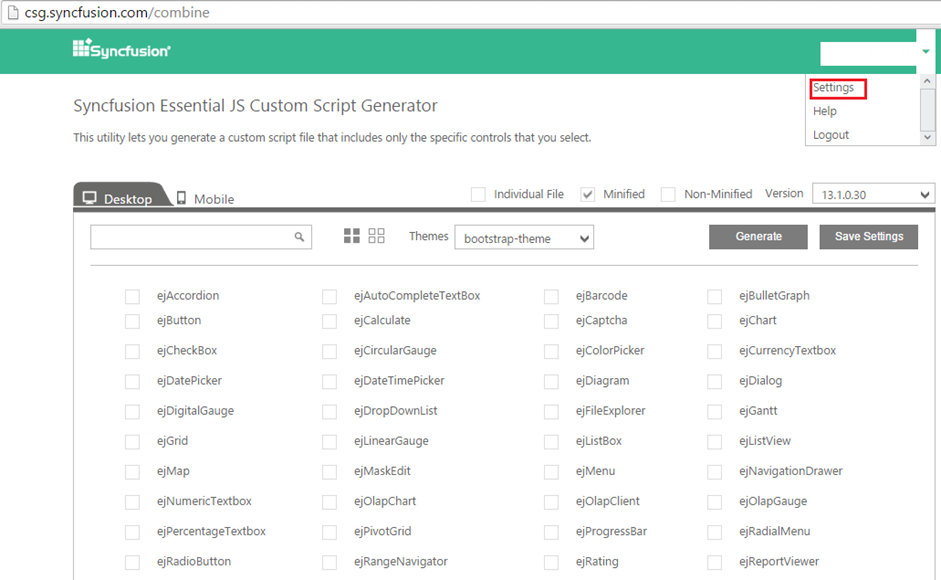
Now click on the Proceed icon to request for the Custom script and CSS file generation for the required controls.
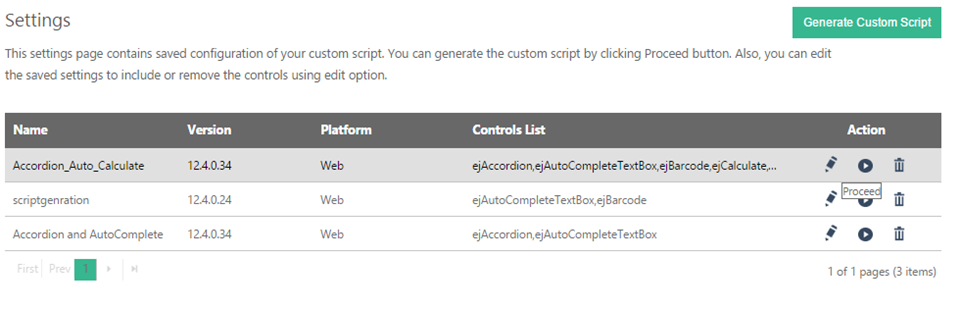
Editing and Deleting the Saved Settings
If you need to edit the settings, click on the edit icon as shown in the below image, and make the further required changes in the control selection page that appears and then again click on the Save Settings button to update the modified one.
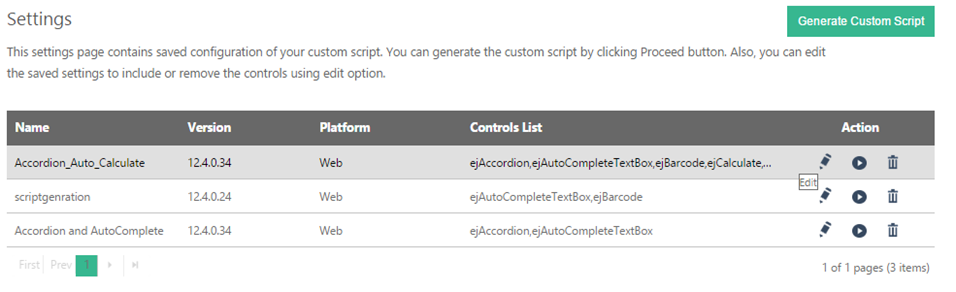
To delete the unwanted or unused settings, you can make use of the delete icon in the above image just by clicking on it.