Conversion using Blink Rendering
20 Jan 202524 minutes to read
The Syncfusion Essential® HTML converter supports HTML to PDF conversion by using the advanced Blink rendering engine. This converter can be easily integrated into any application on .NET platforms such as Windows Forms, WPF, ASP.NET, ASP.NET MVC, and ASP.NET Core to convert URLs, HTML string, SVG, MHTML to PDF, and HTML to image.
NOTE
Starting with v20.1.0.x, if you reference Syncfusion® HTML converter assemblies from trial setup or from the NuGet feed, you also have to include a license key in your projects. Please refer to this link to know about registering Syncfusion® license key in your application to use our components.
NOTE
From version 20.1.0.XX, if you are using the Blink rendering engine from NuGet packages, there is no need to manually copy the BlinkBinaries folder from the NuGet packages folder. There is also no need to set BlinkPath to the converter settings explicitly. It will copy the BlinkBinaries to the application bin folder and use the binaries from the bin folder automatically.
NOTE
From version 20.1.0.55, if you are using the Blink rendering engine in Linux for HTML to PDF conversion, then it is required to install ‘libgbm1’ as additional dependency package.
Prerequisites for Windows
Minimum product version for .NET Framework: 16.3.0.21
Minimum product version for .NET Core: 18.1.0.36
-
Supports conversion from .NET Framework 4.5 and .NET Core 2.0.
-
Latest version of Essential® HTML converter can be downloaded from the following link.
-
To convert an HTML to PDF using Blink rendering engine, add the following assemblies or NuGet packages as a reference to the project.
Assemblies
| Platforms | Assemblies |
|---|---|
| .NET Framework |
|
| .NET Core |
|
NuGet
| Platform(s) | NuGet Package |
|---|---|
| Windows Forms | |
| WPF | |
| ASP.NET | |
| ASP.NET MVC | |
| ASP.NET Core Windows |
NOTE
The previously mentioned NuGet packages are available in nuget.org
Prerequisites for Linux
-
Supports conversion from .NET Core 2.0.
-
The latest HTML converter for Linux can be downloaded as ZIP file from the following link.
-
To convert HTML to PDF in the ASP.NET Core application using Blink rendering engine, add the following assemblies or NuGet packages as reference to the project.
Assemblies
1. Syncfusion.Compression.Portable.dll
2. Syncfusion.Pdf.Portable.dll
3. Syncfusion.HtmlConverter.Portable.dll
4. Newtonsoft.Json package (v10.0.1 or above) -
To convert HTML to PDF in Linux using the Blink rendering engine, the following packages should be installed in the Linux machine where the conversion takes place.
- $ sudo apt-get update
- $ sudo apt-get install libasound2 libatk1.0-0 libc6 libcairo2 libcups2 libdbus-1-3 libexpat1 libfontconfig1 libgcc1 libgconf-2-4 libgdk-pixbuf2.0-0 libglib2.0-0 libgtk-3-0 libnspr4 libpango-1.0-0 libpangocairo-1.0-0 libstdc++6 libx11-6 libx11-xcb1 libxcb1 libxcursor1 libxdamage1 libxext6 libxfixes3 libxi6 libxrandr2 libxrender1 libxss1 libxtst6 libnss3 libgbm1
Prerequisites for Mac
-
Supports conversion from .NET Core 2.0.
-
The latest Blink HTML converter for Mac can be downloaded as PKG file from the following link.
-
To convert HTML to PDF in the ASP.NET Core application using Blink rendering engine, add the following assemblies or NuGet packages as reference to the project.
Assemblies
1. Syncfusion.Compression.Portable.dll
2. Syncfusion.Pdf.Portable.dll
3. Syncfusion.HtmlConverter.Portable.dll
4. Newtonsoft.Json package (v10.0.1 or above)
Prerequisites for AWS
-
Minimum product version: 20.2.0.36
-
Supports conversion from .NET Core 2.1.
-
The BlinkBinariesAws folder is available in the NuGet package. There is no need to set the path of the BlinkBinaries folder. The converter will automatically sets the BlinkPath property with the BlinkBinariesAws folder.
NuGet
Syncfusion.HtmlToPdfConverter.Blink.Net.Core.Aws
-
Kindly refer this link for converting HTML to PDF in Aws.
-
Kindly refer this link for converting HTML to PDF in Aws.
BlinkPath
Windows
-
The BlinkBinaries folder is required to convert HTML to PDF with Blink rendering engine. If the converter is used from NuGet package, there is no need to copy or set this folder path to BlinkPath property in the BlinkConverterSettings.
-
If you are using the HTML to PDF converter from installer or assemblies, then you must set the BlinkBinaries folder path to BlinkPath property of BlinkConverterSettings.
-
You can get the BlinkBinaries folder from HTML converter installed location (ex,$SystemDrive\Program Files (x86)\Syncfusion®\HTMLConverter\xx.x.x.xx\BlinkBinaries). You can include this folder in your project and set the physical path of the folder to the BlinkPath property.
Please refer below code snippet to set BlinkPath to the BlinkConverterSettings,
//Initialize HTML to PDF converter with Blink rendering engine
HtmlToPdfConverter htmlConverter = new HtmlToPdfConverter(HtmlRenderingEngine.Blink);
//Convert URL to PDF
PdfDocument document = htmlConverter.Convert("https://www.google.com");
//Save and close the PDF document
document.Save("Output.pdf");
document.Close(true);Linux
-
The BlinkBinariesLinux folder is required to convert HTML to PDF with Blink rendering engine. If the converter is used from NuGet package, there is no need to copy or set this folder path to BlinkPath property in the BlinkConverterSettings.
-
The BlinkBinariesLinux folder is available in the HTML converter Linux build, you can get the folder and set the physical path of the folder to the BlinkPath property of BlinkConverterSettings.
Please refer below code snippet to set BlinkPath to the BlinkConverterSettings,
//Initialize HTML to PDF converter with Blink rendering engine
HtmlToPdfConverter htmlConverter = new HtmlToPdfConverter(HtmlRenderingEngine.Blink);
BlinkConverterSettings blinkConverterSettings = new BlinkConverterSettings();
//Set the BlinkBinaries folder path
blinkConverterSettings.BlinkPath = @"/BlinkBinariesLinux/";
//Assign Blink converter settings to HTML converter
htmlConverter.ConverterSettings = blinkConverterSettings;
//Convert URL to PDF
PdfDocument document = htmlConverter.Convert("https://www.google.com");
FileStream fileStream = new FileStream("Sample.pdf", FileMode.CreateNew, FileAccess.ReadWrite);
//Save and close the PDF document
document.Save(fileStream);
document.Close(true);Mac
-
The BlinkBinariesMac folder is required to convert HTML to PDF with Blink rendering engine. If the converter is used from NuGet package, there is no need to copy or set this folder path to BlinkPath property in the BlinkConverterSettings.
-
The BlinkBinariesMac folder is available in the HTML converter Mac build, you can get the folder and set the physical path of the folder to the BlinkPath property of BlinkConverterSettings.
Please refer below code snippet to set BlinkPath to the BlinkConverterSettings,
//Initialize HTML to PDF converter with Blink rendering engine
HtmlToPdfConverter htmlConverter = new HtmlToPdfConverter(HtmlRenderingEngine.Blink);
BlinkConverterSettings blinkConverterSettings = new BlinkConverterSettings();
//Set the BlinkBinaries folder path
blinkConverterSettings.BlinkPath = @"/BlinkBinariesMac/";
//Assign Blink converter settings to HTML converter
htmlConverter.ConverterSettings = blinkConverterSettings;
//Convert URL to PDF
PdfDocument document = htmlConverter.Convert("https://www.google.com");
FileStream fileStream = new FileStream("Sample.pdf", FileMode.CreateNew, FileAccess.ReadWrite);
//Save and close the PDF document
document.Save(fileStream);
document.Close(true);URL to PDF
To convert website URL or local HTML file to PDF using Blink rendering engine, refer to the following code snippet.
//Initialize HTML to PDF converter with Blink rendering engine
HtmlToPdfConverter htmlConverter = new HtmlToPdfConverter(HtmlRenderingEngine.Blink);
//Convert URL to PDF
PdfDocument document = htmlConverter.Convert("https://www.google.com");
//Save and close the PDF document
document.Save("Output.pdf");
document.Close(true);'Initialize HTML to PDF converter with Blink rendering engine
Dim htmlConverter As HtmlToPdfConverter = New HtmlToPdfConverter(HtmlRenderingEngine.Blink)
'Convert URL to PDF
Dim document As PdfDocument = htmlConverter.Convert("https://www.google.com")
'Save and close the PDF document
document.Save("Output.pdf")
document.Close(True)//Initialize HTML to PDF converter with Blink rendering engine
HtmlToPdfConverter htmlConverter = new HtmlToPdfConverter(HtmlRenderingEngine.Blink);
//Convert URL to PDF
PdfDocument document = htmlConverter.Convert("https://www.google.com");
FileStream fileStream = new FileStream("Sample.pdf", FileMode.CreateNew, FileAccess.ReadWrite);
//Save and close the PDF document
document.Save(fileStream);
document.Close(true);You can download a complete working sample from GitHub.
HTML String to PDF
The Blink rendering engine provides support for converting HTML string to PDF. While converting HTML string to PDF, converter provides option to specify the base URL.
baseURL: Path of the resources (images, style sheets, scripts.,) used in the input HTML string.
For the following HTML string, the baseURL will be the path of the syncfusion_logo.gif image.
For example, if the above image is in “C:/Temp/ HTMLFiles/syncfusion_logo.gif” location, then the baseURL will be as follows.
baseURL: C:/Temp/HTMLFiles/
To convert the HTML string to PDF, refer to the following code snippet.
//Initialize HTML to PDF converter with Blink rendering engine
HtmlToPdfConverter htmlConverter = new HtmlToPdfConverter(HtmlRenderingEngine.Blink);
//HTML string and Base URL
string htmlText = "<html><body><img src=\"syncfusion_logo.gif\" alt=\"Syncfusion_logo\" width=\"200\" height=\"70\"><p> Hello World</p></body></html>";
string baseUrl = @"C:/Temp/HTMLFiles/";
//Convert URL to PDF
PdfDocument document = htmlConverter.Convert(htmlText, baseUrl);
//Save and close the PDF document
document.Save("Output.pdf");
document.Close(true);'Initialize HTML to PDF converter with Blink rendering engine
Dim htmlConverter As HtmlToPdfConverter = New HtmlToPdfConverter(HtmlRenderingEngine.Blink)
'HTML string and Base URL
Dim htmlText As String = "<html><body><img src=""syncfusion_logo.gif"" alt=""Syncfusion_logo"" width=""200"" height=""70""><p> Hello World</p></body></html>"
Dim baseUrl As String = "C:/Temp/HTMLFiles/"
'Convert URL to PDF
Dim document As PdfDocument = htmlConverter.Convert(htmlText, baseUrl)
'Save and close the PDF document
document.Save("Output.pdf")
document.Close(True)//Initialize HTML to PDF converter with Blink rendering engine
HtmlToPdfConverter htmlConverter = new HtmlToPdfConverter(HtmlRenderingEngine.Blink);
//HTML string and Base URL
string htmlText = "<html><body><img src=\"syncfusion_logo.gif\" alt=\"Syncfusion_logo\" width=\"200\" height=\"70\"><p> Hello World</p></body></html>";
string baseUrl = @"C:/Temp/HTMLFiles/";
//Convert HTML string to PDF
PdfDocument document = htmlConverter.Convert(htmlText, baseUrl);
FileStream fileStream = new FileStream("Sample.pdf", FileMode.CreateNew, FileAccess.ReadWrite);
//Save and close the PDF document
document.Save(fileStream);
document.Close(true);<html>
<body>
<img src="syncfusion_logo.gif" alt="Syncfusion_logo" width="200" height="70">
<p> Hello World</p>
</body>
</html>You can download a complete working sample from GitHub.
URL to Image
To convert website URL or local HTML file to Image using Blink rendering engine, refer to the following code snippet.
//Initialize HTML to PDF converter with Blink rendering engine
HtmlToPdfConverter htmlConverter = new HtmlToPdfConverter(HtmlRenderingEngine.Blink);
//Convert URL to Image
Image[] image = htmlConverter.ConvertToImage("https://www.google.com");
//Save and dispose the image file
image[0].Save("Output.jpg");
image[0].Dispose();'Initialize HTML to PDF converter with Blink rendering engine
Dim htmlConverter As HtmlToPdfConverter = New HtmlToPdfConverter(HtmlRenderingEngine.Blink)
'Convert URL to Image
Dim image As Image[] = htmlConverter.ConvertToImage("https://www.google.com")
'Save and dispose the image file
image[0].Save("Output.jpg")
image[0].Dispose(True)//Initialize HTML to PDF converter with Blink rendering engine
HtmlToPdfConverter htmlConverter = new HtmlToPdfConverter(HtmlRenderingEngine.Blink);
//Convert URL to Image
Image image = htmlConverter.ConvertToImage("https://www.google.com");
byte[] imageByte = image.ImageData;
//Save the image
File.WriteAllBytes("Output.jpg", imageByte);You can download a complete working sample from GitHub.
HTML String to Image
The Blink rendering engine supports converting HTML string to Image. While converting HTML string to Image, converter provides an option to specify the base URL.
baseURL: Path of the resources (images, style sheets, scripts.,) used in the input HTML string.
For the following HTML string, the baseURL will be the path of the syncfusion_logo.gif image.
For example, if the previous image is in “C:/Temp/ HTMLFiles/syncfusion_logo.gif” location then the baseURL will be as follows.
baseURL: C:/Temp/HTMLFiles/
To convert the HTML string to Image, refer to the following code snippet.
//Initialize HTML to PDF converter with Blink rendering engine
HtmlToPdfConverter htmlConverter = new HtmlToPdfConverter(HtmlRenderingEngine.Blink);
//HTML string and Base URL
string htmlText = "<html><body><img src=\"syncfusion_logo.gif\" alt=\"Syncfusion_logo\" width=\"200\" height=\"70\"><p> Hello World</p></body></html>";
string baseUrl = @"C:/Temp/HTMLFiles/";
//Convert HTML string to Image
Image[] image = htmlConverter.ConvertToImage(htmlText, baseUrl);
//Save and dispose the image file
image[0].Save("Output.jpg");
image[0].Dispose();'Initialize the HTML to PDF converter with Blink rendering engine
Dim htmlConverter As HtmlToPdfConverter = New HtmlToPdfConverter(HtmlRenderingEngine.Blink)
'HTML string and Base URL
Dim htmlText As String = "<html><body><img src=""syncfusion_logo.gif"" alt=""Syncfusion_logo"" width=""200"" height=""70""><p> Hello World</p></body></html>"
Dim baseUrl As String = "C:/Temp/HTMLFiles/"
'Convert HTML string to Image
Dim image As Image[] = htmlConverter.Convert(htmlText, baseUrl)
'Save and dispose the image file
image[0].Save("Output.jpg")
image[0].Dispose(True)//Initialize HTML to PDF converter with Blink rendering engine
HtmlToPdfConverter htmlConverter = new HtmlToPdfConverter(HtmlRenderingEngine.Blink);
//HTML string and Base URL
string htmlText = "<html><body><img src=\"syncfusion_logo.gif\" alt=\"Syncfusion_logo\" width=\"200\" height=\"70\"><p> Hello World</p></body></html>";
string baseUrl = @"C:/Temp/HTMLFiles/";
//Convert HTML string to Image
Image image = htmlConverter.ConvertToImage(htmlText, baseUrl);
byte[] imageByte = image.ImageData;
//Save the image
File.WriteAllBytes("Output.jpg", imageByte);<html>
<body>
<img src="syncfusion_logo.gif" alt="Syncfusion_logo" width="200" height="70">
<p> Hello World</p>
</body>
</html>You can download a complete working sample from GitHub.
JavaScript
The Blink HTML converter supports enabling or disabling the JavaScript while converting HTML to PDF. Refer to the following code snippet.
//Initialize the HTML to PDF converter with Blink rendering engine
HtmlToPdfConverter htmlConverter = new HtmlToPdfConverter(HtmlRenderingEngine.Blink);
BlinkConverterSettings blinkConverterSettings = new BlinkConverterSettings();
//Disable JavaScript; By default, true
blinkConverterSettings.EnableJavaScript = false;
//Assign Blink converter settings to HTML converter
htmlConverter.ConverterSettings = blinkConverterSettings;
//Convert URL to PDF
PdfDocument document = htmlConverter.Convert("https://www.google.com");
//Save and close the PDF document
document.Save("Output.pdf");
document.Close(true);'Initialize the HTML to PDF converter with Blink rendering engine
Dim htmlConverter As HtmlToPdfConverter = New HtmlToPdfConverter(HtmlRenderingEngine.Blink)
Dim blinkConverterSettings As BlinkConverterSettings = New BlinkConverterSettings()
'Disable JavaScript; By default True
blinkConverterSettings.EnableJavaScript = False
'Assign Blink converter settings to HTML converter
htmlConverter.ConverterSettings = blinkConverterSettings
'Convert URL to PDF
Dim document As PdfDocument = htmlConverter.Convert("https://www.google.com")
'Save and close the PDF document
document.Save("Output.pdf")
document.Close(True)//Initialize the HTML to PDF converter with Blink rendering engine
HtmlToPdfConverter htmlConverter = new HtmlToPdfConverter(HtmlRenderingEngine.Blink);
BlinkConverterSettings blinkConverterSettings = new BlinkConverterSettings();
//Disable JavaScript; By default, true
blinkConverterSettings.EnableJavaScript = false;
//Assign Blink converter settings to HTML converter
htmlConverter.ConverterSettings = blinkConverterSettings;
//Convert URL to PDF
PdfDocument document = htmlConverter.Convert("https://www.google.com");
FileStream fileStream = new FileStream("Sample.pdf", FileMode.CreateNew, FileAccess.ReadWrite);
//Save and close the PDF document
document.Save(fileStream);
document.Close(true);You can download a complete working sample from GitHub.
Additional delay
The Blink HTML converter provides an option to set the AdditionalDelay property while converting HTML to PDF. Additional delay is the waiting time of the converter for loading the external resources (styles, scripts, images and more). Refer to the following code snippet.
//Initialize the HTML to PDF converter with Blink rendering engine
HtmlToPdfConverter htmlConverter = new HtmlToPdfConverter(HtmlRenderingEngine.Blink);
BlinkConverterSettings blinkConverterSettings = new BlinkConverterSettings();
// Set additional delay; units in milliseconds
blinkConverterSettings.AdditionalDelay = 3000;
//Assign Blink converter settings to HTML converter
htmlConverter.ConverterSettings = blinkConverterSettings;
//Convert URL to PDF
PdfDocument document = htmlConverter.Convert("https://www.google.com");
//Save and close the PDF document
document.Save("Output.pdf");
document.Close(true);'Initialize the HTML to PDF converter with Blink rendering engine
Dim htmlConverter As HtmlToPdfConverter = New HtmlToPdfConverter(HtmlRenderingEngine.Blink)
Dim blinkConverterSettings As BlinkConverterSettings = New BlinkConverterSettings()
'Set additional delay; units in milliseconds
blinkConverterSettings.AdditionalDelay = 3000
'Assign Blink converter settings to HTML converter
htmlConverter.ConverterSettings = blinkConverterSettings
'Convert URL to PDF
Dim document As PdfDocument = htmlConverter.Convert("https://www.google.com")
'Save and close the PDF document
document.Save("Output.pdf")
document.Close(True)//Initialize the HTML to PDF converter with Blink rendering engine
HtmlToPdfConverter htmlConverter = new HtmlToPdfConverter(HtmlRenderingEngine.Blink);
BlinkConverterSettings blinkConverterSettings = new BlinkConverterSettings();
// Set additional delay; units in milliseconds
blinkConverterSettings.AdditionalDelay = 3000;
//Assign Blink converter settings to HTML converter
htmlConverter.ConverterSettings = blinkConverterSettings;
//Convert URL to PDF
PdfDocument document = htmlConverter.Convert("https://www.google.com");
FileStream fileStream = new FileStream("Sample.pdf", FileMode.CreateNew, FileAccess.ReadWrite);
//Save and close the PDF document
document.Save(fileStream);
document.Close(true);You can download a complete working sample from GitHub.
Hyperlinks
The Blink HTML converter support preserving URL links from HTML to PDF. Refer to the following code snippet.
//Initialize the HTML to PDF converter with Blink rendering engine
HtmlToPdfConverter htmlConverter = new HtmlToPdfConverter(HtmlRenderingEngine.Blink);
BlinkConverterSettings blinkConverterSettings = new BlinkConverterSettings();
//Enable hyperlinks; By default - true
blinkConverterSettings.EnableHyperLink = false;
//Assign Blink converter settings to HTML converter
htmlConverter.ConverterSettings = blinkConverterSettings;
//Convert URL to PDF
PdfDocument document = htmlConverter.Convert("https://www.google.com");
//Save and close the PDF document
document.Save("Output.pdf");
document.Close(true);'Initialize the HTML to PDF converter with Blink rendering engine
Dim htmlConverter As HtmlToPdfConverter = NewHtmlToPdfConverter(HtmlRenderingEngine.Blink)
Dim blinkConverterSettings As BlinkConverterSettings = New BlinkConverterSettings()
'Enable hyperlinks; By default - True
blinkConverterSettings.EnableHyperLink = False
'Assign Blink converter settings to HTML converter
htmlConverter.ConverterSettings = blinkConverterSettings
'Convert URL to PDF
Dim document As PdfDocument = htmlConverter.Convert("https://www.google.com")
'Save and close the PDF document
document.Save("Output.pdf")
document.Close(True)//Initialize the HTML to PDF converter with Blink rendering engine
HtmlToPdfConverter htmlConverter = new HtmlToPdfConverter(HtmlRenderingEngine.Blink);
BlinkConverterSettings blinkConverterSettings = new BlinkConverterSettings();
//Enable hyperlinks; By default - true
blinkConverterSettings.EnableHyperLink = false;
//Assign Blink converter settings to HTML converter
htmlConverter.ConverterSettings = blinkConverterSettings;
//Convert URL to PDF
PdfDocument document = htmlConverter.Convert("https://www.google.com");
FileStream fileStream = new FileStream("Sample.pdf", FileMode.CreateNew, FileAccess.ReadWrite);
//Save and close the PDF document
document.Save(fileStream);
document.Close(true);You can download a complete working sample from GitHub.
Bookmarks
The Blink HTML converter provides support for creating bookmarks automatically by enabling the EnableBookmarks property.
NOTE
The bookmarks are added from the
<h>tag, it supports from<h1>to<h6>.
Refer to the following code snippet.
//Initialize the HTML to PDF converter with Blink rendering engine
HtmlToPdfConverter htmlConverter = new HtmlToPdfConverter(HtmlRenderingEngine.Blink);
BlinkConverterSettings settings = new BlinkConverterSettings();
//Set enable bookmarks
settings.EnableBookmarks = true;
//Assign Blink converter settings to HTML converter
htmlConverter.ConverterSettings = settings;
//Convert HTML to PDF
PdfDocument document = htmlConverter.Convert("input.html");
//Save and close the PDF document
document.Save("Output.pdf");
document.Close(true);'Initialize the HTML to PDF converter with Blink rendering engine
Dim htmlConverter As HtmlToPdfConverter = New HtmlToPdfConverter(HtmlRenderingEngine.Blink)
Dim settings As BlinkConverterSettings = New BlinkConverterSettings()
'Set enable bookmarks
settings.EnableBookmarks = True
'Assign Blink converter settings to HTML converter
htmlConverter.ConverterSettings = settings
'Convert HTML to PDF
Dim document As PdfDocument = htmlConverter.Convert("input.html")
'Save and close the PDF document
document.Save("Output.pdf")
document.Close(True)//Initialize the HTML to PDF converter with Blink rendering engine
HtmlToPdfConverter htmlConverter = new HtmlToPdfConverter(HtmlRenderingEngine.Blink);
BlinkConverterSettings settings = new BlinkConverterSettings();
//Set enable bookmarks
settings.EnableBookmarks = true;
//Assign Blink converter settings to HTML converter
htmlConverter.ConverterSettings = settings;
//Convert HTML to PDF
PdfDocument document = htmlConverter.Convert("input.html");
FileStream fileStream = new FileStream("Sample.pdf", FileMode.CreateNew, FileAccess.ReadWrite);
//Save and close the PDF document
document.Save(fileStream);
document.Close(true);<html>
<head>
<style>
body
{
text-align: left;
font-size: large;
padding-left: 5px;
}
</style>
</head>
<body>
<h1>Syncfusion<sup>®</sup></h1>
<h2>Introduction</h2>
Syncfusion<sup>®</sup> is the enterprise technology partner of choice for software development, delivering a broad range of web, mobile, and desktop controls coupled with a service-oriented approach throughout the entire application life cycle.
<h2>Products</h2>
<h4>WEB</h4>
The most comprehensive suite for enterprise web development.
<h4>Desktop</h4>
Comprehensive suite of over 115 components including the fastest chart and grid components.
<h4>Mobile</h4>
Comprehensive suite of components for Xamarin.iOS, Xamarin.Android and Xamarin.Forms including the fastest chart and grid.
<h2>Consulting</h2>
We can build web, mobile, and desktop applications better and faster than anyone since we build on top of our award-winning suite of components and frameworks, saving you time and money.
<h2>Company</h2>
<h4>About us</h4>
Syncfusion<sup>®</sup> has established itself as the trusted partner worldwide for use in mission-critical applications. Founded in 2001 and headquartered in Research Triangle Park, N.C., Syncfusion<sup>®</sup> has more than 12,000 customers, including large financial institutions, Fortune 100 companies, and global IT consultancies.
<h4>contact us</h4>
Morrisville Office
Company Headquarters
2501 Aerial Center Parkway
Suite 200
Morrisville, NC 27560
USA
</body>
</html>You can download a complete working sample from GitHub.
Table of contents
The Blink HTML converter provides support for creating a table of contents automatically by using the EnableToc property.
NOTE
TOC are added from the
<h>tag, it supports from<h1>to<h6>.
Refer to the following code snippet.
//Initialize the HTML to PDF converter with Blink rendering engine
HtmlToPdfConverter htmlConverter = new HtmlToPdfConverter(HtmlRenderingEngine.Blink);
BlinkConverterSettings settings = new BlinkConverterSettings();
//Set enable table of contents
settings.EnableToc = true;
//Assign Blink converter settings to HTML converter
htmlConverter.ConverterSettings = settings;
//Convert HTML to PDF
PdfDocument document = htmlConverter.Convert("input.html");
//Save and close the PDF document
document.Save("Output.pdf");
document.Close(true);'Initialize the HTML to PDF converter with Blink rendering engine
Dim htmlConverter As HtmlToPdfConverter = New HtmlToPdfConverter(HtmlRenderingEngine.Blink)
Dim settings As BlinkConverterSettings = New BlinkConverterSettings()
'Set enable table of contents
settings.EnableToc = True
'Assign Blink converter settings to HTML converter
htmlConverter.ConverterSettings = settings
'Convert HTML to PDF
Dim document As PdfDocument = htmlConverter.Convert("input.html")
'Save and close the PDF document
document.Save("Output.pdf")
document.Close(True)//Initialize the HTML to PDF converter with Blink rendering engine
HtmlToPdfConverter htmlConverter = new HtmlToPdfConverter(HtmlRenderingEngine.Blink);
BlinkConverterSettings settings = new BlinkConverterSettings();
//Set enable table of contents
settings.EnableToc = true;
//Assign Blink converter settings to HTML converter
htmlConverter.ConverterSettings = settings;
//Convert HTML to PDF
PdfDocument document = htmlConverter.Convert("input.html");
FileStream fileStream = new FileStream("Sample.pdf", FileMode.CreateNew, FileAccess.ReadWrite);
//Save and close the PDF document
document.Save(fileStream);
document.Close(true);<html>
<head>
<style>
body
{
text-align: left;
font-size: large;
padding-left: 5px;
}
</style>
</head>
<body>
<h1>Syncfusion®</h1>
<h2>Introduction</h2>
Syncfusion<sup>®</sup> is the enterprise technology partner of choice for software development, delivering a broad range of web, mobile, and desktop controls coupled with a service-oriented approach throughout the entire application life cycle.
<h2>Products</h2>
<h4>WEB</h4>
The most comprehensive suite for enterprise web development.
<h4>Desktop</h4>
Comprehensive suite of over 115 components including the fastest chart and grid components.
<h4>Mobile</h4>
Comprehensive suite of components for Xamarin.iOS, Xamarin.Android and Xamarin.Forms including the fastest chart and grid.
<h2>Consulting</h2>
We can build web, mobile, and desktop applications better and faster than anyone since we build on top of our award-winning suite of components and frameworks, saving you time and money.
<h2>Company</h2>
<h4>About us</h4>
Syncfusion<sup>®</sup> has established itself as the trusted partner worldwide for use in mission-critical applications. Founded in 2001 and headquartered in Research Triangle Park, N.C., Syncfusion<sup>®</sup> has more than 12,000 customers, including large financial institutions, Fortune 100 companies, and global IT consultancies.
<h4>contact us</h4>
Morrisville Office
Company Headquarters
2501 Aerial Center Parkway
Suite 200
Morrisville, NC 27560
USA
</body>
</html>You can download a complete working sample from GitHub.
Table of contents with custom style
The Blink HTML converter provides support for customizing the table of contents style. Each header tag style can be customized by using HtmlToPdfTocStyle.
Refer to the following code snippet.
//Initialize the HTML to PDF converter with Blink rendering engine
HtmlToPdfConverter htmlConverter = new HtmlToPdfConverter(HtmlRenderingEngine.Blink);
BlinkConverterSettings settings = new BlinkConverterSettings();
//Set enable table of contents
settings.EnableToc = true;
//Set the style for level 1(H1) items in table of contents
HtmlToPdfTocStyle tocstyleH1 = new HtmlToPdfTocStyle();
tocstyleH1.Font = new PdfStandardFont(PdfFontFamily.TimesRoman, 10, PdfFontStyle.Regular);
tocstyleH1.BackgroundColor = new PdfSolidBrush(new PdfColor(Color.FromArgb(68, 114, 196)));
tocstyleH1.ForeColor = PdfBrushes.White;
tocstyleH1.Padding = new PdfPaddings(5, 5, 3, 3);
settings.Toc.SetItemStyle(1, tocstyleH1);
//Assign Blink converter settings to HTML converter
htmlConverter.ConverterSettings = settings;
//Convert HTML to PDF
PdfDocument document = htmlConverter.Convert("input.html");
//Save and close the PDF document
document.Save("Output.pdf");
document.Close(true);'Initialize the HTML to PDF converter with Blink rendering engine
Dim htmlConverter As HtmlToPdfConverter = New HtmlToPdfConverter(HtmlRenderingEngine.Blink)
Dim settings As BlinkConverterSettings = New BlinkConverterSettings()
'Set enable table of contents
settings.EnableToc = True
'Set the style for level 1(H1) items in table of contents
Dim tocstyleH1 As New HtmlToPdfTocStyle()
tocstyleH1.Font = New PdfStandardFont(PdfFontFamily.TimesRoman, 10, PdfFontStyle.Regular)
tocstyleH1.BackgroundColor = New PdfSolidBrush(New PdfColor(Color.FromArgb(68, 114, 196)))
tocstyleH1.ForeColor = PdfBrushes.White
tocstyleH1.Padding = New PdfPaddings(5, 5, 3, 3)
settings.Toc.SetItemStyle(1, tocstyleH1)
'Assign Blink converter settings to HTML converter
htmlConverter.ConverterSettings = settings
'Convert HTML to PDF
Dim document As PdfDocument = htmlConverter.Convert("input.html")
'Save and close the PDF document
document.Save("Output.pdf")
document.Close(True)//Initialize the HTML to PDF converter with Blink rendering engine
HtmlToPdfConverter htmlConverter = new HtmlToPdfConverter(HtmlRenderingEngine.Blink);
BlinkConverterSettings settings = new BlinkConverterSettings();
//Set enable table of contents
settings.EnableToc = true;
//Set the style for level 1(H1) items in table of contents
HtmlToPdfTocStyle tocstyleH1 = new HtmlToPdfTocStyle();
tocstyleH1.Font = new PdfStandardFont(PdfFontFamily.TimesRoman, 10, PdfFontStyle.Regular);
tocstyleH1.BackgroundColor = new PdfSolidBrush(new PdfColor(Color.FromArgb(68, 114, 196)));
tocstyleH1.ForeColor = PdfBrushes.White;
tocstyleH1.Padding = new PdfPaddings(5, 5, 3, 3);
settings.Toc.SetItemStyle(1, tocstyleH1);
//Assign Blink converter settings to HTML converter
htmlConverter.ConverterSettings = settings;
//Convert HTML to PDF
PdfDocument document = htmlConverter.Convert("input.html");
FileStream fileStream = new FileStream("Sample.pdf", FileMode.CreateNew, FileAccess.ReadWrite);
//Save and close the PDF document
document.Save(fileStream);
document.Close(true);<html>
<head>
<style>
body
{
text-align: left;
font-size: large;
padding-left: 5px;
}
</style>
</head>
<body>
<h1>Syncfusion®</h1>
<h2>Introduction</h2>
Syncfusion<sup>®</sup> is the enterprise technology partner of choice for software development, delivering a broad range of web, mobile, and desktop controls coupled with a service-oriented approach throughout the entire application life cycle.
<h2>Products</h2>
<h4>WEB</h4>
The most comprehensive suite for enterprise web development.
<h4>Desktop</h4>
Comprehensive suite of over 115 components including the fastest chart and grid components.
<h4>Mobile</h4>
Comprehensive suite of components for Xamarin.iOS, Xamarin.Android and Xamarin.Forms including the fastest chart and grid.
<h2>Consulting</h2>
We can build web, mobile, and desktop applications better and faster than anyone since we build on top of our award-winning suite of components and frameworks, saving you time and money.
<h2>Company</h2>
<h4>About us</h4>
Syncfusion<sup>®</sup> has established itself as the trusted partner worldwide for use in mission-critical applications. Founded in 2001 and headquartered in Research Triangle Park, N.C., Syncfusion<sup>®</sup> has more than 12,000 customers, including large financial institutions, Fortune 100 companies, and global IT consultancies.
<h4>contact us</h4>
Morrisville Office
Company Headquarters
2501 Aerial Center Parkway
Suite 200
Morrisville, NC 27560
USA
</body>
</html>You can download a complete working sample from GitHub.
Media Type
The Blink HTML Converter allows selection of media type while converting HTML to PDF. Blink rendering engine supports Screen and Print media types. Refer to the following code snippet to select Print MediaType.
//Initialize the HTML to PDF converter with Blink rendering engine
HtmlToPdfConverter htmlConverter = new HtmlToPdfConverter(HtmlRenderingEngine.Blink);
BlinkConverterSettings blinkConverterSettings = new BlinkConverterSettings();
//Set print media type
blinkConverterSettings.MediaType = MediaType.Print;
//Assign Blink converter settings to HTML converter
htmlConverter.ConverterSettings = blinkConverterSettings;
//Convert URL to PDF
PdfDocument document = htmlConverter.Convert("https://www.google.com");
//Save and close the PDF document
document.Save("Output.pdf");
document.Close(true);'Initialize the HTML to PDF converter with Blink rendering engine
Dim htmlConverter As HtmlToPdfConverter = New HtmlToPdfConverter(HtmlRenderingEngine.Blink)
Dim blinkConverterSettings As BlinkConverterSettings = New BlinkConverterSettings()
'Set print media type
blinkConverterSettings.MediaType = MediaType.Print
'Assign Blink converter settings to HTML converter
htmlConverter.ConverterSettings = blinkConverterSettings
'Convert URL to PDF
Dim document As PdfDocument = htmlConverter.Convert("https://www.google.com")
'Save and close the PDF document
document.Save("Output.pdf")
document.Close(True)//Initialize the HTML to PDF converter with Blink rendering engine
HtmlToPdfConverter htmlConverter = new HtmlToPdfConverter(HtmlRenderingEngine.Blink);
BlinkConverterSettings blinkConverterSettings = new BlinkConverterSettings();
//Set print media type
blinkConverterSettings.MediaType = MediaType.Print;
//Assign Blink converter settings to HTML converter
htmlConverter.ConverterSettings = blinkConverterSettings;
//Convert URL to PDF
PdfDocument document = htmlConverter.Convert("https://www.google.com");
FileStream fileStream = new FileStream("Sample.pdf", FileMode.CreateNew, FileAccess.ReadWrite);
//Save and close the PDF document
document.Save(fileStream);
document.Close(true);You can download a complete working sample from GitHub.
NOTE
Print MediaType MediaType enables the repeat html table header and footer support on every PDF page.
HTML Form to PDF Form
Blink rendering engine provides support for converting HTML forms to PDF fillable forms automatically by using the EnableForm property. To convert HTML form to PDF form, refer to the following code snippet.
//Initialize the HTML to PDF converter with Blink rendering engine
HtmlToPdfConverter htmlConverter = new HtmlToPdfConverter(HtmlRenderingEngine.Blink);
BlinkConverterSettings settings = new BlinkConverterSettings();
//Set enable form
settings.EnableForm = true;
//Assign Blink converter settings to HTML converter
htmlConverter.ConverterSettings = settings;
//Convert URL to PDF
PdfDocument document = htmlConverter.Convert("https://www.syncfusion.com");
//Save and close the PDF document
document.Save("Output.pdf");
document.Close(true);'Initialize the HTML to PDF converter with Blink rendering engine
Dim htmlConverter As HtmlToPdfConverter = New HtmlToPdfConverter(HtmlRenderingEngine.Blink)
Dim settings As BlinkConverterSettings = New BlinkConverterSettings()
'Set enable form
settings.EnableForm = True
'Assign Blink converter settings to HTML converter
htmlConverter.ConverterSettings = settings
'Convert URL to PDF
Dim document As PdfDocument = htmlConverter.Convert("https://www.syncfusion.com")
'Save and close the PDF document
document.Save("Output.pdf")
document.Close(True)//Initialize the HTML to PDF converter with Blink rendering engine
HtmlToPdfConverter htmlConverter = new HtmlToPdfConverter(HtmlRenderingEngine.Blink);
BlinkConverterSettings settings = new BlinkConverterSettings();
//Set enable form
settings.EnableForm = true;
//Assign Blink converter settings to HTML converter
htmlConverter.ConverterSettings = settings;
//Convert URL to PDF
PdfDocument document = htmlConverter.Convert("https://www.syncfusion.com");
FileStream fileStream = new FileStream("Sample.pdf", FileMode.CreateNew, FileAccess.ReadWrite);
//Save and close the PDF document
document.Save(fileStream);
document.Close(true);You can download a complete working sample from GitHub.
Windows authentication
The webpage you want to convert may protected with windows authentication. Blink rendering engine provides support for converting the Windows Authenticated webpage to PDF document by providing the username and password. Refer to the following code snippet.
// Initialize the HTML to PDF converter with Blink rendering engine
HtmlToPdfConverter htmlConverter = new HtmlToPdfConverter(HtmlRenderingEngine.Blink);
BlinkConverterSettings blinkConverterSettings = new BlinkConverterSettings();
blinkConverterSettings.Username = "username";
blinkConverterSettings.Password = "password";
//Assign Blink converter settings to HTML converter
htmlConverter.ConverterSettings = blinkConverterSettings;
//Convert URL to PDF
PdfDocument document = htmlConverter.Convert("https://www.example.com");
//Save and close the PDF document
document.Save("Output.pdf");
document.Close(true);'Initialize the HTML to PDF converter with Blink rendering engine
Dim htmlConverter As HtmlToPdfConverter = New HtmlToPdfConverter(HtmlRenderingEngine.Blink)
Dim blinkConverterSettings As BlinkConverterSettings = New BlinkConverterSettings()
blinkConverterSettings.Username = "username"
blinkConverterSettings.Password = "password"
'Assign Blink converter settings to HTML converter
htmlConverter.ConverterSettings = blinkConverterSettings
'Convert URL to PDF
Dim document As PdfDocument = htmlConverter.Convert("https://www.example.com")
'Save and close the PDF document
document.Save("Output.pdf")
document.Close(True)// Initialize the HTML to PDF converter with Blink rendering engine
HtmlToPdfConverter htmlConverter = new HtmlToPdfConverter(HtmlRenderingEngine.Blink);
BlinkConverterSettings blinkConverterSettings = new BlinkConverterSettings();
blinkConverterSettings.Username = "username";
blinkConverterSettings.Password = "password";
//Assign Blink converter settings to HTML converter
htmlConverter.ConverterSettings = blinkConverterSettings;
//Convert URL to PDF
PdfDocument document = htmlConverter.Convert("https://www.example.com");
FileStream fileStream = new FileStream("Sample.pdf", FileMode.CreateNew, FileAccess.ReadWrite);
//Save and close the PDF document
document.Save(fileStream);
document.Close(true);You can download a complete working sample from GitHub.
Form authentication
The Blink HTML converter provides support for form authentication by using cookies. The cookies are send to web server for form authentication when the HTML page is requested. Each cookie is represented by a name and value. Refer to the following code snippet.
// Initialize the HTML to PDF converter with Blink rendering engine
HtmlToPdfConverter htmlConverter = new HtmlToPdfConverter(HtmlRenderingEngine.Blink);
BlinkConverterSettings blinkConverterSettings = new BlinkConverterSettings();
// Add cookies as name and value pair
blinkConverterSettings.Cookies.Add("CookieName1", " CookieValue1");
blinkConverterSettings.Cookies.Add("CookieName2", " CookieValue2");
//Assign Blink converter settings to HTML converter
htmlConverter.ConverterSettings = blinkConverterSettings;
//Convert URL to PDF
PdfDocument document = htmlConverter.Convert("https://www.example.com");
//Save and close the PDF document
document.Save("Output.pdf");
document.Close(true);'Initialize the HTML to PDF converter with Blink rendering engine
Dim htmlConverter As HtmlToPdfConverter = New HtmlToPdfConverter(HtmlRenderingEngine.Blink)
Dim blinkConverterSettings As BlinkConverterSettings = New BlinkConverterSettings()
'Add cookies
blinkConverterSettings.Cookies.Add("Name1", "Value1")
blinkConverterSettings.Cookies.Add("Name2", "Value2")
'Assign Blink converter settings to HTML converter
htmlConverter.ConverterSettings = blinkConverterSettings
'Convert URL to PDF
Dim document As PdfDocument = htmlConverter.Convert("https://www.example.com")
'Save and close the PDF document
document.Save("Output.pdf")
document.Close(True)// Initialize the HTML to PDF converter with Blink rendering engine
HtmlToPdfConverter htmlConverter = new HtmlToPdfConverter(HtmlRenderingEngine.Blink);
BlinkConverterSettings blinkConverterSettings = new BlinkConverterSettings();
// Add cookies as name and value pair
blinkConverterSettings.Cookies.Add("CookieName1", " CookieValue1");
blinkConverterSettings.Cookies.Add("CookieName2", " CookieValue2");
//Assign Blink converter settings to HTML converter
htmlConverter.ConverterSettings = blinkConverterSettings;
//Convert URL to PDF
PdfDocument document = htmlConverter.Convert("https://www.example.com");
FileStream fileStream = new FileStream("Sample.pdf", FileMode.CreateNew, FileAccess.ReadWrite);
//Save and close the PDF document
document.Save(fileStream);
document.Close(true);You can download a complete working sample from GitHub.
Token-based authentication
The Blink HTML converter supports token-based authentication by using the HTTP request headers. The token values will be send to web server when the HTML page is requested. Refer to the following code snippet.
//Initialize HTML to PDF converter
HtmlToPdfConverter htmlConverter = new HtmlToPdfConverter(HtmlRenderingEngine.Blink);
BlinkConverterSettings settings = new BlinkConverterSettings();
//Add a bearer token to login a webpage
settings.HttpRequestHeaders.Add("Authorization", "bearer <<token value here>>");
//Assign Blink settings to HTML converter
htmlConverter.ConverterSettings = settings;
//Convert URL to PDF
PdfDocument document = htmlConverter.Convert("https://www.example.com");
//Save and close the PDF document
document.Save("Output.pdf");
document.Close(true);'Initialize HTML to PDF converter
Dim htmlConverter As HtmlToPdfConverter = New HtmlToPdfConverter(HtmlRenderingEngine.Blink)
Dim settings As BlinkConverterSettings = New BlinkConverterSettings
'Add a bearer token to login a webpage
settings.HttpRequestHeaders.Add("Authorization", "bearer <<token value here>>")
'Assign Blink settings to HTML converter
htmlConverter.ConverterSettings = settings
Dim document As PdfDocument = htmlConverter.Convert("https://www.example.com")
'Save and close the PDF document
document.Save("Output.pdf")
document.Close(true)//Initialize HTML to PDF converter
HtmlToPdfConverter htmlConverter = new HtmlToPdfConverter(HtmlRenderingEngine.Blink);
BlinkConverterSettings settings = new BlinkConverterSettings();
//Add a bearer token to login a webpage
settings.HttpRequestHeaders.Add("Authorization", "bearer <<token value here>>");
//Assign Blink settings to HTML converter
htmlConverter.ConverterSettings = settings;
//Convert URL to PDF
PdfDocument document = htmlConverter.Convert("https://www.example.com");
FileStream fileStream = new FileStream("Sample.pdf", FileMode.CreateNew, FileAccess.ReadWrite);
//Save and close the PDF document
document.Save(fileStream);
document.Close(true);You can download a complete working sample from GitHub.
Offline conversion
The Blink HTML converter supports converting HTML to PDF in offline mode. While converting HTML to PDF in offline mode, the converter does not access the resources from the internet. This may increase the performance in slow internet connection.
NOTE
If an online URL is converted in offline mode, the converter will generate empty PDF as it will not try to load any resource from online.
Refer to the following code snippet.
//Initialize the HTML to PDF converter with Blink rendering engine
HtmlToPdfConverter htmlConverter = new HtmlToPdfConverter(HtmlRenderingEngine.Blink);
BlinkConverterSettings blinkConverterSettings = new BlinkConverterSettings();
//Enable offline mode
blinkConverterSettings.EnableOfflineMode = true;
//Assign Blink converter settings to HTML converter
htmlConverter.ConverterSettings = blinkConverterSettings;
//Convert URL to PDF
PdfDocument document = htmlConverter.Convert("https://www.google.com");
//Save and close the PDF document
document.Save("Output.pdf");
document.Close(true);'Initialize the HTML to PDF converter with Blink rendering engine
Dim htmlConverter As HtmlToPdfConverter = New HtmlToPdfConverter(HtmlRenderingEngine.Blink)
Dim blinkConverterSettings As BlinkConverterSettings = New BlinkConverterSettings()
'Enable offline mode
blinkConverterSettings.EnableOfflineMode = True
'Assign Blink converter settings to HTML converter
htmlConverter.ConverterSettings = blinkConverterSettings
'Convert URL to PDF
Dim document As PdfDocument = htmlConverter.Convert("https://www.google.com")
'Save and close the PDF document
document.Save("Output.pdf")
document.Close(True)//Initialize the HTML to PDF converter with Blink rendering engine
HtmlToPdfConverter htmlConverter = new HtmlToPdfConverter(HtmlRenderingEngine.Blink);
BlinkConverterSettings blinkConverterSettings = new BlinkConverterSettings();
//Enable offline mode
blinkConverterSettings.EnableOfflineMode = true;
//Assign Blink converter settings to HTML converter
htmlConverter.ConverterSettings = blinkConverterSettings;
//Convert URL to PDF
PdfDocument document = htmlConverter.Convert("https://www.google.com");
FileStream fileStream = new FileStream("Sample.pdf", FileMode.CreateNew, FileAccess.ReadWrite);
//Save and close the PDF document
document.Save(fileStream);
document.Close(true);You can download a complete working sample from GitHub.
HTTP GET and POST
The Blink HTML converter supports transmitting the parameter to the webpage. There are two methods to access a webpage. By default, Blink uses GET method. By using HTTP GET method, the parameters can be passed in the query string. In POST method, the parameters can be passed by using the HttpPostFields property.
Refer to the following code snippet to access a webpage using HTTP POST.
//Initialize the HTML to PDF converter with Blink rendering engine
HtmlToPdfConverter htmlConverter = new HtmlToPdfConverter(HtmlRenderingEngine.Blink);
BlinkConverterSettings settings = new BlinkConverterSettings();
//Add HTTP post parameters to HttpPostFields
settings.HttpPostFields.Add("firstName", "Andrew");
settings.HttpPostFields.Add("lastName", "Fuller");
//Assign Blink converter settings to HTML converter
htmlConverter.ConverterSettings = settings;
//Convert URL to PDF
PdfDocument document = htmlConverter.Convert("https://www.example.com");
//Save and close the PDF document
document.Save("Output.pdf");
document.Close(true);'Initialize the HTML to PDF converter with Blink rendering engine
Dim htmlConverter As HtmlToPdfConverter = New HtmlToPdfConverter(HtmlRenderingEngine.Blink)
Dim settings As BlinkConverterSettings = New BlinkConverterSettings()
'Add HTTP Post parameters to HttpPostFields
settings.HttpPostFields.Add("firstName", "Andrew")
settings.HttpPostFields.Add("lastName", "Fuller")
'Assign Blink converter settings to HTML converter
htmlConverter.ConverterSettings = settings
'Convert URL to PDF
Dim document As PdfDocument = htmlConverter.Convert("https://www.example.com")
'Save and close the PDF document
document.Save("Output.pdf")
document.Close(True)//Initialize the HTML to PDF converter with Blink rendering engine
HtmlToPdfConverter htmlConverter = new HtmlToPdfConverter(HtmlRenderingEngine.Blink);
BlinkConverterSettings settings = new BlinkConverterSettings();
//Add HTTP post parameters to HttpPostFields
settings.HttpPostFields.Add("firstName", "Andrew");
settings.HttpPostFields.Add("lastName", "Fuller");
//Assign Blink converter settings to HTML converter
htmlConverter.ConverterSettings = settings;
//Convert URL to PDF
PdfDocument document = htmlConverter.Convert("https://www.example.com");
FileStream fileStream = new FileStream("Sample.pdf", FileMode.CreateNew, FileAccess.ReadWrite);
//Save and close the PDF document
document.Save(fileStream);
document.Close(true);You can download a complete working sample from GitHub.
Use the following code snippet to access a webpage using HTTP GET.
//Initialize the HTML to PDF converter with Blink rendering engine
HtmlToPdfConverter htmlConverter = new HtmlToPdfConverter(HtmlRenderingEngine.Blink);
string url = "https://www.example.com";
Uri getMethodUri = new Uri(url);
string httpGetData = getMethodUri.Query.Length > 0 ? "&" : "?" + String.Format("{0}={1}", "firstName", "Andrew");
httpGetData += String.Format("&{0}={1}", "lastName", "Fuller");
string urlToConvert = url + httpGetData;
//Convert URL to PDF
PdfDocument document = htmlConverter.Convert(urlToConvert);
//Save and close the PDF document
document.Save("Output.pdf");
document.Close(true);'Initialize the HTML to PDF converter with Blink rendering engine
Dim htmlConverter As HtmlToPdfConverter = New HtmlToPdfConverter(HtmlRenderingEngine.Blink)
Dim url As String = "https://www.example.com"
Dim getMethodUri As New Uri(url)
Dim httpGetData As String = If(getMethodUri.Query.Length > 0, "&", "?" + [String].Format("{0}={1}", "firstName", "Andrew"))
httpGetData += [String].Format("&{0}={1}", "lastName", "Fuller")
Dim urlToConvert As String = url & httpGetData
'Convert URL to PDF
Dim document As PdfDocument = htmlConverter.Convert(urlToConvert)
'Save and close the PDF document
document.Save("Output.pdf")
document.Close(True)//Initialize the HTML to PDF converter with Blink rendering engine
HtmlToPdfConverter htmlConverter = new HtmlToPdfConverter(HtmlRenderingEngine.Blink);
string url = "https://www.example.com";
Uri getMethodUri = new Uri(url);
string httpGetData = getMethodUri.Query.Length > 0 ? "&" : "?" + String.Format("{0}={1}", "firstName", "Andrew");
httpGetData += String.Format("&{0}={1}", "lastName", "Fuller");
string urlToConvert = url + httpGetData;
//Convert URL to PDF
PdfDocument document = htmlConverter.Convert(urlToConvert);
FileStream fileStream = new FileStream("Sample.pdf", FileMode.CreateNew, FileAccess.ReadWrite);
//Save and close the PDF document
document.Save(fileStream);
document.Close(true);You can download a complete working sample from GitHub.
System proxy
By default, the Blink rendering engine use system proxy settings for converting HTML to PDF. If proxy server is configured in the system, then the rendering engine automatically use the same settings for the conversion. Follow the below steps to set the system proxy settings:
- Control Panel > Network and Internet > Internet Options.
- From Internet properties window, open LAN settings under connections tab.
- Then, set proxy server address and port in LAN settings window.
Please refer below screenshots:
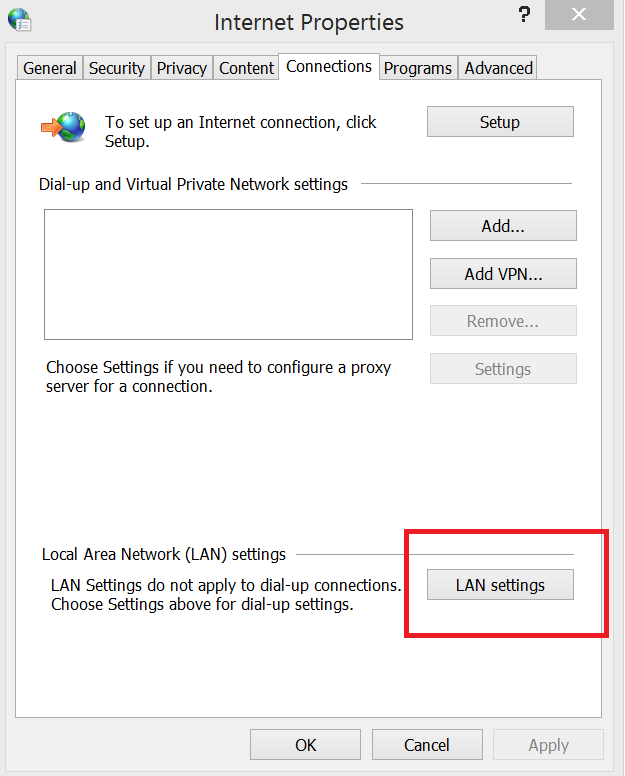
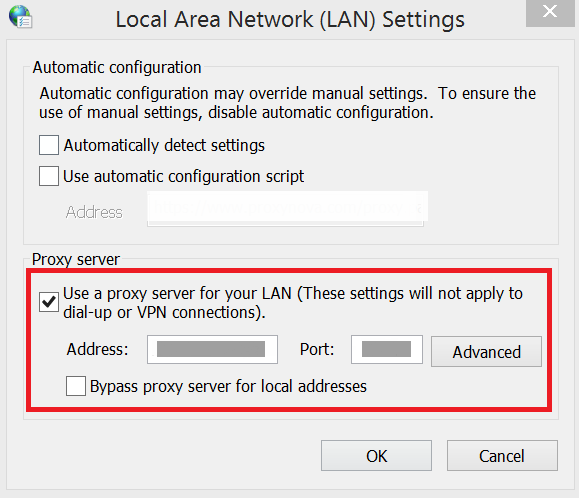
Manual proxy
You can specify the manual proxy settings for the conversion using the ProxySettings property. Refer to the following code snippet to configure the manual proxy settings for the conversion.
//Initialize the HTML to PDF converter with Blink rendering engine
HtmlToPdfConverter htmlConverter = new HtmlToPdfConverter(HtmlRenderingEngine.Blink);
BlinkConverterSettings settings = new BlinkConverterSettings();
//Set manual proxy settings
settings.ProxySettings.HostName = "127.0.0.1";
settings.ProxySettings.PortNumber = 8080;
settings.ProxySettings.Type = BlinkProxyType.HTTP;
//Assign Blink converter settings to HTML converter
htmlConverter.ConverterSettings = settings;
//Convert URL to PDF
PdfDocument document = htmlConverter.Convert("https://www.google.com");
//Save and close the PDF document
document.Save("Output.pdf");
document.Close(true);'Initialize the HTML to PDF converter with Blink rendering engine
Dim htmlConverter As HtmlToPdfConverter = New HtmlToPdfConverter(HtmlRenderingEngine.Blink)
Dim settings As BlinkConverterSettings = New BlinkConverterSettings()
'Set manual proxy settings
settings.ProxySettings.HostName = "127.0.0.1"
settings.ProxySettings.PortNumber = 8080
settings.ProxySettings.Type = BlinkProxyType.HTTP
'Assign Blink converter settings to HTML converter
htmlConverter.ConverterSettings = settings
'Convert URL to PDF
Dim document As PdfDocument = htmlConverter.Convert("https://www.google.com")
'Save and close the PDF document
document.Save("Output.pdf")
document.Close(True)//Initialize the HTML to PDF converter with Blink rendering engine
HtmlToPdfConverter htmlConverter = new HtmlToPdfConverter(HtmlRenderingEngine.Blink);
BlinkConverterSettings settings = new BlinkConverterSettings();
//Set manual proxy settings
settings.ProxySettings.HostName = "127.0.0.1";
settings.ProxySettings.PortNumber = 8080;
settings.ProxySettings.Type = BlinkProxyType.HTTP;
//Assign Blink converter settings to HTML converter
htmlConverter.ConverterSettings = settings;
//Convert URL to PDF
PdfDocument document = htmlConverter.Convert("https://www.google.com");
FileStream fileStream = new FileStream("Sample.pdf", FileMode.CreateNew, FileAccess.ReadWrite);
//Save and close the PDF document
document.Save(fileStream);
document.Close(true);Viewport
Adjusting the HTML content size in PDF is possible by using the ViewPortSize property of Blink HTML converter.
Refer to the following code snippet to adjust Blink viewport.
//Initialize the HTML to PDF converter with Blink rendering engine
HtmlToPdfConverter htmlConverter = new HtmlToPdfConverter(HtmlRenderingEngine.Blink);
BlinkConverterSettings blinkConverterSettings = new BlinkConverterSettings();
//Set Blink viewport size
blinkConverterSettings.ViewPortSize = new Size(800, 0);
//Assign Blink converter settings to HTML converter
htmlConverter.ConverterSettings = blinkConverterSettings;
//Convert URL to PDF
PdfDocument document = htmlConverter.Convert("https://www.google.com");
//Save and close the PDF document
document.Save("Output.pdf");
document.Close(true);'Initialize the HTML to PDF converter with Blink rendering engine
Dim htmlConverter As HtmlToPdfConverter = New HtmlToPdfConverter(HtmlRenderingEngine.Blink)
Dim blinkConverterSettings As BlinkConverterSettings = New BlinkConverterSettings()
'Set Blink viewport size
blinkConverterSettings.ViewPortSize = New Size(800, 0)
'Assign Blink converter settings to HTML converter
htmlConverter.ConverterSettings = blinkConverterSettings
'Convert URL to PDF
Dim document As PdfDocument = htmlConverter.Convert("https://www.google.com")
'Save and close the PDF document
document.Save("Output.pdf")
document.Close(True)//Initialize the HTML to PDF converter with Blink rendering engine
HtmlToPdfConverter htmlConverter = new HtmlToPdfConverter(HtmlRenderingEngine.Blink);
BlinkConverterSettings blinkConverterSettings = new BlinkConverterSettings();
//Set Blink viewport size
blinkConverterSettings.ViewPortSize = new Size(800, 0);
//Assign Blink converter settings to HTML converter
htmlConverter.ConverterSettings = blinkConverterSettings;
//Convert URL to PDF
PdfDocument document = htmlConverter.Convert("https://www.google.com");
FileStream fileStream = new FileStream("Sample.pdf", FileMode.CreateNew, FileAccess.ReadWrite);
//Save and close the PDF document
document.Save(fileStream);
document.Close(true);You can download a complete working sample from GitHub.
Partial webpage to PDF
The Blink rendering engine provides support for converting only the part of an HTML document like a table, div, or image elements from the URL/HTML string. You can convert the particular HTML element by specifying the HTML element ID, refer to the following code snippet.
//Initialize the HTML to PDF converter with Blink rendering engine
HtmlToPdfConverter htmlConverter = new HtmlToPdfConverter(HtmlRenderingEngine.Blink);
//Convert Partial webpage to PDF
PdfDocument document = htmlConverter.ConvertPartialHtml("input.html", "pic");
//Save and close the PDF document
document.Save("Output.pdf");
document.Close(true);'Initialize the HTML to PDF converter with Blink rendering engine
Dim htmlConverter As HtmlToPdfConverter = New HtmlToPdfConverter(HtmlRenderingEngine.Blink)
'Convert Partial webpage to PDF
Dim document As PdfDocument = htmlConverter. ConvertPartialHtml("input.html", "pic")
'Save and close the PDF document
document.Save("Output.pdf")
document.Close(True)//Initialize the HTML to PDF converter with Blink rendering engine
HtmlToPdfConverter htmlConverter = new HtmlToPdfConverter(HtmlRenderingEngine.Blink);
//Convert Partial webpage to PDF
PdfDocument document = htmlConverter.ConvertPartialHtml("input.html", "pic");
FileStream fileStream = new FileStream("Sample.pdf", FileMode.CreateNew, FileAccess.ReadWrite);
//Save and close the PDF document
document.Save(fileStream);
document.Close(true);<html>
<head>
</head>
<body>
Hello world
<div id="pic">
<img src=" syncfusion_logo.gif" alt="Smiley face" width="42" height="42"><br>
This is a Syncfusion Logo
</div>
<div>
Hello world
</div>
</body>
</html>You can download a complete working sample from GitHub.
HTML to single PDF page
By using this option, you can render the whole HTML content into a single PDF page. The PDF page size is limited to 14400 points. There are two options to enable this feature since this is disabled by default.
1. FitWidth
2. FitHeight
Fit width option: Using this option, the HTML converter adjusts the PDF page height based on the HTML content height. PDF page width remains constant for this option.
Fit height option: Using this option, the HTML converter scale the HTML content and PDF page width to render the whole HTML content within the height. PDF page height remains constant for this option.
Refer to the following code snippet.
//Initialize the HTML to PDF converter with Blink rendering engine
HtmlToPdfConverter htmlConverter = new HtmlToPdfConverter(HtmlRenderingEngine.Blink);
BlinkConverterSettings settings = new BlinkConverterSettings();
//Set singlePageLayout option to render the whole HTML content in a single PDF page
settings.SinglePageLayout = SinglePageLayout.FitWidth;
//Assign Blink converter settings to HTML converter
htmlConverter.ConverterSettings = settings;
//Convert URL to PDF
PdfDocument document = htmlConverter.Convert("https://www.google.com");
//Save and close the PDF document
document.Save("Output.pdf");
document.Close(true);'Initialize the HTML to PDF converter with Blink rendering engine
Dim htmlConverter As HtmlToPdfConverter = New HtmlToPdfConverter(HtmlRenderingEngine.Blink)
Dim settings As BlinkConverterSettings = New BlinkConverterSettings()
'Set singlePageLayout option to render the whole HTML content in a single PDF page
settings.SinglePageLayout = SinglePageLayout.FitWidth
'Assign Blink converter settings to HTML converter
htmlConverter.ConverterSettings = settings
'Convert URL to PDF
Dim document As PdfDocument = htmlConverter.Convert("https://www.google.com")
'Save and close the PDF document
document.Save("Output.pdf")
document.Close(True)//Initialize the HTML to PDF converter with Blink rendering engine
HtmlToPdfConverter htmlConverter = new HtmlToPdfConverter(HtmlRenderingEngine.Blink);
BlinkConverterSettings settings = new BlinkConverterSettings();
//Set singlePageLayout option to render the whole HTML content in a single PDF page
settings.SinglePageLayout = SinglePageLayout.FitWidth;
//Assign Blink converter settings to HTML converter
htmlConverter.ConverterSettings = settings;
//Convert URL to PDF
PdfDocument document = htmlConverter.Convert("https://www.google.com");
FileStream fileStream = new FileStream("Sample.pdf", FileMode.CreateNew, FileAccess.ReadWrite);
//Save and close the PDF document
document.Save(fileStream);
document.Close(true);Layout Result
Getting height of the HTML content in PDF document is possible by using the PdfLayoutResult. Using this result, you can add contents after converting HTML to PDF. Refer to the following code snippet.
//Initialize the HTML to PDF converter with Blink rendering engine
HtmlToPdfConverter htmlConverter = new HtmlToPdfConverter(HtmlRenderingEngine.Blink);
PdfLayoutResult layoutResult = null;
//Convert URL to PDF
PdfDocument document = htmlConverter.Convert("https://www.syncfusion.com", out layoutResult);
//Draw the text at the end of HTML content
PdfFont font = new PdfStandardFont(PdfFontFamily.Helvetica, 11);
document.Pages[document.Pages.Count - 1].Graphics.DrawString("End of HTML content", font, PdfBrushes.Red, new PointF(0, layoutResult.Bounds.Bottom));
//Save and close the PDF document
document.Save("Output.pdf");
document.Close(true);'Initialize the HTML to PDF converter with Blink rendering engine
Dim htmlConverter As HtmlToPdfConverter = New HtmlToPdfConverter(HtmlRenderingEngine.Blink)
Dim layoutResult As PdfLayoutResult = Nothing
'Convert URL to PDF
Dim document As PdfDocument = htmlConverter.Convert("https://www.syncfusion.com", layoutResult)
'Draw the text at the end of HTML content
Dim font As PdfFont = New PdfStandardFont(PdfFontFamily.Helvetica, 11)
document.Pages((document.Pages.Count - 1)).Graphics.DrawString("End of HTML content", font, PdfBrushes.Red, New PointF(0, layoutResult.Bounds.Bottom))
'Save and close the PDF document
document.Save("Output.pdf")
document.Close(True)//Initialize the HTML to PDF converter with Blink rendering engine
HtmlToPdfConverter htmlConverter = new HtmlToPdfConverter(HtmlRenderingEngine.Blink);
PdfLayoutResult layoutResult = null;
//Convert URL to PDF
PdfDocument document = htmlConverter.Convert("https://www.syncfusion.com", out layoutResult);
//Draw the text at the end of HTML content
PdfFont font = new PdfStandardFont(PdfFontFamily.Helvetica, 11);
document.Pages[document.Pages.Count - 1].Graphics.DrawString("End of HTML content", font, PdfBrushes.Red, new PointF(0, layoutResult.Bounds.Bottom));
FileStream fileStream = new FileStream("Sample.pdf", FileMode.CreateNew, FileAccess.ReadWrite);
//Save and close the PDF document
document.Save(fileStream);
document.Close(true);Windows status
Windows status can be used instead of additional delay. In additional delay, the amount of time required for loading the resources is unpredictable. This behavior can be avoided by using windows status.
NOTE
This feature requires changes in the HTML file.
NOTE
If windows status does not match in code and HTML, then the converter will meet with deadlock.
Refer to the following code snippet.
// Initialize the HTML to PDF converter with Blink rendering engine
HtmlToPdfConverter htmlConverter = new HtmlToPdfConverter(HtmlRenderingEngine.Blink);
BlinkConverterSettings blinkConverterSettings = new BlinkConverterSettings();
//Set windows status
blinkConverterSettings.WindowStatus = "completed";
//Assign Blink converter settings to HTML converter
htmlConverter.ConverterSettings = blinkConverterSettings;
//Convert URL to PDF
PdfDocument document = htmlConverter.Convert("input.html");
//Save and close the PDF document
document.Save("Output.pdf");
document.Close(true);'Initialize HTML to PDF converter with Blink rendering engine
Dim htmlConverter As HtmlToPdfConverter = New HtmlToPdfConverter(HtmlRenderingEngine.Blink)
Dim blinkConverterSettings As BlinkConverterSettings = New BlinkConverterSettings()
'Set windows status.
blinkConverterSettings.WindowStatus = "completed"
'Assign Blink converter settings to HTML converter
htmlConverter.ConverterSettings = blinkConverterSettings
'Convert URL to PDF
Dim document As PdfDocument = htmlConverter.Convert("input.html")
'Save and close the PDF document
document.Save("Output.pdf")
document.Close(True)// Initialize the HTML to PDF converter with Blink rendering engine
HtmlToPdfConverter htmlConverter = new HtmlToPdfConverter(HtmlRenderingEngine.Blink);
BlinkConverterSettings blinkConverterSettings = new BlinkConverterSettings();
// Set windows status.
blinkConverterSettings.WindowStatus = "completed";
//Assign Blink converter settings to HTML converter
htmlConverter.ConverterSettings = blinkConverterSettings;
//Convert URL to PDF
PdfDocument document = htmlConverter.Convert("input.html");
FileStream fileStream = new FileStream("Sample.pdf", FileMode.CreateNew, FileAccess.ReadWrite);
//Save and close the PDF document
document.Save(fileStream);
document.Close(true);<html>
<head>
</head>
<body>
<div id="message">
Wait for 2 Seconds
</div>
<script type="text/javascript">
setTimeout(function () {
document.getElementById("message").innerHTML = "Hello World!!";
window.status = "completed";
}, 2000);
</script>
</body>
</html>You can download a complete working sample from GitHub.
Temporary path
The Blink HTML converter launching Chrome browser to perform conversion. While launching Chrome browser, temporary files are created in a temporary folder.
By default, HTML converter takes system temporary path (C:\Users<<username»\AppData\Local\Temp or C:\Windows\Temp) to perform the conversion.
The temporary path can be changed by using the TempPath property of BlinkConverterSettings. If this property is set, the converter uses the provided path to perform the conversion. Refer to the following code snippet.
//Initialize the HTML to PDF converter with Blink rendering engine
HtmlToPdfConverter htmlConverter = new HtmlToPdfConverter(HtmlRenderingEngine.Blink);
BlinkConverterSettings blinkConverterSettings = new BlinkConverterSettings();
//Set Temporary Path to generate temporary files
blinkConverterSettings.TempPath = @"C:/HtmlConversion/Temp/";
//Assign Blink converter settings to HTML converter
htmlConverter.ConverterSettings = blinkConverterSettings;
//Convert URL to PDF
PdfDocument document = htmlConverter.Convert("https://www.google.com");
//Save and close the PDF document
document.Save("Output.pdf");
document.Close(true);'Initialize the HTML to PDF converter with Blink rendering engine
Dim htmlConverter As HtmlToPdfConverter = New HtmlToPdfConverter(HtmlRenderingEngine.Blink)
Dim blinkConverterSettings As BlinkConverterSettings = New BlinkConverterSettings()
'Set Temporary Path to generate temporary files
blinkConverterSettings.TempPath = "C:/HtmlConversion/Temp/"
'Assign Blink converter settings to HTML converter
htmlConverter.ConverterSettings = blinkConverterSettings
'Convert URL to PDF
Dim document As PdfDocument = htmlConverter.Convert("https://www.google.com")
'Save and close the PDF document
document.Save("Output.pdf")
document.Close(True)//Initialize the HTML to PDF converter with Blink rendering engine
HtmlToPdfConverter htmlConverter = new HtmlToPdfConverter(HtmlRenderingEngine.Blink);
BlinkConverterSettings blinkConverterSettings = new BlinkConverterSettings();
//Set Temporary Path to generate temporary files
blinkConverterSettings.TempPath = @"C:/HtmlConversion/Temp/";
//Assign Blink converter settings to HTML converter
htmlConverter.ConverterSettings = blinkConverterSettings;
//Convert URL to PDF
PdfDocument document = htmlConverter.Convert("https://www.google.com");
FileStream fileStream = new FileStream("Sample.pdf", FileMode.CreateNew, FileAccess.ReadWrite);
//Save and close the PDF document
document.Save(fileStream);
document.Close(true);You can download a complete working sample from GitHub.
Troubleshooting
| Exception | BlinkBinaries are missing |
|---|---|
| Reason | When BlinkBinaries are not available in the BlinkPath mentioned location. |
| Solution |
Set the path of the BlinkBinaries folder to the BlinkPath property of BlinkConverterSettings.
(Or) Place the BlinkBinaries folder in bin folder of the project. The BlinkBinaries will be available in the HTMLConverter installed location ($SystemDrive\Program Files (x86)\Syncfusion\HTMLConverter\xx.x.x.xx\BlinkBinaries) The BlinkBinaries also available in NuGet package installed location if you are using Blink HTML converter from NuGet packages. |
| Mapping BlinkBinaries in Web Application |
|
| Exception | BlinkBinaries access is denied in server. |
|---|---|
| Reason | If the BlinkBinaries folder does not have elevated permission for the respective user, then the Blink HTML converter may throw this exception. |
| Solution | You can add read/write/execute permission to for the BlinkBinaries folder for the respective user group. |
| Exception | Blink rendering engine only supported from .NET Framework 4.5. |
|---|---|
| Reason | HTML conversion using blink is only supported from .NET framework 4.5 or above. |
| Solution | The application should target .NET Framework 4.5 or above to convert the HTML using the Blink rendering engine. |
| Exception | Failed to convert Webpage Exception | |
|---|---|---|
| Reason | Missing or mismatch of Newtonsoft.Json package in the project. | |
| Solution | For converting HTML to PDF in Blink, you need to refer to the Newtonsoft.Json assembly or NuGet package with version 6.0.8 in the application, otherwise conversion will get failed. | |
| Reason | The exception may occur if the Newtonsoft.Json assembly or NuGet package version is above 6.0.8. | |
| Solution | The Newtonsoft.Json package version is above 6.0.8, then include the following assembly binding redirection in the app.config/web.config file.
|
|
| Reason | If the temporary folder does not have elevated permission for the respective user, then the Blink HTML converter may throw this exception. | |
| Solution | The Blink HTML converter has support for setting the temporary path. Using the TempPath property, you can set any folder path that has read/write/execute permission. Then, the converter uses this path for creating temporary files. Refer to the following code snippet to set temp folder.
|
|
| Reason | The exception may occur in Windows 7/Windows server 2008 environment due to limitation of ClientWebSocket implementation. | |
| Solution | To overcome the exception in Windows 7/Windows server 2008 environment, add the System.Buffers.4.5.0 NuGet package in the sample for conversion. | |
| Reason | The exception may occur in Linux CentOS/Docker environment due to the chrome browser unable to launch from sandbox mode in CentOS. | |
| Solution | To overcome the exception in Linux CentOS/Docker environment, provide the execute permission for chrome and chrome-wrapper file inside the BlinkBinaries folder.
Refer to the following screenshot: 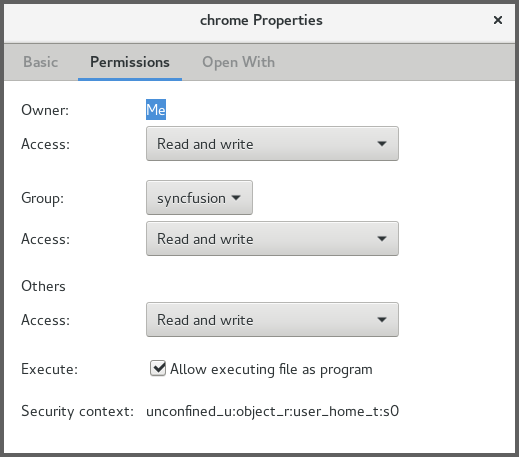
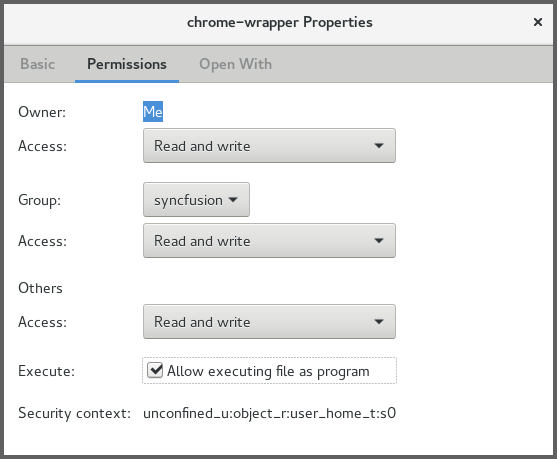
Also, please add the below command line arguments in our converter setting,
|
|
| Reason | Sometimes this exception occurs for only particular URL | |
| Solution | Please contact Syncfusion support with input HTML, code snippet, and environment details (OS, culture settings, bit version etc.,). |
| Issue | Blink converter may create PDF with blank pages. |
|---|---|
| Reason | When the webpage (HTML) is not available or accessible. |
| Solution | Please check the internet connection and the HTML page is available in the mentioned location.
Check the HTML file or URL is rendered properly in Chrome browser’s print preview. |
| Issue | Images or other contents in the HTML are missing in the resultant PDF document. |
|---|---|
| Reason | The issue may be due to the slow internet connection or due to the behavior that the conversion completed before the page is loaded completely. |
| Solution | To overcome this issue, add suitable delay for the conversion using the [AdditionalDelay](https://help.syncfusion.com/cr/document-processing/Syncfusion.HtmlConverter.BlinkConverterSettings.html#Syncfusion_HtmlConverter_BlinkConverterSettings_AdditionalDelay) property of the HTMLConverter.
|
| Reason | While converting HTML string to PDF, the resources may be missed due to the invalid Base URL. |
| Solution | Overcome this issue by passing the valid base URL (path of the resources) along with the HTML string. |
| Issue | Blink conversion failed in Azure app service (Windows). “The process was terminated due to an unhandled exception” |
|---|---|
| Reason | Blink rendering engine uses GDI calls for viewing and rendering the webpages. But Azure app service blocks GDI calls in Azure website environment. As azure website does not have the elevated permission and enough rights, so we could not launch the Chrome headless browser in Azure app service (Azure website and Azure function). |
| Solution | You can convert HTML to PDF using the Blink rendering engine in Azure cloud service (which has the elevated permission and rights to access the GDI calls). Refer to this link for more information. |
| HTML conversion support in Azure | |
|---|---|
| Azure App Service (Linux) | Yes |
| Azure Functions (Linux) | Yes |
| Azure Cloud Service | Yes |
| Azure App Service with Linux docker | Yes |