Syncfusion® Xamarin Toolbox
28 Jan 20252 minutes to read
Syncfusion® provides a Syncfusion® Visual Studio Toolbox for the Xamarin platform to include the Syncfusion® Xamarin (Xamarin.Forms) components in Xamarin application. It supports from Visual Studio 2017. The Syncfusion® Xamarin toolbox allows you to add a Syncfusion® Xamarin component code to the application effortlessly at the appropriate place in the XAML design file.
IMPORTANT
The Syncfusion® Xamarin Toolbox is available from Essential Studio® 2018 Volume 2(v16.2.0.41).
Check whether the Xamarin Extensions - Syncfusion® are installed or not in Visual Studio Extension Manager by navigating to Tools -> Extensions and Updates -> Installed for Visual Studio 2017, and Extensions -> Manage Extensions -> Installed for Visual Studio 2019 by navigating to Extensions -> Manage Extensions -> Installed. If this extension not installed, please install the extension by follow the steps from the download and installation help topic.
Launching Syncfusion® Xamarin Toolbox from Syncfusion® menu
Visual Studio 2019 and later
To launch the Syncfusion® Toolbox from Visual Studio 2019 and later, click Extensions in Visual Studio menu and choose Syncfusion® > Essential Studio® for Xamarin > Launch Toolbox…
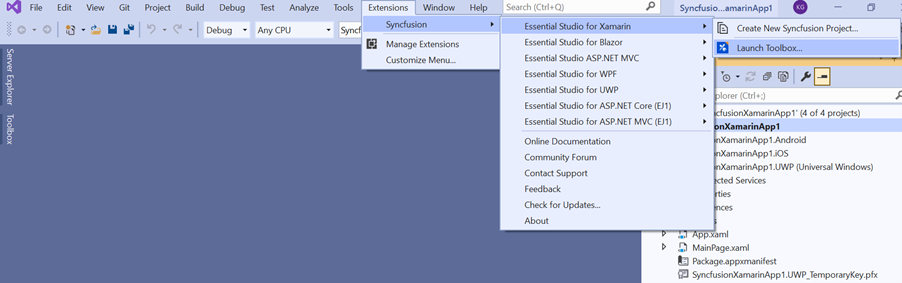
Visual Studio 2017
To launch the Syncfusion® Toolbox from Visual Studio 2017, click Syncfusion® in Visual Studio menu and choose Essential Studio® for Xamarin > Launch Toolbox…
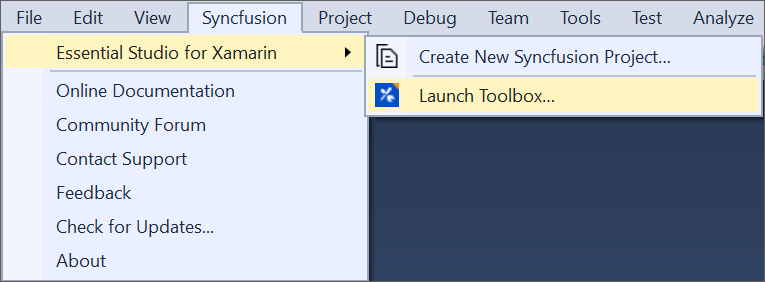
Launching Syncfusion® Xamarin Toolbox from View menu
To launch the Visual Studio Toolbox from Visual Studio menu in Visual Studio 2017 and later, click View > Other Windows > Syncfusion® Toolbox in Visual Studio.
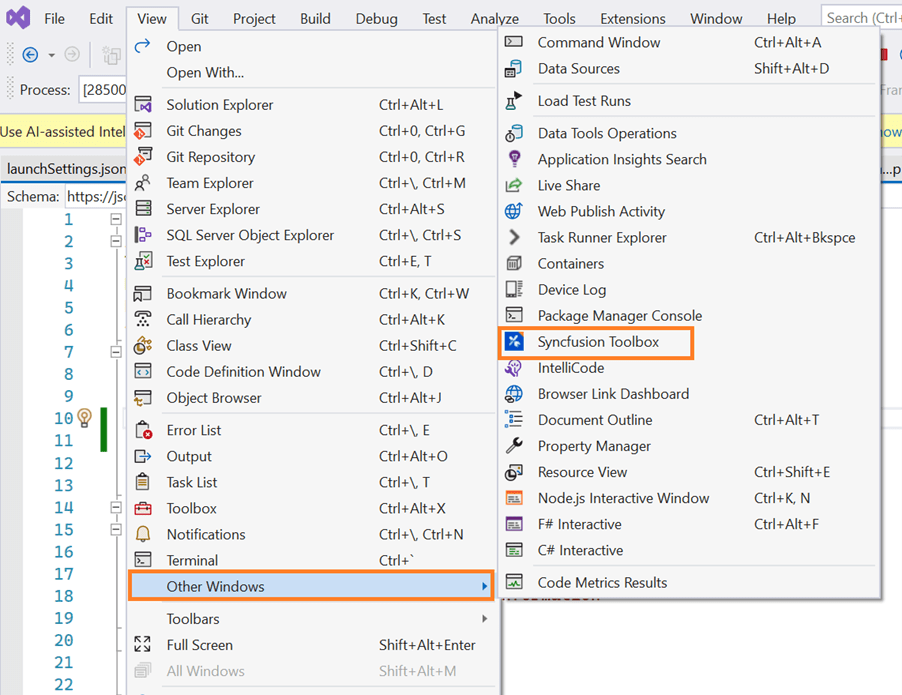
You can also find the Syncfusion® Toolbox option by typing “Syncfusion® Toolbox” into the Quick Launch search field (top right corner in Visual Studio).
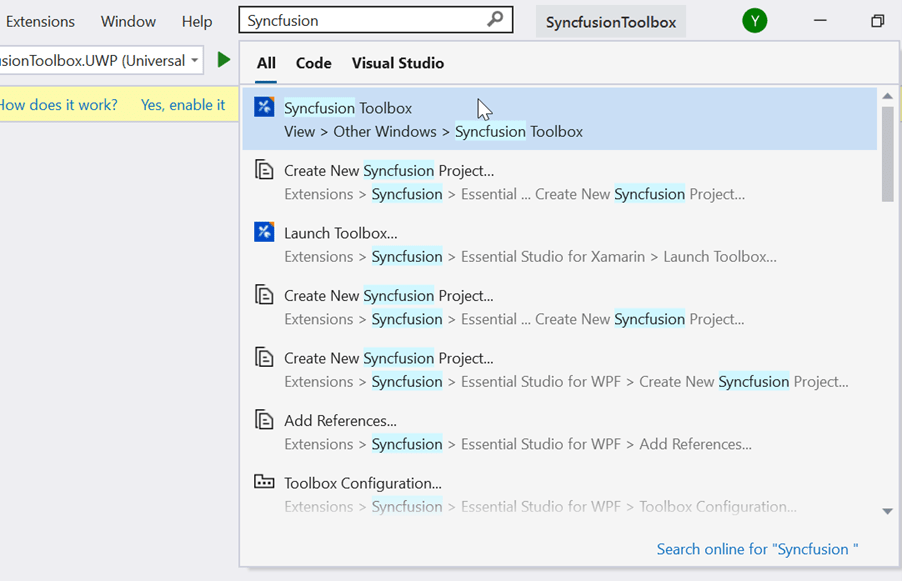
Render Syncfusion® components
-
When you click the Syncfusion® Toolbox window, the Syncfusion® Toolbox wizard is launched, and Syncfusion® components are enabled once you access your application’s designer page (XAML). Syncfusion® components will not appear until open the appropriate design (XAML) file from the Xamarin shared/.NET Standard/PCL project. The rendering of the Syncfusion® Xamarin components is made as simple as possible. All you need to do simply dragging and dropping the Syncfusion® Xamarin component from the Syncfusion® toolbox into the designer. The selected component’s code snippet and namespace will be added to the designer page(XAML) and the required Syncfusion® Xamarin NuGet packages will be installed.
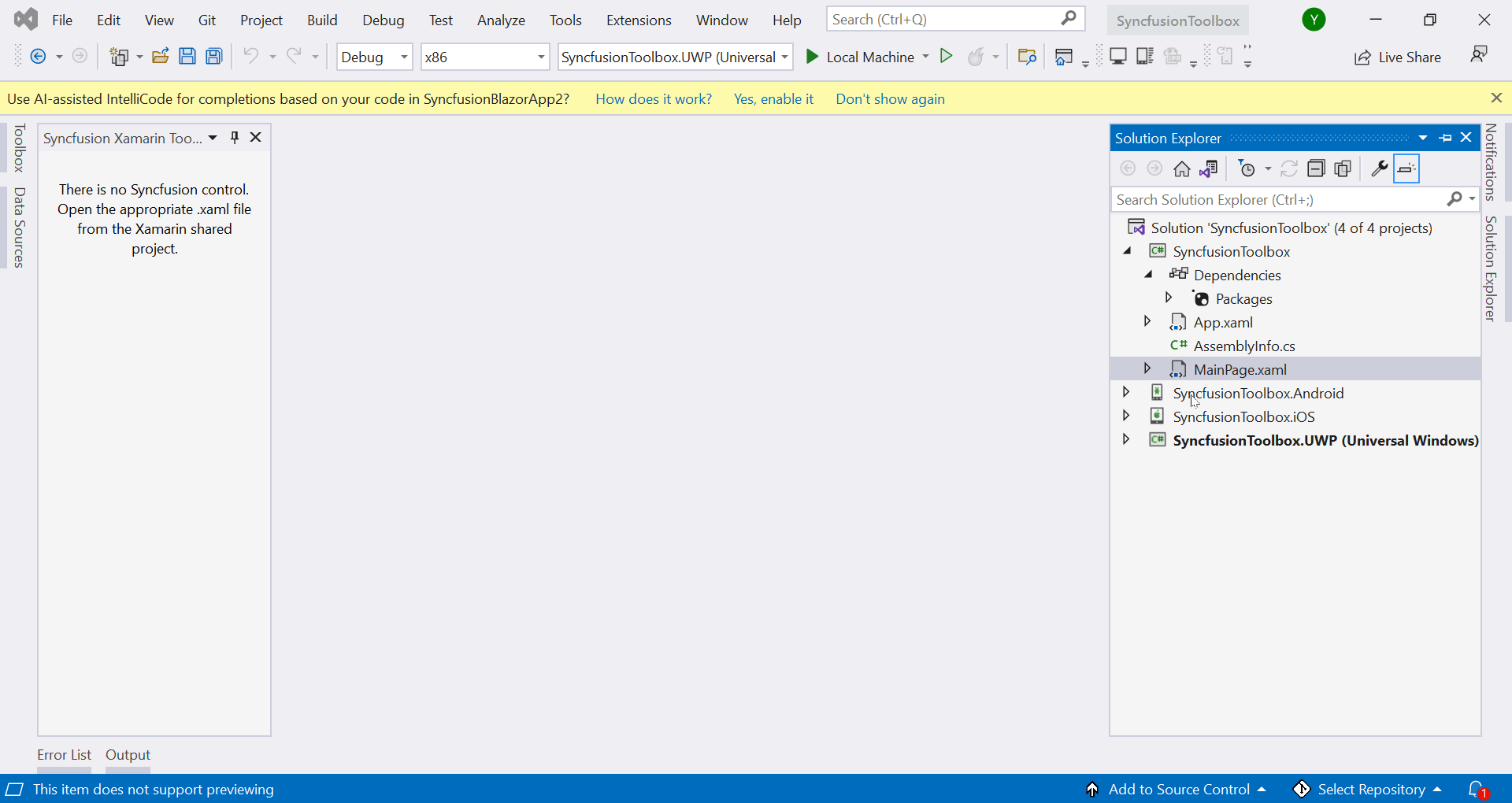
-
Then, Syncfusion® licensing registration required message box will be shown if you installed the trial setup or NuGet packages since Syncfusion® introduced the licensing system from 2018 Volume 2 (v16.2.0.41) Essential Studio® release. Navigate to the help topic, which is shown in the licensing message box to generate and register the Syncfusion® license key to your project. Refer to this blog post for understanding the licensing changes introduced in Essential Studio®.