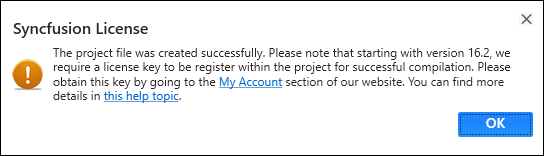Creating Syncfusion® Xamarin Application
28 Jan 20254 minutes to read
Syncfusion® provides Visual Studio Project Templates for the Syncfusion® Xamarin platform, allowing you to quickly develop a Syncfusion® Xamarin application by just adding the needed Syncfusion® NuGet packages for the control you want to use.
IMPORTANT
The Syncfusion® Xamarin Project Templates are available from v16.2.0.41.
To create the Syncfusion® Xamarin Application in Visual Studio 2017, follow these steps
Check whether the Xamarin Extensions - Syncfusion® are installed or not in Visual Studio Extension Manager by going to Tools -> Extensions and Updates -> Installed for Visual Studio 2017 or lower, and Extensions -> Manage Extensions -> Installed for Visual Studio 2019 by going to Extensions -> Manage Extensions -> Installed. If this extension not installed, please install the extension by follow the steps from the download and installation help topic.
-
Follow one of the instructions below to create a Syncfusion® Xamarin project
Option 1:
Click Syncfusion® Menu and choose Essential Studio® for Xamarin > Create New Syncfusion® Project… in Visual Studio.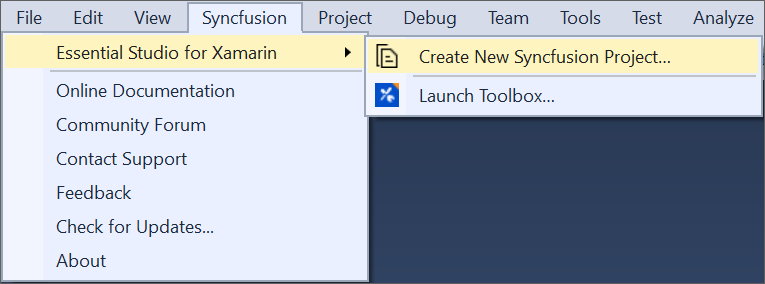
NOTE
From Visual Studio 2019, Syncfusion® menu is available under Extensions in Visual Studio menu.
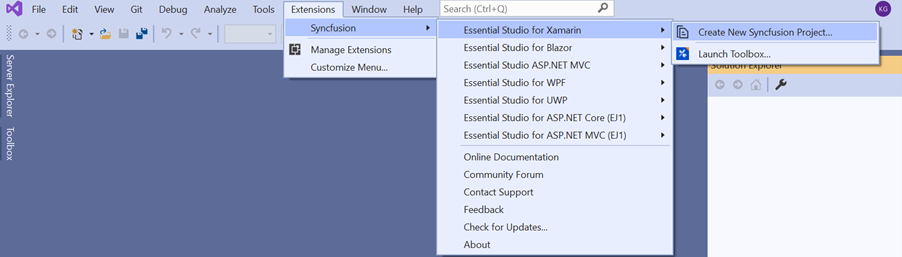
Option 2:
Choose File > New > Project and navigate to Syncfusion® > Cross-Platform > Syncfusion® Xamarin Project Template in Visual Studio.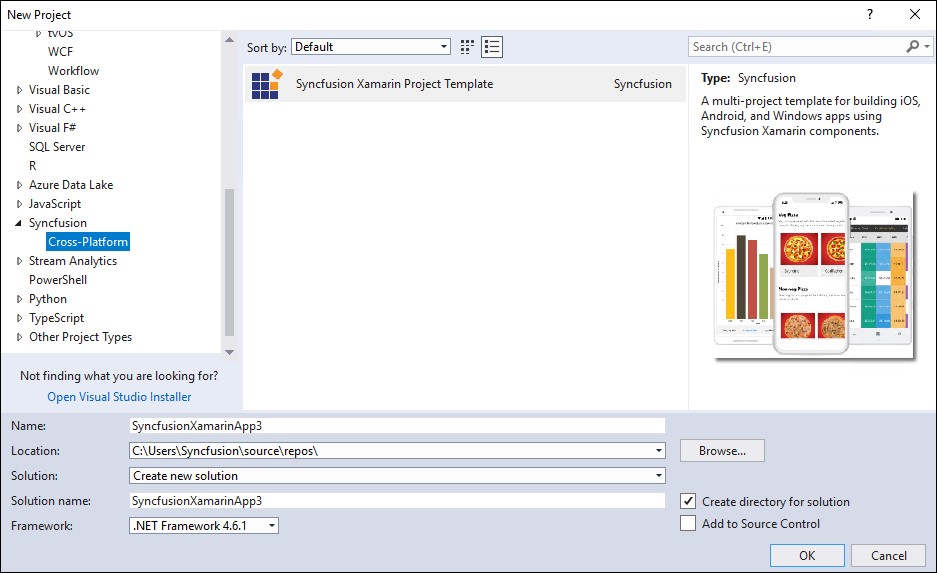
In Visual Studio 2019, Syncfusion® Xamarin project creation wizard like below.
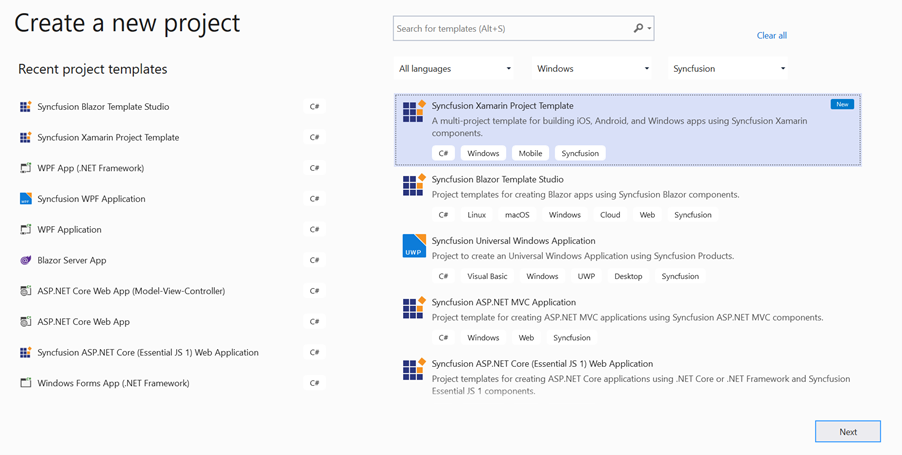
-
Click OK once you’ve given the project name, selected a destination location, and set the project’s Framework. The Project Configuration Wizard is now displayed.
-
Choose the Project, Android, iOS, and UWP by on/off in the following Project Configuration window to configure the Syncfusion® Xamarin Application.
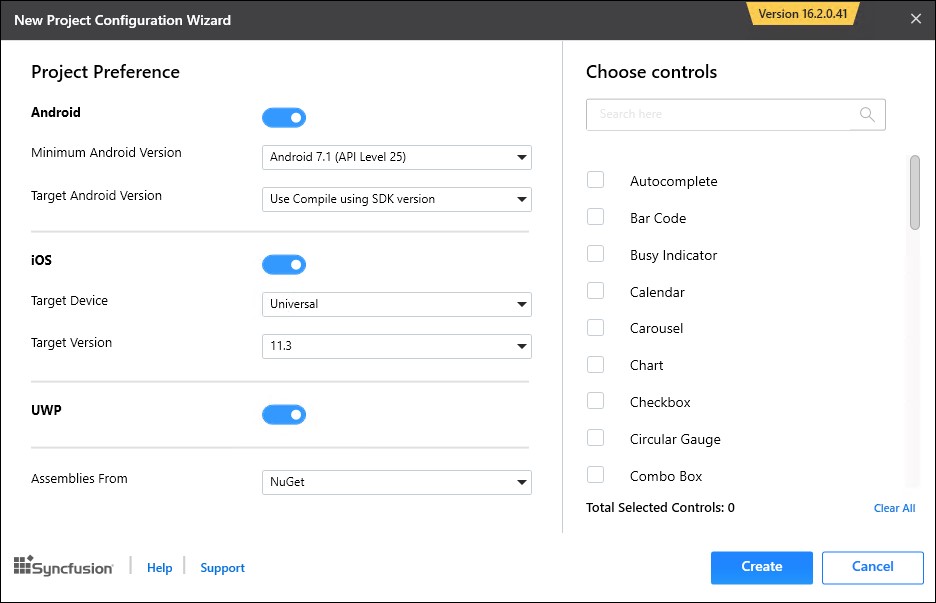
Project Configuration:
Assemblies From: Choose NuGet or Installed Location to load the Syncfusion® Xamarin reference into Xamarin Application.
NOTE
Installed location option will be shown only when the Syncfusion® Xamarin setup has been installed.
Android
- Minimum Android Version: Choose the earliest Android version for which you want to provide support for your app.
- Target Android Version: Choose the Android version on which your app will run.
iOS
- Target Device: Choose the Xamarin.iOS device of Xamarin.iOS project either Unified, iPhone/iPod, or iPad.
- Target Version: Select the Xamarin.iOS Project version.
Choose controls: To create the Syncfusion® Xamarin application, choose at least one Syncfusion® control.
NOTE
If you want to add other Syncfusion® Xamarin controls in the created Syncfusion® Xamarin application, you can use our Syncfusion® Xamarin toolbox
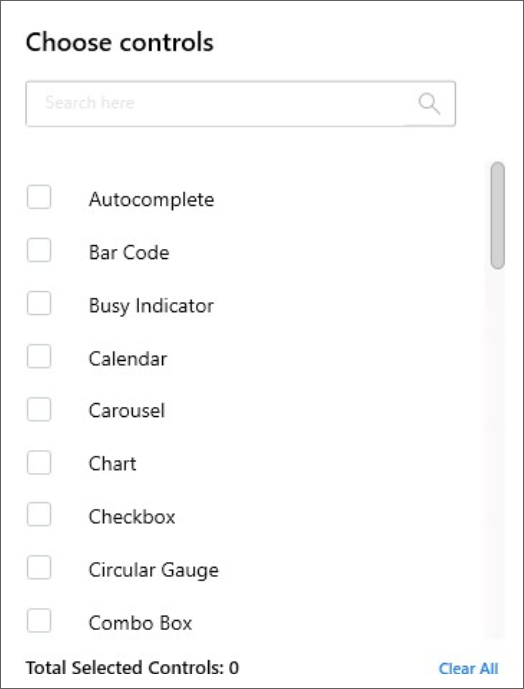
-
The Syncfusion® Xamarin Application has been created when you click Create.
NOTE
Choose any one of the project type and controls from Project Configuration Wizard.
-
Based on the control selected, required Syncfusion® NuGet/Assemblies and configuration have been added to the project.
Net Standard /PCL
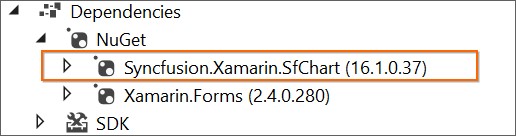
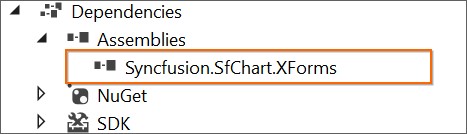
Android
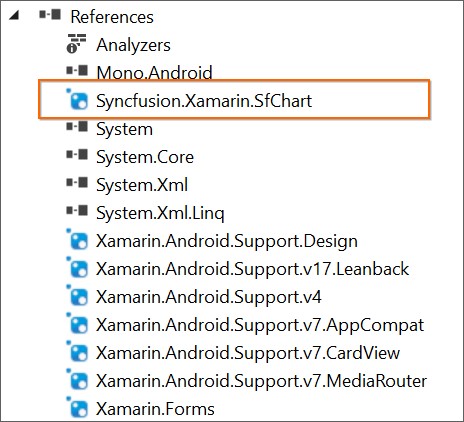
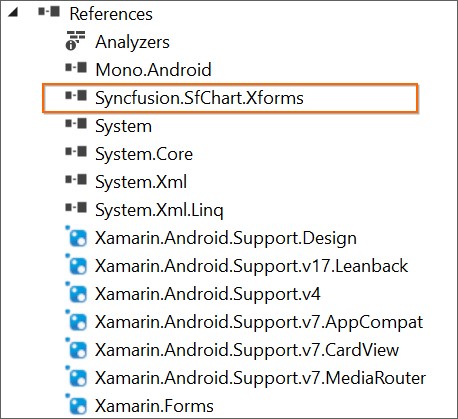
iOS
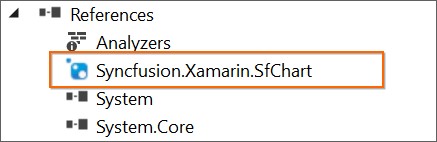
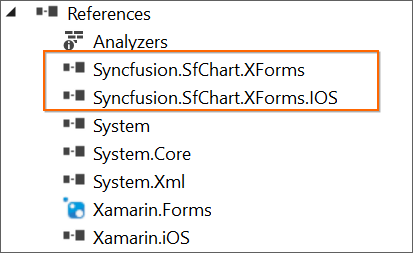
UWP
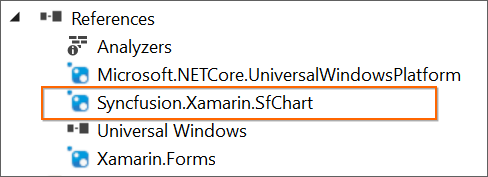
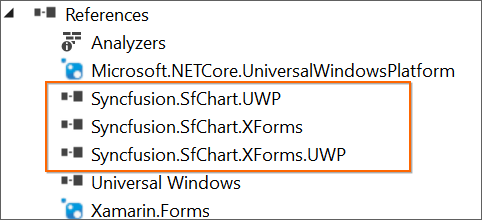
-
Then, Syncfusion® licensing registration required message box will be shown if you installed the trial setup or NuGet packages since Syncfusion® introduced the licensing system from 2018 Volume 2 (v16.2.0.41) Essential Studio® release. Navigate to the help topic, which is shown in the licensing message box to generate and register the Syncfusion® license key to your project. Refer to this blog post for understanding the licensing changes introduced in Essential Studio®.