Syncfusion® WPF Extension
7 Nov 20251 minute to read
The Syncfusion® WPF Studio Extensions can be accessed through the Syncfusion® Menu to create and configure the project with Syncfusion® references in Visual Studio.The Syncfusion® WPF Extensions supports Microsoft Visual Studio 2013 or higher.
NOTE
Syncfusion® Extension is published in Visual Studio Marketplace. We provided separate Syncfusion® WPF Extension support for Visual Studio 2022 or Visual Studio 2026 and Visual Studio 2019 or lower. Please refer below marketplace link.
IMPORTANT
The Syncfusion® WPF menu option is available from
v17.1.0.32.
The Syncfusion® provides the following extension supports in Visual Studio:
- Template Studio: Syncfusion® WPF Template Studio simplifies application development with its components by managing references and providing pre-defined code. It streamlines the process of creating WPF applications.
- Add Item: Add Syncfusion® WPF Controls into the WPF application with add Syncfusion® WPF assemblies/NuGet packages
- Add References: Add the required Syncfusion® assembly to WPF project reference based on the selected control(s).
- Toolbox Configuration: Configure the Syncfusion® controls into the Visual Studio .NET toolbox.
- Troubleshooter: Troubleshoots the project with the Syncfusion® configuration and apply the fix like, wrong Framework Syncfusion® assembly added to the project or missing any Syncfusion® dependent assembly of a referred assembly.
No project selected in Visual Studio
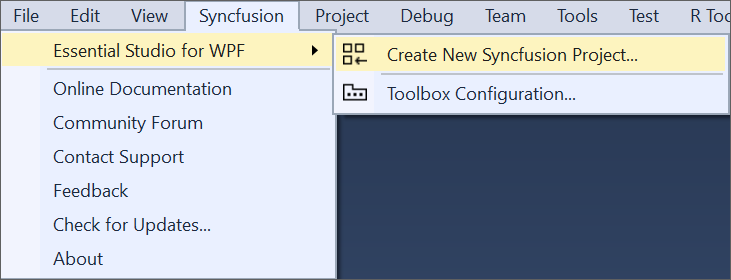
Selected Microsoft WPF application in Visual Studio
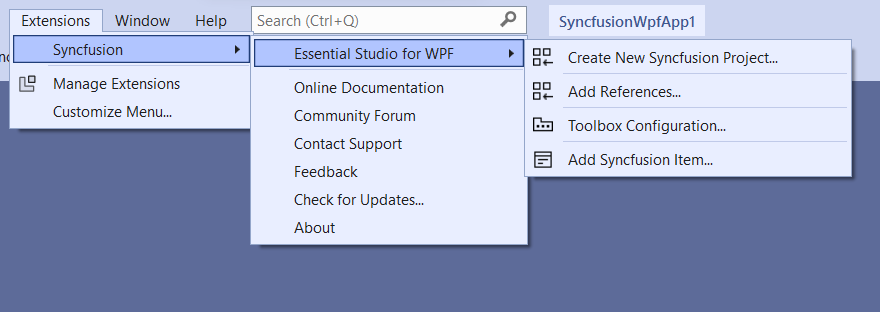
Selected Syncfusion® WPF application in Visual Studio
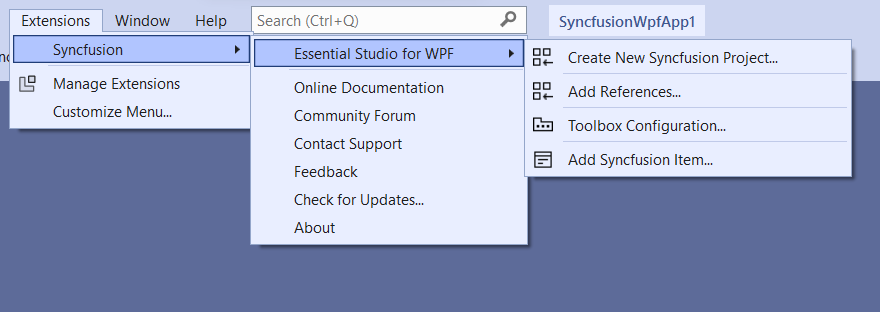
NOTE
In Visual Studio 2017 or lower, you can see the Syncfusion® menu directly in the Visual Studio menu.