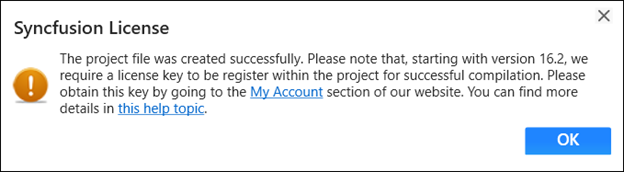Add Syncfusion Components to the WPF Application
7 Nov 20252 minutes to read
Syncfusion® supports Visual Studio Item Templates to add Syncfusion® WPF Components to a WPF application with Syncfusion® WPF references.
IMPORTANT
The Syncfusion® WPF item templates are available from v19.1.0.54.
The following steps will guide you to add the Syncfusion® WPF Components to your Visual Studio WPF application.
Check whether the WPF Extensions - Syncfusion® are installed or not in Visual Studio Extension Manager by going to Extensions -> Manage Extensions -> Installed for Visual Studio 2019 or later and Visual Studio 2017 or lower by going to Tools -> Extensions and Updates -> Installed. If this extension is not installed, please install the extension by following the steps from the download and installation help topic.
Add Components using Syncfusion® Item Template
-
Open a new or existing WPF application.
Option 1:
-
From the Solution Explorer, right-click on the WPF application. Choose Add Syncfusion® Item….
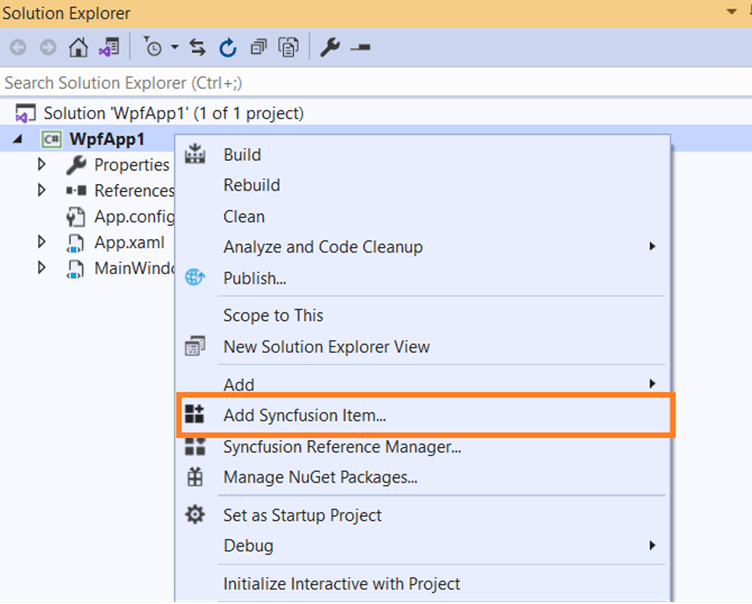
Option 2:
-
Click Extensions > Essential Studio® for WPF > Add Syncfusion® Item… in Visual Studio.
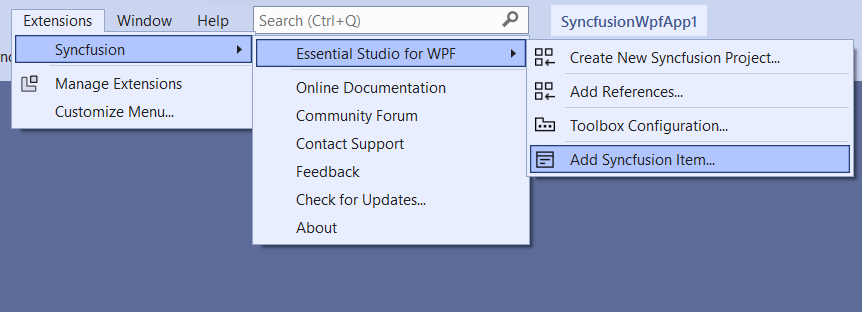
-
The Syncfusion® WPF Item Template wizard will be launched as follows.
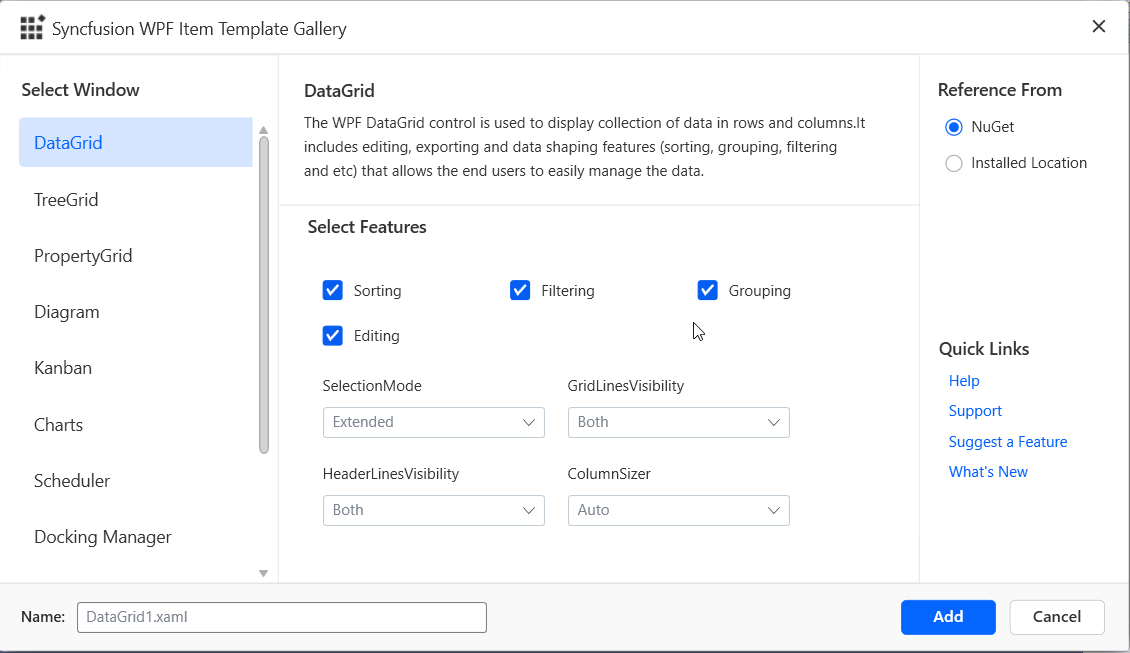
-
Select the WPF Components from the Component list within your WPF Item Template. The features associated with the selected Component will be presented. From here, choose the specific features that are essential® for your project.
-
Choose an assembly reference option such as GAC location, Essential Studio® installed location, or NuGet packages to specify where the required Syncfusion® assemblies are added to the project.
NOTE
If the Syncfusion® Essential® WPF build is installed, the Installed location and GAC options will be enabled. Without installing the Syncfusion® Essential® WPF setup, use the NuGet option. The GAC option will not be available when using the Syncfusion® WPF Components in a .NET Core application. The Version drop-down lists the installed WPF versions.
-
Click Add, and a pop-up will appear providing information about adding Component files and NuGet/Assemblies details.
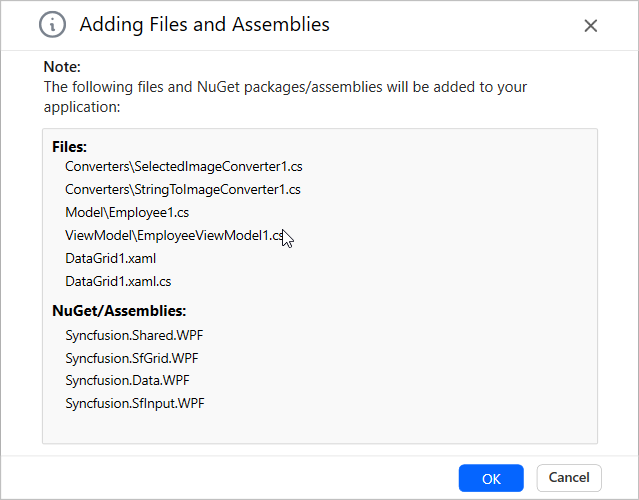
-
Click OK to incorporate the chosen Components into the WPF application, along with the necessary Syncfusion® assemblies.
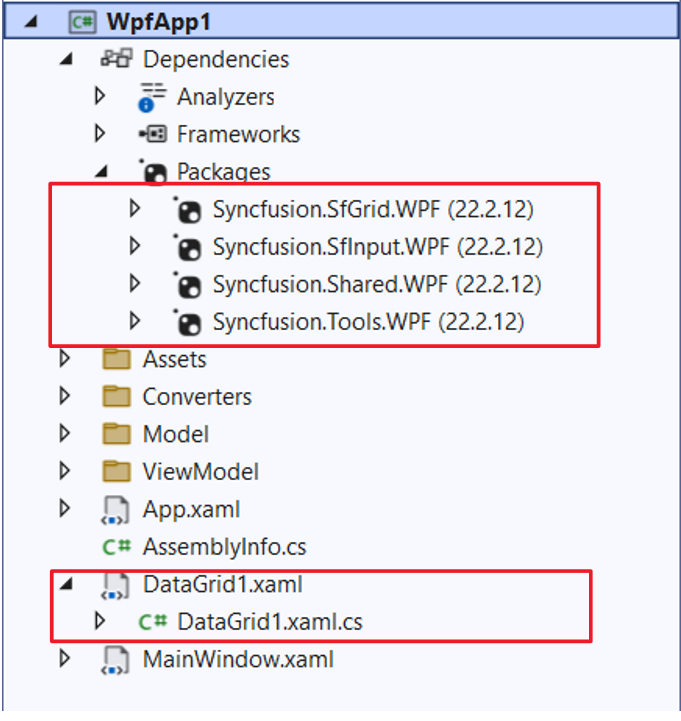
-
Then, Syncfusion® licensing registration required message box will be shown if you installed the trial setup or NuGet packages since Syncfusion® introduced the licensing system from 2018 Volume 2 (v16.2.0.41) Essential Studio® release. Navigate to the help topic, which is shown in the licensing message box to generate and register the Syncfusion® license key to your project. Refer to this blog post for understanding the licensing changes introduced in Essential Studio®.