Add a Syncfusion® References via Syncfusion® Reference Manger
28 Jan 20254 minutes to read
The Add-In launches a pop-up window that contains the list of Syncfusion® controls that are loaded, based on the platform of the project. If it is a WPF project, all the Syncfusion® WPF controls are loaded.
To add the assemblies:
- Select the Syncfusion® Reference Manager either in the WPF, Windows Forms/Console/Class Library or Silverlight Project.
-
The Syncfusion® Reference Manager dialog is displayed as shown in the following screenshot.
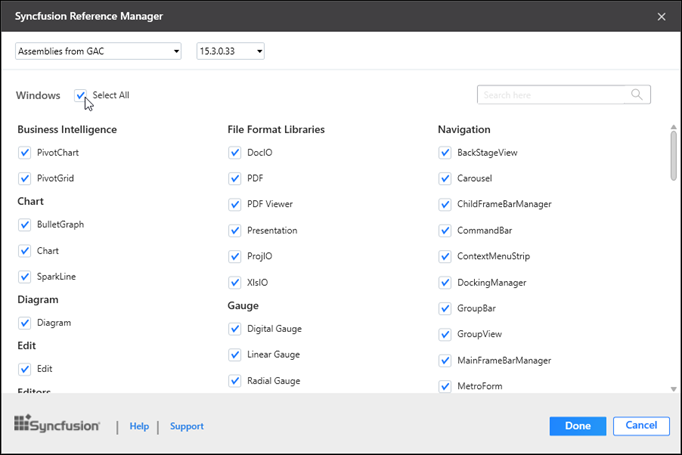
-
If launched the Syncfusion® Reference Manager from Console/Class Library project, Platform selection option will be appeared as option in Syncfusion® Reference Manager. Choose the required platform based on your need.
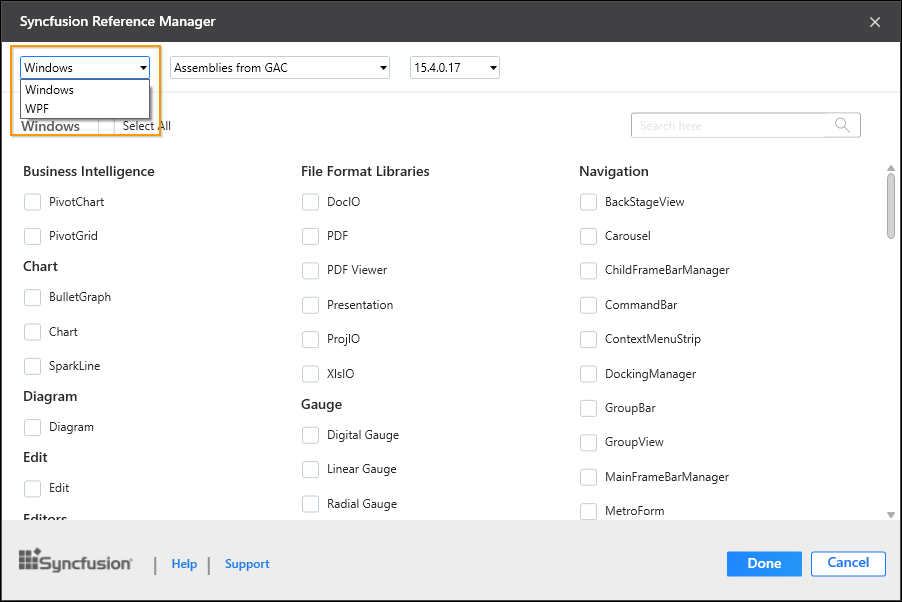
NOTE
Platform selection option will be appeared only if Essential Studio® for Enterprise Edition with the platforms WPF and Windows Forms has been installed or both Essential Studio® for WPF and Essential Studio® for Windows Forms has been installed.
-
If launched the Syncfusion® Reference Manager from WPF project or select the WPF platform from platform selection option, Themes option will be appeared as option in Syncfusion® Reference Manger. Choose the required themes based on your need. Refer the below link to know more about built in themes and its available assemblies.
https://help.syncfusion.com/wpf/themes/skin-manager
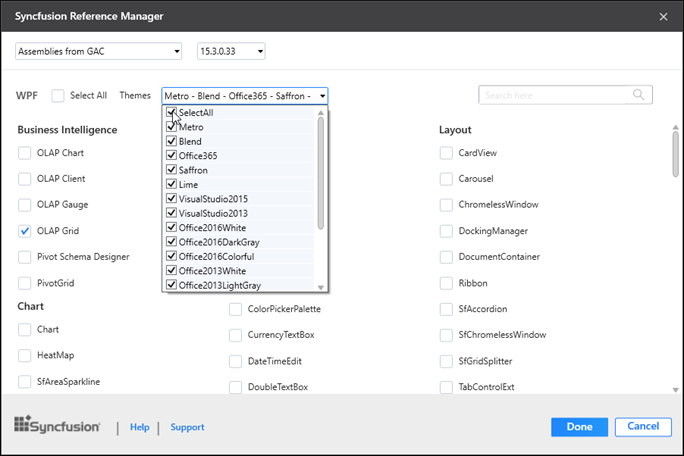
NOTE
Themes option will be enabled only if selected SfSkinManager supported controls.
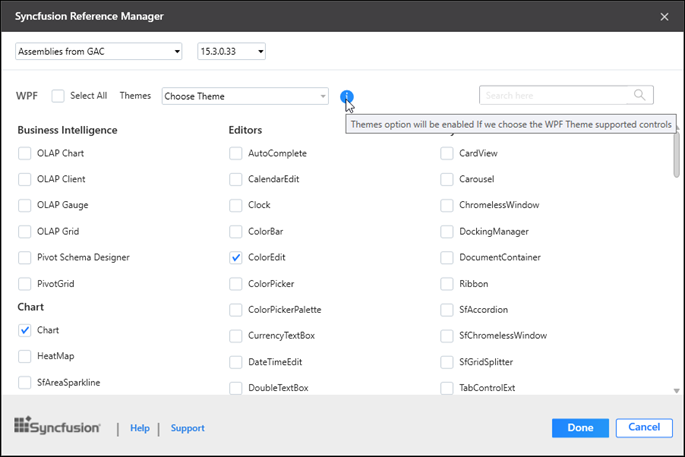
- Reference assemblies
- You can add Syncfusion® assemblies from NuGet packages, the build installed location, or by using the GAC location. This option determines the location of the assemblies that are referenced in the project.
NOTE
The installed location and GAC option will be available only when the Syncfusion® Essential Studio® setup has been installed.
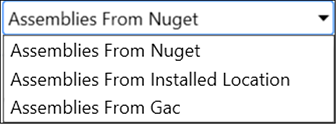
NOTE
The GAC option will not be available if you have selected a .NET 7.0 or .NET 6.0 application in Visual Studio 2022.
- Select the Syncfusion® Essential Studio® versions that were previously installed on your machine.This option determines the assembly version that is referenced in the project.
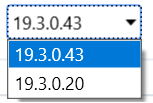
- Choose the required controls that you want include in project
-
Click Done to add the required assemblies for the selected controls into the project. The following screenshot shows the list of required assemblies for
the selected controls to be added.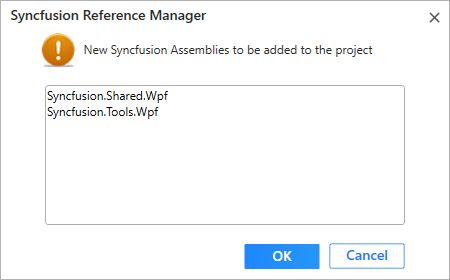
-
Click OK. The listed Syncfusion® assemblies are added to project. Then it notifies “Syncfusion® assemblies have been added successfully” in Visual Studio status bar.

-
Then, Syncfusion® licensing registration required message box will be shown as follow, if you are installed the trial setup or NuGet packages since Syncfusion introduced the licensing system from 2018 Volume 2 (v16.2.0.41) Essential Studio® release. Please navigate to the help topic which is shown in the licensing message box to generate and register the Syncfusion® license key to your project. Refer to this blog post for understanding the licensing changes introduced in Essential Studio®.
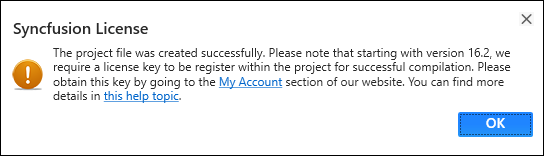
NOTE
We are providing Syncfusion® Reference Manager support for specific framework which is shipped (assemblies) in our Syncfusion® Essential Studio® setup. So, if we try to add Syncfusion® assemblies in project and project framework is not supported with selected Syncfusion® version assemblies, the dialog will be appeared along with “Current build v{version} is not supported this framework v{Framework Version}” message.