Add Syncfusion® Angular component in the Angular application
28 Jan 20252 minutes to read
The Syncfusion® Angular code snippet utility for Visual Studio Code provides snippets for adding a Syncfusion® Angular component with various features in the html code editor file of the Angular Application.
The Syncfusion® Angular code snippet is available from Essential Studio® 2021 Vol 3 (
v19.3.0.43).
Add a Syncfusion® Angular component
The following steps help you to use the Syncfusion® Angular code snippet in your Angular Application.
-
In Visual Studio Code, open an existing Angular Application or create a new Angular Application.
-
Open the html file that you need and place the cursor in required place where you want to add Syncfusion® component.
-
You can find the Syncfusion® Angular component with the various features by typing the ejs word in the format shown below.
ejs-<Syncfusion<sup style="font-size:70%">®</sup> component name>-<Syncfusion<sup style="font-size:70%">®</sup> component feature> For Example, ejs-grid-grouping -
Choose the Syncfusion® component and click the Enter or Tab key, the Syncfusion® Angular component will be added in the html file.
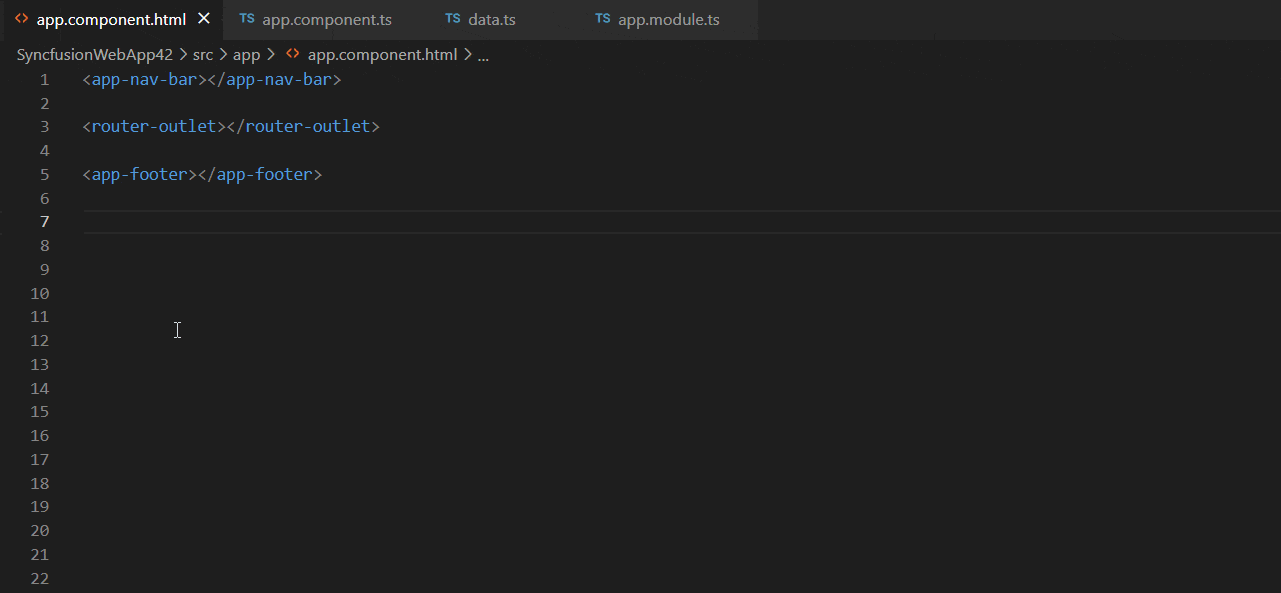
-
After adding the Syncfusion® Angular component to the html file, use the tab key to fill in the required values to render the component with data. You can also find the Syncfusion® help link at the top of the added snippet to learn more about the new Syncfusion® Angular component feature.
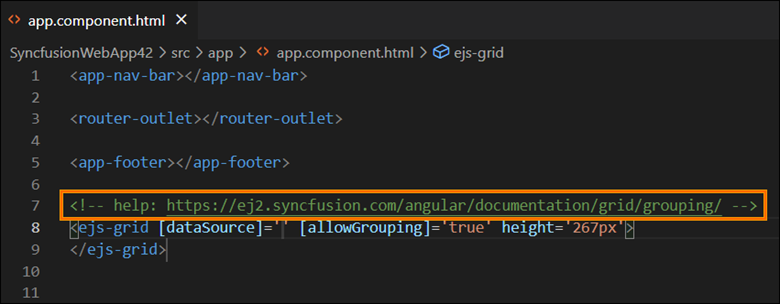
Configure Angular application with Syncfusion®
The Syncfusion® Angular snippet only add the code snippet alone in the html file. You need to configure the Angular application with Syncfusion® by adding the required Syncfusion® Angular NPM, component modules, and themes by manually. To configure, refer the steps below:
-
Open the Angular package.json file and add the required Syncfusion® Angular individual NPM package(s) for the Syncfusion® Angular components manually. Then navigate to the packages.json file location in the command prompt and run the npm install command to restore all the Syncfusion® Angular NPM packages.
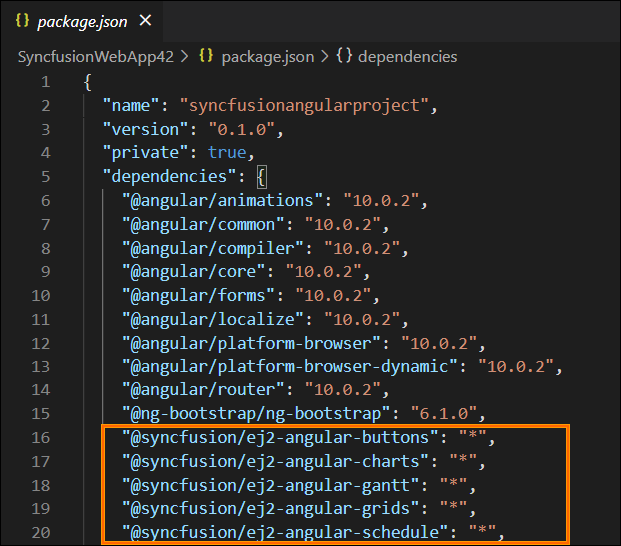
-
Open your module file and add the required Syncfusion® Angular component(s) module entries to render the Syncfusion® components in your application.
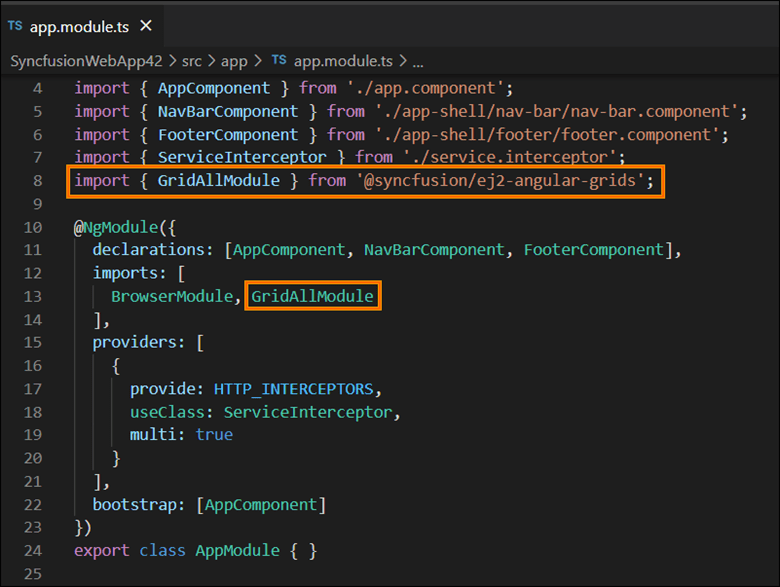
-
Add the Syncfusion® Angular theme entry in the style.css file.
