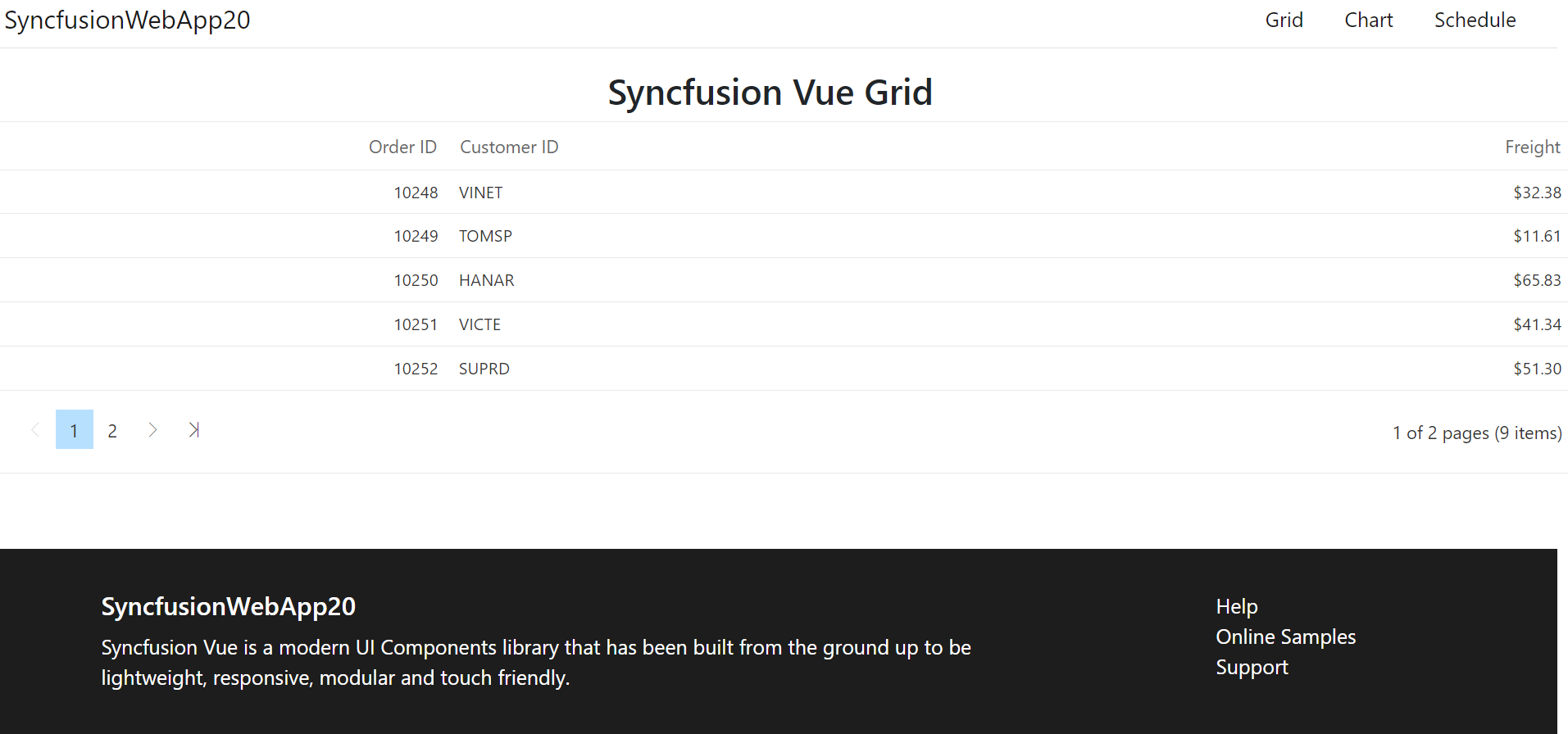Create project With Syncfusion® VS Code project Templates
9 Dec 20252 minutes to read
Syncfusion® provides project templates for VisualStudio Code to create Syncfusion® Web applications. Syncfusion® Web Project template creates applications with the selected Framework(React, Pure React, Angular, and Vue), required Syncfusion® NPM packages, component render code for the Grid, Chart, Scheduler components, and the style for making development easier with Syncfusion® components.
The Syncfusion® Visual Studio Code project template provides support for Web project templates from v18.3.0.47.
The following steps help you create Syncfusion® Web Applications through the Visual Studio Code:
-
In Visual Studio Code, open the command palette by pressing Ctrl+Shift+P. The Visual Studio Code palette opens, search the word Syncfusion®, so you can get the templates provided.

-
Select Syncfusion® Web Template Studio: Launch and then press Enter. The Template Studio wizard for configuring the Syncfusion® Web app will appear. Provide the require Project Name and Path to create the new Syncfusion® Web application along with any one of the Framework(React, Pure React, Angular, and Vue).
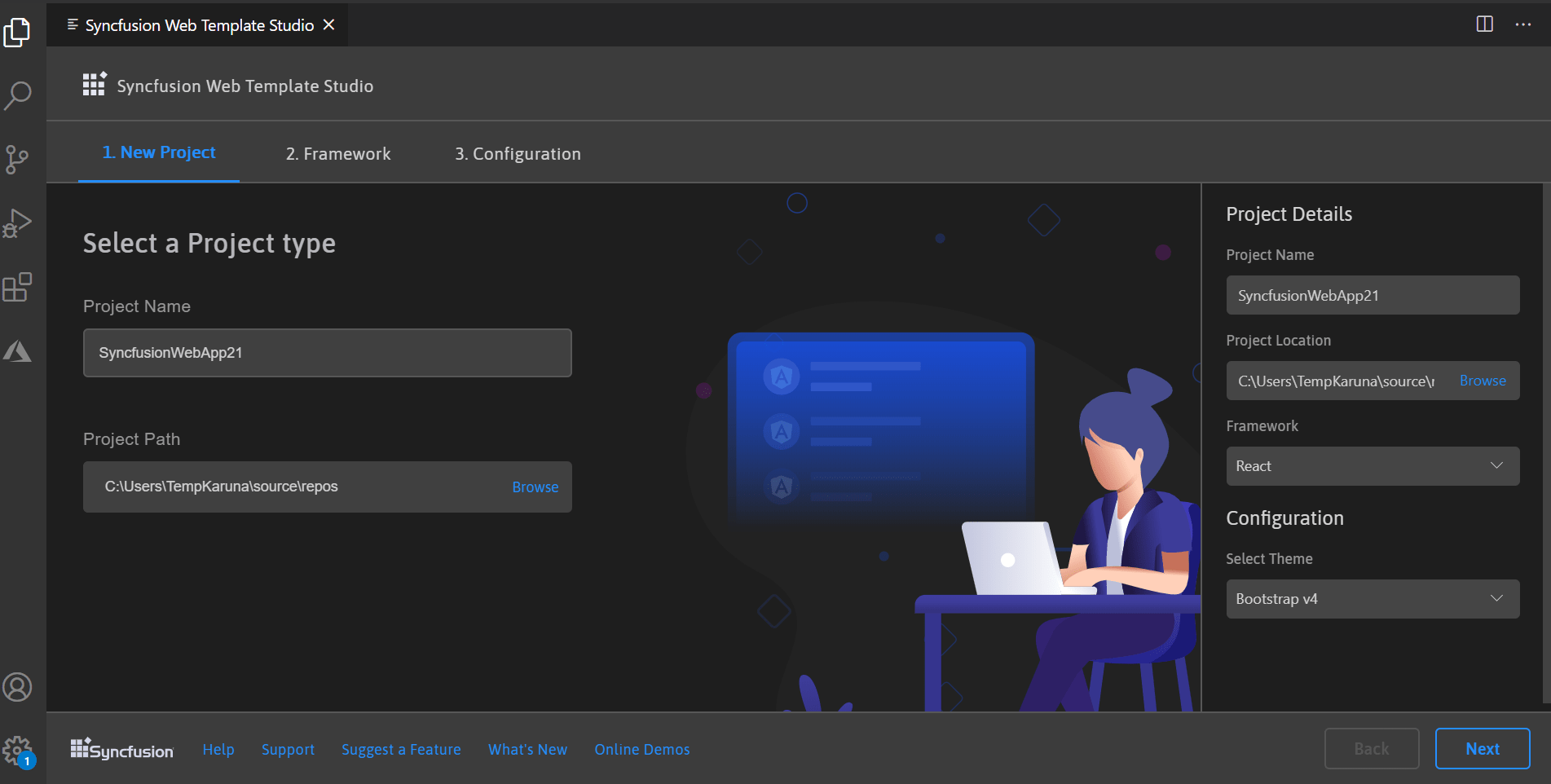
- Click either Next or the Framework tab, and the Framework types will be appears. Choose any one of the Framework:
- React
- Pure React
- Angular
- Vue
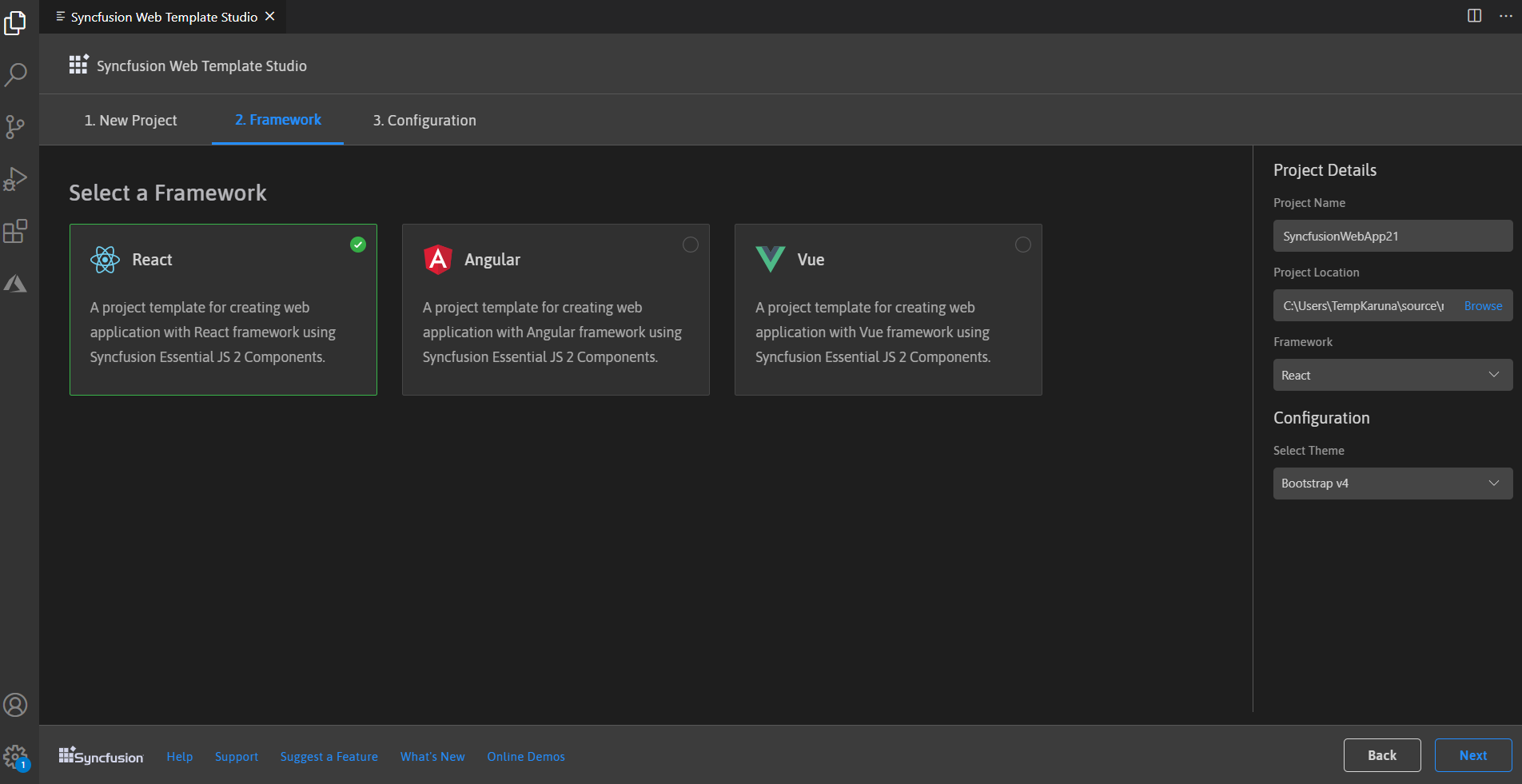
-
Click either Next or the Configuration tab, and the Configuration section will be loaded. Choose the preferred theme and then click Create. The project will be created.
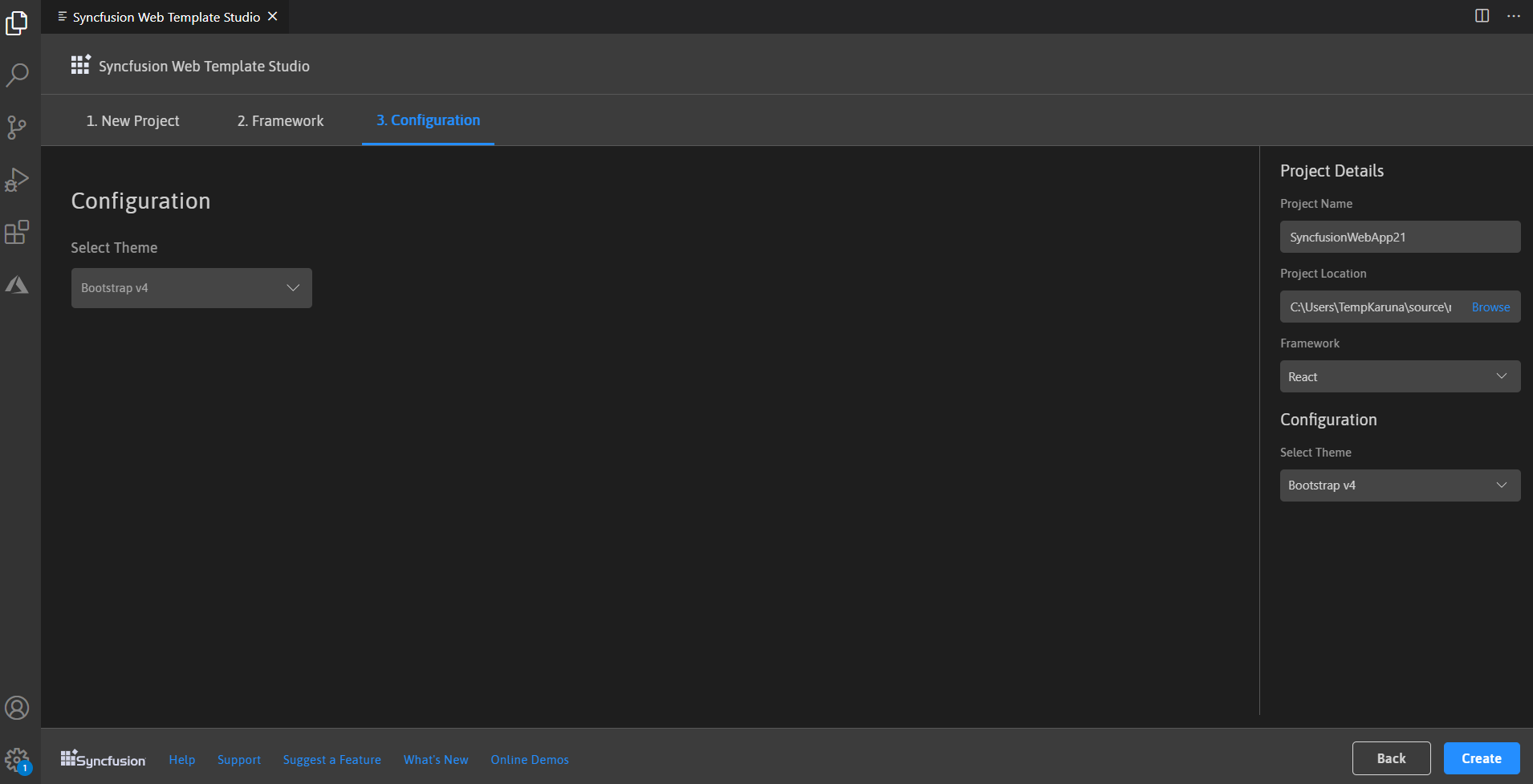
-
The created Syncfusion® Web App is configured with the Syncfusion® NPM packages, styles, and the component render code for the Syncfusion® component added.
For React
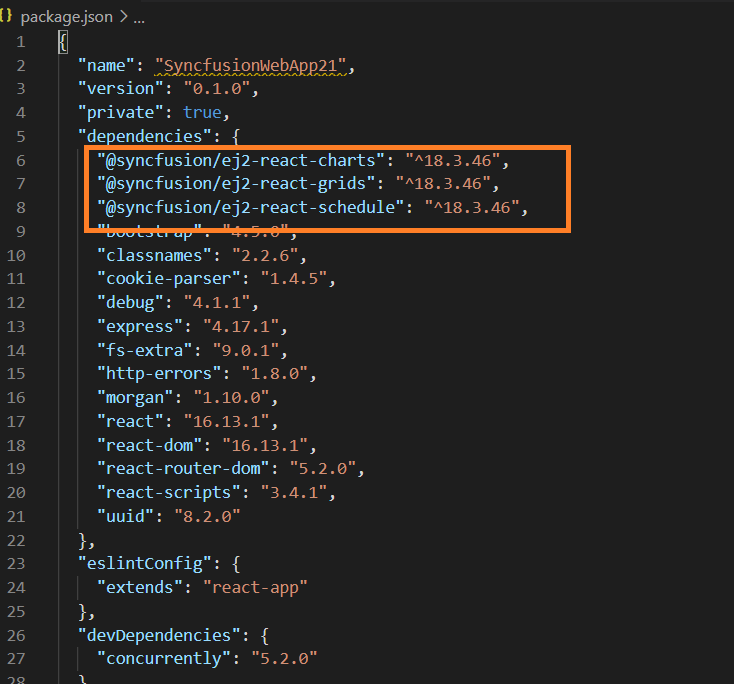
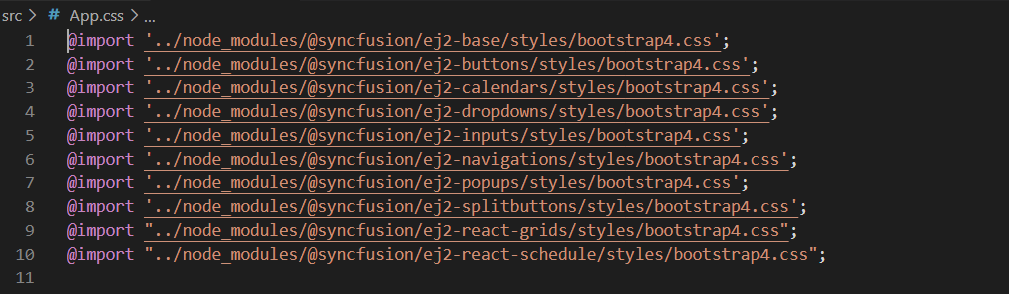
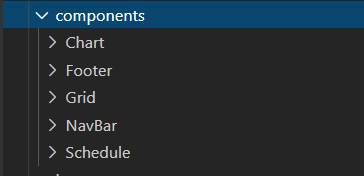
For Pure React
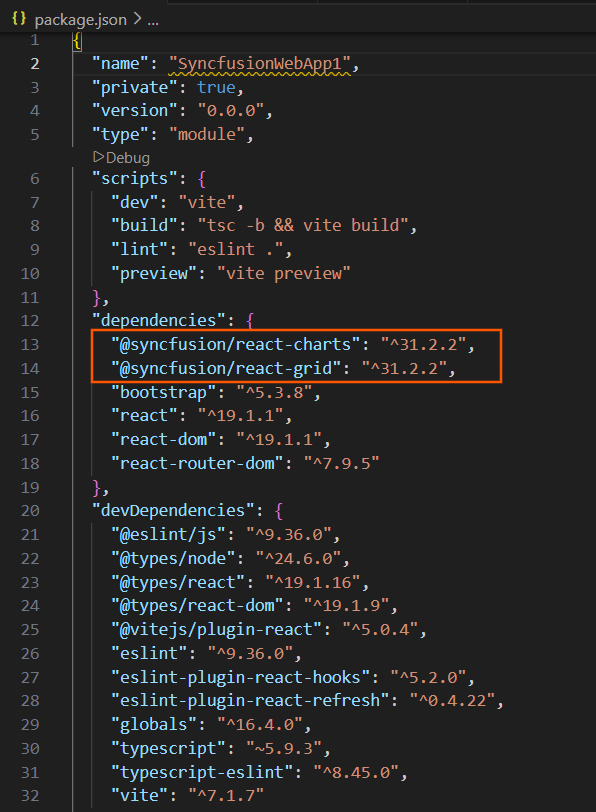
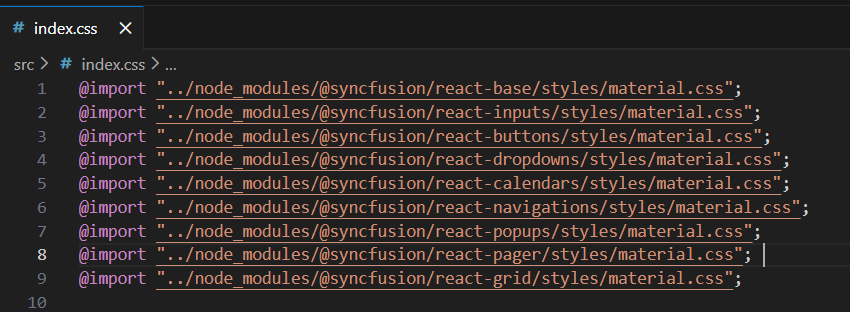
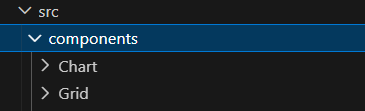
For Angular

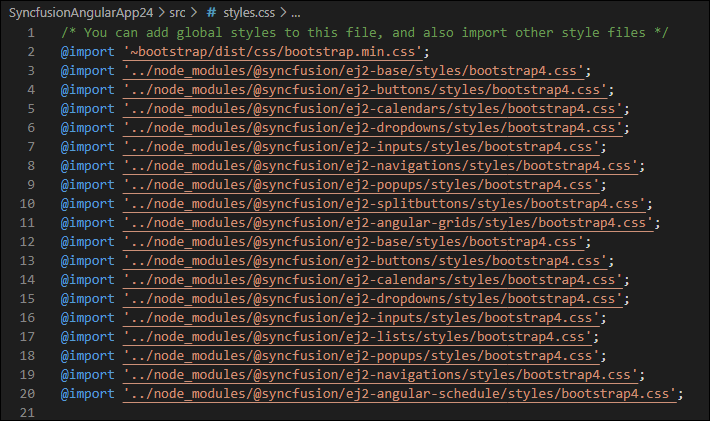
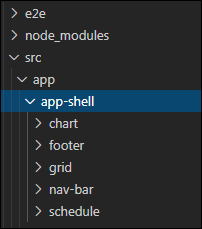
For Vue
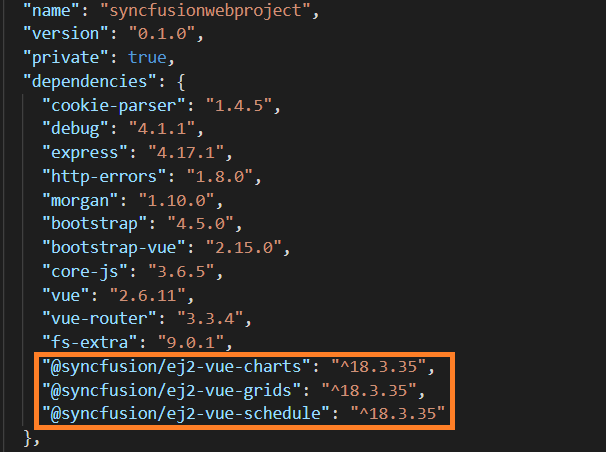
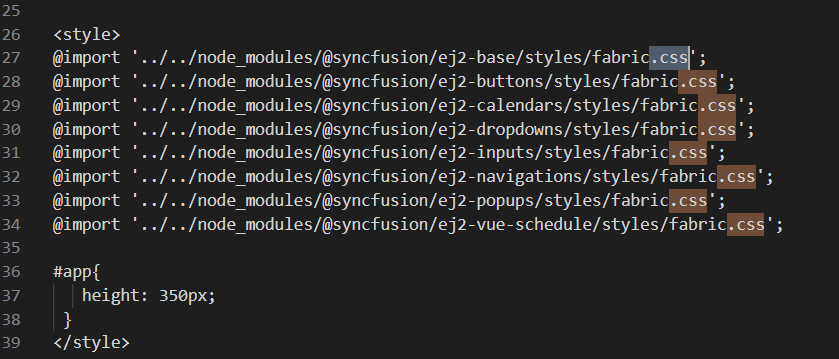
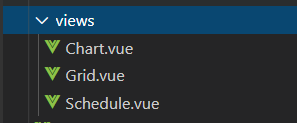
Run the application
-
Click on F5 or navigate to Debug>Start debugging
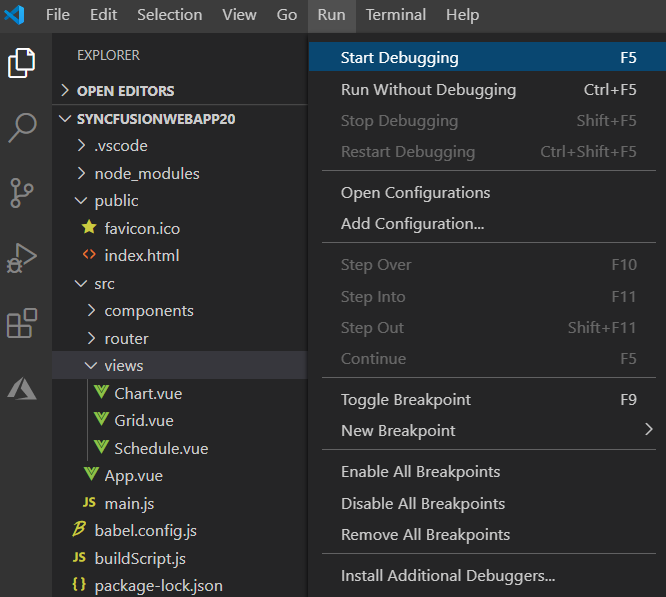
-
After compilation process completed, open the local host link in browser to see the output.
React
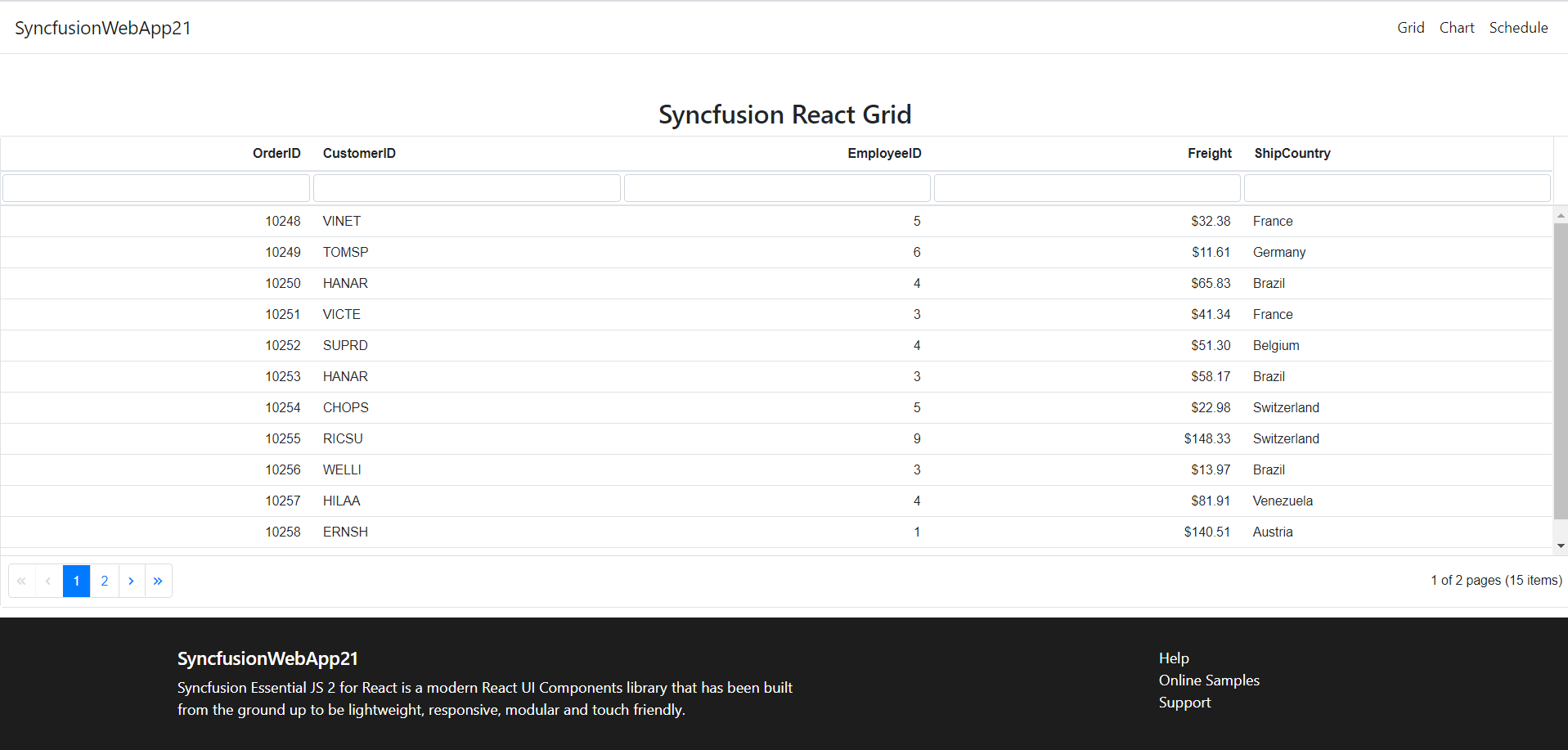
Pure React
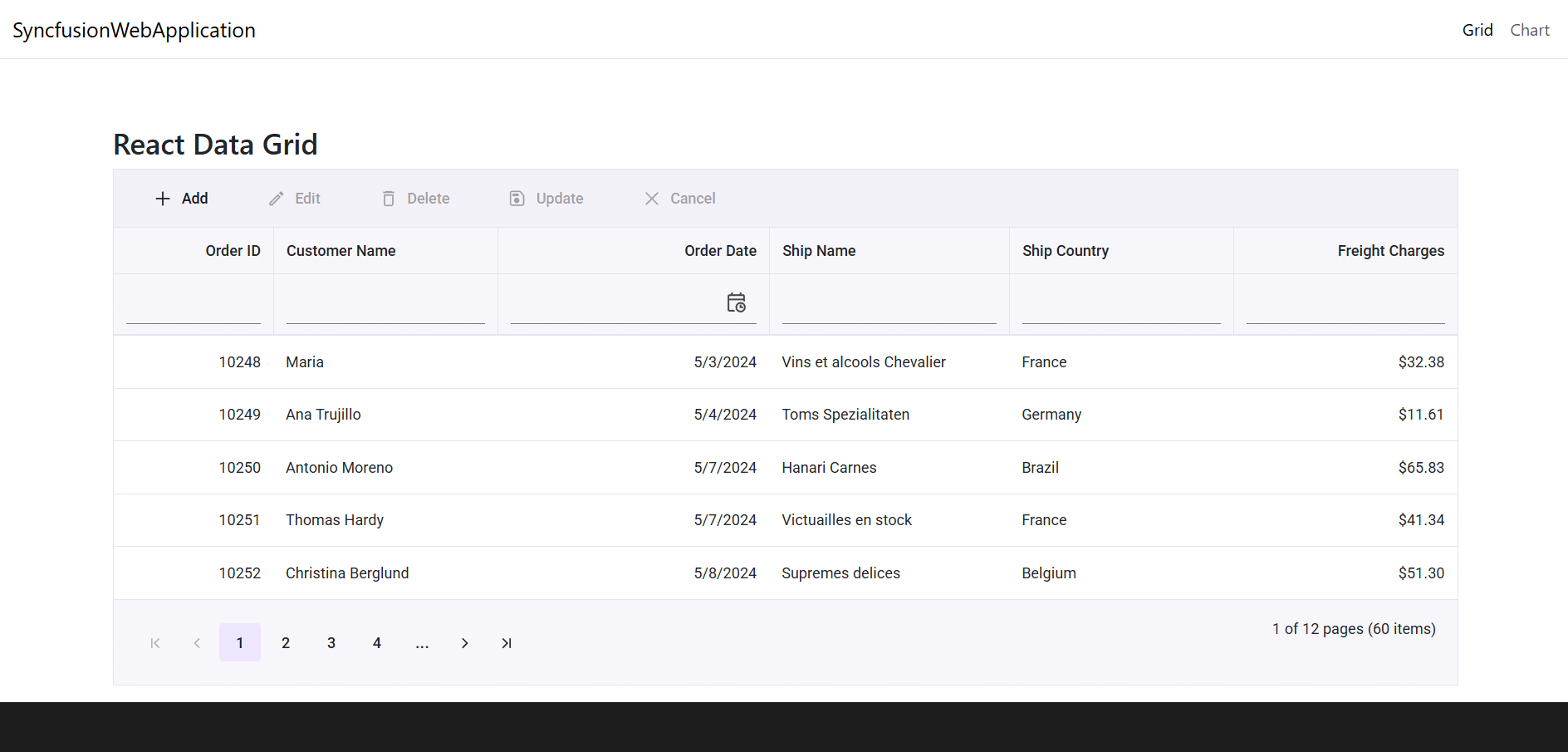
Angular
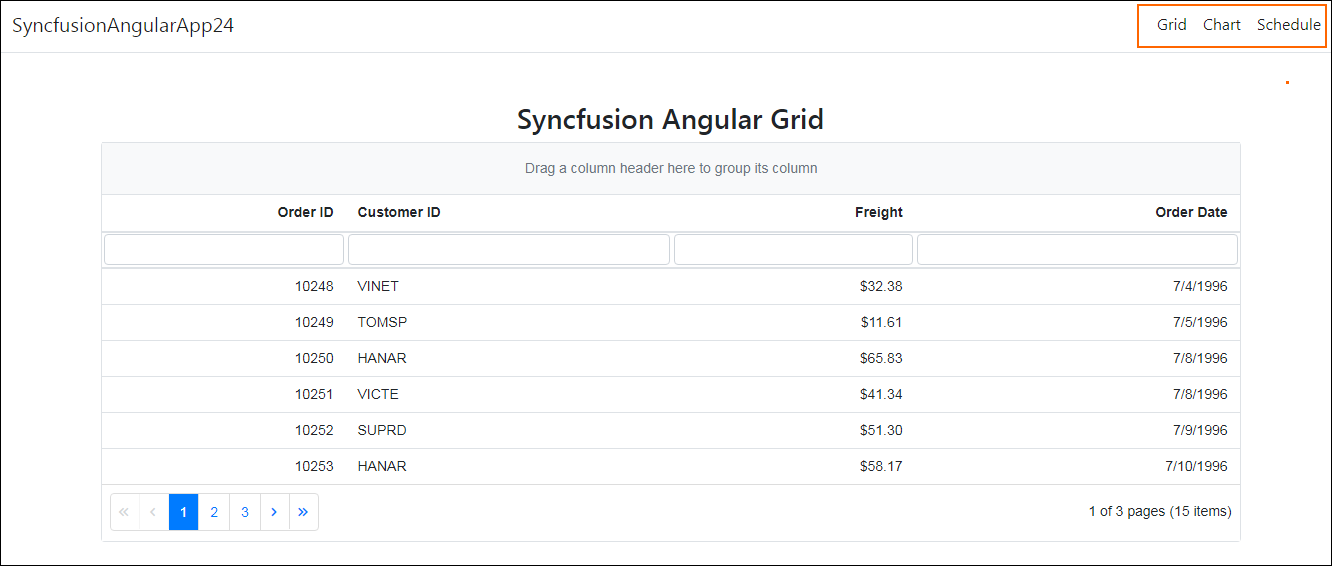
Vue