Converting Blazor application to Syncfusion® Blazor application
6 Nov 20252 minutes to read
The Syncfusion® Blazor conversion is a Visual Studio add-in that transforms an existing Blazor application into a Syncfusion® Blazor application by adding the necessary assemblies and theme files.
The steps below help you to convert the Blazor application to the Syncfusion® Blazor application via the Visual Studio 2022 or 2026:
NOTE
Before use the Syncfusion® Blazor Project Conversion, check whether the Syncfusion® Blazor Template Studio Extension installed or not in Visual Studio Extension Manager by clicking on the Extensions -> Manage Extensions -> Installed. If this extension not installed, install the extension by follow the steps from the download and installation help topic.
-
Open your existing Blazor application or create a new Blazor application in Visual Studio 2022 or 2026.
-
To open the Syncfusion® Project Conversion Wizard, follow either one of the options below:
Option 1:
Choose Extensions -> Syncfusion® -> Essential Studio® for Blazor -> Convert Project… in the Visual Studio menu.
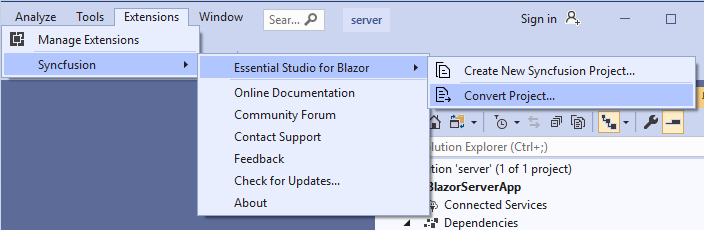
Option 2:
Right-click the application from the Solution Explorer and select the Syncfusion® Blazor and choose the Convert to Syncfusion® Blazor application…
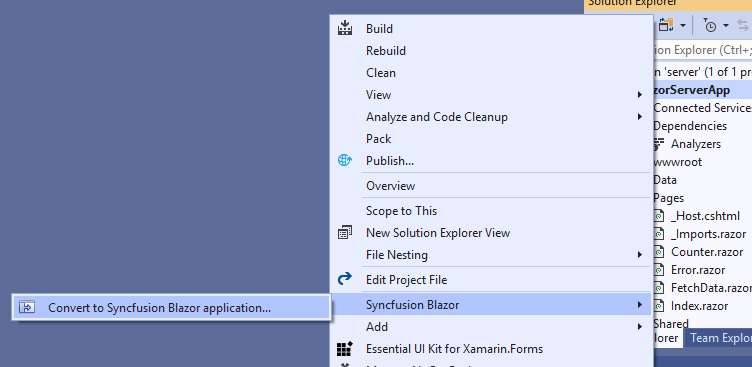
-
The Syncfusion® Blazor Project Conversion window will appear. You can choose the required version of Syncfusion® Blazor and Themes to convert the application.
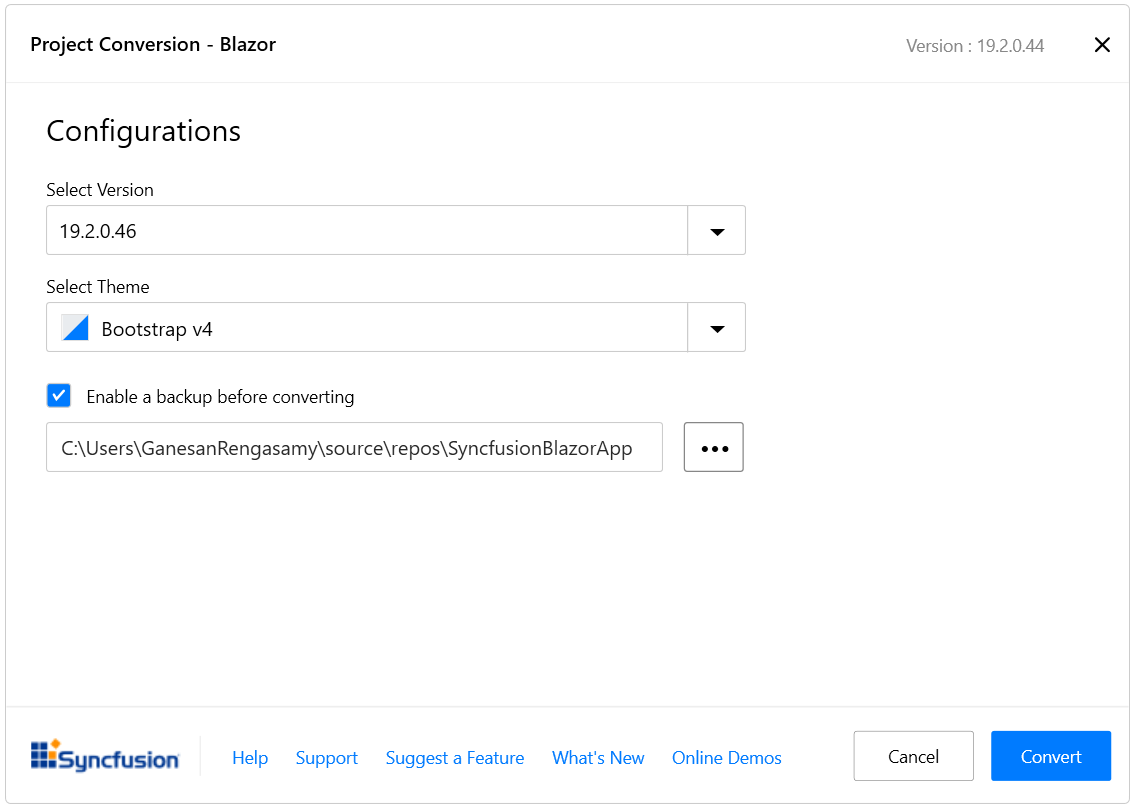
NOTE
The versions are loaded from the Syncfusion® Blazor NuGet packages published in
NuGet.organd it requires internet connectivity. -
Check the “Enable a backup before converting” checkbox if you want to take the project backup and choose the location.
-
Once the conversion process has been completed, you will get a successful message window.
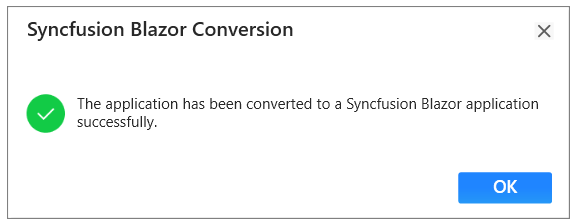
If you enabled project backup before converting, the old application was saved in the specified backup path location, as shown below once the conversion process completed.
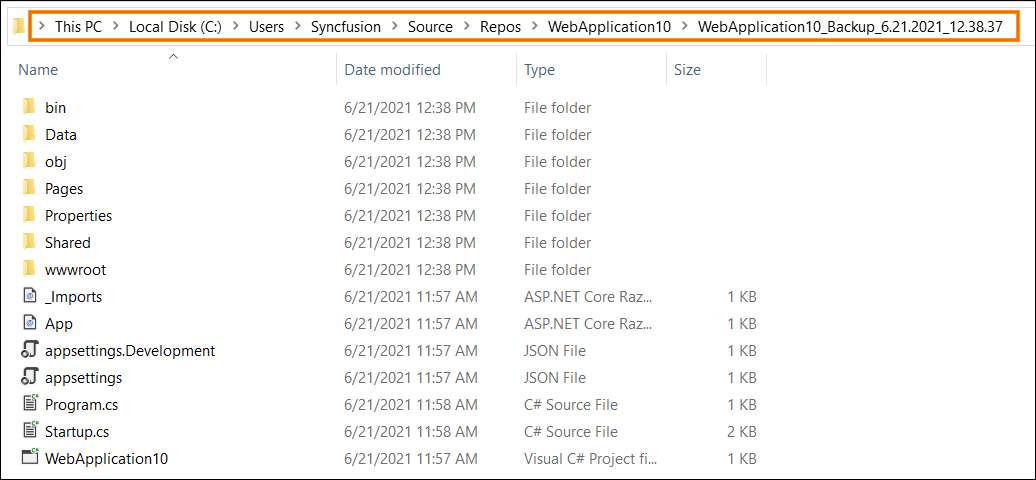
-
The selected Blazor application is converted into a Syncfusion® Blazor application by installing the appropriate Syncfusion Blazor NuGet packages with the selected version and adding the chosen styles to the corresponding layout file.
-
If you installed the trial setup or NuGet packages from nuget.org you must register the Syncfusion® license key to your application since Syncfusion® introduced the licensing system from 2018 Volume 2 (v16.2.0.41) Essential Studio® release. Navigate to the help topic to generate and register the Syncfusion® license key to your application. Refer to this blog post for understanding the licensing changes introduced in Essential Studio®.