Add Syncfusion® Blazor component code
6 Nov 20252 minutes to read
Syncfusion® provides a Code Generator component for the Blazor platform, allowing you to quickly insert component code into the desired location within a Razor file. The Syncfusion® extension automatically adds the necessary Syncfusion® components along with the required namespaces, styles, and NuGet references. The Code Generator is a simple wizard that interacts with data models and integrates Syncfusion® components with the required features into your application.
The steps below will assist you to add the Syncfusion® components code in your Blazor application through Visual Studio 2022 or 2026:
NOTE
Before using the Syncfusion® Blazor Code Generator, check whether the Syncfusion® Blazor Extension is installed or not in Visual Studio Extension Manager by clicking on the Extensions -> Manage Extensions -> Installed. If this extension not installed, install the extension by follow the steps from the download and installation help topic.
-
Open your existing Blazor application or create a new Blazor application in the Visual Studio 2022 or Visual Studio 2026.
-
To open the Syncfusion® Blazor Code Generator Wizard, select one of the options below in the Razor file, and then add Syncfusion® components:
Option 1:
To generate a specific component code, right-click on the editor of the Razor file at the required line and Select the Syncfusion® Blazor Code Generator…
Option 2:
Open the .razor file and place the cursor at the required line then choose Extension -> Syncfusion® -> Essential Studio® for Blazor -> Syncfusion® Blazor Code Generator… from the Visual Studio menu.
-
The wizard for the Syncfusion® Blazor Code Generator will appear. Choose a required control.
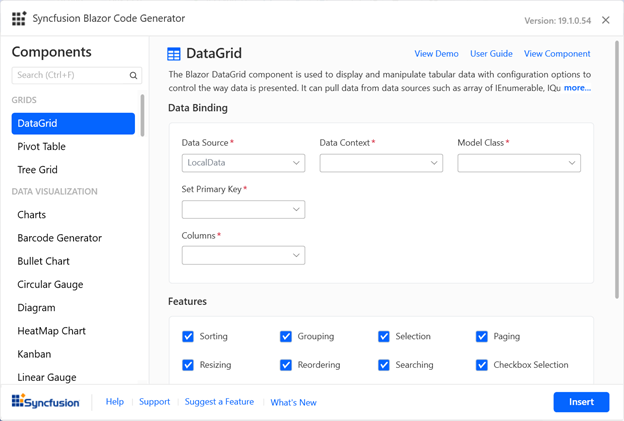
Data Binding: Data operation fields will be visible if the selected component has data. The data will be listed from your application. It interacts with data models and reduces the amount of time spent developing your application. You can choose the required Data Model Class, Data Source, Id, and more from your application.
Feature: Selected component features are listed. You can select the required features.
Control requirements: Contains the required user input fields for the selected component. You can provide the required value for those fields to add the component code.
Click Insert. It generates the selected component render code and inserts it wherever the cursor is positioned.
-
In the Output window, select the Syncfusion® Blazor Code Generator from the “Show output from” drop-down to see the changes made to your application.
-
The selected Syncfusion® Blazor component code is inserted into the active Razor file, and the application is configured with the latest NuGet package, styles, and namespaces required for the selected component.
-
If you have installed the trial setup or NuGet packages from nuget.org, you must register the Syncfusion® license key to your application as Syncfusion® has introduced the licensing system from 2018 Volume 2 (v16.2.0.41) Essential Studio® release. Navigate to the help topic to generate and register the Syncfusion® license key to your application. Refer to this blog post to know more about the licensing changes introduced in Essential Studio®.