Creating Syncfusion® ASP.NET MVC application
11 Nov 20253 minutes to read
The Syncfusion® Sample Creator is a tool that lets you make Syncfusion® ASP.NET MVC (Essential® JS 2) projects with sample code for required Syncfusion® component features and Syncfusion® control configuration.
The Syncfusion® ASP.NET MVC (Essential® JS 2) Sample Creator utility is available from v16.3.0.17.
Use the following steps to create the Syncfusion® ASP.NET MVC (Essential® JS 2) Application through the Sample Creator utility:
-
Follow one of the options below to launch the ASP.NET MVC (Essential® JS 2) Sample Creator application:
Option 1: Click Extensions > Syncfusion® and choose Essential Studio® ASP.NET MVC > Launch Sample Creator… in Visual Studio.
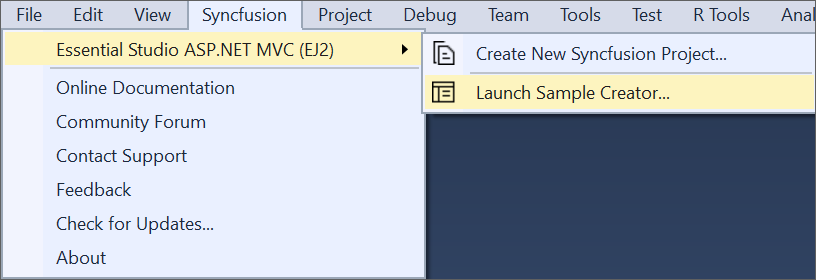
Option 2:
Launch the Syncfusion® ASP.NET MVC Control Panel. Select the Sample Creator button to launch the ASP.NET MVC Sample Creator application. Refer to the following screenshot for more information.
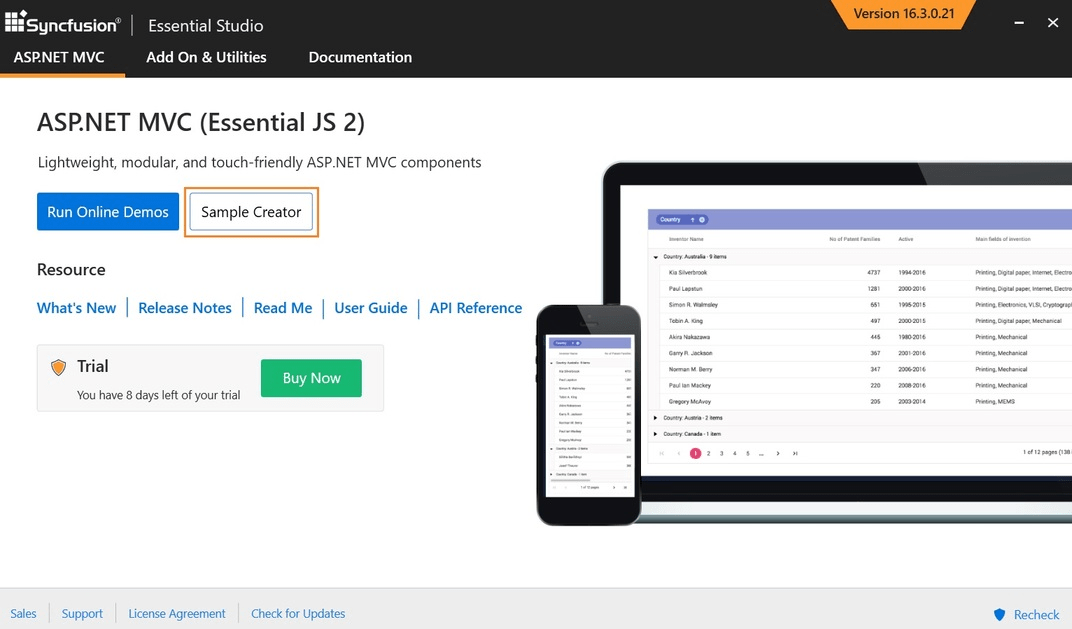
-
Syncfusion® controls and features are listed in the ASP.NET MVC Sample Creator.
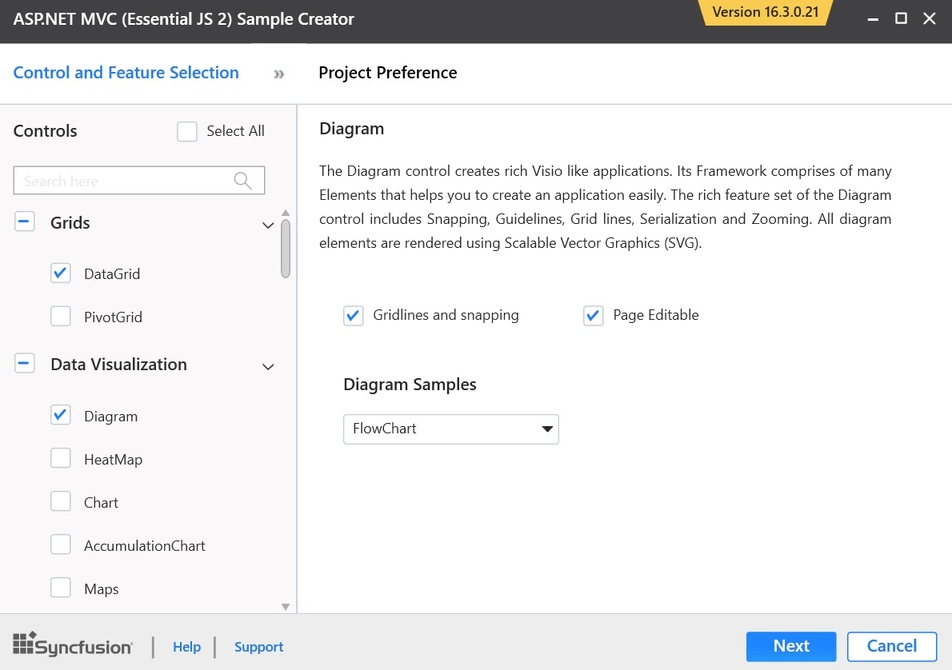
Controls Selection: Choose the required controls. The controls are grouped with Syncfusion® products.
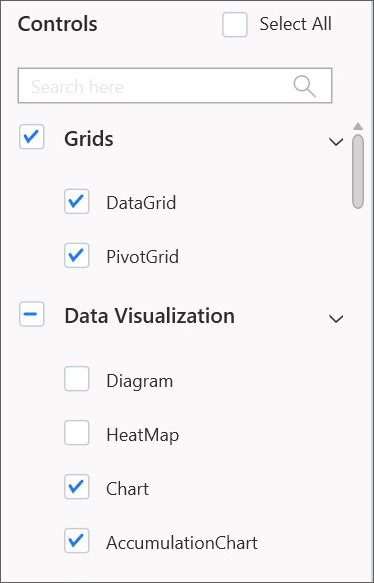
Feature Selection: Based on the controls, the feature is enabled to choose the features of the corresponding controls.
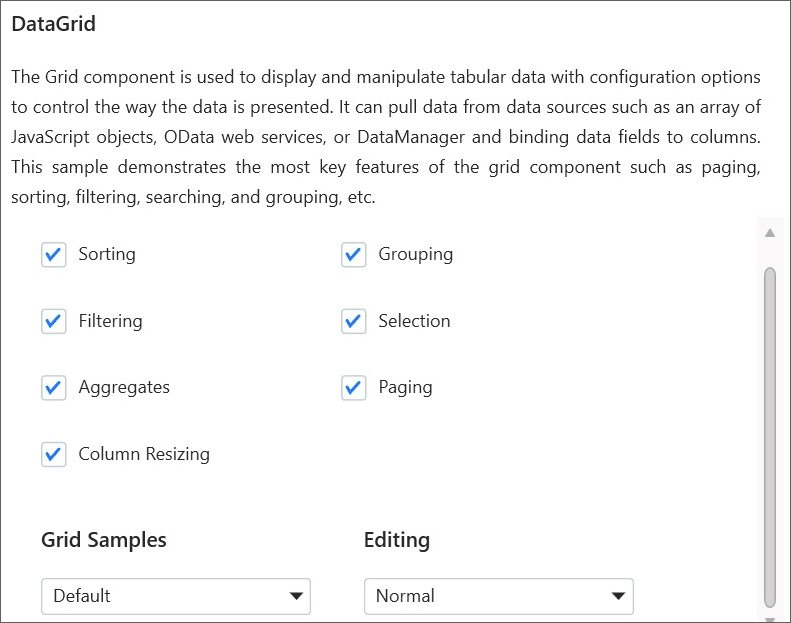
Project Configuration
-
You can configure the project with the following details:
-
VS Version: Choose the Visual Studio version and Framework.
-
Assets From: Choose the Syncfusion® Essential® JS 2 assets to ASP.NET MVC Project, either NuGet, CDN or Installed Location.
Installed location option will be available only when the Syncfusion® Essential® JavaScript 2 setup has been installed.
-
Name: Name your Syncfusion® ASP.NET MVC (Essential® JS 2) Application.
-
Location: Choose the target location of your project.
-
Theme Selection: Choose the required theme. This section shows the controls preview before creating the Syncfusion® project.
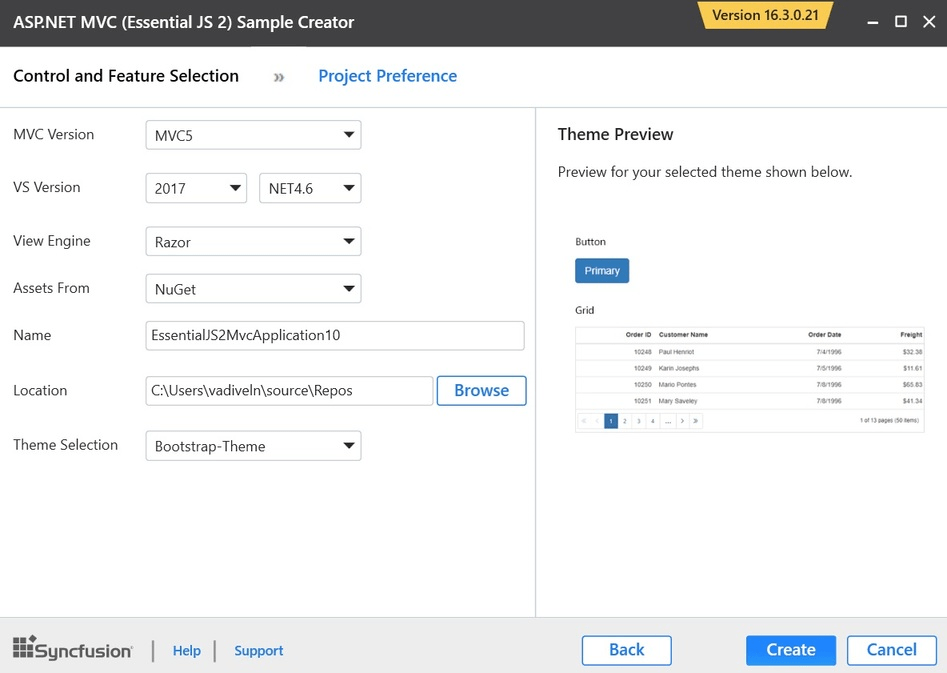
-
-
Click Create button. After creating the project, open the project by clicking Yes. If you click No, the corresponding location of the project will be opened. Refer to the following screenshot for more information.
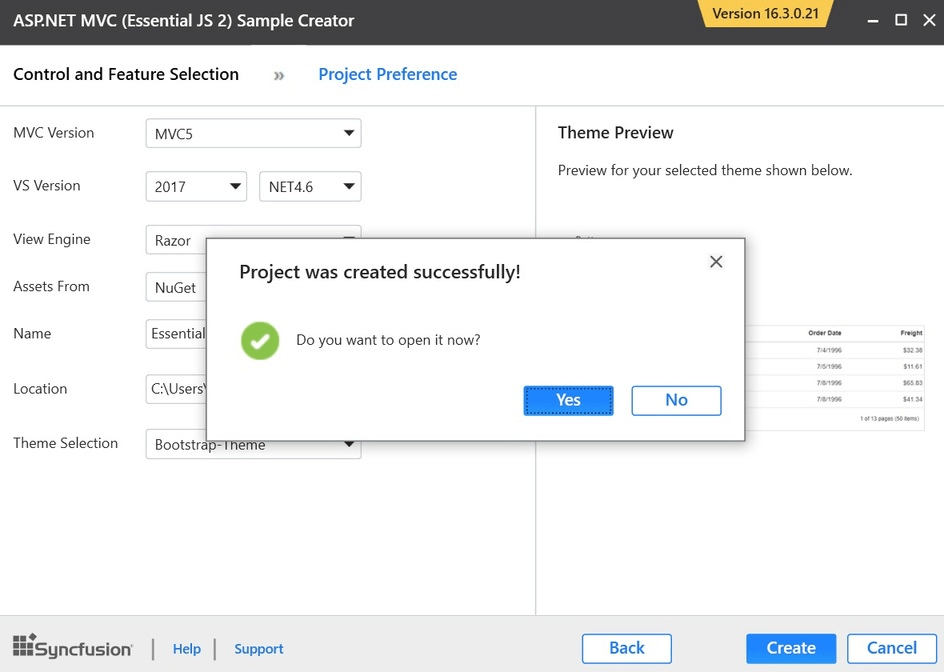
-
The new Syncfusion® ASP.NET MVC (Essential® JS 2) project is created with the resources.
-
Added the required Controllers and View files in the project.
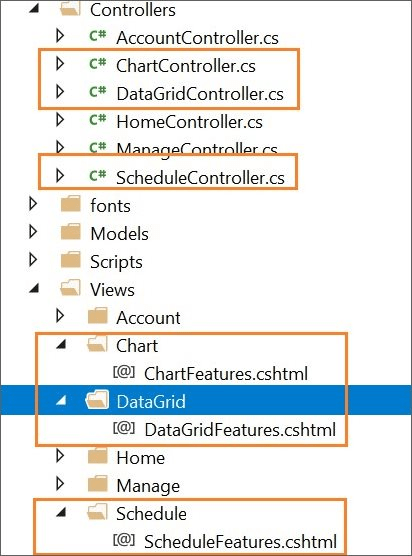
-
Included the required Syncfusion® ASP.NET MVC (Essential® JS 2) scripts and theme files.
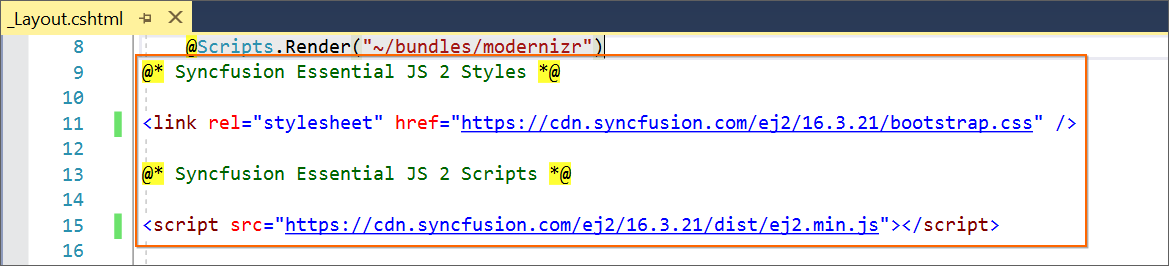
-
The required Syncfusion® assemblies are added for selected controls under Project Reference.
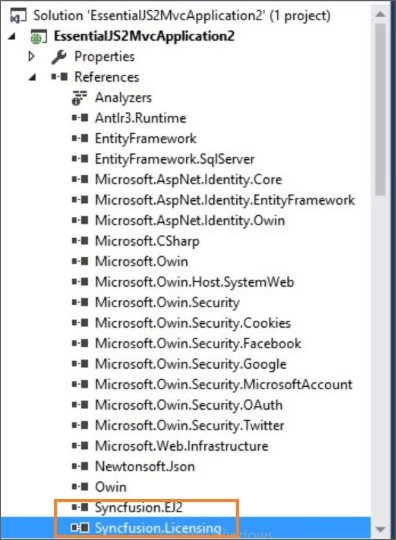
-