ASP.NET MVC Project Migration
28 Jan 20254 minutes to read
Project Migration is a Visual Studio add-in that helps migrate the existing Syncfusion® ASP.NET MVC (Web), Syncfusion® ASP.NET MVC (Mobile) Or Syncfusion® ASP.NET MVC (Classic) project from one Syncfusion® version to another Syncfusion® version.
Syncfusion® ASP.NET MVC and ASP.NET MVC (Classic) Project Migration Utility is included here,
- Essential Studio® for Enterprise Edition with the platforms ASP.NET MVC or ASP.NET MVC(Classic)
- Essential Studio® for ASP.NET MVC
- Essential Studio® for ASP.NET MVC (Classic)
IMPORTANT
This is not applicable from v.12.1.0.43 to v.13.1.0.30. The Syncfusion® ASP.NET MVC and ASP.NET MVC (Classic) Project Migration Utilities are excluded from MVC Extension setup and integrated into Essential Studio® ASP.NET MVC and ASP.NET MVC (Classic) platforms.
ASP.NET MVC (Classic) Conversion\Migration:
By default, the Syncfusion® ASP.NET MVC Extensions are configured in Visual Studio. When you want the ASP.NET MVC (Classic) extension, you can install it from the installed location.
Project Conversion and Migration (ASP.NET MVC(Classic):
Location: {Drive}\Program Files (x86)\Syncfusion\Essential Studio\<Version>\Utilities\Extensions\ASP.NET MVC\Project Conversion
For Example - VS2013: C:\Program Files (x86)\Syncfusion\Essential Studio\13.2.0.18\Utilities\Extensions\ASP.NET MVC\Project Conversion\4.5.1\Syncfusion Web (Classic) Conversion and Migration.vsix
Migrate Syncfusion® MVC Project
The following steps help you migrate from one version to another version of your existing Syncfusion® ASP.NET MVC application.
Before use, the Syncfusion® ASP.NET MVC (Essential® JS 1) Project Migration, check whether the Syncfusion® Essential® JS1 AspNet MVC VSExtensions installed or not in Visual Studio Extension Manager by clicking on the Tools -> Extensions and Updates -> Installed for Visual Studio 2017 or lower and for Visual Studio 2019 by clicking on the Extensions -> Manage Extensions -> Installed. Also, check whether the corresponding Essential Studio® version build installed or not. If the Essential Studio® version is not same for both the Extension and build, then the Project Migration will not be shown.
-
To open Migration Wizard, follow either one of the options below:
Option 1:
Click Syncfusion® Menu and choose Essential Studio® for ASP.NET MVC (EJ1) > Migrate Project… in Visual Studio.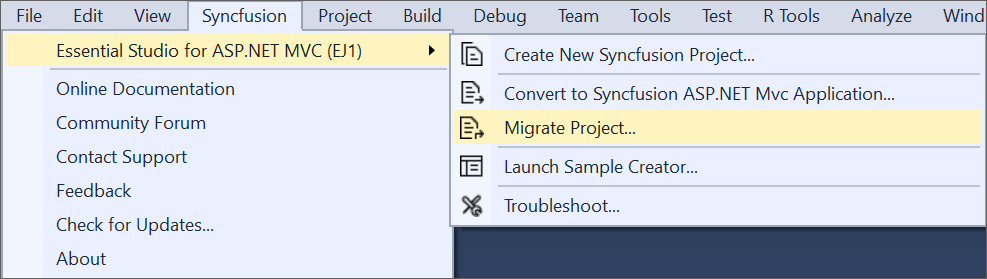
NOTE
In Visual Studio 2019, Syncfusion® menu available under Extension in Visual Studio menu.
Option 2:
Right-click the Syncfusion® ASP.NET MVC Application from Solution Explorer and select Syncfusion® Essential® JS 1. Choose Migrate the Essential® JS 1 Project to Another Version…
-
The Project Migration window appears. You can choose the required Syncfusion® version that is installed in the machine that is either Syncfusion® ASP.NET MVC or Syncfusion® ASP.NET MVC (Classic).
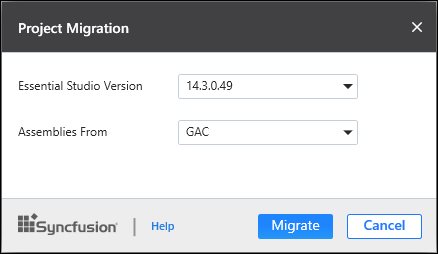
-
The Project Migration window allows you to configure the following options:
-
Essential Studio® Version: Select any version from the list of Installed Versions.
-
Assemblies From: The option Assemblies from add the assembly to project from the following locations.
- Added From GAC - Refer the assemblies from the Global Assembly Cache
- Added from Installed Location - Refer the assemblies from the Syncfusion® Installed locations.
- Add Referenced Assemblies to Solution - Copy and refer to the assemblies from project’s solution file lib directory.
-
-
Click the Migrate Button. The Project Backup dialog will be opened. If click Yes it will backup the current project before migrate the Syncfusion® project. If click No it will migrate the project to required Syncfusion® version without backup.
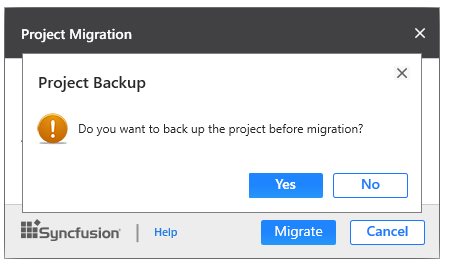
-
The Syncfusion® Reference Assemblies, Scripts and CSS are updated to the corresponding version in the project.
-
If you installed the trial setup or NuGet packages from nuget.org you have to register the Syncfusion® license key to your project since Syncfusion® introduced the licensing system from 2018 Volume 2 (v16.2.0.41) Essential Studio® release. Navigate to the help topic to generate and register the Syncfusion® license key to your project. Refer to this blog post for understanding the licensing changes introduced in Essential Studio®.