Converting ASP.NET application to Syncfusion® ASP.NET application
28 Jan 20254 minutes to read
The Syncfusion® project conversion add-in for Visual Studio converts an existing ASP.NET application into the Syncfusion® ASP.NET (Essential® JS 1) application by adding the necessary assemblies and resource files.
IMPORTANT
The Syncfusion® ASP.NET Web Application Project Conversion utility is available beginning with v13.1.0.30.
The following steps will assist you to use the Syncfusion® Project conversion in your existing ASP.NET application:
Before use, the Syncfusion® ASP.NET Web Forms Project Conversion, check whether the ASP.NET Web Forms Extensions - Syncfusion® installed or not in Visual Studio Extension Manager by clicking on the Tools -> Extensions and Updates -> Installed for Visual Studio 2017 or lower and for Visual Studio 2019 by clicking on the Extensions -> Manage Extensions -> Installed. Also, check whether the corresponding Essential Studio® version build installed or not. If the Essential Studio® version is not same for both the Extension and build, then the Project Conversion will not be shown.
-
Open an existing Microsoft ASP.NET Project or create a new Microsoft ASP.NET Project.
-
Open the conversion dialog by selecting one of the following options:
Option 1
Click Syncfusion® Menu and choose Essential Studio® for ASP.NET Web Forms (EJ1) > Convert to Syncfusion® ASP.NET Application… in Visual Studio.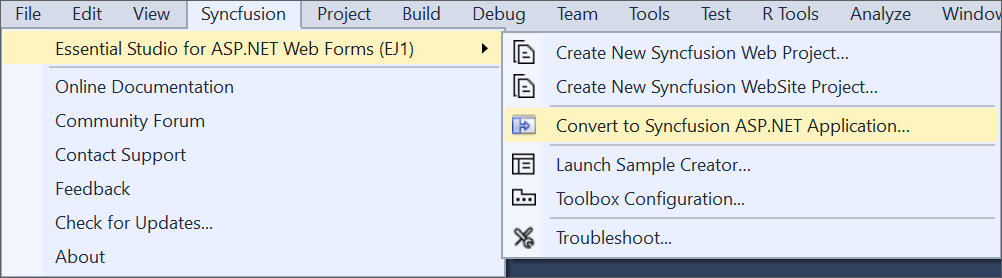
NOTE
In Visual Studio 2019, Syncfusion® menu is available under Extensions in Visual Studio menu.
Option 2
Right-click the Project from Solution Explorer, select Syncfusion® Web (Essential® JS 1), and choose the Convert to Syncfusion® ASP.NET (Essential® JS 1) Application… Refer to the following screenshot for more information.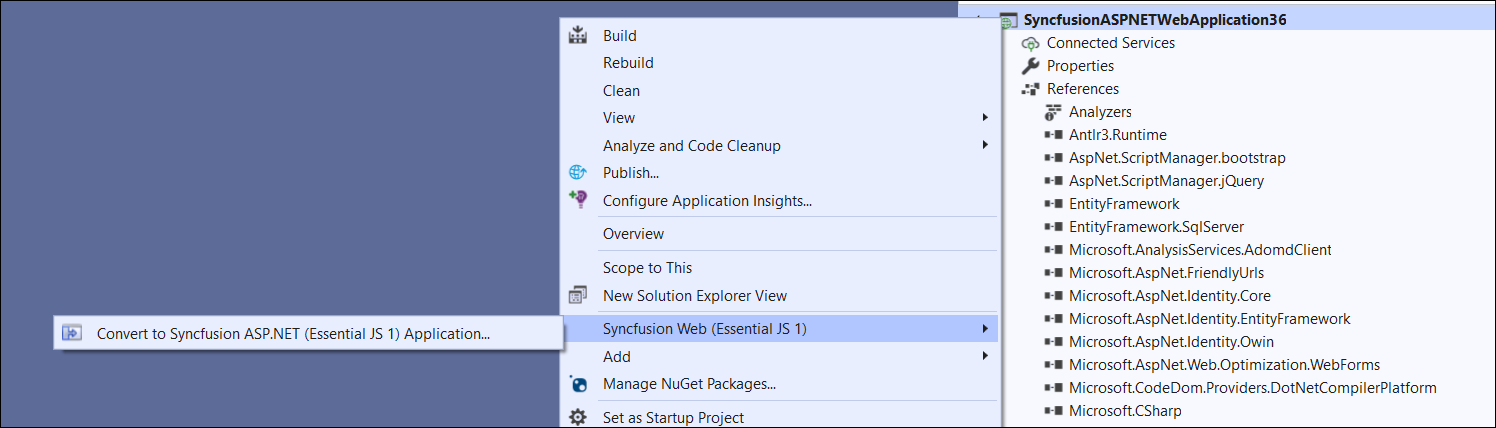
-
The Project Conversion Wizard appears, allowing you to configure the project.
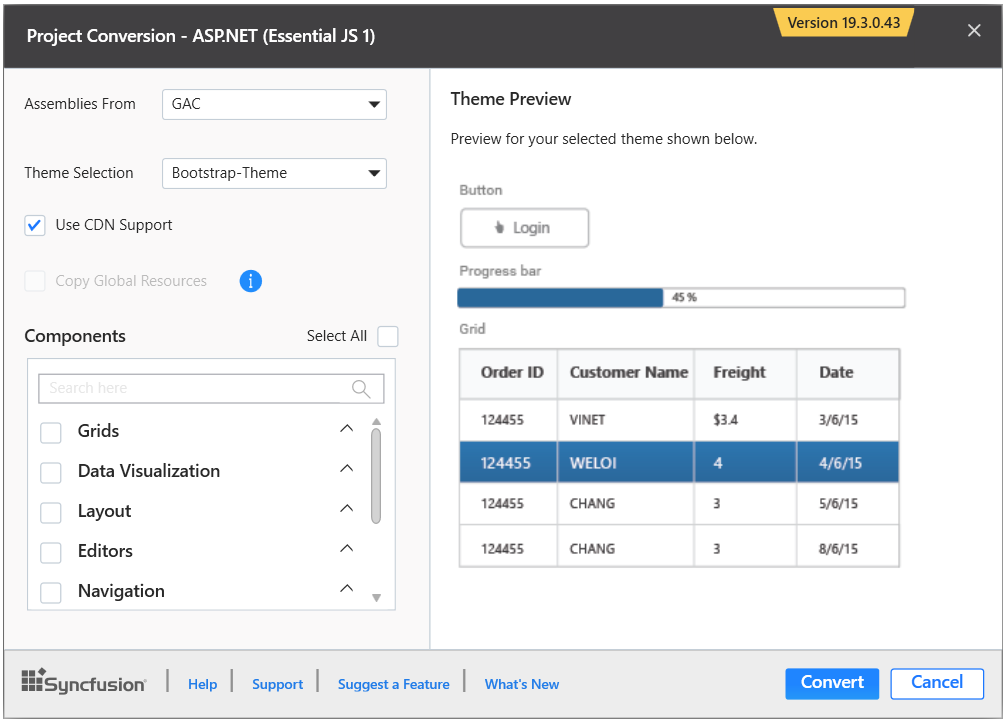
The following configurations are used in the Project Conversion wizard:
Assemblies From: Choose the assembly location, from where the assembly will be added to the project.
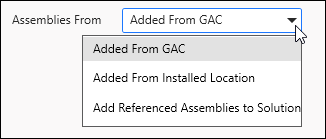
Choose the Theme: Based on the theme chosen, the project’s master page will be updated. The Theme Preview section displays a preview of the components before converting them into a Syncfusion® project.
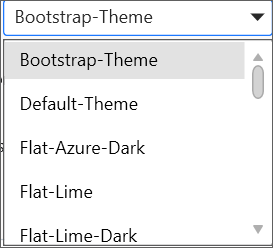
Choose CDN Support: The project’s master page will be updated based on the required Syncfusion® CDN links.

Copy Global Resources: If you select the Copy Global Resources option, the Syncfusion® localization culture files will be shipped to the project from the Installed Location.

NOTE
Copy Global Resources option will disable when choose the CDN option.
Components: Choose the required components.
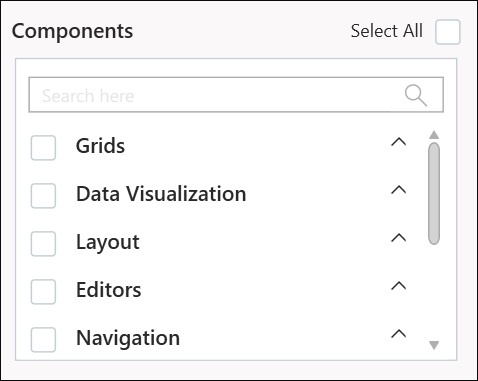
-
When you click the Convert button, the Project Backup dialog will appear. If you click Yes in the dialog, it will backup the current project before converting it to a Syncfusion® project. If you choose No, the project will be converted to a Syncfusion® project without a backup.
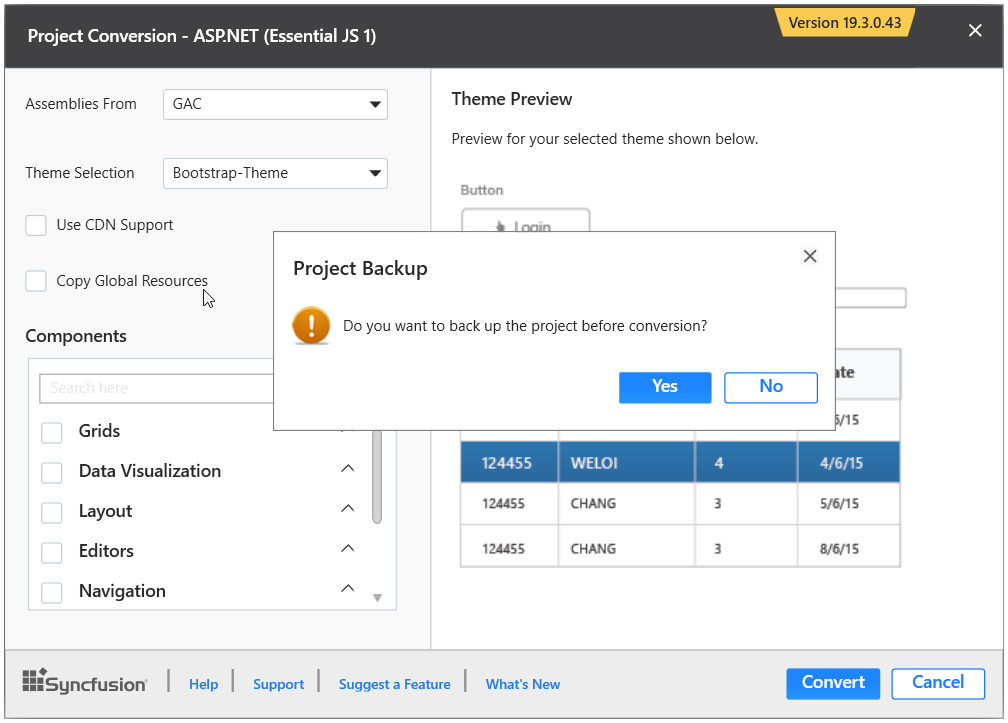
-
The necessary Syncfusion® Assembly references, Scripts, and CSS, as well as the necessary Web.config entries, have been added to the project.
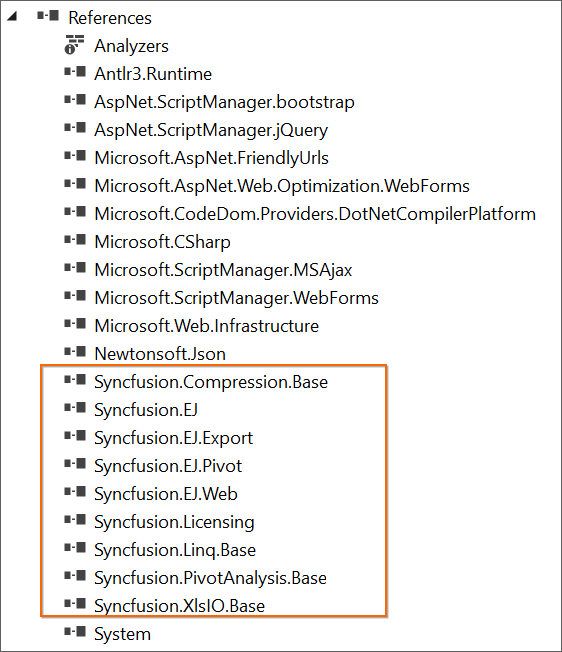
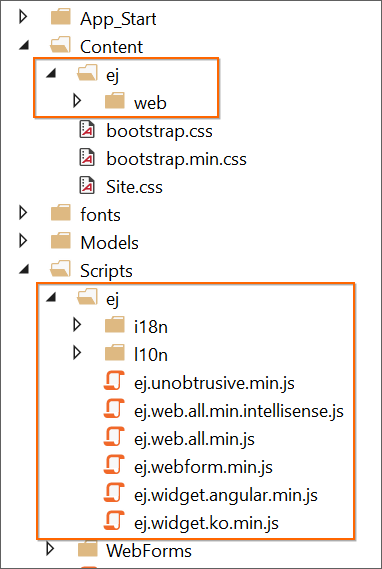
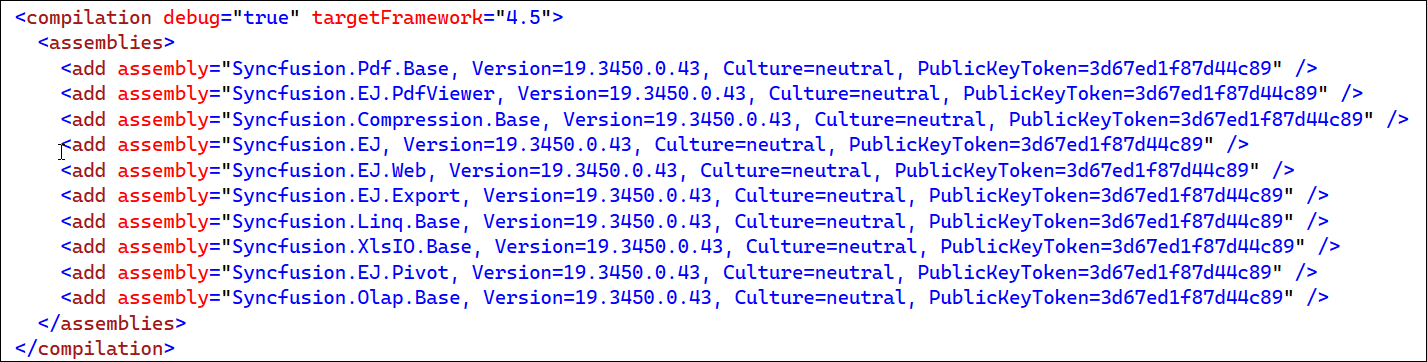
-
If you installed the trial setup or NuGet packages from nuget.org you must register the Syncfusion® license key to your project since Syncfusion® introduced the licensing system from 2018 Volume 2 (v16.2.0.41) Essential Studio® release. Navigate to the help topic to generate and register the Syncfusion® license key to your project. Refer to this blog post for understanding the licensing changes introduced in Essential Studio®.