Redaction annotations in Blazor SfPdfViewer Component
6 Nov 20252 minutes to read
Redaction annotations conceal sensitive content in a PDF. The Syncfusion Blazor PDF Viewer (SfPdfViewer) supports both interactive and programmatic redaction with customizable appearance and a one-click final apply action.
Check the following video to learn how to work with Redaction annotations in Blazor PDF Viewer.
NOTE
Prerequisites: Add the SfPdfViewer component to the Blazor app and ensure the redaction feature is available in the used version. Redaction permanently removes content when applied.
![]()
Add a Redaction annotation to the PDF document
The redaction feature hides sensitive information by adding redaction annotations to pages. Annotations can be added from the toolbar or programmatically.
Click the Redaction tool on the toolbar and draw over the content to redact. After marking, optionally show overlay text (for example, “Confidential”) and customize appearance, including fill color, border color, and opacity.
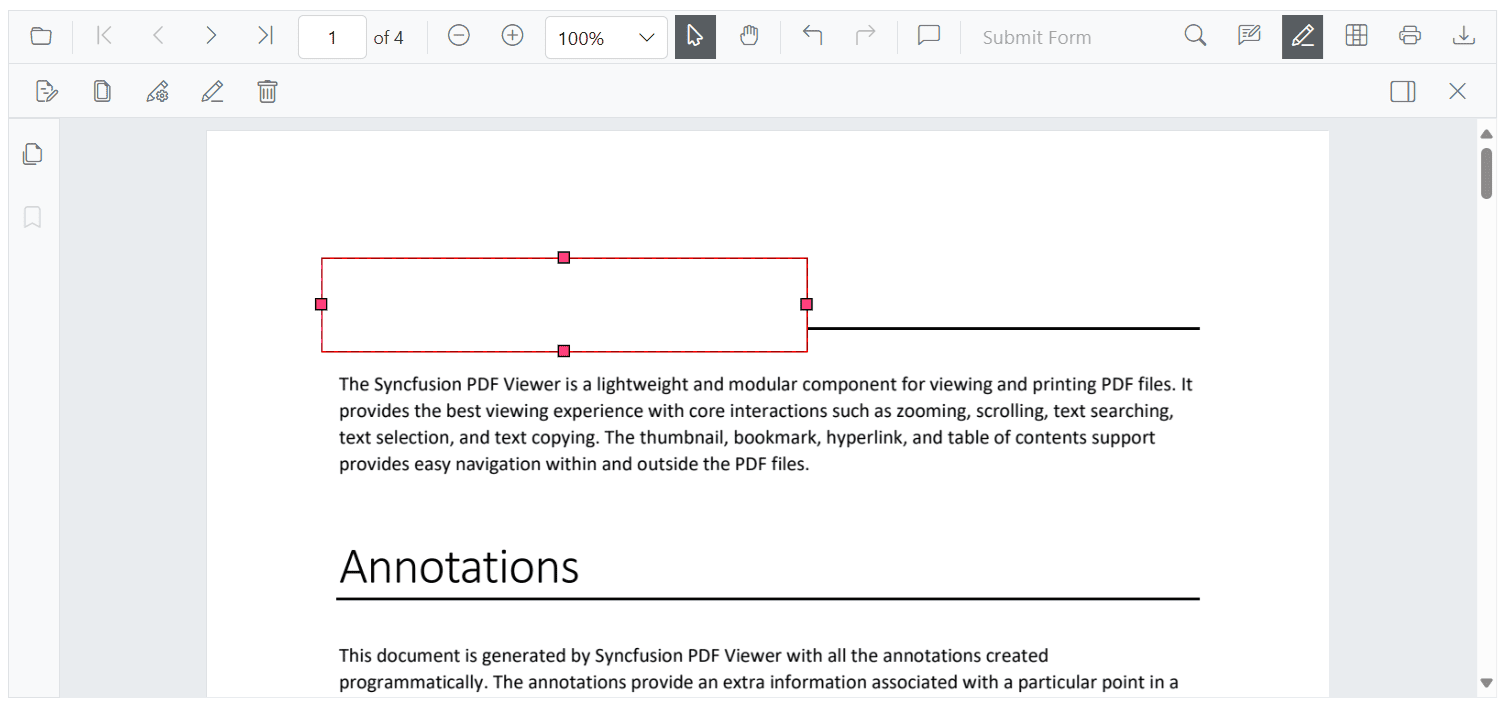
Delete Redaction Annotations
Redaction annotations can be removed through the UI or programmatically.
- Click the Delete button on the toolbar, or
- Press the Delete key after selecting the annotation.
![]()
Add Page Redaction in Blazor SfPdfViewer Component
The Blazor PDF Viewer supports redacting entire pages that contain sensitive or confidential information. Use the built-in UI dialog (to choose specific pages, ranges, or all pages) or perform page redaction programmatically.
![]()
Apply Redaction to the Document in Blazor SfPdfViewer Component
The Blazor PDF Viewer can permanently apply redaction annotations to the document, removing the marked content. This action is irreversible. Apply redaction using the toolbar button or programmatically.
The Apply Redaction button on the toolbar applies all redaction annotations in the document.
- The button is disabled when no redaction annotations exist.
- The button automatically enables when at least one redaction annotation is present.
![]()
A confirmation dialog appears before applying redaction to confirm the irreversible operation.
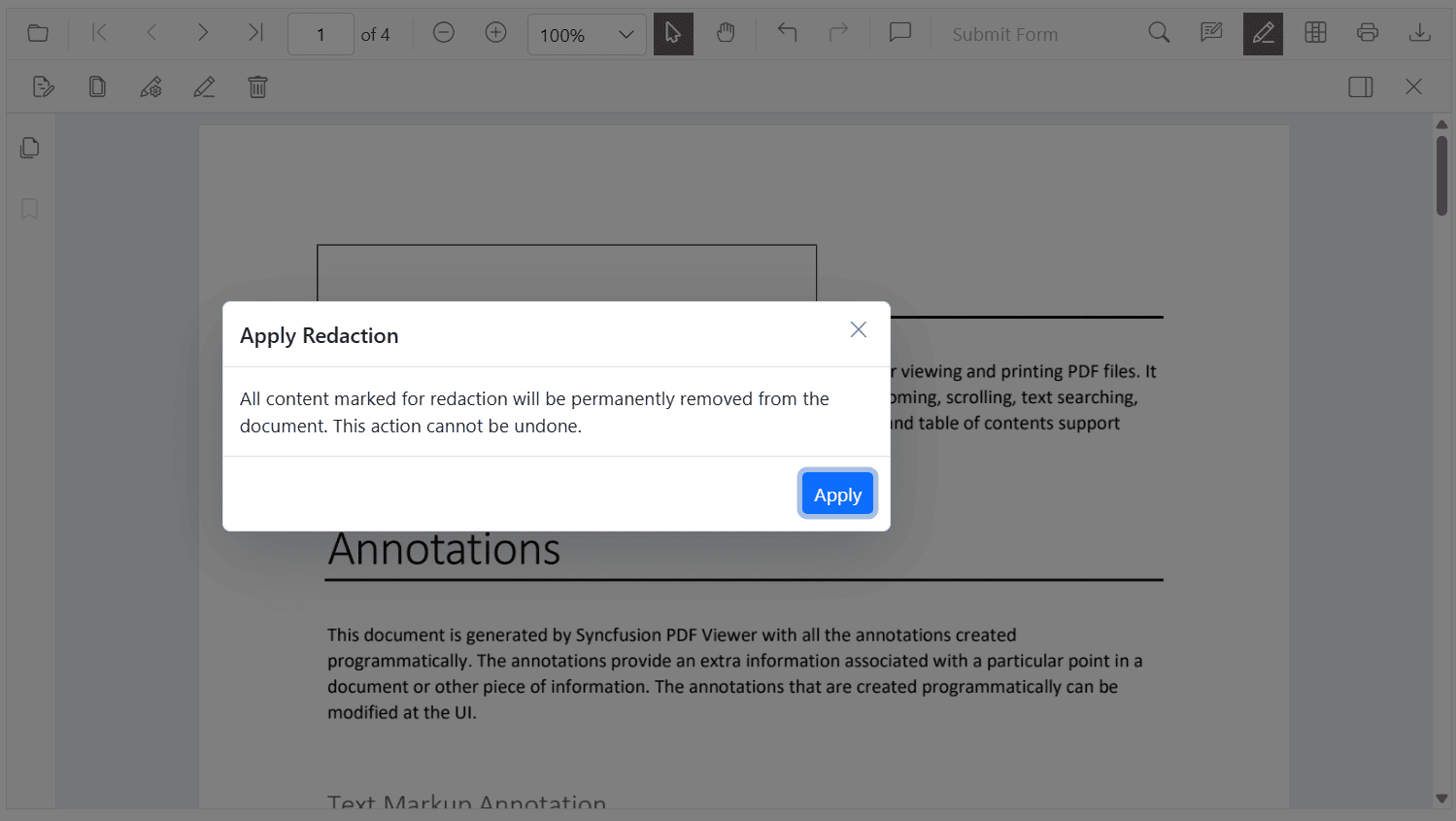
NOTE
The redaction process is irreversible. Once applied, the original content cannot be recovered.
Comment Panel Support for Redaction Annotations
Redaction annotations support comments through the built-in comment panel. Use comments to add notes, track reviews, or record the reason for redaction.
Comments are available through the UI and API. For details, see the Comments documentation.
For details, see the Comments documentation.
Export and Import Support for the Redaction Annotations
The viewer supports exporting and importing redaction annotations to save and reload them for future use. Annotations can be exchanged in JSON format for persistence and sharing.
For details, see the Export and import annotations documentation.