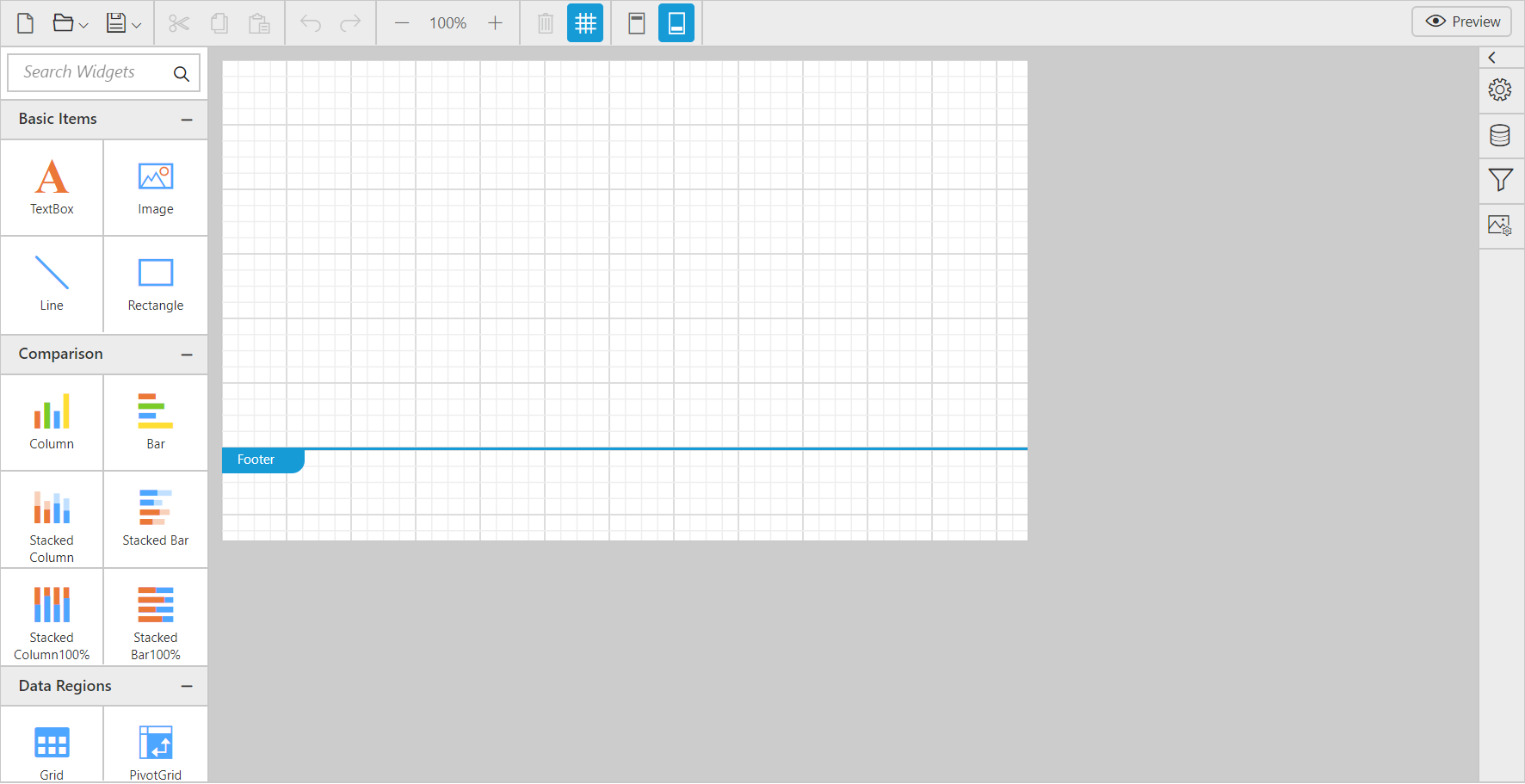Getting Started with ASP.NET MVC ReportDesigner
8 Jun 202115 minutes to read
This section explains briefly about how to create a ReportDesigner in your ASP.NET MVC application.
Create your first ReportDesigner application in ASP.NET MVC
The following screenshots displays the Project Creation Wizard in Visual Studio 2013
Create a new ASP.NET MVC4 Web Application project by selecting the WEB category from the listed project template in Microsoft Visual Studio IDE.
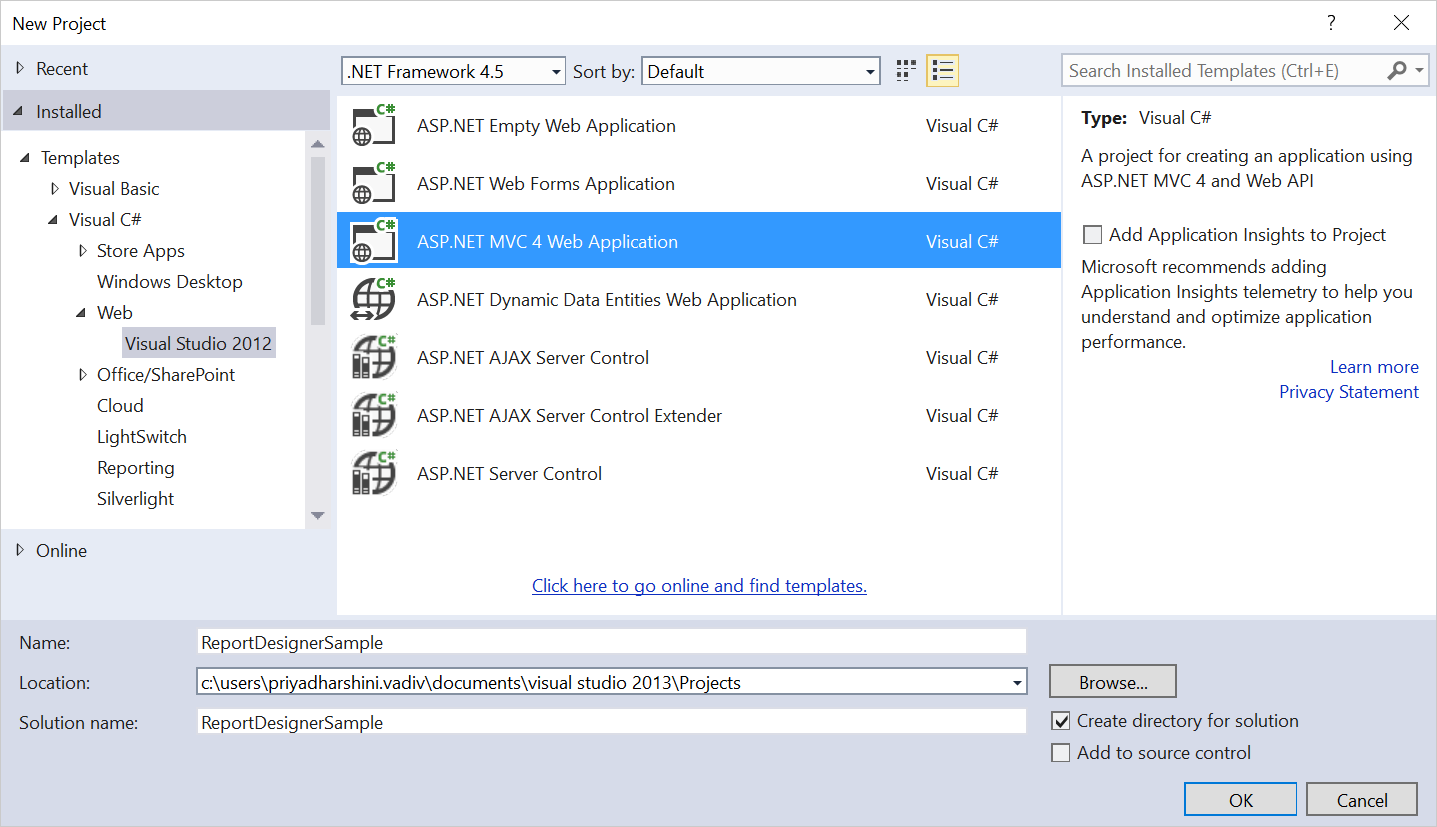
Project Creation Wizard
The following screenshot displays how to select the project template with razor view engine:
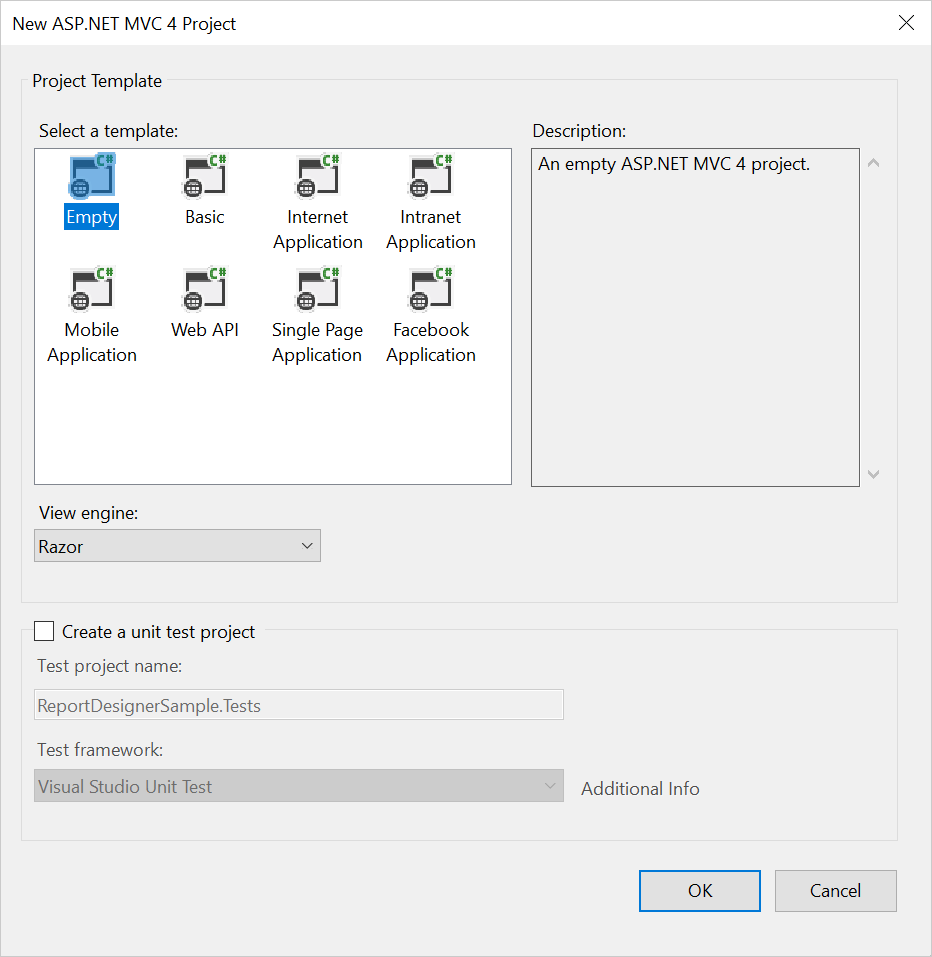
Select an empty template and click OK.
Add Assembly References
-
In the Solution Explorer, right-click the
Referencesfolder and then clickAdd Reference.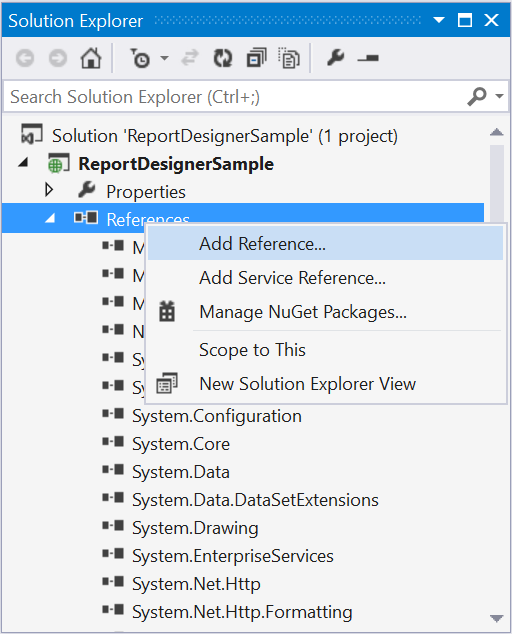
-
Add the following Syncfusion assemblies to the project that are necessary for using the report designer control.
- Syncfusion.Chart.Wpf
- Syncfusion.Compression.Base
- Syncfusion.DocIO.Base
- Syncfusion.EJ.ReportDesigner
- Syncfusion.EJ.ReportViewer
- Syncfusion.Gauge.Wpf
- Syncfusion.Pdf.Base
- Syncfusion.Presentation.Base
- Syncfusion.Shared.Wpf
- Syncfusion.SfMaps.Wpf
- Syncfusion.XlsIO.Base
- Syncfusion.EJ
- Syncfusion.EJ.MVC
Refer the Syncfusion.EJ.MVC assembly from the installed location, [Installed Location]:\Program Files (x86)\Syncfusion\Essential Studio\ASP.NET MVC\32.1.19\Assemblies\MVC\MVC4
Refer the other assemblies from the installed location, [Installed Location]:\Program Files (x86)\Syncfusion\Essential Studio\ASP.NET MVC\32.1.19\Assemblies
-
Add the following WebAPI assemblies from NuGet package.
- System.Web.Http
- System.Web.Http.WebHost
- System.Net.Http.WebRequest
- System.Net.Http.Formatting
The System.Web.Routing and System.Net.Http assemblies are also required, which are referred by default when creating the project.
Add Controller
-
Right-Click on the Controllers folder in the project and select
Addthen selectController.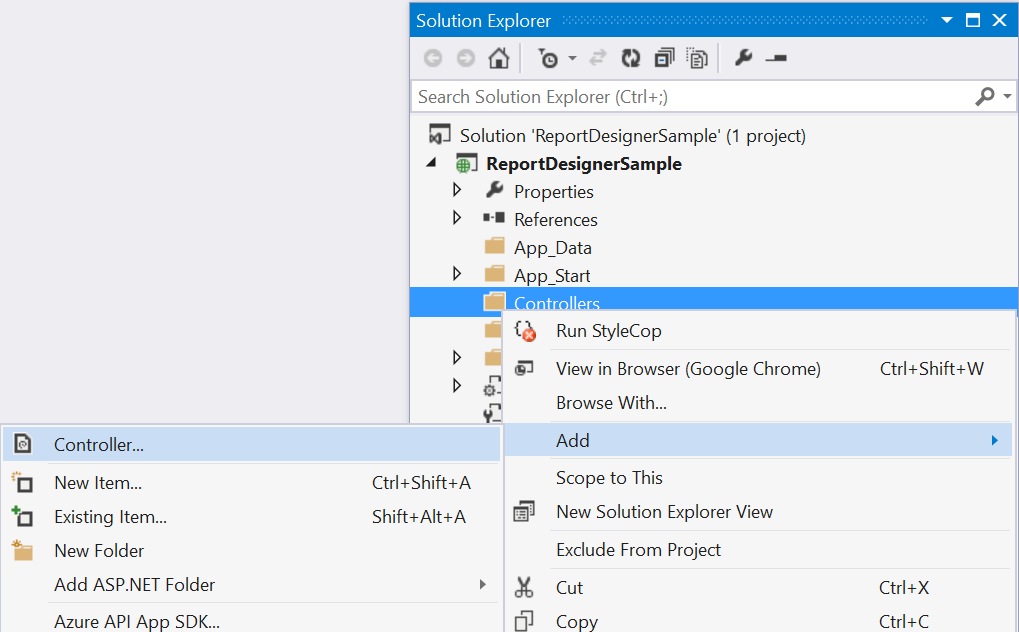
-
Name the controller as ReportDesignerController.
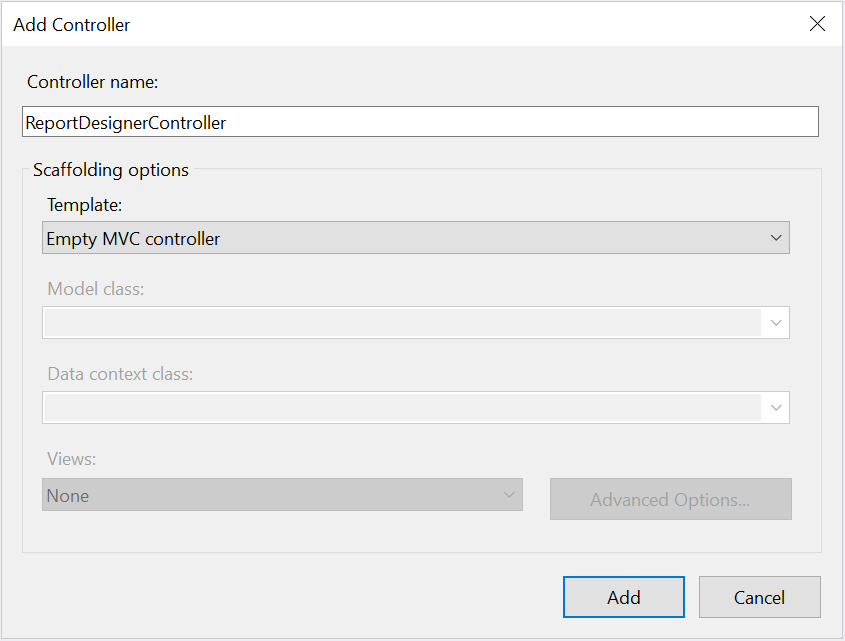
-
Click Add.
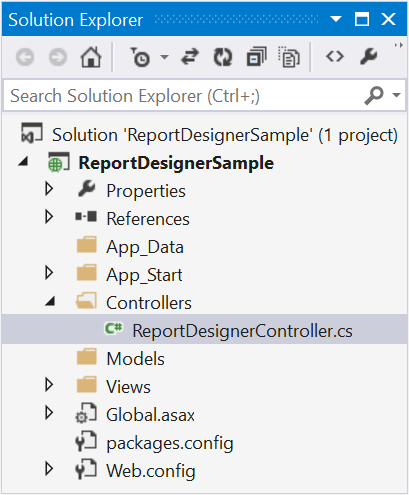
Modify RouteConfig.cs
1.Open the RouteConfig.cs file from App_Start folder of your application.
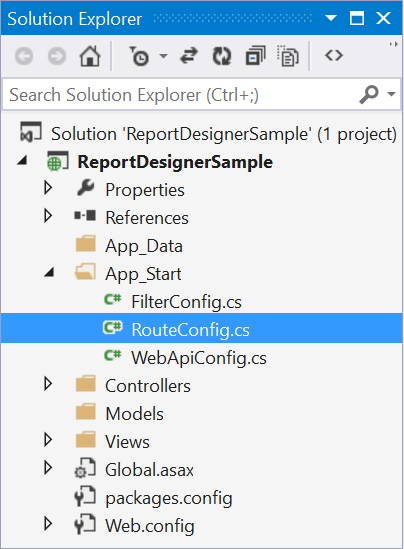
2.Modify the controller name to map to the ReportDesigner controller as follows.
using System;
using System.Collections.Generic;
using System.Linq;
using System.Web;
using System.Web.Mvc;
using System.Web.Routing;
namespace ReportDesignerSample
{
public class RouteConfig
{
public static void RegisterRoutes(RouteCollection routes)
{
routes.IgnoreRoute("{resource}.axd/{*pathInfo}");
routes.MapRoute(
name: "Default",
url: "{controller}/{action}/{id}",
defaults: new { controller = "ReportDesigner", action = "Index", id = UrlParameter.Optional }
);
}
}
}Add View page
-
Create a new folder ReportDesigner in
Viewsfolder.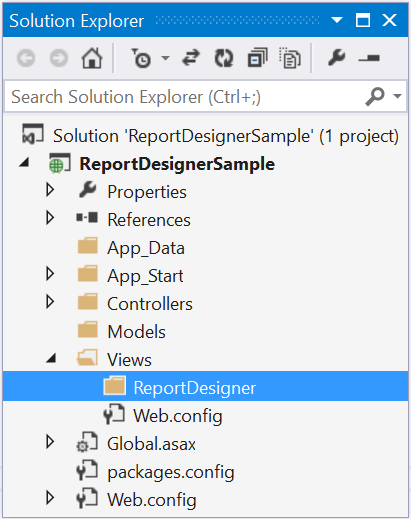
-
Right-Click on the ReportDesigner folder in the
Viewsfolder and selectAddthen selectView.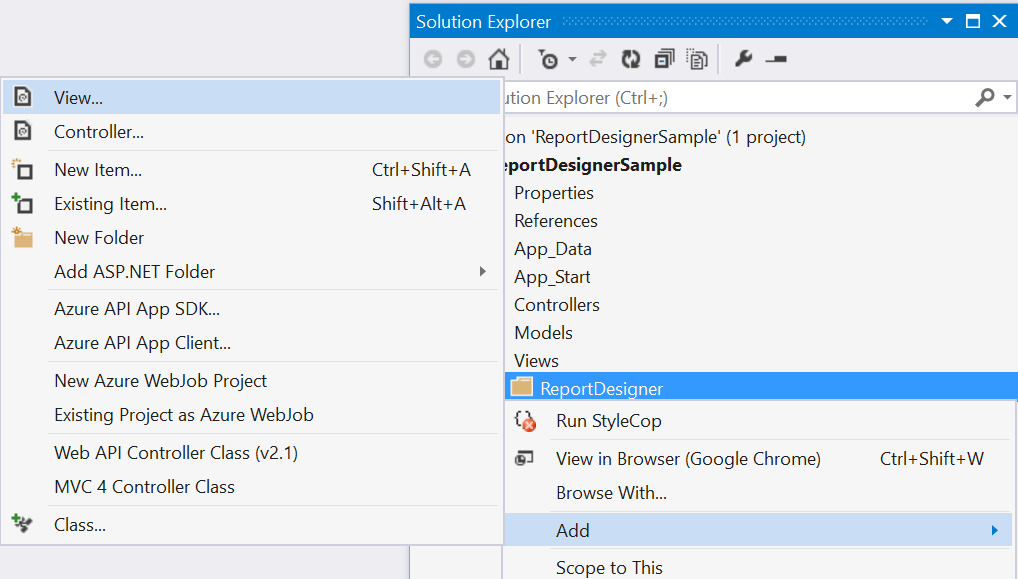
-
Name the view page as Index.
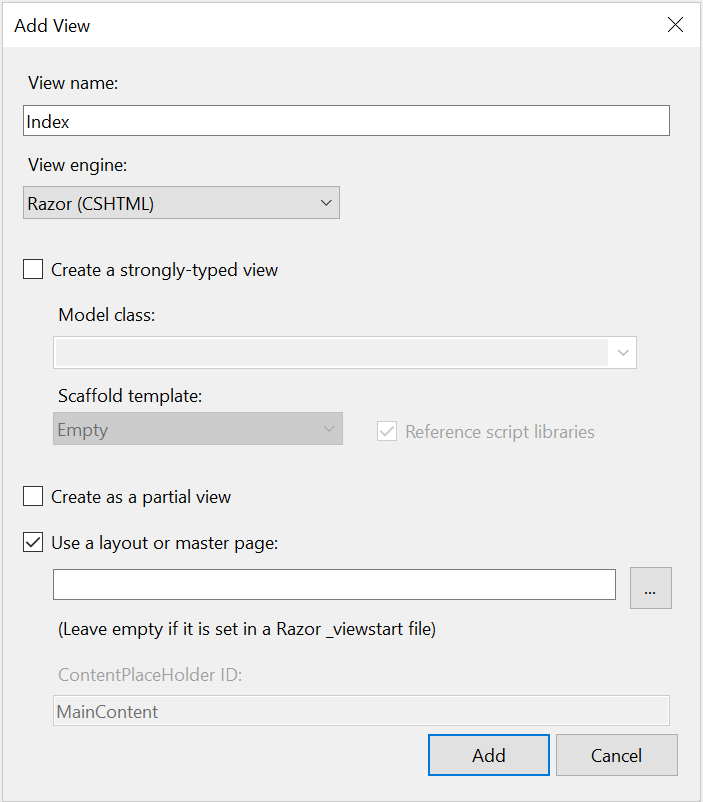
-
Click
Add.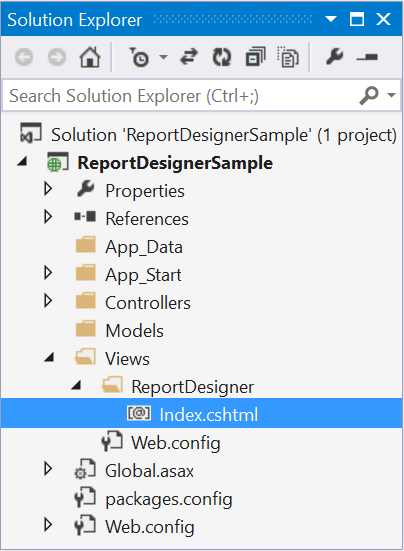
Add Scripts and Styles
For complete dependencies list of report designer control Refer here.
Add the below code snippet in the Index.cshtml page.
@using Syncfusion.JavaScript
@using Syncfusion.MVC.EJ
<!DOCTYPE html>
<html lang="en">
<head>
<meta charset="utf-8" />
<title>@ViewBag.Title</title>
</head>
<body>
</body>
</html>Themes
<link href="http://cdn.syncfusion.com/32.1.19/js/web/flat-azure/ej.web.all.min.css" rel="stylesheet" />
<link href="http://cdn.syncfusion.com/32.1.19/js/web/flat-azure/ej.reportdesigner.min.css" rel="stylesheet" />Scripts
External dependencies
<script src="http://code.jquery.com/jquery-1.10.2.min.js" type="text/javascript"></script>
<script src="http://cdnjs.cloudflare.com/ajax/libs/jquery-easing/1.3/jquery.easing.min.js" type="text/javascript"></script>
<script src="https://cdnjs.cloudflare.com/ajax/libs/jsrender/0.9.90/jsrender.min.js" type="text/javascript"></script>Internal dependencies
Refer the below scripts to render report designer control.
<script src="http://cdn.syncfusion.com/32.1.19/js/web/ej.web.all.min.js" type="text/javascript"></script>
<script src="http://cdn.syncfusion.com/32.1.19/js/web/ej.reportdesigner.min.js" type="text/javascript"></script>Code Mirror
To edit the SQL queries with syntax highlighter need to refer the below code mirror scripts and themes.
<link href="https://cdnjs.cloudflare.com/ajax/libs/codemirror/5.37.0/codemirror.min.css" rel="stylesheet" />
<link href="https://cdnjs.cloudflare.com/ajax/libs/codemirror/5.37.0/addon/hint/show-hint.min.css" rel="stylesheet" />
<script src="https://cdnjs.cloudflare.com/ajax/libs/codemirror/5.37.0/codemirror.min.js" type="text/javascript"></script>
<script src="https://cdnjs.cloudflare.com/ajax/libs/codemirror/5.37.0/addon/hint/show-hint.min.js" type="text/javascript"></script>
<script src="https://cdnjs.cloudflare.com/ajax/libs/codemirror/5.37.0/addon/hint/sql-hint.min.js" type="text/javascript"></script>
<script src="https://cdnjs.cloudflare.com/ajax/libs/codemirror/5.37.0/mode/sql/sql.min.js" type="text/javascript"></script>Add the script files and theme file references in the <head> tag of the Index.cshtml page.
Also the scripts and styles can be referred from the installed location, [Installed Location]:\Program Files (x86)\Syncfusion\Essential Studio\ASP.NET MVC\32.1.19\JavaScript\assets
Unobtrusive Mode
Enable unobtrusive mode
1.To render the Report Designer in unobtrusive mode, refer to the ej.unobtrusive.js script file in <head> of Index.cshtml page.
<script src="http://cdn.syncfusion.com/32.1.19/js/common/ej.unobtrusive.min.js"></script>2.Set UnobtrusiveJavaScriptEnabled to true in Web.config file of your application.
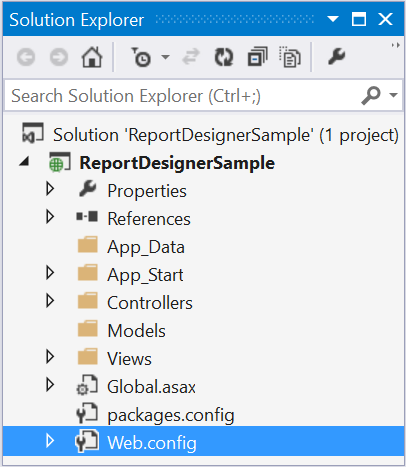
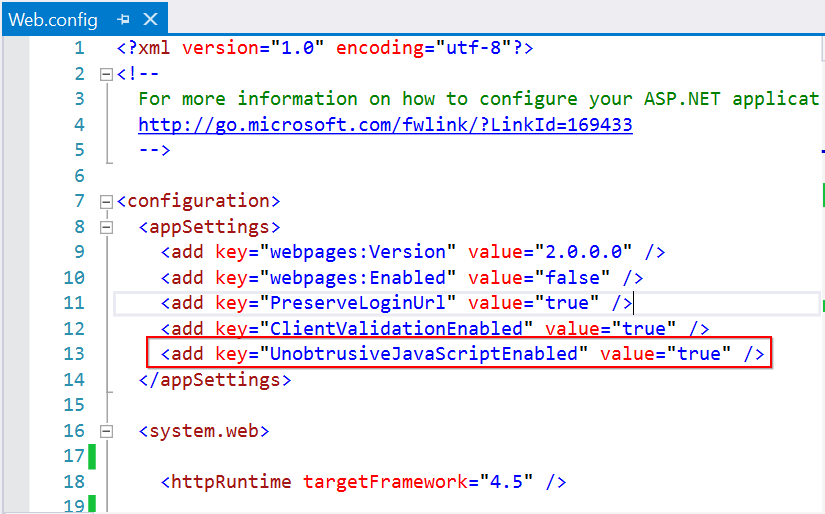
Disable unobtrusive mode
Set UnobtrusiveJavaScriptEnabled to false in Web.config file of your application.
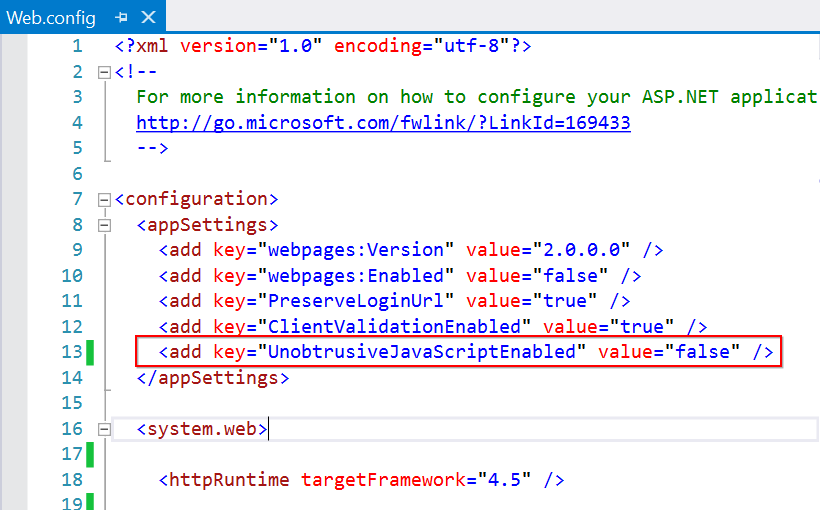
Refer to the unobtrusive section for more details.
Registering namespaces within Web.config
Register the following namespaces in the web.config file present within the Views folder as well as the root directory of your application.
<namespaces>
<add namespace="Syncfusion.EJ.ReportViewer"/>
<add namespace="Syncfusion.EJ.ReportDesigner"/>
<add namespace="Syncfusion.EJ"/>
<add namespace="Syncfusion.MVC.EJ"/>
</namespaces>Add Control in View page
Add the following code example in the <body> tag of the Index.cshtml page that is already created. Set the desired ServiceUrl to ReportDesigner.
<div>
@{Html.EJ().ReportDesigner("designer").ServiceUrl("/api/DesignerAPI").Render();}
</div>
@(Html.EJ().ScriptManager())The main reason for referring the Script manager in Index.cshtml is that, it can be referred as common by all the View files present within your application. If unobtrusive is set to true in the application, the script manager can be excluded, as the control is initialized using HTML5 attributes. Also for control rendering, you need to include ej.unobtrusive.min.js file along with ej.web.all.min.js in Index.cshtml page.
Add WebAPI controller for ReportDesigner
The MVC ReportDesigner uses WebApi services to process the report file and process the request from control.
Add Controller
-
Right-Click on the project and select
Addthen clickNew Item.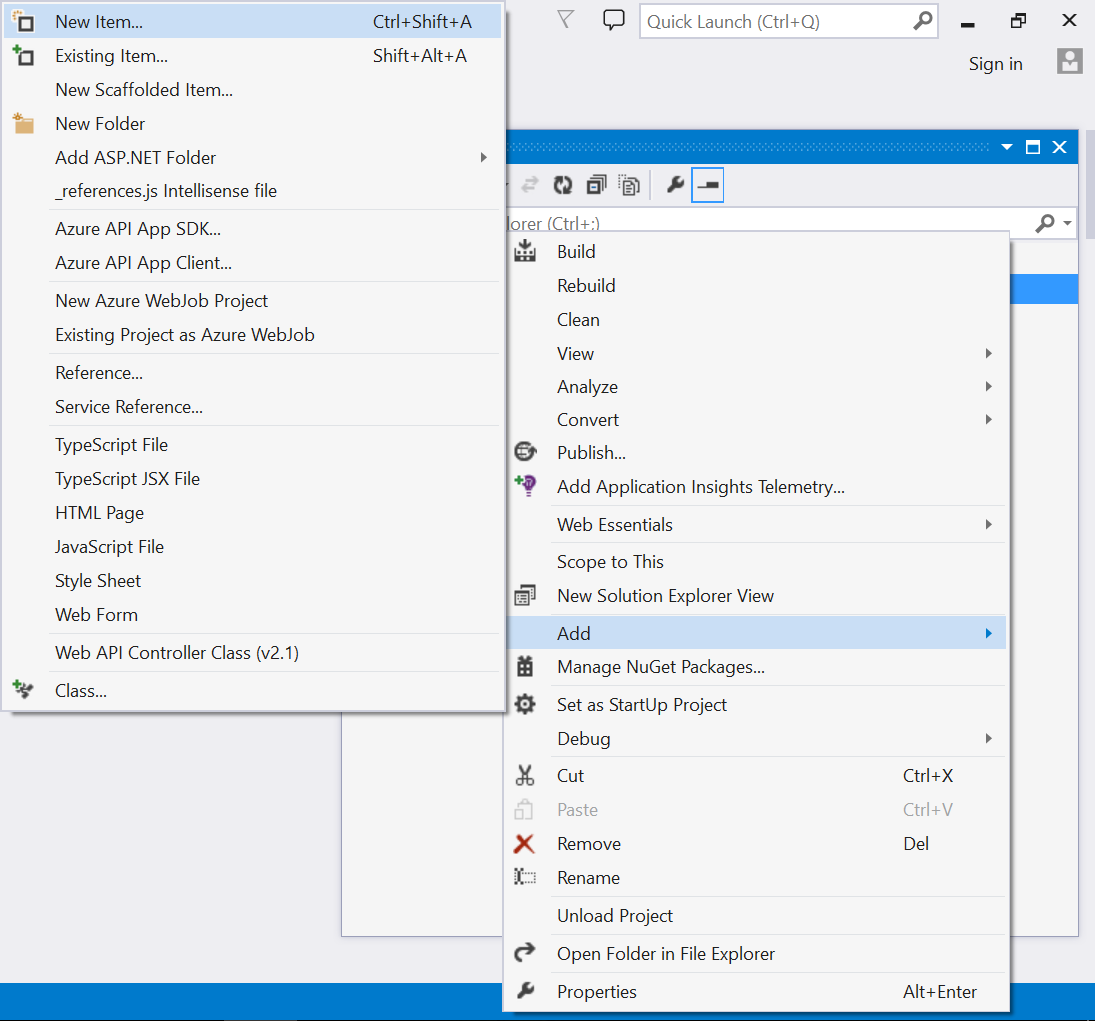
-
Select
Web API Controller Classfrom the listed templates and name the controller as DesignerAPIController.cs.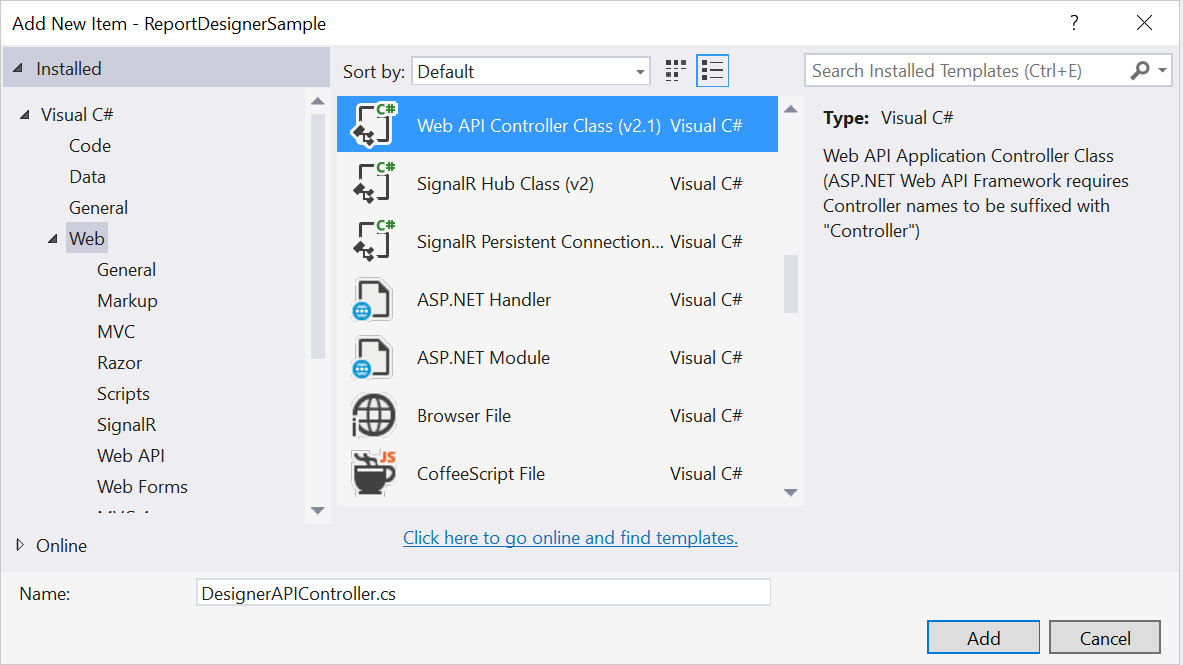
-
Click Add.
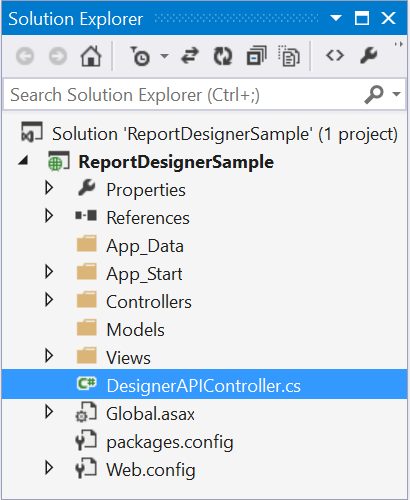
Inherit IReportDesignerController
The ApiController should inherit the IReportDesignerController and to process the report file. The interface IReportDesignerController contains the required actions and helper methods declaration to process the report. The ReportDesignerHelper and ReportHelper class contains helper methods that helps to process Post/Get request from control and return the response to control.
Please add the following code example in DesignerAPIController.cs.
using System;
using System.Collections.Generic;
using System.Linq;
using System.Net;
using System.Net.Http;
using System.Web.Http;
using System.IO;
using System.Web;
using Syncfusion.EJ.ReportViewer;
using Syncfusion.Reports.EJ;
using Syncfusion.EJ.ReportDesigner;
namespace ReportDesignerSample
{
public class DesignerAPIController : ApiController, Syncfusion.EJ.ReportDesigner.IReportDesignerController
{
public string GetFilePath(string fileName)
{
string targetFolder = HttpContext.Current.Server.MapPath("~/");
targetFolder += "Cache";
if (!Directory.Exists(targetFolder))
{
Directory.CreateDirectory(targetFolder);
}
if (!Directory.Exists(targetFolder + "\\" + ReportDesignerHelper.EJReportDesignerToken))
{
Directory.CreateDirectory(targetFolder + "\\" + ReportDesignerHelper.EJReportDesignerToken);
}
var folderPath = HttpContext.Current.Server.MapPath("~/") + "Cache\\" + ReportDesignerHelper.EJReportDesignerToken + "\\";
return folderPath + fileName;
}
[HttpGet]
public object GetImage(string key, string image)
{
return ReportDesignerHelper.GetImage(key, image, this);
}
[HttpPost]
public object PostDesignerAction(Dictionary<string, object> jsonResult)
{
return ReportDesignerHelper.ProcessDesigner(jsonResult, this, null);
}
public bool UploadFile(System.Web.HttpPostedFile httpPostedFile)
{
string targetFolder = HttpContext.Current.Server.MapPath("~/");
string fileName = !string.IsNullOrEmpty(ReportDesignerHelper.SaveFileName) ? ReportDesignerHelper.SaveFileName : Path.GetFileName(httpPostedFile.FileName);
targetFolder += "Cache";
if (!Directory.Exists(targetFolder))
{
Directory.CreateDirectory(targetFolder);
}
if (!Directory.Exists(targetFolder + "\\" + ReportDesignerHelper.EJReportDesignerToken))
{
Directory.CreateDirectory(targetFolder + "\\" + ReportDesignerHelper.EJReportDesignerToken);
}
httpPostedFile.SaveAs(targetFolder + "\\" + ReportDesignerHelper.EJReportDesignerToken + "\\" + fileName);
return true;
}
public void UploadReportAction()
{
ReportDesignerHelper.ProcessDesigner(null, this, HttpContext.Current.Request.Files[0]);
}
public object GetResource(string key, string resourcetype, bool isPrint)
{
return ReportHelper.GetResource(key, resourcetype, isPrint);
}
public void OnInitReportOptions(ReportViewerOptions reportOption)
{
//You can update report options here
}
public void OnReportLoaded(ReportViewerOptions reportOption)
{
//You can update report options here
}
public object PostReportAction(Dictionary<string, object> jsonResult)
{
return ReportHelper.ProcessReport(jsonResult, this as IReportController);
}
public FileModel GetFile(string filename, bool isOverride)
{
throw new NotImplementedException();
}
public List<FileModel> GetFiles(FileType fileType)
{
throw new NotImplementedException();
}
}
}Modify WebApiConfig.cs
-
Open the WebApiConfig.cs file from
App_Startfolder of your application.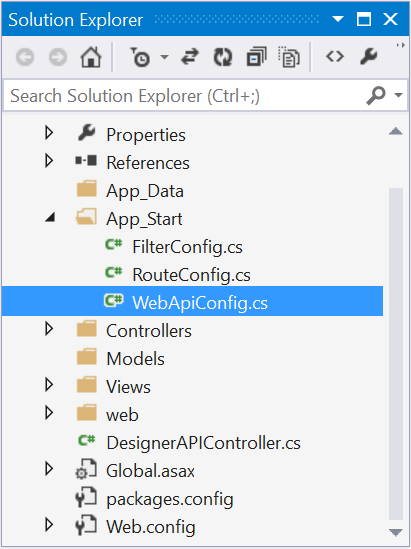
-
Modify the routeTemplate to map to the API controller of ReportDesignerSample project as follows.
using System;
using System.Collections.Generic;
using System.Linq;
using System.Web.Http;
namespace ReportDesignerSample
{
public static class WebApiConfig
{
public static void Register(HttpConfiguration config)
{
config.Routes.MapHttpRoute(
name: "DefaultApi",
routeTemplate: "api/{controller}/{action}/{id}",
defaults: new { id = RouteParameter.Optional }
);
}
}
}Run the Application
On running the application, Report Designer will be rendered like below.