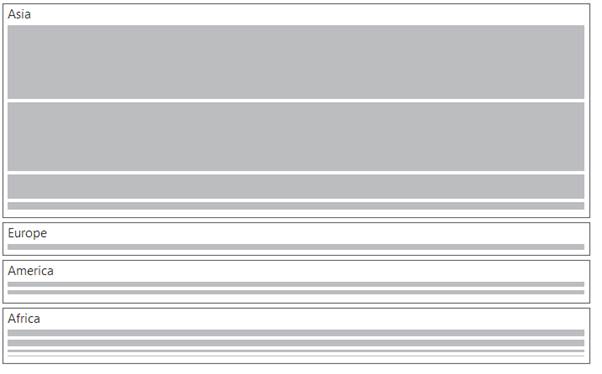Layout
25 Mar 20212 minutes to read
You can decide on the visual representation of nodes belonging to all the treemap levels using the ItemsLayoutMode property of the TreeMap.
There are four different TreeMap layouts such as
- Squarified Layout
- SliceAndDiceAuto Layout
- SliceAndDiceHorizontal Layout
- SliceAndDiceVertical Layout
Squarified Layout
Squarified layout creates rectangles with best aspect ratio.
protected void Page_Load(object sender, EventArgs e)
{
this.treemap.DataSource = TreeMapPopulationData.GetData();
}<div style="min-height:404px">
<ej:Treemap ID="treemap" runat="server" WeightValuePath = "Population" ColorValuePath = "Growth" ItemsLayoutMode=” squarified”>
</ej:Treemap>
</div>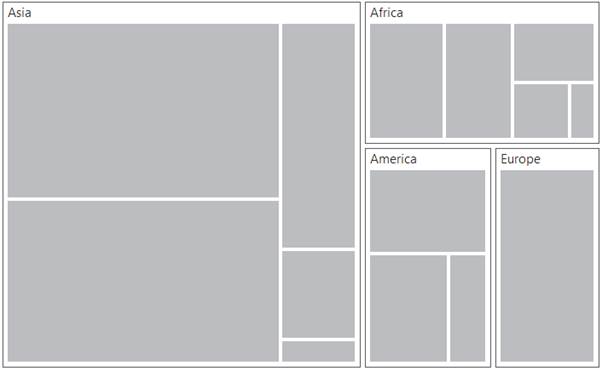
SliceAndDiceAuto Layout
SliceAndDiceAuto layout creates rectangles with high aspect ratio and displays them sorted both horizontally and vertically.
<div style="min-height:404px">
<ej:Treemap ID="treemap" runat="server" WeightValuePath = "Population" ColorValuePath = "Growth" ItemsLayoutMode = “sliceanddiceauto” >
</ej:Treemap>
</div>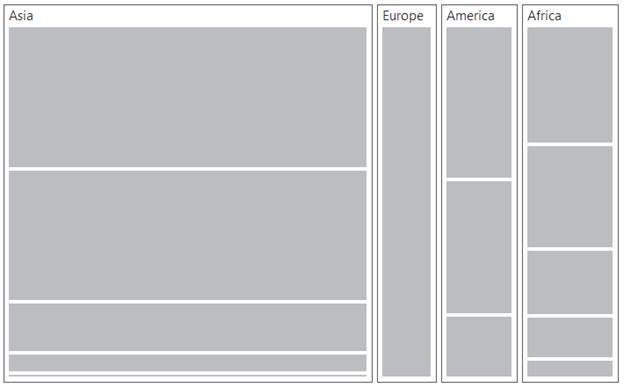
SliceAndDiceHorizontal Layout
SliceAndDiceHorizontal layout creates rectangles with high aspect ratio and displays them sorted horizontally.
<div style="min-height:404px">
<ej:Treemap ID="treemap" runat="server" WeightValuePath = "Population" ColorValuePath = "Growth" ItemsLayoutMode= “sliceanddicehorizontal”>
</ej:Treemap>
</div>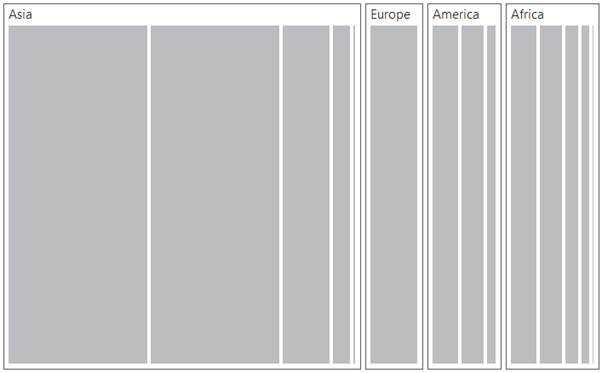
SliceAndDiceVertical Layout
SliceAndDiceVertical layout creates rectangles with high aspect ratio and displays them sorted vertical.
<div style="min-height:404px">
<ej:Treemap ID="treemap" runat="server" WeightValuePath = "Population" ColorValuePath = "Growth" ItemsLayoutMode= “sliceanddicevertical”>
</ej:Treemap>
</div>