Segment Settings in ASP.NET Core DigitalGauge
23 Mar 20211 minute to read
Appearance
- Digital Gauge consists of several digital segments. Segment is customized with some properties. Color of the segment is set by using color property. Color is either given as string or hexadecimal value.
- You can add gradient effects to the segments with the help of
e-gradientattribute. The opacity of the segment is also adjustable. The space between two segments are adjusted with spacing property.
<ej-digital-gauge id="Digitalgauge" width="800" value="GO AHEAD">
<e-items>
<e-digital-gauge-items >
<e-segment-settings opacity="0.1" spacing="4" color="Green"></e-segment-settings>
</e-digital-gauge-items>
</e-items>
</ej-digital-gauge>Execute the above code examples to render the DigitalGauge as follows.
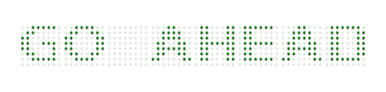
Digital Gauge control with segment settings
Dimension Modification
- Digital Gauge consists of several digital segments. Segment is customized with some properties. Color of the segment is set by using color property. Color is either given as string or hexadecimal value.
- You can add gradient effects to the segments with the help of gradient attribute. The opacity of the segment is also adjustable. The space between two segments are adjusted with spacing property.
<ej-digital-gauge id="Digitalgauge" width="800" value="WELCOME">
<e-items>
<e-digital-gauge-items >
<e-segment-settings length="3" width="4"></e-segment-settings>
</e-digital-gauge-items>
</e-items>
</ej-digital-gauge>Execute the above code examples to render the DigitalGauge as follows.
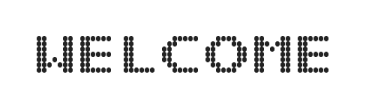
Digital Gauge control with segment dimension