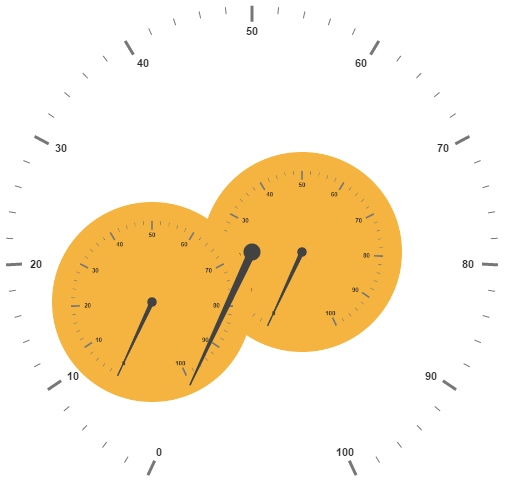- Adding SubGauges
- Multiple SubGauges
Contact Support
Sub Gauges
28 Jun 201711 minutes to read
A Circular Gauge containing another circular gauge is said to be Sub Gauges. In order to make a sample like watch that has second gauge, minute gauge and hour gauge, sub gauges are used.
Adding SubGauges
Sub gauge collection is directly added to the scale object. Refer the following code example to add custom sub gauge collection in a Gauge control.
<html xmlns="http://www.w3.org/1999/xhtml" lang="en" ng-app="CircularGaugeApp">
<head>
<title>Essential Studio for AngularJS: CircularGauge</title>
<!--CSS and Script file References -->
</head>
<body ng-controller="CircularGaugeCtrl">
<div id="Gauge1">
<div id="circularframe">
<ej-circulargauge >
<e-scales>
<e-scale e-showSubGauges="true" >
<e-subgauges>
<e-subgauge e-gaugeid="Gauge1"></e-subgauge>
</e-subgauges>
</e-scale>
<e-scales>
</ej-circulargauge>
</div>
</div>
<script>
angular.module('CircularGaugeApp', ['ejangular'])
.controller('CircularGaugeCtrl', function ($scope) {
});
</script>
</body>
</html>Basic Customization
Basic attributes such as height and width property are used to set height and width of the sub gauge. You can easily position the gauge in another gauge using the position object and by giving the X and Y Coordinates value. controlID attribute is used to specify the sub gauge ID.
<html xmlns="http://www.w3.org/1999/xhtml" lang="en" ng-app="CircularGaugeApp">
<head>
<title>Essential Studio for AngularJS: CircularGauge</title>
<!--CSS and Script file References -->
</head>
<body ng-controller="CircularGaugeCtrl">
<div id="Gauge1">
<ej-circulargauge e-backgroundcolor="blue" e-value="50" e-radius="110">
<e-scales>
<e-scale e-radius="110">
</e-scale>
<e-scales>
</ej-circulargauge>
</div>
<div id="circularframe">
<ej-circulargauge e-height="500" e-width="500" e-value="50">
<e-scales>
<e-scale e-showsubgauges="true" e-radius="190">
<e-subgauges>
<e-subgauge e-controlid="Gauge1" e-height="250" e-width="250"
e-position-x="150" e-position-y="100"></e-subgauge>
</e-subgauges>
</e-scale>
<e-scales>
</ej-circulargauge>
</div>
<script type="text/javascript">
angular.module('CircularGaugeApp', ['ejangular'])
.controller('CircularGaugeCtrl', function ($scope) {
});
</script>
</body>
</html>Execute the above code to render the following output.
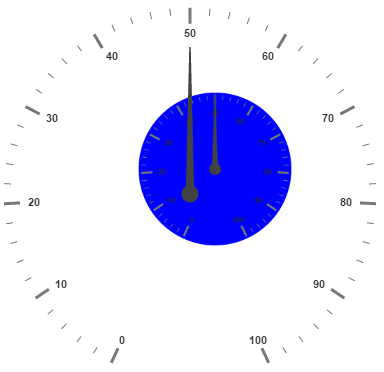
Multiple SubGauges
You can set multiple sub gauges in a single Circular Gauge by adding an array of sub gauge objects. Refer the following code example for multiple sub gauges functionality.
<html xmlns="http://www.w3.org/1999/xhtml" lang="en" ng-app="CircularGaugeApp">
<head>
<title>Essential Studio for AngularJS: CircularGauge</title>
<!--CSS and Script file References -->
</head>
<body ng-controller="CircularGaugeCtrl">
<div id="SubGauge1">
<ej-circulargauge e-backgroundcolor="#f5b43f">
<e-scales>
<e-scale e-radius="150">
</e-scale>
<e-scales>
</ej-circulargauge>
</div>
<div id="SubGauge2">
<ej-circulargauge e-backgroundcolor="#f5b43f">
<e-scales>
<e-scale e-radius="150">
</e-scale>
<e-scales>
</ej-circulargauge>
</div>
<div id="circularframe">
<ej-circulargauge e-height="500" e-width="500" >
<e-scales>
<e-scale e-showsubgauges="true" e-radius="250">
<e-subgauges>
<e-subgauge e-controlid="SubGauge1" e-height="200" e-width="200"
e-position-x="200" e-position-y="150"></e-subgauge>
</e-subgauges>
<e-subgauges>
<e-subgauge e-controlid="SubGauge2" e-height="200" e-width="200"
e-position-x="50" e-position-y="200"></e-subgauge>
</e-subgauges>
</e-scale>
<e-scales>
</ej-circulargauge>
</div>
<script type="text/javascript">
angular.module('CircularGaugeApp', ['ejangular'])
.controller('CircularGaugeCtrl', function ($scope) {
});
</script>
</body>
</html>Execute the above code to render the following output.