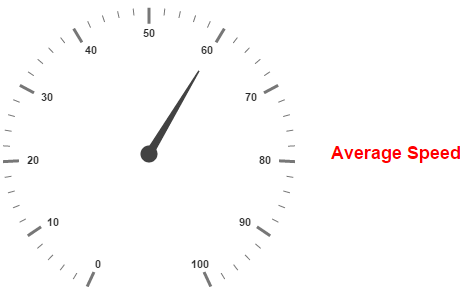- Adding Custom Label Collection
- Multiple Custom Labels
- Outer Custom Label
Contact Support
Custom labels
28 Jun 201711 minutes to read
Custom labels are the texts that you can use them in any location of the Gauge.
Adding Custom Label Collection
Custom labels collection is directly added to the scale object. Refer the following code to add custom labels collection in a Gauge control.
<html xmlns="http://www.w3.org/1999/xhtml" lang="en" ng-app="CircularGaugeApp">
<head>
<title>Essential Studio for AngularJS: CircularGauge</title>
<!--CSS and Script file References -->
</head>
<body ng-controller="CircularGaugeCtrl">
<div id="circularframe">
<ej-circulargauge >
<e-scales>
<e-scale e-showCustomLabels="true">
<e-customlabels>
<e-customlabel e-color="red">
</e-customlabel>
</e-customlabels>
</e-scale>
<e-scales>
</ej-circulargauge>
</div>
<script >
angular.module('CircularGaugeApp', ['ejangular'])
.controller('CircularGaugeCtrl', function ($scope) {
});
</script>
</body>
</html>Basic Customization
You can customize custom labels using the properties such as textAngle, color and font. textAngle attribute is used to display the custom labels in the specified angles and color attribute is used to display the custom labels in specified color.
You can use Value attribute to set the text value in the custom labels. To display the custom labels, set showCustomLabels as ‘true’. To set the location of the custom label in Circular Gauge, location property is used. By using x and y axis you can adjust the position of the custom labels.
Font option is also available on custom labels. The basic three properties of fonts such as size, family and style can be achieved by size, fontStyle and fontFamily attributes.
<html xmlns="http://www.w3.org/1999/xhtml" lang="en" ng-app="CircularGaugeApp">
<head>
<title>Essential Studio for AngularJS: CircularGauge</title>
<!--CSS and Script file References -->
</head>
<body ng-controller="CircularGaugeCtrl">
<div id="circularframe">
<ej-circulargauge >
<e-scales>
<e-scale e-size="2" e-shadowOffset="10" e-showRanges="true" e-showScaleBar="true"
e-showCustomLabels="true" e-radius="150">
<e-customlabels>
<e-customlabel e-color="red" e-textAngle="10" e-value="CustomLabel1" e-font-size="18px"
e-font-fontFamily="Arial" e-font-fontStyle="bold" e-position-x="180" e-position-y="100">
</e-customlabel>
</e-customlabels>
</e-scale>
<e-scales>
</ej-circulargauge>
</div>
<script >
angular.module('CircularGaugeApp', ['ejangular'])
.controller('CircularGaugeCtrl', function ($scope) {
});
</script>
</body>
</html>Execute the above code to render the following output.
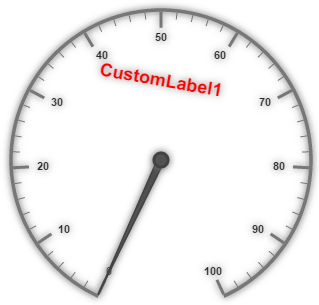
Multiple Custom Labels
You can set multiple custom labels in a single Circular Gauge by adding an array of custom label objects. Refer the following code example for multiple custom label functionality.
<html xmlns="http://www.w3.org/1999/xhtml" lang="en" ng-app="CircularGaugeApp">
<head>
<title>Essential Studio for AngularJS: CircularGauge</title>
<!--CSS and Script file References -->
</head>
<body ng-controller="CircularGaugeCtrl">
<div id="circularframe">
<ej-circulargauge >
<e-scales>
<e-scale e-size="2" e-shadowOffset="10" e-showRanges="true" e-showScaleBar="true"
e-showCustomLabels="true" e-radius="150">
<e-customlabels>
<e-customlabel e-color="red" e-textAngle="10" e-value="CustomLabel1" e-font-size="18px"
e-font-fontFamily="Arial" e-font-fontStyle="bold" e-position-x="180" e-position-y="100">
</e-customlabel>
<e-customlabel e-color="green" e-textAngle="10" e-value="CustomLabel2" e-font-size="18px"
e-font-fontFamily="Arial" e-font-fontStyle="bold" e-position-x="180" e-position-y="250">
</e-customlabel>
</e-customlabels>
</e-scale>
<e-scales>
</ej-circulargauge>
</div>
<script >
angular.module('CircularGaugeApp', ['ejangular'])
.controller('CircularGaugeCtrl', function ($scope) {
});
</script>
</body>
</html>Execute the above code to render the following output.
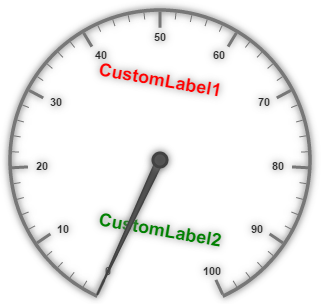
Outer Custom Label
Outer Custom Label is used to show custom labels outside the gauge control. The Outer Custom Label can be positioned with API called outerCustomLabelPosition. The value for this API is enumerable type and its possible values are,
-
Right
-
Left
-
Top
-
Bottom
When a custom label is to be displayed as an Outer Custom Label, set the API customLabelType as Outer. Refer to the following code example to get the Outer Custom Label.
<html xmlns="http://www.w3.org/1999/xhtml" lang="en" ng-app="CircularGaugeApp">
<head>
<title>Essential Studio for AngularJS: CircularGauge</title>
<!--CSS and Script file References -->
</head>
<body ng-controller="CircularGaugeCtrl">
<div id="circularframe">
<ej-circulargauge e-outerCustomLabelPosition="right"
e-tooltip-showCustomLabelTooltip="true">
<e-scales>
<e-scale e-showLabels="true" e-radius="150">
<e-customlabels>
<e-customlabel e-color="red" e-textAngle="10" e-value="Average Speed" e-font-size="18px"
e-font-fontFamily="Arial" e-font-fontStyle="bold" e-position-x="360" e-position-y="30">
</e-customlabel>
</e-customlabels>
<e-pointers>
<e-pointer e-length="100" e-value="60">
</e-pointers>
</e-scale>
<e-scales>
</ej-circulargauge>
</div>
<script >
angular.module('CircularGaugeApp', ['ejangular'])
.controller('CircularGaugeCtrl', function ($scope) {
});
</script>
</body>
</html>Execute the above code to render the following output.