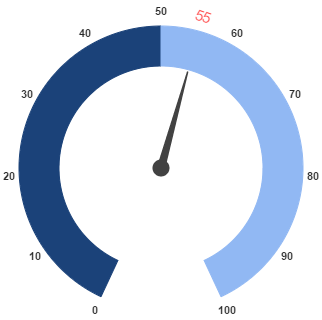- Adding Pointer Collection
- Adding Pointer Value
- Pointer Styles
- Pointer Images
- Multiple Pointers
- Pointer Value Text
- Appearance
- Font Options
Contact Support
Pointers
28 Jun 201724 minutes to read
Pointer value points out the actual value set in the Circular Gauge. You can customize the pointers to improve the appearance of Gauge.
Adding Pointer Collection
Pointer collection is directly added to the scale object. To add pointer collection in a Gauge control refer the following code example.
<div id="CircularGauge1"></div>
<html xmlns="http://www.w3.org/1999/xhtml" lang="en" ng-app="CircularGaugeApp">
<head>
<title>Essential Studio for AngularJS: CircularGauge</title>
<!--CSS and Script file References -->
</head>
<body ng-controller="CircularGaugeCtrl">
<div id="circularframe">
<ej-circulargauge >
<e-scales>
<e-scale >
<e-pointers>
<e-pointer e-value="30">
</e-pointer>
</e-pointers>
</e-scale>
<e-scales>
</ej-circulargauge>
</div>
<script>
angular.module('CircularGaugeApp', ['ejangular'])
.controller('CircularGaugeCtrl', function ($scope) {
});
</script>
</body>
</html>Execute the above code to render the following output.
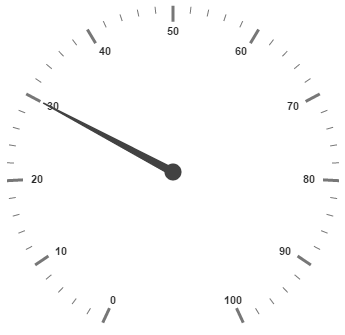
Adding Pointer Value
Pointer value is the important element in the Circular Gauge that indicates the Gauge value. Real purpose of the Circular Gauge is based on the pointer value. You can set the pointer value either directly during rendering the control or it can be achieved by public method too.
<html xmlns="http://www.w3.org/1999/xhtml" lang="en" ng-app="CircularGaugeApp">
<head>
<title>Essential Studio for AngularJS: CircularGauge</title>
<!--CSS and Script file References -->
</head>
<body ng-controller="CircularGaugeCtrl">
<div id="circularframe">
<ej-circulargauge >
<e-scales>
<e-scale e-radius="150" e-showranges="true" e-showscalebar="true" e-size="2">
<e-ranges>
<e-range e-backgroundColor="green" e-startValue="20" e-endValue="80">
</e-range>
</e-ranges>
<e-pointers>
<e-pointer e-value="30">
</e-pointer>
</e-pointers>
</e-scale>
<e-scales>
</ej-circulargauge>
</div>
<script>
angular.module('CircularGaugeApp', ['ejangular'])
.controller('CircularGaugeCtrl', function ($scope) {
});
</script>
</body>
</html>Execute the above code to render the following output.
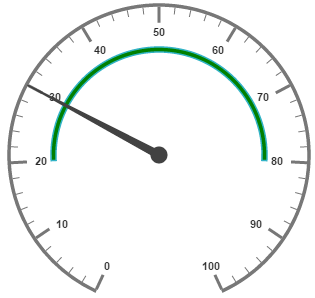
Pointer Styles
Colors and Border
The Pointers border is modified with the object called border as in scales. It has two border property called color and width which are used to customize the border color of the pointer and border width of the pointer. You can set the background color to improve the look of the Circular Gauge and you can customize the background color of the scale using backgroundColor.
<html xmlns="http://www.w3.org/1999/xhtml" lang="en" ng-app="CircularGaugeApp">
<head>
<title>Essential Studio for AngularJS: CircularGauge</title>
<!--CSS and Script file References -->
</head>
<body ng-controller="CircularGaugeCtrl">
<div id="circularframe">
<ej-circulargauge >
<e-scales>
<e-scale e-radius="150" e-showranges="true" e-showscalebar="true" e-width="10">
<e-pointers>
<e-pointer e-value="45" e-length="100" e-backgroundColor="yellow"
e-border-color="green" e-border-width="2" e-opacity="0.6" e-width="16">
</e-pointer>
</e-pointers>
</e-scale>
<e-scales>
</ej-circulargauge>
</div>
<script>
angular.module('CircularGaugeApp', ['ejangular'])
.controller('CircularGaugeCtrl', function ($scope) {
});
</script>
</body>
</html>Execute the above code to render the following output.
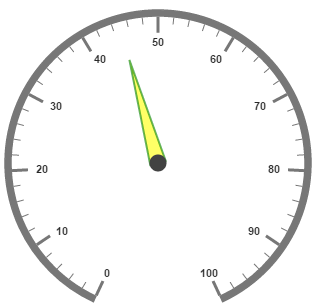
Appearance
Based on the value, thepointer point out the label value. You can set the pointer length and width using length and width property respectively. And you can also adjust the opacity of the pointer using the property opacity which holds the value between 0 and 1. You can add the gradient effects to the pointer using gradient object.
<html xmlns="http://www.w3.org/1999/xhtml" lang="en" ng-app="CircularGaugeApp">
<head>
<title>Essential Studio for AngularJS: CircularGauge</title>
<!--CSS and Script file References -->
</head>
<body ng-controller="CircularGaugeCtrl">
<div id="circularframe">
<ej-circulargauge >
<e-scales>
<e-scale e-radius="150" e-showscalebar="true" e-width="10" e-backgroundColor="orange"
e-border-color="red" e-border-width="2">
<e-pointers>
<e-pointer e-value="45" e-length="100" e-backgroundColor="orange"
e-border-color="red" e-border-width="2" e-opacity="0.6" e-width="16">
</e-pointer>
</e-pointers>
</e-scale>
<e-scales>
</ej-circulargauge>
</div>
<script>
angular.module('CircularGaugeApp', ['ejangular'])
.controller('CircularGaugeCtrl', function ($scope) {
});
</script>
</body>
</html>Execute the above code to render the following output.
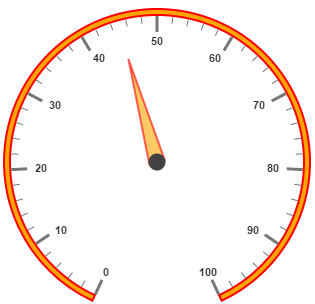
Position the pointer
Pointer can be positioned with the help of two properties such as distanceFromScale and placement. distanceFromScale property defines the distance between the scale and pointer. Placement property is used to locate the pointer with respect to scale either inside the scale or outside the scale or along the scale. It is an enumerable data type. Both the property is applied only if pointer type is marker. For needle type marker, it renders with default position that is unchangeable.
<html xmlns="http://www.w3.org/1999/xhtml" lang="en" ng-app="CircularGaugeApp">
<head>
<title>Essential Studio for AngularJS: CircularGauge</title>
<!--CSS and Script file References -->
</head>
<body ng-controller="CircularGaugeCtrl">
<div id="circularframe">
<ej-circulargauge >
<e-scales>
<e-scale e-radius="150" e-showscalebar="true" e-width="10" e-backgroundColor="orange"
e-border-color="red" e-border-width="2">
<e-pointers>
<e-pointer e-type="marker" e-markertype="triangle" e-placement="near"
e-distancefromscale="10" e-value="40" e-length="20" e-backgroundColor="orange"
e-border-color="red" e-border-width="2" e-opacity="0.2" e-width="20">
</e-pointer>
</e-pointers>
</e-scale>
<e-scales>
</ej-circulargauge>
</div>
<script>
angular.module('CircularGaugeApp', ['ejangular'])
.controller('CircularGaugeCtrl', function ($scope) {
});
</script>
</body>
</html>Execute the above code to render the following output.
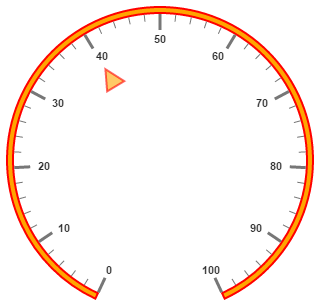
Types
-
Circular gauge pointer has two types such as,
-
Needle
-
Marker
-
-
Needle type pointers are the default pointers that cannot be positioned and that is located at the center of the gauge. There are four different shapes of needle pointers such as
-
Rectangle
-
Triangle
-
Trapezoid
-
Arrow
-
Image
-
-
For marker pointer, the available dimensions are
-
Rectangle
-
Triangle
-
Ellipse
-
Diamond
-
Pentagon
-
Circle
-
Slider
-
Pointer
-
Wedge
-
Trapezoid
-
Rounded Rectangle
-
Image
-
Pointer Images
In JavaScript circular gauge, it is possible to replace the pointer with images. We can use image instead of rendering the pointer.
Image with URL
- To implement the pointer image we need to give the API called ImageUrl. It is a string data type.
-
Image type pointer is applicable for both marker as well as needle type pointers and it is possible with combine the normal marker pointer type wit image type. The three possibilities are
-
Needle Image
-
Marker Image
-
Marker pointer with Image
-
Needle Image
In this type, needle pointer is completely replaced by image. We can implement it with the help of following snippet.
<html xmlns="http://www.w3.org/1999/xhtml" lang="en" ng-app="CircularGaugeApp">
<head>
<title>Essential Studio for AngularJS: CircularGauge</title>
<!--CSS and Script file References -->
</head>
<body ng-controller="CircularGaugeCtrl">
<div id="circularframe">
<ej-circulargauge e-frame-frametype="halfcircle">
<e-scales>
<e-scale e-radius="150" e-showLabels="false" e-startAngle="180" e-sweepAngle="180"
e-showscalebar="true">
<e-pointers>
<e-pointer e-type="needle" e-needletype="image" e-ImageUrl="nib.png" e-value="60"
e-length="30" e-width="100">
</e-pointer>
</e-pointers>
<e-ticks>
<e-tick e-height="0" e-width="0">
</e-tick>
</e-ticks>
<e-ranges>
<e-range e-distancefromscale="-30" e-startValue="0" e-endValue="70" e-size="40">
</e-range>
<e-range e-distancefromscale="-30" e-startValue="70" e-endValue="110"
e-backgroundcolor="#fc0606" e-border-color="#fc0606"e-size="40"></e-range>
</e-ranges>
</e-scale>
<e-scales>
</ej-circulargauge>
</div>
<script>
angular.module('CircularGaugeApp', ['ejangular'])
.controller('CircularGaugeCtrl', function ($scope) {
});
</script>
</body>
</html>Execute the above code to render the following output.
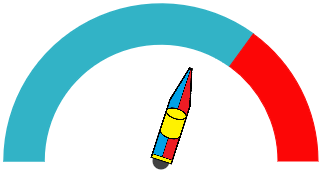
Marker Image
In this type, marker pointer is completely replaced by image. We can implement it with the help of following snippet.
<html xmlns="http://www.w3.org/1999/xhtml" lang="en" ng-app="CircularGaugeApp">
<head>
<title>Essential Studio for AngularJS: CircularGauge</title>
<!--CSS and Script file References -->
</head>
<body ng-controller="CircularGaugeCtrl">
<div id="circularframe">
<ej-circulargauge e-frame-frametype="halfcircle">
<e-scales>
<e-scale e-radius="150" e-showLabels="false" e-startAngle="180" e-sweepAngle="180"
e-showscalebar="true">
<e-pointers>
<e-pointer e-type="marker" e-markertype="image" e-ImageUrl="ball.png" e-value="60"
e-length="30" e-width="100">
</e-pointer>
</e-pointers>
<e-ticks>
<e-tick e-height="0" e-width="0">
</e-tick>
</e-ticks>
<e-ranges>
<e-range e-distancefromscale="-30" e-startValue="0" e-endValue="70" e-size="40">
</e-range>
<e-range e-distancefromscale="-30" e-startValue="70" e-endValue="110"
e-backgroundcolor="#fc0606" e-border-color="#fc0606"e-size="40"></e-range>
</e-ranges>
</e-scale>
<e-scales>
</ej-circulargauge>
</div>
<script>
angular.module('CircularGaugeApp', ['ejangular'])
.controller('CircularGaugeCtrl', function ($scope) {
});
</script>
</body>
</html>Execute the above code to render the following output.
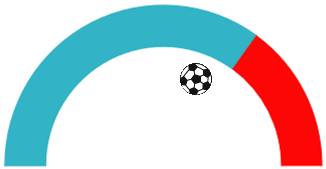
Marker Pointer with Image
In this type, marker pointer is drawn first and then image also loaded. We can implement it with the help of following snippet.
<html xmlns="http://www.w3.org/1999/xhtml" lang="en" ng-app="CircularGaugeApp">
<head>
<title>Essential Studio for AngularJS: CircularGauge</title>
<!--CSS and Script file References -->
</head>
<body ng-controller="CircularGaugeCtrl">
<div id="circularframe">
<ej-circulargauge e-frame-frametype="halfcircle">
<e-scales>
<e-scale e-radius="150" e-showLabels="false" e-startAngle="180" e-sweepAngle="180"
e-showscalebar="true">
<e-pointers>
<e-pointer e-type="marker" e-markertype="rectangle" e-ImageUrl="ball.png"
e-value="60" e-length="30" e-width="100">
</e-pointer>
</e-pointers>
<e-ticks>
<e-tick e-height="0" e-width="0">
</e-tick>
</e-ticks>
<e-ranges>
<e-range e-distancefromscale="-30" e-startValue="0" e-endValue="70" e-size="40"></e-range>
<e-range e-distancefromscale="-30" e-startValue="70" e-endValue="110"
e-backgroundcolor="#fc0606" e-border-color="#fc0606"e-size="40"></e-range>
</e-ranges>
</e-scale>
<e-scales>
</ej-circulargauge>
</div>
<script>
angular.module('CircularGaugeApp', ['ejangular'])
.controller('CircularGaugeCtrl', function ($scope) {
});
</script>
</body>
</html>Execute the above code to render the following output.
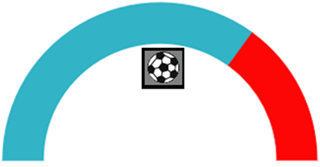
Multiple Pointers
Circular Gauge can have multiple pointers on it. You can use any combination and any number of pointers in a Gauge. That is, a Gauge can contain any number of marker pointer and any number of needle pointers. Refer the following code example containing two pointers.
<html xmlns="http://www.w3.org/1999/xhtml" lang="en" ng-app="CircularGaugeApp">
<head>
<title>Essential Studio for AngularJS: CircularGauge</title>
<!--CSS and Script file References -->
</head>
<body ng-controller="CircularGaugeCtrl">
<div id="circularframe">
<ej-circulargauge >
<e-scales>
<e-scale e-radius="150" e-showscalebar="true" e-width="10" e-backgroundColor="#DCEBF9"
e-border-color="green" e-border-width="2">
<e-pointers>
<e-pointer e-value="40" e-length="100" e-backgroundColor="#DCEBF9" e-border-color="green"
e-border-width="2" e-opacity="0.6" e-width="16">
</e-pointer>
<e-pointer e-type="marker" e-markertype="triangle" e-placement="near"
e-distancefromscale="20" e-value="60" e-length="20" e-backgroundColor="#DCEBF9"
e-border-color="green" e-border-width="2" e-opacity="0.6" e-width="20">
</e-pointer>
</e-pointers>
</e-scale>
<e-scales>
</ej-circulargauge>
</div>
<script>
angular.module('CircularGaugeApp', ['ejangular'])
.controller('CircularGaugeCtrl', function ($scope) {
});
</script>
</body>
</html>Execute the above code to render the following output.
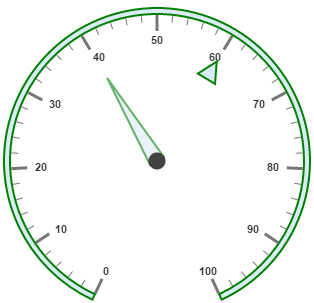
Pointer Value Text
Gauge Pointer value text is used to display the current value of the pointer in the Circular Gauge control.
Positioning the text
You can position the Circular Gauge pointer value with the gauge as center by using the API called distance. You can Disable/ Enable these pointers value by using the API showValue.
<html xmlns="http://www.w3.org/1999/xhtml" lang="en" ng-app="CircularGaugeApp">
<head>
<title>Essential Studio for AngularJS: CircularGauge</title>
<!--CSS and Script file References -->
</head>
<body ng-controller="CircularGaugeCtrl">
<div id="circularframe">
<ej-circulargauge e-radius="100" e-value="55" e-backgroundcolor="transparent" >
<e-scales>
<e-scale e-showranges="true">
<e-pointers>
<e-pointer e-pointervaluetext-showValue="true" e-pointervaluetext-distance="0"
e-pointervaluetext-color="#8c8c8c">
</e-pointer>
</e-pointers>
<e-ticks>
<e-tick e-height="0" e-width="0">
</e-tick>
</e-ticks>
<e-ranges>
<e-range e-backgroundcolor="#1B4279" e-border-color="#1B4279" e-startValue="0"
e-endValue="50" e-size="40"></e-range>
<e-range e-startValue="50" e-endValue="100" e-backgroundcolor="#91B8F3"
e-border-color="#91B8F3"e-size="40"></e-range>
</e-ranges>
</e-scale>
<e-scales>
</ej-circulargauge>
</div>
<script>
angular.module('CircularGaugeApp', ['ejangular'])
.controller('CircularGaugeCtrl', function ($scope) {
});
</script>
</body>
</html>Run the above code to render the output as follows.
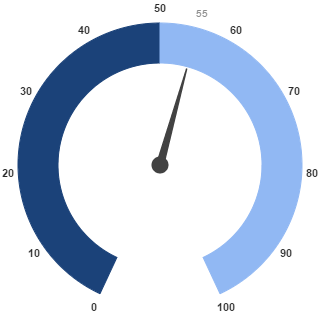
Appearance
Appearance of the Circular Gaugepointer value text is adjusted by using four properties. Such as color, angle, autoAngle and opacity.
-
Color property is used to set the color of the pointer value text.
-
Angle property is used to set the angle in which the text is displayed.
-
Auto Angle is used to display the text in certain angle based on pointer position angle.
-
Opacity is used to customize the brightness of the text.
<html xmlns="http://www.w3.org/1999/xhtml" lang="en" ng-app="CircularGaugeApp">
<head>
<title>Essential Studio for AngularJS: CircularGauge</title>
<!--CSS and Script file References -->
</head>
<body ng-controller="CircularGaugeCtrl">
<div id="circularframe">
<ej-circulargauge e-radius="100" e-value="55" e-backgroundcolor="transparent" >
<e-scales>
<e-scale e-showranges="true">
<e-pointers>
<e-pointer e-pointervaluetext-showValue="true" e-pointervaluetext-distance="0"
e-pointervaluetext-color="red" e-pointervaluetext-opacity="0.7"
e-pointervaluetext-angle="20">
</e-pointer>
</e-pointers>
<e-ticks>
<e-tick e-height="0" e-width="0">
</e-tick>
</e-ticks>
<e-ranges>
<e-range e-backgroundcolor="#1B4279" e-border-color="#1B4279" e-startValue="0"
e-endValue="50" e-size="40"></e-range>
<e-range e-startValue="50" e-endValue="100" e-backgroundcolor="#91B8F3"
e-border-color="#91B8F3"e-size="40"></e-range>
</e-ranges>
</e-scale>
<e-scales>
</ej-circulargauge>
</div>
<script>
angular.module('CircularGaugeApp', ['ejangular'])
.controller('CircularGaugeCtrl', function ($scope) {
});
</script>
</body>
</html>Run the above code to render the output as follows.
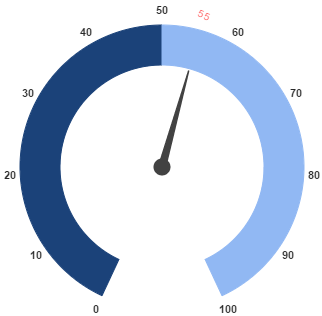
Font Options
Similar to other collection, font option is also available in this pointer value text such as size, fontFamily and fontStyle.
<html xmlns="http://www.w3.org/1999/xhtml" lang="en" ng-app="CircularGaugeApp">
<head>
<title>Essential Studio for AngularJS: CircularGauge</title>
<!--CSS and Script file References -->
</head>
<body ng-controller="CircularGaugeCtrl">
<div id="circularframe">
<ej-circulargauge e-radius="100" e-value="55" e-backgroundcolor="transparent" >
<e-scales>
<e-scale e-showranges="true">
<e-pointers>
<e-pointer e-pointervaluetext-showValue="true" e-pointervaluetext-distance="0"
e-pointervaluetext-color="red" e-pointervaluetext-opacity="0.7"
e-pointervaluetext-angle="20" e-pointervaluetext-font-size="15px"
e-pointervaluetext-font-fontFamily="arial" e-pointervaluetext-font-fontStyle="normal">
</e-pointer>
</e-pointers>
<e-ticks>
<e-tick e-height="0" e-width="0">
</e-tick>
</e-ticks>
<e-ranges>
<e-range e-backgroundcolor="#1B4279" e-border-color="#1B4279" e-startValue="0"
e-endValue="50" e-size="40"></e-range>
<e-range e-startValue="50" e-endValue="100" e-backgroundcolor="#91B8F3"
e-border-color="#91B8F3"e-size="40"></e-range>
</e-ranges>
</e-scale>
<e-scales>
</ej-circulargauge>
</div>
<script>
angular.module('CircularGaugeApp', ['ejangular'])
.controller('CircularGaugeCtrl', function ($scope) {
});
</script>
</body>
</html>Run the above code to render the output as follows.