Enabling the AutoSizing API
22 Aug 20224 minutes to read
AutoSizing can be enabled in SfAutoComplete control so that the control will extend its layout based on the token size.
EnableAutoSize property is used to enable the AutoSizing in SfAutoComplete control. To enable the API, you need to set the MultiSelectMode as Token and TokensWrapMode as Wrap. The default value of EnableAutoSize is false.
<?xml version="1.0" encoding="utf-8"?>
<ContentPage xmlns="http://xamarin.com/schemas/2014/forms"
xmlns:x="http://schemas.microsoft.com/winfx/2009/xaml"
xmlns:d="http://xamarin.com/schemas/2014/forms/design"
xmlns:ListCollection="clr-namespace:System.Collections.Generic;assembly=netstandard"
xmlns:autocomplete="clr-namespace:Syncfusion.SfAutoComplete.XForms;assembly=Syncfusion.SfAutoComplete.XForms"
xmlns:mc="http://schemas.openxmlformats.org/markup-compatibility/2006"
mc:Ignorable="d" x:Class="LayoutsExample.MainPage">
<StackLayout VerticalOptions="Start" HorizontalOptions="Start" Padding="30">
<autocomplete:SfAutoComplete x:Name="autoComplete" EnableAutoSize="True" MultiSelectMode="Token" TokensWrapMode="Wrap">
<autocomplete:SfAutoComplete.AutoCompleteSource>
<ListCollection:List x:TypeArguments="x:String">
<x:String>Uganda</x:String>
<x:String>Ukraine</x:String>
<x:String>United Arab Emirates</x:String>
<x:String>United Kingdom</x:String>
<x:String>United States</x:String>
</ListCollection:List>
</autocomplete:SfAutoComplete.AutoCompleteSource>
</autocomplete:SfAutoComplete>
</StackLayout>
</ContentPage>using System;
using System.Collections.Generic;
using System.ComponentModel;
using System.Linq;
using System.Text;
using System.Threading.Tasks;
using Syncfusion.SfAutoComplete.XForms;
using Xamarin.Forms;
namespace LayoutsExample
{
// Learn more about making custom code visible in the Xamarin.Forms previewer
// by visiting https://aka.ms/xamarinforms-previewer
[DesignTimeVisible(false)]
public partial class MainPage : ContentPage
{
public MainPage()
{
InitializeComponent();
StackLayout layout = new StackLayout()
{
VerticalOptions = LayoutOptions.Start,
HorizontalOptions = LayoutOptions.Start,
Padding = new Thickness(30)
};
List<String> countryNames = new List<String>();
countryNames.Add("Uganda");
countryNames.Add("Ukraine");
countryNames.Add("United Arab Emirates");
countryNames.Add("United Kingdom");
countryNames.Add("United States");
SfAutoComplete autoComplete = new SfAutoComplete();
autoComplete.AutoCompleteSource = countryNames;
autoComplete.EnableAutoSize = true;
autoComplete.MultiSelectMode = MultiSelectMode.Token;
autoComplete.TokensWrapMode = TokensWrapMode.Wrap;
layout.Children.Add(autoComplete);
Content = layout;
}
}
}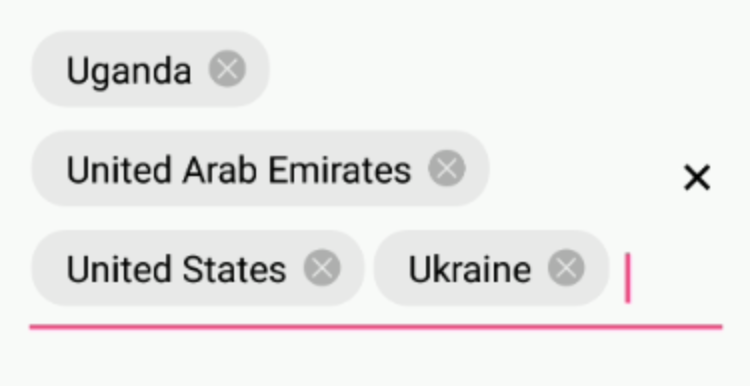
NOTE
You can refer to our Xamarin AutoComplete feature tour page for its groundbreaking feature representations. You can also explore our Xamarin.Forms AutoComplete example to knows the functionalities of each feature.