Getting Started with Xamarin.iOS SfNumericTextBox
17 Jan 20251 minute to read
This section explains you the steps to configure a numeric textbox control in a real-time scenario and also provides a walk-through on some of the customization features available in numeric textbox control.
Reference Essential Studio® Components in your Solution
After installing Essential Studio® for Xamarin, you can find all the required assemblies in the installation folders, typically:
{Syncfusion Installed location}\Essential Studio{version number}\lib
NOTE
Assemblies are available in unzipped package location in Mac
and below assembly reference to the iOS unified project.
iOS-unifed\Syncfusion.SfNumericTextBox.iOS.dll
Add SfNumericTextBox
-
Adding namespace for the added assemblies.
- C#
-
Now add the SfNumericTextBox control with a required optimal name by using the included namespace.
- C#
[C#]
using Syncfusion.SfNumericTextBox.iOS;[C#]
SfNumericTextBox numericTextBox = new SfNumericTextBox()
{
Frame = new CGRect(10, 50, 350, 40),
};
this.Add(numericTextBox);Enable Parsing Mode
SfNumericTextBox provides option to display the value in double or decimal. Following code shows the Decimal parsing mode which can be set through ParserMode property.
[C#]
numericTextBox.ParserMode = SFNumericTextBoxParsers.Decimal;Configuring properties
Format string, value and maximum number of decimal digits can be customized in SfNumericTextBox as below.
[C#]
SfNumericTextBox numericTextBox = new SfNumericTextBox()
{
Value = 1000,
Watermark = "Principal Amount",
MaximumNumberDecimalDigits = 2,
FormatString = "c",
AllowNull = true,
CultureInfo = new NSLocale("en_us"),
PercentDisplayMode = SFNumericTextBoxPercentDisplayMode.Compute
};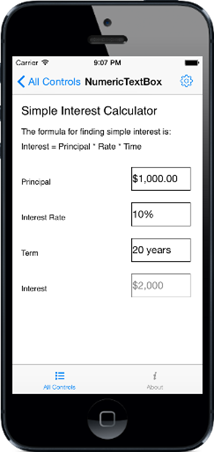
You can find the complete getting started sample from this link.