Common Installation Errors
9 Jan 20253 minutes to read
This article describes the most common installation errors, as well as the causes and solutions to those errors.
- Unlocking the license installer using the trial key
- License has expired
- Unable to find a valid license or trial
- Unable to install because of another installation
- Unable to install due to controlled folder access
Unlocking the license installer using the trial key
Problem
Error Message: Sorry, the provided unlock key is a trial unlock key and cannot be used to unlock the licensed version of our Essential Studio® for Xamarin installer.
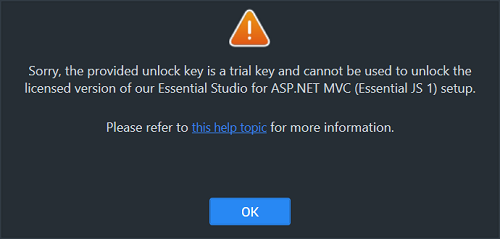
Reason
You are attempting to use a Trial unlock key to unlock the licensed installer.
Suggested solution
Only a licensed unlock key can unlock a licensed installer. So, to unlock the Licensed installer, use the Licensed unlock key. To generate the licensed unlock key, refer to this article.
License has expired
Problem
Error Message: Your license for Syncfusion® Essential Studio® for Xamarin has been expired since {date}. Please renew your subscription and try again.
Online Installer
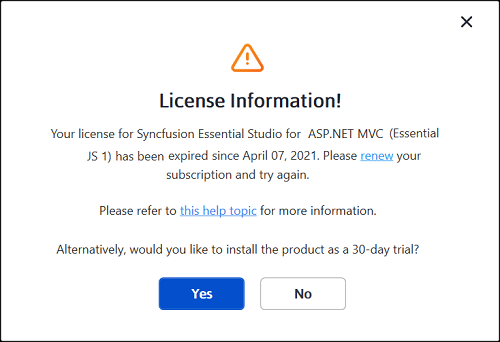
Reason
This error message will appear if your license has expired.
Suggested solution
You can choose from the options listed below.
- You can renew your subscription here.
- You can get a new license here.
- You can reach out to our sales team by emailing [email protected].
- You can also extend the 30-day trial period after your trial license has expired.
Unable to find a valid license or trial
Problem
Error Message: Sorry, we are unable to find a valid license or trial for Essential Studio® for Xamarin under your account.
Offline installer
Online installer
Reason
The following are possible causes of this error:
- When your trial period expired
- When you don’t have a license or an active trial
- You are not the license holder of your license
- Your account administrator has not yet assigned you a license.
Suggested solution
You can choose from the options listed below.
- You can get a new license here.
- Contact your account administrator.
- Send an email to [email protected] to request a license.
- You can reach out to our sales team by emailing [email protected].
Unable to install because of another installation
Problem
Error Message: Another installation is in progress. You cannot start this installation without completing all other currently active installations. Click cancel to end this installer or retry to attempt after currently active installation completed to install again.
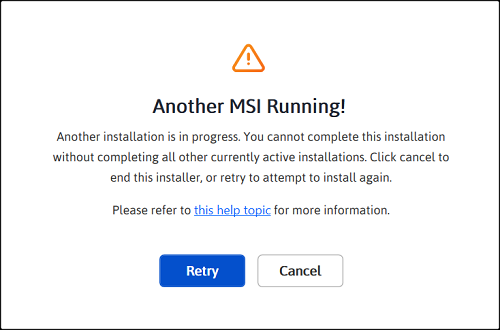
Reason
You are trying to install when another installation is already running in your machine.
Suggested solution
Open and kill the msiexec process in the task manager and then continue to install Syncfusion®. If the problem is still present, restart the computer and try Syncfusion® installer.
-
Open the Windows Task Manager.
-
Browse the Details tab.
-
Select the msiexec.exe and click End task.
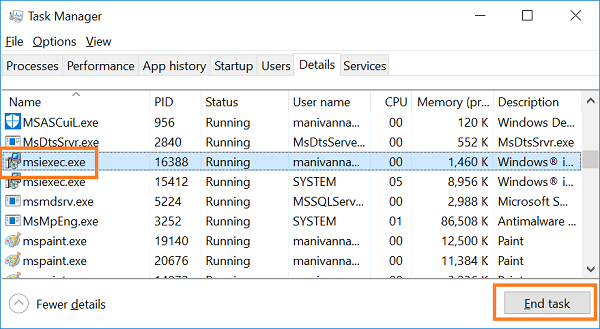
Unable to install due to controlled folder access
Problem
Offline:
Error Message: Controlled folder access seems to be enabled in your machine. The provided install or samples location (e.g., Public Documents) is protected by the controlled folder access settings.
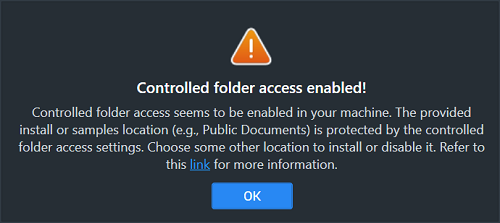
Online:
Error Message: Controlled folder access seems to be enabled in your machine. The provided install, samples, or download location (e.g., Public Documents) is protected by the controlled folder access settings.
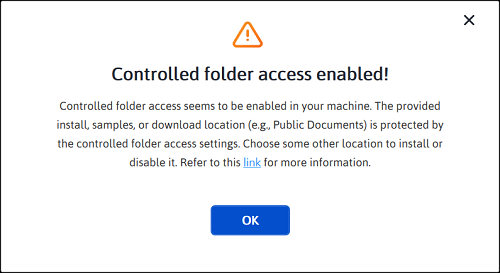
Reason
You have enabled controlled folder access settings on your computer.
Suggested solution
Suggestion 1:
- We will ship our demos in the public documents folder by default.
- You have controlled folder access enabled on your machine, so our demos cannot be installed in the documents folder. If you need to install our demos in the Documents folder, follow the steps in this link and disable the controlled folder access.
- You can enable this option after the installing our Syncfusion® setup.
Suggestion 2:
- If you do not want to disable controlled folder access, you can install our demos in another directory.