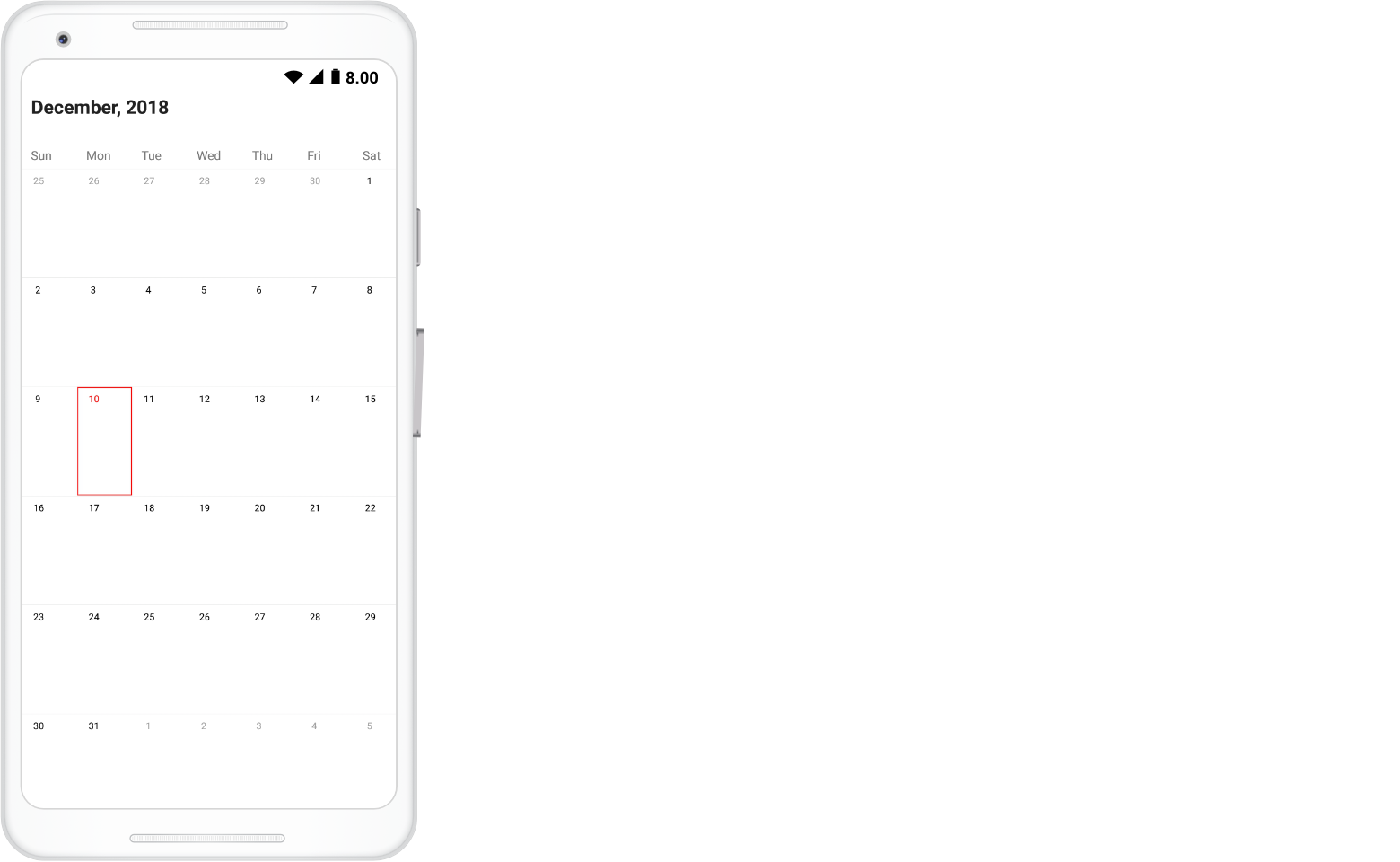Getting Started
8 Jan 20253 minutes to read
This section explains you the steps required to render the SfCalendar control, to change selection mode, set min max dates and black out dates for the control. This section covers only the minimal features that you need to know to get started with the SfCalendar.
Referencing Essential Studio® Components in Your Solution
After installing Essential Studio® for Xamarin, you can find all the required assemblies in the installation folders,
{Syncfusion Installed location}\Essential Studio\12.4.0.24\lib
NOTE
Assemblies are available in unzipped package location in Mac.
Add the following assembly references to the Android project,
android\Syncfusion.SfCalendar.Android.dll
Initializing the SfCalendar
- Adding namespace for the added assemblies.
using Com.Syncfusion.Calendar;- Now add the
SfCalendarcontrol with a required optimal name by using the included namespace.
public class MainActivity : Activity
{
protected override void OnCreate(Bundle savedInstanceState)
{
base.OnCreate(savedInstanceState);
SfCalendar sfCalendar = new SfCalendar(this);
SetContentView(sfCalendar);
}
}Enabling Multiple Selection
Dates can be selected by making a touch on month view cells. The default Selection mode is Single which allows user to select one date at a time. SfCalendar provides support to select dates in three modes such as Single , Multiple and Range selection.
To enable multiple selection, Change the selection type using SelectionMode property.
NOTE
For getting SelectionMode enum values , need to refer
using Com.Syncfusion.Calendar.Enumsassembly.
public class MainActivity : Activity
{
protected override void OnCreate(Bundle savedInstanceState)
{
base.OnCreate(savedInstanceState);
SfCalendar sfCalendar = new SfCalendar(this);
sfCalendar.SelectionMode = SelectionMode.MultiSelection;
SetContentView(sfCalendar);
}
}Setting blackout dates
In SfCalendar, BlackoutDates refers the disabled dates that restrict the user from selecting it. These dates will be marked with slanted Stripes.
For instance add all the holiday dates to blackout dates property.
public class MainActivity : Activity
{
protected override void OnCreate(Bundle savedInstanceState)
{
base.OnCreate(savedInstanceState);
SfCalendar sfCalendar = new SfCalendar(this);
List<Date> blackoutDateCollection = new List<Date>();
Calendar currentDate = Calendar.Instance;
Calendar blockedDate1 = (Calendar)currentDate.Clone();
blockedDate1.Set(currentDate.Get(CalendarField.Year),
currentDate.Get(CalendarField.Month),
currentDate.Get(CalendarField.Date) + 1);
Calendar blockedDate2 = (Calendar)currentDate.Clone();
blockedDate2.Set(currentDate.Get(CalendarField.Year),
currentDate.Get(CalendarField.Month),
currentDate.Get(CalendarField.Date) + 2);
Calendar blockedDate3 = (Calendar)currentDate.Clone();
blockedDate3.Set(currentDate.Get(CalendarField.Year),
currentDate.Get(CalendarField.Month),
currentDate.Get(CalendarField.Date) + 3);
blackoutDateCollection.Add(blockedDate1.Time);
blackoutDateCollection.Add(blockedDate2.Time);
blackoutDateCollection.Add(blockedDate3.Time);
sfCalendar.BlackoutDates = blackoutDateCollection;
SetContentView(sfCalendar);
}
}Restricting Dates with Minimum and Maximum range
Visible dates can be restricted between certain range of dates using MinDate and MaxDate properties available in SfCalendar control. It is applicable in all the calendar views.
SfCalendar sfCalendar = new SfCalendar(this);
Calendar minCalendar = Calendar.Instance;
minCalendar.Set(2016, 9, 1);
Calendar maxCalendar = Calendar.Instance;
maxCalendar.Set(2020, 9, 1);
sfCalendar.MinDate = minCalendar;
sfCalendar.MaxDate = maxCalendar;
SetContentView(sfCalendar);