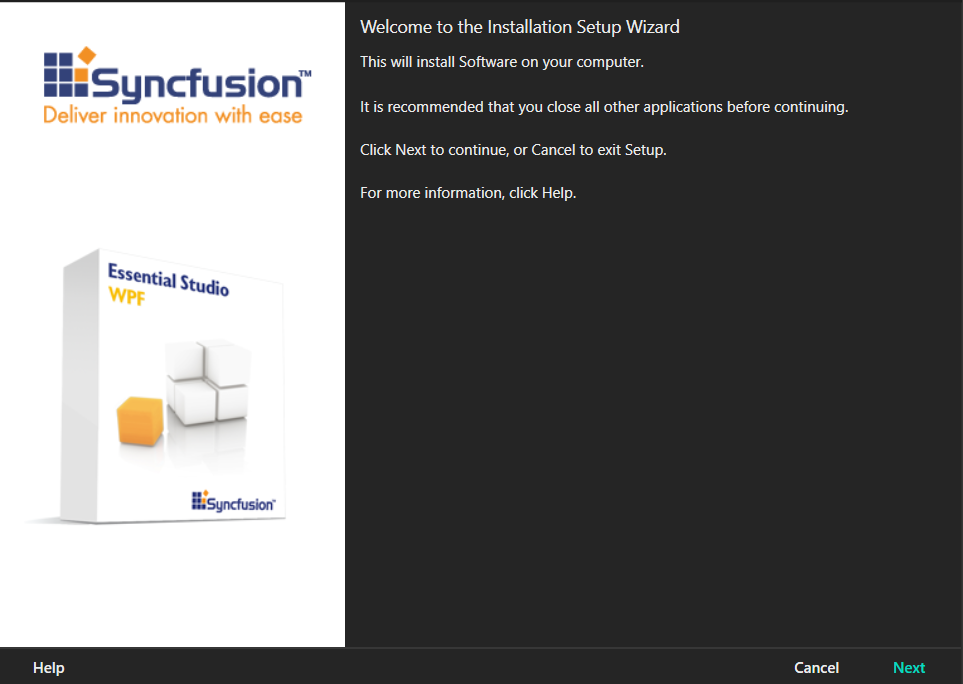Getting Started with WPF Wizard Control
21 Jun 20235 minutes to read
This section gives a quick overview for working with the WizardControl.
Highlighting features
You can find some important features of WizardControl below.
- WizardControl contains the WizardPage, which is used to add multiple pages.
- Each wizard page has the Next, Close, Back, Help and Finish buttons for navigating between the wizard pages.
- Allows you to customize the appearance of WizardControl and WizardPage.
Assembly deployment
Refer to the control dependencies section to get the list of assemblies or NuGet package that needs to be added as a reference to use the WizardControl control in any application.
You can find more details about installing the NuGet package in a WPF application in the following link:
How to install nuget packages
Creating Application with WizardControl
In this walk through, user will create a WPF application that contains WizardControl control.
- Creating project
- Adding control via designer
- Adding control manually in XAML
- Adding control manually in C#
- Creating Data Model for sample application
- Binding to Data
Creating project
Below section provides detailed information to create new project in Visual Studio to display WizardControl.
Adding control via designer
The WizardControl control can be added to the application by dragging it from Toolbox and dropping it in designer. The required assemblies will be added automatically.
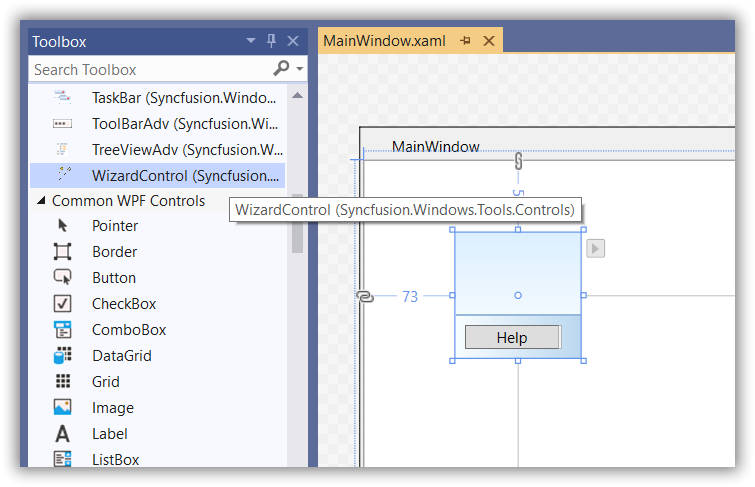
Adding control manually in XAML
In order to add WizardControl control manually in XAML, do the below steps,
-
Add the below required assembly references to the project,
- Syncfusion.Shared.Wpf
- Syncfusion.Tools.WPf
-
Import Syncfusion WPF schema http://schemas.syncfusion.com/wpf in XAML page.
-
Declare WizardControl in XAML page.
<Window xmlns="http://schemas.microsoft.com/winfx/2006/xaml/presentation" xmlns:x="http://schemas.microsoft.com/winfx/2006/xaml" xmlns:d="http://schemas.microsoft.com/expression/blend/2008" xmlns:mc="http://schemas.openxmlformats.org/markup-compatibility/2006" xmlns:local="clr-namespace:GettingStartedComboBox" xmlns:syncfusion="http://schemas.syncfusion.com/wpf" x:Class="GettingStartedComboBox.MainWindow" mc:Ignorable="d" Title="MainWindow" Height="450" Width="800"> <Grid> <syncfusion:WizardControl Name="wizardControl"/> </Grid> </Window>
Adding control manually in C#
In order to add WizardControl control manually in C#, do the below steps,
-
Add the below required assembly references to the project,
- Syncfusion.Shared.Wpf
- Syncfusion.Tools.WPf
-
Import WizardControl namespace Syncfusion.Windows.Tools.Controls.
-
Create WizardControl instance and add it to the page.
using System.Windows; using Syncfusion.Windows.Tools.Controls; namespace WizardControl { /// <summary> /// Interaction logic for MainWindow.xaml /// </summary> public partial class MainWindow : Window { public MainWindow() { InitializeComponent(); WizardControl wizardControl = new WizardControl(); this.Content = wizardControl; } } }
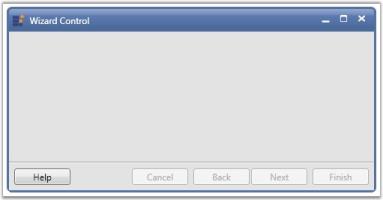
Adding multiple pages
You can add multiple pages in WizardControl using the WizardPage control. The Cancel, Back, Next and Finish buttons enables and disables automatically based on the current visible wizard page.
<syncfusion:WizardControl Name="wizardControl">
<syncfusion:WizardPage Name="wizardPage1"/>
<syncfusion:WizardPage Name="wizardPage2"/>
<syncfusion:WizardPage Name="wizardPage3"/>
</syncfusion:WizardControl>WizardControl wizardControl = new WizardControl();
WizardPage wizardPage1 = new WizardPage();
WizardPage wizardPage2 = new WizardPage();
WizardPage wizardPage2 = new WizardPage();
wizardControl.Items.Add(wizardPage1);
wizardControl.Items.Add(wizardPage2);
wizardControl.Items.Add(wizardPage3);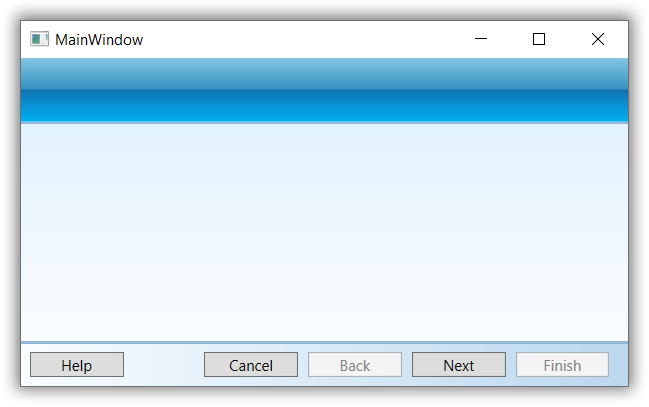
Theme
WizardControl supports various built-in themes. Refer to the below links to apply themes for the WizardControl,