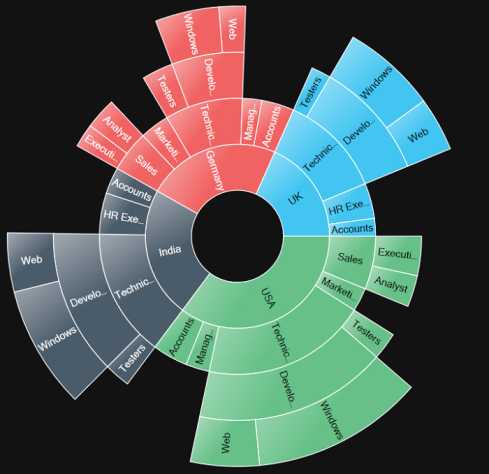Getting Started with WPF Sunburst Chart (SfSunburstChart)
17 Aug 202118 minutes to read
This section explains you the steps required to populate the sunburst chart with data, add data labels, legends and header. This section covers only the minimal features that you need to know to get started with the Sunburst chart.
Adding assembly reference
- Open the Add Reference window from your project
- Choose Assemblies -> Extensions -> Syncfusion.SfSunburstChart.WPF
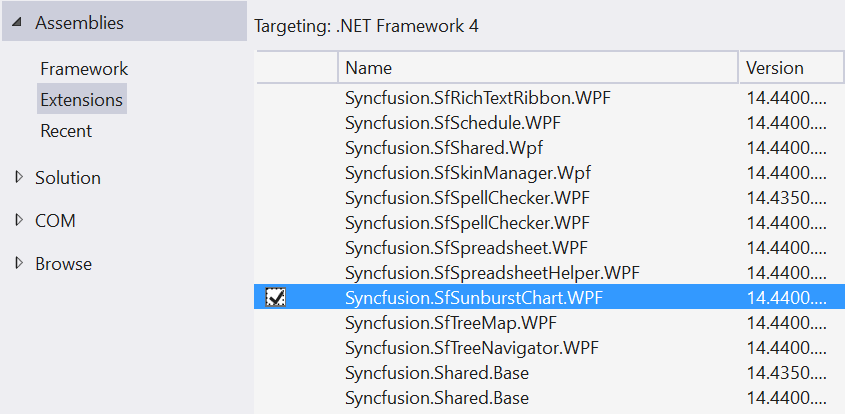
NOTE
This window differs for the Visual Basic project.
Adding SfSunburstChart from Toolbox
Drag and drop the SfSunburstChart control from the Toolbox to your application,
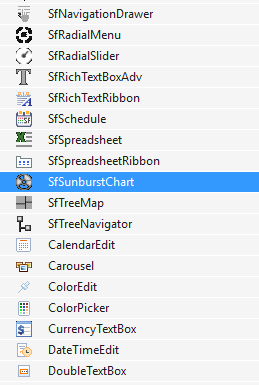
Now the Syncfusion.SfSunburstChart.WPF reference is added to the application references and the namespace code is generated in MainWindow.xaml as below.
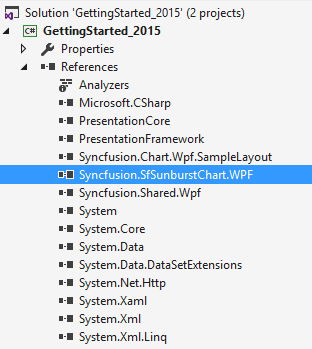
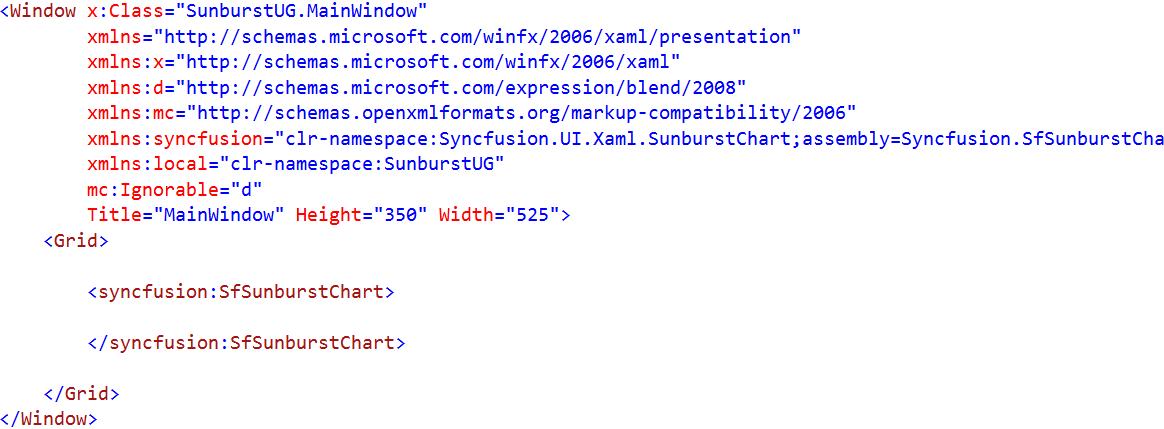
Initialize view model
In this section, the data in the following table is used for demonstration,
| Country | Job Description | Job Group | Job Role | Employees Count |
|---|---|---|---|---|
| America | Sales | 70 | ||
| America | Technical | Testers | 35 | |
| America | Technical | Developers | Windows | 105 |
| America | Technical | Developers | Web | 40 |
| America | Management | 40 | ||
| America | Accounts | 60 | ||
| India | Technical | Testers | 25 | |
| India | Technical | Developers | Windows | 155 |
| India | Technical | Developers | Web | 60 |
| Germany | Sales | Executive | 30 | |
| Germany | Sales | Analyst | 40 | |
| UK | Technical | Developers | Windows | 100 |
| UK | Technical | Developers | Web | 30 |
| UK | HR Executives | 60 | ||
| UK | Marketing | 40 |
Now, let us define a data model that represents the above data in sunburst chart.
public class Model
{
public string Category { get; set; }
public string Country { get; set; }
public string JobDescription { get; set; }
public string JobGroup { get; set; }
public string JobRole { get; set; }
public double EmployeesCount { get; set; }
}Next, create a view model class and initialize a list of Model objects as shown below,
public class ViewModel
{
public ObservableCollection<Model> Data { get; set; }
public ViewModel()
{
Data = new ObservableCollection<Model>
{
new Model
{
Country = "America", JobDescription = "Sales",
EmployeesCount = 70
},
new Model
{
Country = "America", JobDescription = "Technical",
JobGroup = "Testers", EmployeesCount = 35
},
new Model
{
Country = "America", JobDescription = "Technical",
JobGroup = "Developers", JobRole = "Windows", EmployeesCount = 105
},
new Model
{
Country = "America", JobDescription = "Technical",
JobGroup = "Developers", JobRole = "Web", EmployeesCount = 40
},
new Model
{
Country = "America", JobDescription = "Management",
EmployeesCount = 40
},
new Model
{
Country = "America", JobDescription = "Accounts",
EmployeesCount = 60
},
new Model
{
Country = "India", JobDescription = "Technical",
JobGroup = "Testers", EmployeesCount = 25
},
new Model
{
Country = "India", JobDescription = "Technical", JobGroup = "Developers",
JobRole = "Windows", EmployeesCount = 155
},
new Model
{
Country = "India", JobDescription = "Technical", JobGroup = "Developers",
JobRole = "Web", EmployeesCount = 60
},
new Model
{
Country = "Germany", JobDescription = "Sales", JobGroup = "Executive",
EmployeesCount = 30
},
new Model
{
Country = "Germany", JobDescription = "Sales", JobGroup = "Analyst",
EmployeesCount = 40
},
new Model
{
Country = "UK", JobDescription = "Technical", JobGroup = "Developers",
JobRole = "Windows", EmployeesCount = 100
},
new Model
{
Country = "UK", JobDescription = "Technical", JobGroup = "Developers",
JobRole = "Web", EmployeesCount = 30
},
new Model
{
Country = "UK", JobDescription = "HR Executives", EmployeesCount = 60
},
new Model
{
Country = "UK", JobDescription = "Marketing", EmployeesCount = 40
}
};
}
}Set the ViewModel instance as the DataContext of your window; this is done to bind properties of ViewModel to Sunburst chart.
NOTE
Add namespace of ViewModel class in your XAML page if you prefer to set DataContext in XAML.
<Window x:Class="GettingStarted.MainWindow"
xmlns="http://schemas.microsoft.com/winfx/2006/xaml/presentation"
xmlns:x="http://schemas.microsoft.com/winfx/2006/xaml"
xmlns:local="clr-namespace:GettingStarted">
<Window.DataContext>
<local:ViewModel/>
</Window.DataContext>this.DataContext = new ViewModel();Populate Sunburst chart with data
Now, bind the Data property of the above ViewModel to the ItemsSource property.
Add SunburstHierarchicalLevel to Levels property. Each hierarchy level is formed based on the property specified in GroupMemberPath property, and each arc segment size is calculated using ValueMemberPath.
<sunburst:SfSunburstChart ItemsSource="{Binding Data}" ValueMemberPath="EmployeesCount">
<sunburst:SfSunburstChart.Levels>
<sunburst:SunburstHierarchicalLevel GroupMemberPath="Country"/>
<sunburst:SunburstHierarchicalLevel GroupMemberPath="JobDescription"/>
<sunburst:SunburstHierarchicalLevel GroupMemberPath="JobGroup"/>
<sunburst:SunburstHierarchicalLevel GroupMemberPath="JobRole"/>
</sunburst:SfSunburstChart.Levels>
</sunburst:SfSunburstChart>SfSunburstChart sunburst = new SfSunburstChart();
sunburst.ValueMemberPath = "EmployeesCount";
sunburst.SetBinding(SfSunburstChart.ItemsSourceProperty, "Data");
sunburst.Levels.Add(new SunburstHierarchicalLevel() {GroupMemberPath = "Country"});
sunburst.Levels.Add(new SunburstHierarchicalLevel() {GroupMemberPath = "JobDescription"});
sunburst.Levels.Add(new SunburstHierarchicalLevel() {GroupMemberPath = "JobGroup"});
sunburst.Levels.Add(new SunburstHierarchicalLevel() {GroupMemberPath = "JobRole"});Add header
You can add header to Sunburst chart to provide quick information to the user about the data being plotted in the chart. ou can also set title using the Header property as follows.
<sunburst:SfSunburstChart Header="Employees Count" FontSize="22" />sunburst.Header = "Employees Count";
sunburst.FontSize = 22d;Add legend
You can enable legend using the Legend property as follows.
<sunburst:SfSunburstChart.Legend>
<sunburst:SunburstLegend DockPosition="Left"/>
</sunburst:SfSunburstChart.Legend>SunburstLegend legend = new SunburstLegend();
legend.DockPosition= ChartDock.Left;Add data labels
You can add data labels to improve the readability of the Sunburst chart. This can be achieved using the DataLabelInfo property as follows.
<sunburst:SfSunburstChart.DataLabelInfo>
<sunburst:SunburstDataLabelInfo />
</sunburst:SfSunburstChart.DataLabelInfo>SunburstDataLabelInfo dataLabel= new SunburstDataLabelInfo();
sunburst.DataLabelInfo = dataLabel;Below is the complete code to replicate the following output.
<Grid>
<Grid.DataContext>
<local:ViewModel></local:ViewModel>
</Grid.DataContext>
<sunburst:SfSunburstChart ItemsSource="{Binding Data}" ValueMemberPath="EmployeesCount" Header="Employees Count" FontSize="22" >
<sunburst:SfSunburstChart.Legend>
<sunburst:SunburstLegend DockPosition="Left"/>
</sunburst:SfSunburstChart.Legend>
<sunburst:SfSunburstChart.Levels>
<sunburst:SunburstHierarchicalLevel GroupMemberPath="Country"/>
<sunburst:SunburstHierarchicalLevel GroupMemberPath="JobDescription"/>
<sunburst:SunburstHierarchicalLevel GroupMemberPath="JobGroup"/>
<sunburst:SunburstHierarchicalLevel GroupMemberPath="JobRole"/>
</sunburst:SfSunburstChart.Levels>
<sunburst:SfSunburstChart.DataLabelInfo>
<sunburst:SunburstDataLabelInfo />
</sunburst:SfSunburstChart.DataLabelInfo>
</sunburst:SfSunburstChart>
</Grid>this.DataContext = new ViewModel();
SfSunburstChart sunburst = new SfSunburstChart();
sunburst.ValueMemberPath = "EmployeesCount";
sunburst.SetBinding(SfSunburstChart.ItemsSourceProperty, "Data");
sunburst.Levels.Add(new SunburstHierarchicalLevel() { GroupMemberPath = "Country" });
sunburst.Levels.Add(new SunburstHierarchicalLevel() { GroupMemberPath = "JobDescription" });
sunburst.Levels.Add(new SunburstHierarchicalLevel() { GroupMemberPath = "JobGroup" });
sunburst.Levels.Add(new SunburstHierarchicalLevel() { GroupMemberPath = "JobRole" });
sunburst.Header = "Employees Count";
sunburst.FontSize = 22d;
SunburstLegend legend = new SunburstLegend();
legend.DockPosition = ChartDock.Left;
sunburst.Legend = legend;
SunburstDataLabelInfo dataLabel = new SunburstDataLabelInfo();
sunburst.DataLabelInfo = dataLabel;
this.Content = sunburst;You can get the complete getting started sample here.
Following is the final output screenshot,
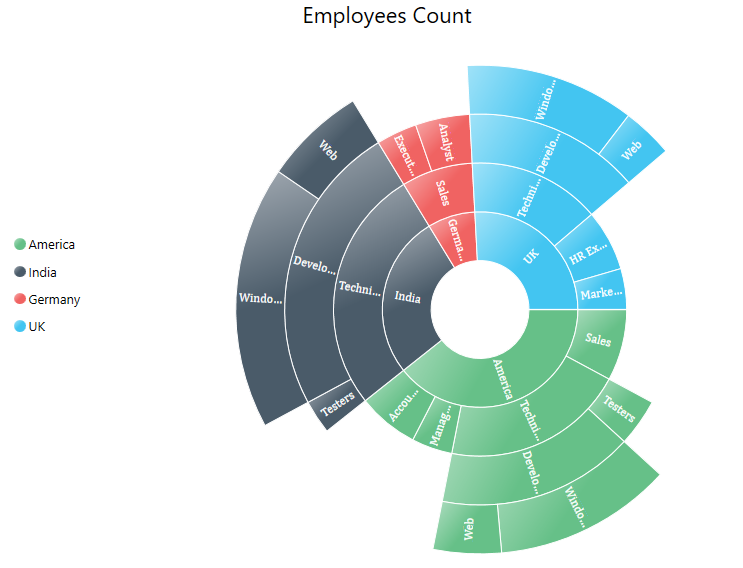
Theme
Sunburst chart supports various built-in themes. Refer to the below links to apply themes for the Sunburst chart,