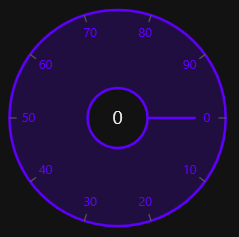Appearance in WPF Radial Slider (SfRadialSlider)
7 May 20212 minutes to read
This section explains different styling, theming options available in SfRadialSlider control.
Setting the foreground
You can change the foreground color of the SfRadialSlider by using the Foreground property. The default value of Foreground property is Black.
<syncfusion:SfRadialSlider Foreground="Red"
Name="radialSlider" />radialSlider.Foreground = Brushes.Red;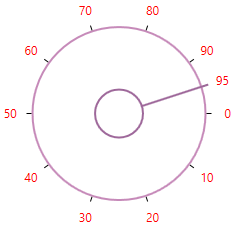
NOTE
Setting the background
You can change the background color of the SfRadialSlider by using the Background property. The default value of Background property is White.
<syncfusion:SfRadialSlider Background="Yellow"
Name="radialSlider" />radialSlider.Background = Brushes.Yellow;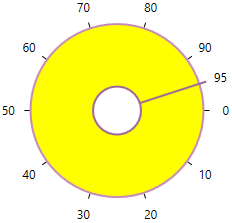
NOTE
Change flow direction
You can change the flow direction of the SfRadialSlider layout from right to left by setting the FlowDirection property value as RightToLeft. The default value of FlowDirection property is LeftToRight.
<syncfusion:SfRadialSlider FlowDirection="RightToLeft"
Name="radialSlider" />radialSlider.FlowDirection = FlowDirection.RightToLeft;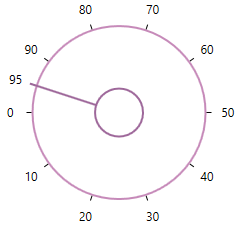
NOTE
Theme
SfRadialSlider supports various built-in themes. Refer to the below links to apply themes for the SfRadialSlider,