Having trouble getting help?
Contact Support
Contact Support
Adding drawer view to the NavigationDrawer
30 Oct 2019 / 12 minutes to read
The DrawerView is a panel that is the hidden content, brought to the view by manipulations like panning or swiping through the edges. The DrawerView has three sections namely:
-
DrawerHeaderView: Gets or sets the DrawerHeaderView of the DrawerView panel in the SfNavigationDrawer control.
-
DrawerContentView: The SfNavigationDrawer control contains the DrawerContentView, a part of the DrawerView panel. The DrawerContentView displays the navigation items that you need to jump to.
-
DrawerFooterView: Gets or sets the footer for the DrawerView panel in the SfNavigationDrawer control.
<Window x:Class="NavigationDrawerWPF.MainWindow"
xmlns="http://schemas.microsoft.com/winfx/2006/xaml/presentation"
xmlns:x="http://schemas.microsoft.com/winfx/2006/xaml"
xmlns:d="http://schemas.microsoft.com/expression/blend/2008"
xmlns:mc="http://schemas.openxmlformats.org/markup-compatibility/2006"
xmlns:syncfusion="http://schemas.syncfusion.com/wpf"
xmlns:local="clr-namespace:NavigationDrawerWPF"
mc:Ignorable="d"
Title="MainWindow" Height="450" Width="800">
<Window.DataContext>
<local:ViewModel/>
</Window.DataContext>
<syncfusion:SfNavigationDrawer x:Name="navigationDrawer" DrawerWidth="300">
<syncfusion:SfNavigationDrawer.ContentView>
<Grid x:Name="mainContentView"
Background="White">
<Grid.RowDefinitions>
<RowDefinition Height="auto"/>
<RowDefinition/>
</Grid.RowDefinitions>
<StackPanel Background="#1aa1d6"
Orientation="Horizontal">
<Button x:Name="hamburgerButton"
BorderBrush="Transparent"
Height="50" Width="50"
HorizontalAlignment="Left"
FontSize="16"
Background="#1aa1d6" Foreground="White"
Click="HamburgerButton_Click">
<Image Source="hamburger_icon.png"
Height="20"
Width="20"
HorizontalAlignment="Center"
VerticalAlignment="Center"/>
</Button>
<Label x:Name="headerLabel"
Height="50"
HorizontalContentAlignment="Center"
VerticalContentAlignment="Center"
Content="Home"
FontSize="16"
Foreground="White"
Background="#1aa1d6"/>
</StackPanel>
<Label Grid.Row="1"
x:Name="contentLabel"
VerticalContentAlignment="Center"
HorizontalContentAlignment="Center"
Content="Content View"
FontSize="14" Foreground="Black"/>
</Grid>
</syncfusion:SfNavigationDrawer.ContentView>
<syncfusion:SfNavigationDrawer.DrawerHeaderView>
<Grid Background="#31ade9">
<Label Content="Header View"
FontSize="20"
FontWeight="Bold"
HorizontalContentAlignment="Center"
VerticalContentAlignment="Center"/>
</Grid>
</syncfusion:SfNavigationDrawer.DrawerHeaderView>
<syncfusion:SfNavigationDrawer.DrawerContentView>
<Grid>
<ListBox x:Name="list"
ItemsSource="{Binding Contents}">
<ListBox.ItemTemplate>
<DataTemplate>
<TextBlock Text="{Binding Name}"
Padding="15"
TextAlignment="Center"
FontSize="18"
Foreground="Black"/>
</DataTemplate>
</ListBox.ItemTemplate>
</ListBox>
</Grid>
</syncfusion:SfNavigationDrawer.DrawerContentView>
<syncfusion:SfNavigationDrawer.DrawerFooterView>
<Grid Background="#31ade9">
<Label Content="Footer View"
FontSize="20"
FontWeight="Bold"
HorizontalContentAlignment="Center"
VerticalContentAlignment="Center"/>
</Grid>
</syncfusion:SfNavigationDrawer.DrawerFooterView>
</syncfusion:SfNavigationDrawer>
</Window>using System.Collections.Generic;
using System.Windows;
namespace NavigationDrawerWPF
{
/// <summary>
/// Interaction logic for MainWindow.xaml
/// </summary>
public partial class MainWindow : Window
{
public MainWindow()
{
InitializeComponent();
}
private void HamburgerButton_Click(object sender, RoutedEventArgs e)
{
navigationDrawer.ToggleDrawer();
}
}
public class ViewModel
{
public ViewModel()
{
Contents = new List<Model>();
Contents.Add(new Model() { Name = "Home" });
Contents.Add(new Model() { Name = "Profile" });
Contents.Add(new Model() { Name = "Inbox" });
Contents.Add(new Model() { Name = "Outbox" });
Contents.Add(new Model() { Name = "Sent" });
Contents.Add(new Model() { Name = "Trash" });
Contents.Add(new Model() { Name = "Sign Out" });
}
public List<Model> Contents { get; set; }
}
public class Model
{
public string Name { get; set; }
}
}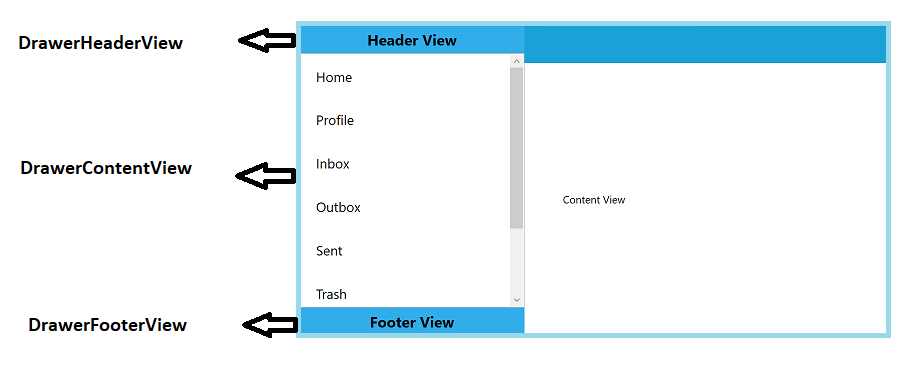
Was this page helpful?
Yes
No
Help us improve this page