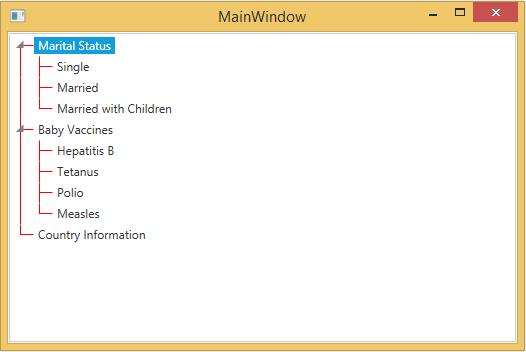Appearance in WPF TreeViewAdv (Classic)
5 May 20214 minutes to read
This section deals with the appearance of TreeViewAdv control and contains the following topics:
Customizing the appearance of the TreeViewAdv
The TreeViewAdv appearance is customized by using the appearance properties available in the control. You can set the color for the Foreground, Background, Selected Item Foreground, Selected Item Background, MouseOver Foreground and MouseOver Background of TreeViewAdv control.
- SelectedBackground: Gets or sets the background color of the selected treeview item
- SelectedForeground: Gets or sets the foreground color of the selected treeview item
- MouseOverForeground: Gets or sets the foreground color of the treeview item over which the mouse pointer moves
- MouseOverBackground: Gets or sets the background color of the treeview item over which the mouse pointer moves
- SelectionUnfocussedBackground: Gets or sets the background color of the selected treeview item when the item loses focus
The following code example illustrates the above property settings.
<!-- Adding TreeViewAdv With Brushes -->
<syncfusion:TreeViewAdv MouseOverBackground="Aqua" MouseOverForeground="Magenta" Name="treeViewAdv" SelectedBackground="Orange" SelectedForeground="Red" SelectionUnfocussedBackcolor="Gold">
<!-- Adding TreeViewItemAdv -->
<syncfusion:TreeViewItemAdv Header="Marital Status">
<syncfusion:TreeViewItemAdv Header="Single"/>
<syncfusion:TreeViewItemAdv Header="Married"/>
<syncfusion:TreeViewItemAdv Header="Married with Children"/>
</syncfusion:TreeViewItemAdv>
<syncfusion:TreeViewItemAdv Header="Baby Vaccines">
<syncfusion:TreeViewItemAdv Header="Hepatitis B"/>
<syncfusion:TreeViewItemAdv Header="Tetanus"/>
<syncfusion:TreeViewItemAdv Header="Polio"/>
<syncfusion:TreeViewItemAdv Header="Measles"/>
</syncfusion:TreeViewItemAdv>
<syncfusion:TreeViewItemAdv Header="Country Information"/>
</syncfusion:TreeViewAdv>// Set MouseOverBackground property
treeViewAdv.MouseOverBackground = Brushes.Aqua;
// Set MouseOverForeground property
treeViewAdv.MouseOverForeground = Brushes.Magenta;
// Set SelectedBackground property
treeViewAdv.SelectedBackground = Brushes.Orange;
// Set SelectedForeground property
treeViewAdv.SelectedForeground = Brushes.Red;
// Set SelectionUnfocussedBackcolor property
treeViewAdv.SelectionUnfocussedBackcolor = Brushes.Gold;' Set MouseOverBackground property
treeViewAdv.MouseOverBackground = Brushes.Aqua
' Set MouseOverForeground property
treeViewAdv.MouseOverForeground = Brushes.Magenta
' Set SelectedBackground property
treeViewAdv.SelectedBackground = Brushes.Orange
' Set SelectedForeground property
treeViewAdv.SelectedForeground = Brushes.Red
' Set SelectionUnfocussedBackcolor property
treeViewAdv.SelectionUnfocussedBackcolor = Brushes.Gold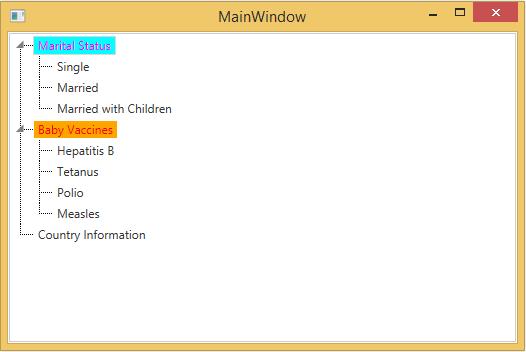
Theme
TreeViewAdv supports various built-in themes. Refer to the below links to apply themes for the TreeViewAdv,
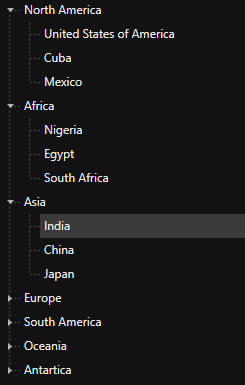
Customizing root lines
You can customize the Root lines color and pen of the TreeViewAdv.
Line color
The color of the root lines, which connect different nodes in a TreeViewAdv control is changed by using the LineBrush property. Use the following code example to set the color of the root lines.
<!-- Adding TreeViewAdv With show root lines and line brush -->
<syncfusion:TreeViewAdv Name="treeViewAdv" LineBrush="Red" ShowRootLines="True">
<!-- Adding TreeViewItemAdv -->
<syncfusion:TreeViewItemAdv Header="Marital Status">
<syncfusion:TreeViewItemAdv Header="Single"/>
<syncfusion:TreeViewItemAdv Header="Married"/>
<syncfusion:TreeViewItemAdv Header="Married with Children"/>
</syncfusion:TreeViewItemAdv>
<syncfusion:TreeViewItemAdv Header="Baby Vaccines">
<syncfusion:TreeViewItemAdv Header="Hepatitis B"/>
<syncfusion:TreeViewItemAdv Header="Tetanus"/>
<syncfusion:TreeViewItemAdv Header="Polio"/>
<syncfusion:TreeViewItemAdv Header="Measles"/>
</syncfusion:TreeViewItemAdv>
<syncfusion:TreeViewItemAdv Header="Country Information"/>
</syncfusion:TreeViewAdv>// Show root lines
treeViewAdv.ShowRootLines = true;
// Set line brush
treeViewAdv.LineBrush = Brushes.Red;' Show root lines
treeViewAdv.ShowRootLines = True
' Set line brush
treeViewAdv.LineBrush = Brushes.Red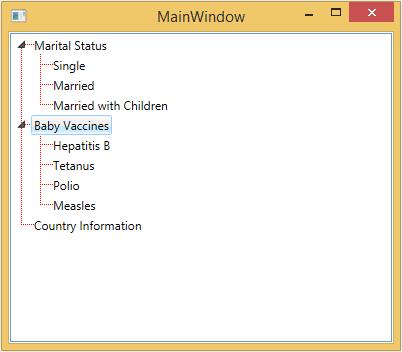
Line pen
The root lines which connect different nodes in a TreeViewAdv control are customized by using the LinePen property. This property specifies the pen color for a node line. To set the LinePen property, refer the below code
<!-- Adding TreeViewAdv With show root lines and line pen -->
<syncfusion:TreeViewAdv Name="treeViewAdv" ShowRootLines="True">
<syncfusion:TreeViewAdv.LinePen>
<Pen Brush="Red" Thickness="1"/>
</syncfusion:TreeViewAdv.LinePen>
<!-- Adding TreeViewItemAdv -->
<syncfusion:TreeViewItemAdv Header="Marital Status">
<syncfusion:TreeViewItemAdv Header="Single"/>
<syncfusion:TreeViewItemAdv Header="Married"/>
<syncfusion:TreeViewItemAdv Header="Married with Children"/>
</syncfusion:TreeViewItemAdv>
<syncfusion:TreeViewItemAdv Header="Baby Vaccines">
<syncfusion:TreeViewItemAdv Header="Hepatitis B"/>
<syncfusion:TreeViewItemAdv Header="Tetanus"/>
<syncfusion:TreeViewItemAdv Header="Polio"/>
<syncfusion:TreeViewItemAdv Header="Measles"/>
</syncfusion:TreeViewItemAdv>
<syncfusion:TreeViewItemAdv Header="Country Information"/>
</syncfusion:TreeViewAdv>// Show root lines
treeViewAdv.ShowRootLines = true;
// Set line Pen
treeViewAdv.LinePen = new Pen(Brushes.Red, 1);' Show root lines
treeViewAdv.ShowRootLines = True
' Set line Pen
treeViewAdv.LinePen = New Pen(Brushes.Red, 1)