Getting Started with PHP TreeMap
6 Jun 20239 minutes to read
This section explains briefly about how to create a TreeMap in your application with PHP.
Create your first TreeMap in PHP
You can configure an Essential PHP TreeMap in simple steps. In this section, you can learn how to configure a TreeMap control in a real-time scenario where it is used to visually represent the percentage of growth in population in each continent. It also provides a walk-through on some of the customization features available in TreeMap control.
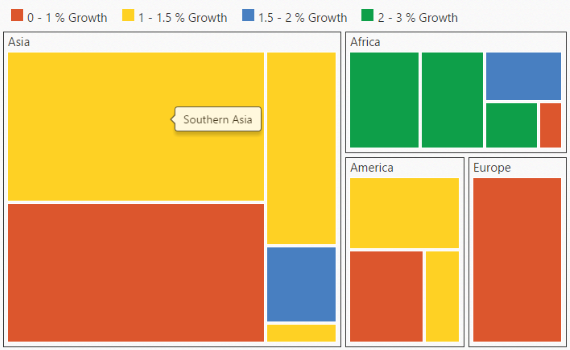
Adding PHP EJ source and script reference
Create a first PHP file in Xampp and name it appropriately with .php extension and also place it under the newly created sample folder. Now refer AutoLoad.php file from EJ source of PHP in the sample page. For example, say Index.php with the initial code as shown below -
Refer the required scripts files in your PHP page as mentioned below in order to render the TreeMap control.
<!DOCTYPE html>
<html>
<head>
<!-- jquery script -->
<script type="text/javascript" src="//cdn.syncfusion.com/js/assets/external/jquery-3.0.0.min.js"></script>
<!-- JS Render widget -->
<script src="http://cdn.jsdelivr.net/jsrender/1.0pre35/jsrender.min.js" type="text/javascript"></script>
<!-- Essential JS UI widget -->
<script type="text/javascript"
src="//cdn.syncfusion.com/14.3.0.49/js/web/ej.web.all.min.js"></script>
</head>
<body>
<!--Refer AutoLoad.php common source to render the control-->
<?php
require_once '../EJ/AutoLoad.php';
?>
</body>
</html>In the above code, ej.web.all.min.js script reference has been added for demonstration purpose. It is not recommended to use this for deployment purpose, as its file size is larger since it contains all the widgets. Instead, you can use CSG utility to generate a custom script file with the required widgets for deployment purpose.
Initialize TreeMap
Add the following code in the index.php file to create the TreeMap control in index page.
<div>
<?php
require_once '../EJ/AutoLoad.php';
?>
<?php
$treeMap = new EJ\TreeMap("treemap1");
echo $treeMap->render();
?>
</div>Populate DataSource
The dataSource property accepts the collection values as input. For example, you can provide the list of objects as input.
Weight Value Path
You can calculate the size of the object using weightValuePath of TreeMap.
Populate the TreeMap data in PHP JSON object. For example, you can use population data of countries to generate TreeMap data as illustrated in the following code sample.
<!DOCTYPE html>
<html>
<head>
<title>Getting Started - TreeMap</title>
<link href="http://cdn.syncfusion.com/14.4.0.15/js/web/flat-azure/ej.web.all.min.css" rel="stylesheet" />
<script src="../Scripts/jquery-3.0.0.min.js"></script>
<script src="../Scripts/ej.web.all.min.js"></script>
</head>
<body>
<div style="width: 700px; height: 430px;">
<?php
require_once '../EJ/AutoLoad.php';
?>
<?php
$treeMap = new EJ\TreeMap("treemap1");
$population_data = '[
{ "Continent": "Asia", "Region": "Southern Asia", "Growth": 1.32, "Population": 1749046000 },
{ "Continent": "Asia", "Region": "Eastern Asia", "Growth": 0.57, "Population": 1620807000 },
{ "Continent": "Asia", "Region": "South-Eastern Asia", "Growth": 1.20, "Population": 618793000 },
{ "Continent": "Asia", "Region": "Western Asia", "Growth": 1.98, "Population": 245707000 },
{ "Continent": "Asia", "Region": "Central Asia", "Growth": 1.43, "Population": 64370000 },
{ "Continent": "Europe", "Region": "Europe", "Growth": 0.10, "Population": 742452000 },
{ "Continent": "America", "Region": "South America", "Growth": 1.06, "Population": 406740000 },
{ "Continent": "America", "Region": "Northern America", "Growth": 0.85, "Population": 355361000 },
{ "Continent": "America", "Region": "Central America", "Growth": 1.40, "Population": 167387000 },
{ "Continent": "Africa", "Region": "Eastern Africa", "Growth": 2.89, "Population": 373202000 },
{ "Continent": "Africa", "Region": "Western Africa", "Growth": 2.78, "Population": 331255000 },
{ "Continent": "Africa", "Region": "Northern Africa", "Growth": 1.70, "Population": 210002000 },
{ "Continent": "Africa", "Region": "Middle Africa", "Growth": 2.79, "Population": 135750000 },
{ "Continent": "Africa", "Region": "Southern Africa", "Growth": 0.91, "Population": 60425000 }]';
$JsonData = json_decode($population_data,true);
echo $treeMap->dataSource($JsonData)->weightValuePath("Population")->render();
?>
</div>
</body>
</html>NOTE
Population data is referred from List of continents by population.
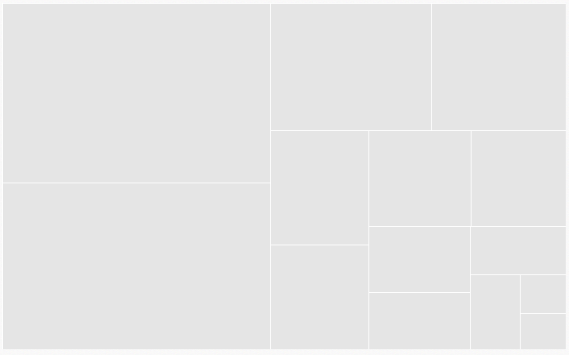
Group with Levels
You can group TreeMap items using the levels in it.
Group Path
You can use groupPath property for every flat level of the TreeMap control. It is a path to a field on the source object that serves as the “Group” for the level specified. You can group the data based on the groupPath in the TreeMap control. When the groupPath is not specified, then the items are not grouped and the data is displayed in the order specified in the dataSource.
Group Gap
You can use groupGap property to separate the items from every flat level and to differentiate the levels mentioned in the TreeMap control.
The following code sample explains how to group TreeMap Items using ‘Levels’.
<?php
$treeMap = new EJ\TreeMap("treemap1");
$level = new EJ\TreeMap\Level();
$level->groupPath("Continent")->groupGap(5);
$levels = array($level);
echo $treeMap->dataSource($JsonData)->levels($levels)->weightValuePath("Population")->render();
?>The following screenshot displays grouping of TreeMapItems using Levels.
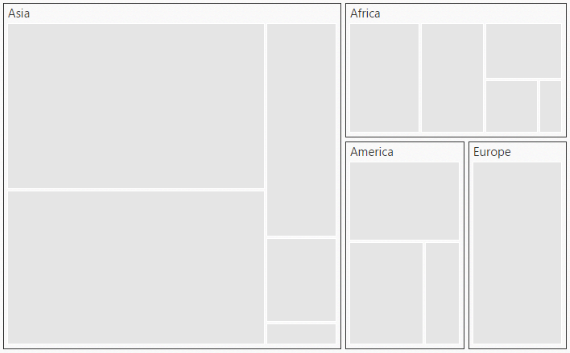
Customize TreeMap by Range
You can differentiate the nodes based on its value and color ranges using Range color. You can also define the color value range using from and to properties.
Color Value Path
The colorValuePath of TreeMap is a path to a field on the source object. You can determine the color for the object using colorValuePath of TreeMap.
The following code sample explains how to customize TreeMap appearance using Range.
<?php
$treeMap = new EJ\TreeMap("treemap1");
$rangeColor1 = new EJ\TreeMap\RangeColorMapping();
$rangeColor1->color("#DC562D")->from("0")->to("1");
$rangeColor2 = new EJ\TreeMap\RangeColorMapping();
$rangeColor2->color("#FED124")->from("1")->to("1.5");
$rangeColor3 = new EJ\TreeMap\RangeColorMapping();
$rangeColor3->color("#487FC1")->from("1.5")->to("2");
$rangeColor4 = new EJ\TreeMap\RangeColorMapping();
$rangeColor4->color("#0E9F49")->from("2")->to("3");
$rangeColors = array($rangeColor1, $rangeColor2, $rangeColor3, $rangeColor4);
$level = new EJ\TreeMap\Level();
$level->groupPath("Continent")->groupGap(5);
$levels = array($level);
echo $treeMap->dataSource($JsonData)->levels($levels)->weightValuePath("Population")
->colorValuePath("Growth")->rangeColorMapping($rangeColors)
->render();
?>The following screenshot displays a customized TreeMap control.
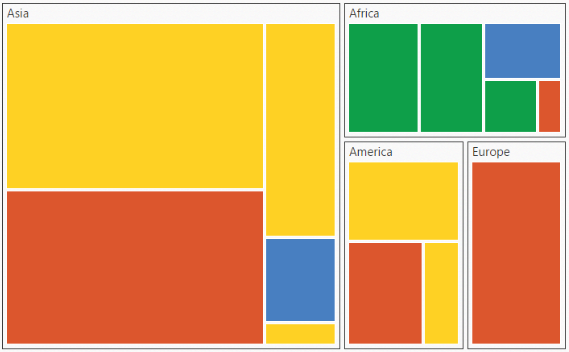
Enable Tooltip
You can enable the tooltip by setting showTooltip property to “True”. By default, it takes the property of the bound object that is referred in the weightValuePath and displays its content when the corresponding node is hovered. You can customize the template for tooltip using tooltipTemplate property.
Leaf ItemSettings
You can customize the Leaf level TreeMap items using leafItemSettings. The Label and tooltip values take the property of bound object that is referred in the labelPath when defined. The following code sample displays how the tooltip is enabled.
<?php
$treeMap = new EJ\TreeMap("treemap1");
$rangeColor1 = new EJ\TreeMap\RangeColorMapping();
$rangeColor1->color("#DC562D")->from("0")->to("1");
$rangeColor2 = new EJ\TreeMap\RangeColorMapping();
$rangeColor2->color("#FED124")->from("1")->to("1.5");
$rangeColor3 = new EJ\TreeMap\RangeColorMapping();
$rangeColor3->color("#487FC1")->from("1.5")->to("2");
$rangeColor4 = new EJ\TreeMap\RangeColorMapping();
$rangeColor4->color("#0E9F49")->from("2")->to("3");
$rangeColors = array($rangeColor1, $rangeColor2, $rangeColor3, $rangeColor4);
$leafItem = new EJ\TreeMap\LeafItemSetting();
$leafItem->labelPath("Region");
$level = new EJ\TreeMap\Level();
$level->groupPath("Continent")->groupGap(5);
$levels = array($level);
echo $treeMap->dataSource($JsonData)->levels($levels)->weightValuePath("Population")
->colorValuePath("Growth")->rangeColorMapping($rangeColors)->leafItemSettings($leafItem)
->showTooltip(true)
->render();
?>The following screenshot displays a ToolTip in a TreeMap control.
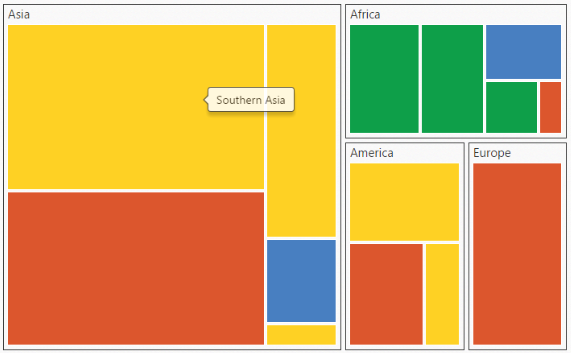
Enable Legend
You can set the color value of leaf nodes using TreeMap Legend. This legend is appropriate only for the TreeMap whose leaf nodes are colored using rangeColorMapping. You can set showLegend property value to “True” to make a legend visible.
Label for Legend
You can customize the labels of the legend item using legendLabel property of rangeColorMapping.
The following code sample illustrates how to add labels for legend in a TreeMap.
<?php
$treeMap = new EJ\TreeMap("treemap1");
$rangeColor1 = new EJ\TreeMap\RangeColorMapping();
$rangeColor1->color("#DC562D")->from("0")->to("1")->legendLabel("0 - 1%");
$rangeColor2 = new EJ\TreeMap\RangeColorMapping();
$rangeColor2->color("#FED124")->from("1")->to("1.5")->legendLabel("1 - 1.5%");
$rangeColor3 = new EJ\TreeMap\RangeColorMapping();
$rangeColor3->color("#487FC1")->from("1.5")->to("2")->legendLabel("1.5 - 2%");
$rangeColor4 = new EJ\TreeMap\RangeColorMapping();
$rangeColor4->color("#0E9F49")->from("2")->to("3")->legendLabel("2 - 3%");
$rangeColors = array($rangeColor1, $rangeColor2, $rangeColor3, $rangeColor4);
$leafItem = new EJ\TreeMap\LeafItemSetting();
$leafItem->labelPath("Region");
$legend = new EJ\TreeMap\LegendSetting();
$legend->height(38)->width(690);
$level = new EJ\TreeMap\Level();
$level->groupPath("Continent")->groupGap(5);
$levels = array($level);
echo $treeMap->dataSource($JsonData)->levels($levels)->weightValuePath("Population")
->colorValuePath("Growth")->rangeColorMapping($rangeColors)->leafItemSettings($leafItem)
->showTooltip(true)->legendSettings($legend)->showLegend(true)
->render();
?>The following screenshot displays labels in a TreeMap control.

NOTE
Population data is referred from List of continents by population.