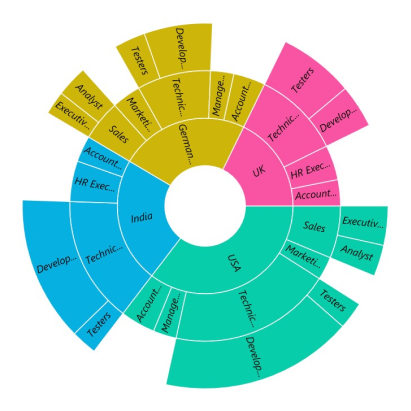Data Labels in .NET MAUI Sunburst Chart
24 Jun 20253 minutes to read
Data labels are used to display information about segments at the (X, Y) point.
Enable Data Label
Data labels are enabled and disabled using the ShowLabels property. The default value of the ShowLabels property is False.
The following code explains how to initialize data labels.
<sunburst:SfSunburstChart ShowLabels="True">
. . .
</sunburst:SfSunburstChart>SfSunburstChart sunburst = new SfSunburstChart();
. . .
sunburst.ShowLabels = true;
this.Content = sunburst;OverFlowMode
When the data labels are large in text size, they will overlap each other. To avoid overlapping, trim or hide the data labels using the OverFlowMode property. By default, the OverFlowMode is Trim.
The following code shows how to hide the data labels.
<sunburst:SfSunburstChart ShowLabels="True">
. . .
<sunburst:SfSunburstChart.DataLabelSettings>
<sunburst:SunburstDataLabelSettings OverFlowMode="Hide"/>
</sunburst:SfSunburstChart.DataLabelSettings>
</sunburst:SfSunburstChart>SfSunburstChart sunburst = new SfSunburstChart();
. . .
sunburst.ShowLabels = true;
sunburst.DataLabelSettings = new SunburstDataLabelSettings()
{
OverFlowMode = SunburstLabelOverflowMode.Hide
};
this.Content = sunburst;
Rotation Mode
The view of data labels can be customized using the RotationMode property. Data labels can be rotated to an angle for better readability. By default, the rotation mode is Angle.
The following code shows normal mode of data labels.
<sunburst:SfSunburstChart ShowLabels="True">
. . .
<sunburst:SfSunburstChart.DataLabelSettings>
<sunburst:SunburstDataLabelSettings RotationMode="Normal"/>
</sunburst:SfSunburstChart.DataLabelSettings>
</sunburst:SfSunburstChart>SfSunburstChart sunburst = new SfSunburstChart();
. . .
sunburst.ShowLabels = true;
sunburst.DataLabelSettings = new SunburstDataLabelSettings()
{
RotationMode = SunburstLabelRotationMode.Normal
};
this.Content = sunburst;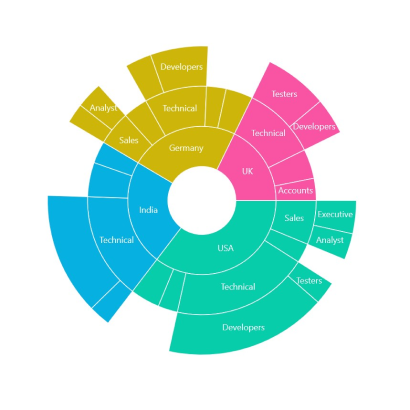
Customization
Data labels can be customized using the DataLabelSettings property of the chart. For customizing, you need to create an instance of SunburstDataLabelSettings and set it to the DataLabelSettings property. The following properties, available in SunburstDataLabelSettings, are used to customize the data labels:
-
FontAttributes of type
FontAttributes, indicates the font style of the label. -
FontFamily of type
string, indicates the font family for the label. -
FontSize of type
float, indicates the font size. -
TextColor of type
Color, indicates the color of the displayed text.
<sunburst:SfSunburstChart ShowLabels="True">
. . .
<sunburst:SfSunburstChart.DataLabelSettings>
<sunburst:SunburstDataLabelSettings
TextColor="Red"
FontSize="10"
FontAttributes="Bold"/>
</sunburst:SfSunburstChart.DataLabelSettings>
</sunburst:SfSunburstChart>SfSunburstChart sunburst = new SfSunburstChart();
. . .
sunburst.ShowLabels = true;
sunburst.DataLabelSettings = new SunburstDataLabelSettings()
{
TextColor = Colors.Red,
FontSize = 10,
FontAttributes = FontAttributes.Bold
};
this.Content = sunburst;