Notice: After Volume 1 2025 (Mid of March 2025), feature enhancements for this control will no longer be available in the Syncfusion® package. Please switch to the Syncfusion Toolkit for .NET MAUI for continued support. For a smooth transition refer this migration document.
Getting started of .NET MAUI Shimmer
19 Dec 202513 minutes to read
This section explains how to add the .NET MAUI Shimmer control. Follow the steps below to add a .NET MAUI Shimmer control to your project.
To get start quickly with our .NET MAUI Shimmer, you can check the below video.
Prerequisites
Before proceeding, ensure the following are set up:
- Install .NET SDK
- .NET 9 SDK or later must be installed.
- Set up a .NET MAUI Environment with Visual Studio. Supported Visual Studio Versions:
- Visual Studio 2022: Version 17.13 or later (e.g., 17.14.7) for .NET 9 development.
- Visual Studio 2026: Required for .NET 10 development.
Step 1: Create a New .NET MAUI Project
- Go to File > New > Project and choose the .NET MAUI App template.
- Name the project and choose a location. Then click Next.
- Select the .NET framework version and click Create.
Step 2: Install the Syncfusion® .NET MAUI Core NuGet Package
- In Solution Explorer, right-click the project and choose Manage NuGet Packages.
- Search for Syncfusion.Maui.Core and install the latest version.
- Ensure the necessary dependencies are installed correctly, and the project is restored.
Step 3: Register the handler
The Syncfusion.Maui.Core NuGet is a dependent package for all Syncfusion® controls of .NET MAUI. In the MauiProgram.cs file, register the handler for Syncfusion® core.
using Syncfusion.Maui.Core.Hosting;
namespace GettingStarted
{
public static class MauiProgram
{
public static MauiApp CreateMauiApp()
{
var builder = MauiApp.CreateBuilder();
builder.ConfigureSyncfusionCore();
builder
.UseMauiApp<App>()
.ConfigureFonts(fonts =>
{
fonts.AddFont("OpenSans-Regular.ttf", "OpenSansRegular");
});
return builder.Build();
}
}
}Step 4: Add .NET MAUI Shimmer control
- To initialize the control, import the
Syncfusion.Maui.Shimmernamespace into your code. - Initialize SfShimmer.
<ContentPage
. . .
xmlns:shimmer="clr-namespace:Syncfusion.Maui.Shimmer;assembly=Syncfusion.Maui.Core">
<shimmer:SfShimmer />
</ContentPage>using Syncfusion.Maui.Shimmer;
. . .
public partial class MainPage : ContentPage
{
public MainPage()
{
InitializeComponent();
SfShimmer shimmer = new SfShimmer();
this.Content = shimmer;
}
}Prerequisites
Before proceeding, ensure the following are set up:
- Install .NET 9 SDK or later is installed.
- Set up a .NET MAUI environment with Visual Studio Code.
- Ensure that the .NET MAUI extension is installed and configured as described here.
Step 1: Create a New .NET MAUI Project
- Open the command palette by pressing
Ctrl+Shift+Pand type .NET:New Project and enter. - Choose the .NET MAUI App template.
- Select the project location, type the project name and press Enter.
- Then choose Create project.
Step 2: Install the Syncfusion® .NET MAUI Core NuGet Package
- Press Ctrl + ` (backtick) to open the integrated terminal in Visual Studio Code.
- Ensure you’re in the project root directory where your .csproj file is located.
- Run the command
dotnet add package Syncfusion.Maui.Coreto install the Syncfusion® .NET MAUI Core NuGet package. - To ensure all dependencies are installed, run
dotnet restore.
Step 3: Register the handler
The Syncfusion.Maui.Core NuGet is a dependent package for all Syncfusion® controls of .NET MAUI. In the MauiProgram.cs file, register the handler for Syncfusion® core.
using Syncfusion.Maui.Core.Hosting;
namespace GettingStarted
{
public static class MauiProgram
{
public static MauiApp CreateMauiApp()
{
var builder = MauiApp.CreateBuilder();
builder.ConfigureSyncfusionCore();
builder
.UseMauiApp<App>()
.ConfigureFonts(fonts =>
{
fonts.AddFont("OpenSans-Regular.ttf", "OpenSansRegular");
});
return builder.Build();
}
}
}Step 4: Add .NET MAUI Shimmer control
- To initialize the control, import the
Syncfusion.Maui.Shimmernamespace into your code. - Initialize SfShimmer.
<ContentPage
. . .
xmlns:shimmer="clr-namespace:Syncfusion.Maui.Shimmer;assembly=Syncfusion.Maui.Core">
<shimmer:SfShimmer />
</ContentPage>using Syncfusion.Maui.Shimmer;
. . .
public partial class MainPage : ContentPage
{
public MainPage()
{
InitializeComponent();
SfShimmer shimmer = new SfShimmer();
this.Content = shimmer;
}
}Prerequisites
Before proceeding, ensure the following are set up:
- Ensure you have the latest version of JetBrains Rider.
- Install .NET 9 SDK or later is installed.
- Make sure the MAUI workloads are installed and configured as described here.
Step 1: Create a new .NET MAUI Project
- Go to File > New Solution, Select .NET (C#) and choose the .NET MAUI App template.
- Enter the Project Name, Solution Name, and Location.
- Select the .NET framework version and click Create.
Step 2: Install the Syncfusion® MAUI Core NuGet Package
- In Solution Explorer, right-click the project and choose Manage NuGet Packages.
- Search for Syncfusion.Maui.Core and install the latest version.
- Ensure the necessary dependencies are installed correctly, and the project is restored. If not, Open the Terminal in Rider and manually run:
dotnet restore
Step 3: Register the handler
The Syncfusion.Maui.Core NuGet is a dependent package for all Syncfusion® controls of .NET MAUI. In the MauiProgram.cs file, register the handler for Syncfusion® core.
using Syncfusion.Maui.Core.Hosting;
namespace GettingStarted
{
public static class MauiProgram
{
public static MauiApp CreateMauiApp()
{
var builder = MauiApp.CreateBuilder();
builder.ConfigureSyncfusionCore();
builder
.UseMauiApp<App>()
.ConfigureFonts(fonts =>
{
fonts.AddFont("OpenSans-Regular.ttf", "OpenSansRegular");
});
return builder.Build();
}
}
}Step 4: Add .NET MAUI Shimmer control
- To initialize the control, import the
Syncfusion.Maui.Shimmernamespace into your code. - Initialize SfShimmer.
<ContentPage
. . .
xmlns:shimmer="clr-namespace:Syncfusion.Maui.Shimmer;assembly=Syncfusion.Maui.Core">
<shimmer:SfShimmer />
</ContentPage>using Syncfusion.Maui.Shimmer;
. . .
public partial class MainPage : ContentPage
{
public MainPage()
{
InitializeComponent();
SfShimmer shimmer = new SfShimmer();
this.Content = shimmer;
}
}Change different shimmer views
The .NET MAUI Shimmer control provides seven different shimmer types of views. It can be assigned to the control using the Type property. By default, the control is assigned to the CirclePersona view.
<shimmer:SfShimmer x:Name="shimmer" VerticalOptions="Fill"
Type="CirclePersona">
<StackLayout>
<Label
Text="Content is loaded!"
HorizontalOptions="CenterAndExpand"
VerticalOptions="CenterAndExpand">
</Label>
</StackLayout>
</shimmer:SfShimmer>SfShimmer shimmer = new SfShimmer()
{
Type = ShimmerType.CirclePersona,
VerticalOptions = LayoutOptions.Fill,
Content = new Label
{
Text = "Content is loaded!!"
}
};
this.Content = shimmer;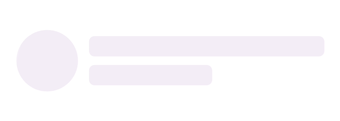
Loading shimmer content
Shimmer content is loaded when the IsActive property of the SfShimmer is disabled.
<shimmer:SfShimmer x:Name="shimmer" VerticalOptions="FillAndExpand" IsActive ="false">
<shimmer:SfShimmer.Content>
<StackLayout>
<Label Text="Content is loaded!"/>
</StackLayout>
</shimmer:SfShimmer.Content>
</shimmer:SfShimmer>shimmer = new SfShimmer()
{
IsActive = false,
VerticalOptions = LayoutOptions.FillAndExpand,
Content = new Label
{
Text = "Content is loaded!"
}
};
this.Content = shimmer;NOTE
You can refer to our .NET MAUI Shimmer feature tour page for its groundbreaking feature representations. You can also explore our .NET MAUI Shimmer Example that shows you how to render the Shimmer in .NET MAUI.