Line Chart in .NET MAUI Chart
1 Jan 202513 minutes to read
Line Chart
Line chart is used to represent the data trends at equal intervals by connecting points on a plot with straight lines. To render a line chart, create an instance of LineSeries, and add it to the Series collection property of SfCartesianChart.
NOTE
The Cartesian chart has Series as its default content.
<chart:SfCartesianChart>
<chart:SfCartesianChart.XAxes>
<chart:CategoryAxis/>
</chart:SfCartesianChart.XAxes>
<chart:SfCartesianChart.YAxes>
<chart:NumericalAxis/>
</chart:SfCartesianChart.YAxes>
<chart:LineSeries ItemsSource="{Binding Data}"
XBindingPath="Demand"
YBindingPath="Year2010"/>
<chart:LineSeries ItemsSource="{Binding Data}"
XBindingPath="Demand"
YBindingPath="Year2011"/>
</chart:SfCartesianChart>SfCartesianChart chart = new SfCartesianChart();
CategoryAxis primaryAxis = new CategoryAxis();
chart.XAxes.Add(primaryAxis);
NumericalAxis secondaryAxis = new NumericalAxis();
chart.YAxes.Add(secondaryAxis);
LineSeries series1 = new LineSeries()
{
ItemsSource = new ViewModel().Data,
XBindingPath = "Demand",
YBindingPath = "Year2010",
};
LineSeries series2 = new LineSeries()
{
ItemsSource = new ViewModel().Data,
XBindingPath = "Demand",
YBindingPath = "Year2011",
};
chart.Series.Add(series1);
chart.Series.Add(series2);
this.Content = chart;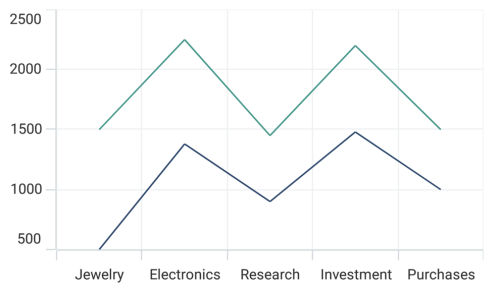
Dashed line
The StrokeDashArray property of LineSeries is used to render the line series with dashes. Odd value is considered as rendering size and even value is considered as gap.
<chart:SfCartesianChart>
<chart:SfCartesianChart.Resources>
<DoubleCollection x:Key="dashArray">
<x:Double>5</x:Double>
<x:Double>2</x:Double>
</DoubleCollection>
</chart:SfCartesianChart.Resources>
<chart:SfCartesianChart.XAxes>
<chart:CategoryAxis/>
</chart:SfCartesianChart.XAxes>
<chart:SfCartesianChart.YAxes>
<chart:NumericalAxis/>
</chart:SfCartesianChart.YAxes>
<chart:LineSeries ItemsSource="{Binding Data}"
XBindingPath="Demand"
YBindingPath="Year2010"
StrokeDashArray="{StaticResource dashArray}"/>
<chart:LineSeries ItemsSource="{Binding Data}"
XBindingPath="Demand"
YBindingPath="Year2011"
StrokeDashArray="{StaticResource dashArray}"/>
</chart:SfCartesianChart>SfCartesianChart chart = new SfCartesianChart();
. . .
DoubleCollection doubleCollection = new DoubleCollection();
doubleCollection.Add(5);
doubleCollection.Add(2);
CategoryAxis primaryAxis = new CategoryAxis();
chart.XAxes.Add(primaryAxis);
NumericalAxis secondaryAxis = new NumericalAxis();
chart.YAxes.Add(secondaryAxis);
LineSeries series1 = new LineSeries()
{
ItemsSource = new ViewModel().Data,
XBindingPath = "Demand",
YBindingPath = "Year2010",
StrokeDashArray = doubleCollection
};
LineSeries series2 = new LineSeries()
{
ItemsSource = new ViewModel().Data,
XBindingPath = "Demand",
YBindingPath = "Year2011",
StrokeDashArray = doubleCollection
};
chart.Series.Add(series1);
chart.Series.Add(series2);
this.Content = chart;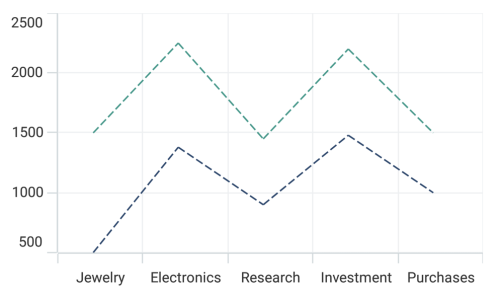
Spline Chart
The SplineSeries resembles line series, but instead of connecting the data points with line segments, the data points are connected by smooth bezier curves.
<chart:SfCartesianChart>
<chart:SfCartesianChart.XAxes>
<chart:CategoryAxis/>
</chart:SfCartesianChart.XAxes>
<chart:SfCartesianChart.YAxes>
<chart:NumericalAxis/>
</chart:SfCartesianChart.YAxes>
<chart:SplineSeries ItemsSource="{Binding Data}"
XBindingPath="Demand"
YBindingPath="Year2010"/>
<chart:SplineSeries ItemsSource="{Binding Data}"
XBindingPath="Demand"
YBindingPath="Year2011"/>
</chart:SfCartesianChart>SfCartesianChart chart = new SfCartesianChart();
CategoryAxis primaryAxis = new CategoryAxis();
chart.XAxes.Add(primaryAxis);
NumericalAxis secondaryAxis = new NumericalAxis();
chart.YAxes.Add(secondaryAxis);
SplineSeries series1 = new SplineSeries()
{
ItemsSource = new ViewModel().Data,
XBindingPath = "Demand",
YBindingPath = "Year2010",
};
SplineSeries series2 = new SplineSeries()
{
ItemsSource = new ViewModel().Data,
XBindingPath = "Demand",
YBindingPath = "Year2011",
};
chart.Series.Add(series1);
chart.Series.Add(series2);
this.Content = chart;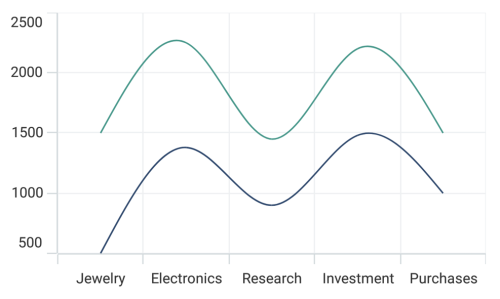
Spline rendering types
The Type property allows to change the rendering type of spline curve in series. The default value of Type is Natural.
The following types are used in SplineSeries:
NaturalMonotonicCardinalClamped
<chart:SfCartesianChart>
<chart:SfCartesianChart.XAxes>
<chart:CategoryAxis/>
</chart:SfCartesianChart.XAxes>
<chart:SfCartesianChart.YAxes>
<chart:NumericalAxis/>
</chart:SfCartesianChart.YAxes>
<chart:SplineSeries ItemsSource="{Binding Data}"
XBindingPath="Demand"
YBindingPath="Year2010"
Type="Cardinal"/>
</chart:SfCartesianChart>SfCartesianChart chart = new SfCartesianChart();
CategoryAxis primaryAxis = new CategoryAxis();
chart.XAxes.Add(primaryAxis);
NumericalAxis secondaryAxis = new NumericalAxis();
chart.YAxes.Add(secondaryAxis);
SplineSeries series = new SplineSeries()
{
ItemsSource = new ViewModel().Data,
XBindingPath = "Demand",
YBindingPath = "Year2010",
Type = SplineType.Cardinal
};
chart.Series.Add(series);
this.Content = chart;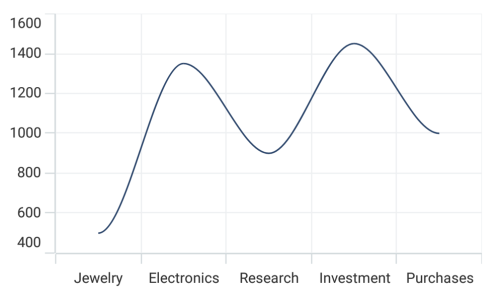
Enable Marker
A marker, also known as a symbol, is used to determine or highlight the position of the data point. To enable markers in the series, set the ShowMarkers property to true.
<chart:SfCartesianChart>
...
<chart:LineSeries ItemsSource="{Binding Data}"
XBindingPath="Demand"
YBindingPath="Year2010"
ShowMarkers="True"/>
<chart:LineSeries ItemsSource="{Binding Data}"
XBindingPath="Demand"
YBindingPath="Year2011"
ShowMarkers="True"/>
</chart:SfCartesianChart>SfCartesianChart chart = new SfCartesianChart();
...
LineSeries series1 = new LineSeries()
{
ItemsSource = new ViewModel().Data,
XBindingPath = "Demand",
YBindingPath = "Year2010",
ShowMarkers= true,
};
LineSeries series2 = new LineSeries()
{
ItemsSource = new ViewModel().Data,
XBindingPath = "Demand",
YBindingPath = "Year2011",
ShowMarkers= true,
};
chart.Series.Add(series1);
chart.Series.Add(series2);
this.Content= chart;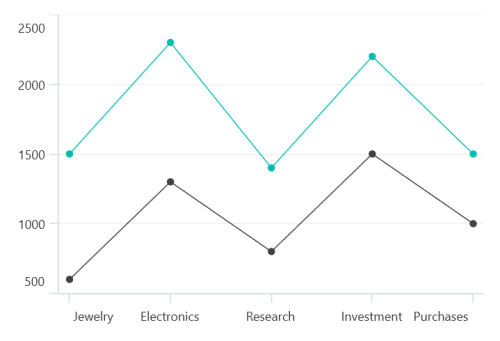
Marker customization
In order to change the series markers appearance, create an instance of the MarkerSettings property. The following properties are used to customize marker appearance.
-
Type, of type
ShapeType, describes the shape of the series marker. The default value of this property is ShapeType.Circle. -
Stroke, of type
Brush, indicates the brush used to paint the marker border. -
StrokeWidth, of type
double, indicates the width of the marker border. -
Fill, of type
Brush, indicates the color of the marker. -
Width, of type
double, indicates the width of the marker. -
Height, of type
double, indicates the height of the marker.
<chart:SfCartesianChart>
...
<chart:LineSeries ItemsSource="{Binding Data}"
XBindingPath="Year"
YBindingPath="Percentage"
ShowMarkers="True">
<chart:LineSeries.MarkerSettings>
<chart:ChartMarkerSettings Type="Diamond"
Fill="Brown"
Stroke="Black"
StrokeWidth="1"
Height="8"
Width="8"/>
</chart:LineSeries.MarkerSettings>
</chart:LineSeries>
</chart:SfCartesianChart>SfCartesianChart chart = new SfCartesianChart();
...
ChartMarkerSettings chartMarker= new ChartMarkerSettings()
{
Type = ShapeType.Diamond,
Fill = Colors.Brown,
Stroke = Colors.Black,
StrokeWidth = 1,
Height = 8,
Width = 8
};
LineSeries series = new LineSeries()
{
ItemsSource = new ViewModel().Data,
XBindingPath = "Year",
YBindingPath = "Percentage",
ShowMarkers = true,
MarkerSettings = chartMarker,
};
chart.Series.Add(series);
this.Content = chart;