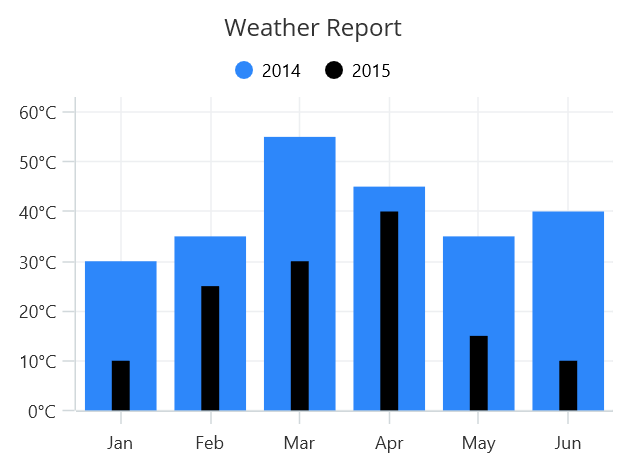Column Chart in .NET MAUI Chart
1 Jan 20256 minutes to read
Column Chart
Column chart is used to plot discrete rectangles for the given data point values. To render a column chart, create an instance of ColumnSeries, and add it to the Series collection property of SfCartesianChart.
NOTE
The Cartesian chart has Series as its default content.
<chart:SfCartesianChart>
<chart:SfCartesianChart.XAxes>
<chart:CategoryAxis/>
</chart:SfCartesianChart.XAxes>
<chart:SfCartesianChart.YAxes>
<chart:NumericalAxis/>
</chart:SfCartesianChart.YAxes>
<chart:ColumnSeries ItemsSource="{Binding Data}"
XBindingPath="XValue"
YBindingPath="YValue"/>
</chart:SfCartesianChart>SfCartesianChart chart = new SfCartesianChart();
CategoryAxis primaryAxis = new CategoryAxis();
chart.XAxes.Add(primaryAxis);
NumericalAxis secondaryAxis = new NumericalAxis();
chart.YAxes.Add(secondaryAxis);
ColumnSeries series = new ColumnSeries()
{
ItemsSource = new ViewModel().Data,
XBindingPath = "XValue",
YBindingPath = "YValue",
};
chart.Series.Add(series);
this.Content = chart;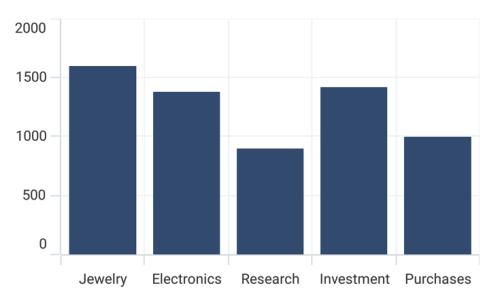
Spacing and Width
The Spacing property is used to change the spacing between two segments. The default value of spacing is 0, and the value ranges from 0 to 1. Here, 1 and 0 correspond to 100% and 0% of the available space, respectively.
The Width property is used to change the width of the rectangle. The default value of the width is 0.8, and the value ranges from 0 to 1.
<chart:SfCartesianChart>
<chart:SfCartesianChart.XAxes>
<chart:CategoryAxis/>
</chart:SfCartesianChart.XAxes>
<chart:SfCartesianChart.YAxes>
<chart:NumericalAxis/>
</chart:SfCartesianChart.YAxes>
<chart:ColumnSeries ItemsSource="{Binding Data}"
XBindingPath="XValue"
YBindingPath="YValue"
Spacing="0.5"
Width="0.6"/>
</chart:SfCartesianChart>SfCartesianChart chart = new SfCartesianChart();
CategoryAxis primaryAxis = new CategoryAxis();
chart.XAxes.Add(primaryAxis);
NumericalAxis secondaryAxis = new NumericalAxis();
chart.YAxes.Add(secondaryAxis);
ColumnSeries series = new ColumnSeries()
{
ItemsSource = new ViewModel().Data,
XBindingPath = "XValue",
YBindingPath = "YValue",
Spacing = 0.5,
Width = 0.6
};
chart.Series.Add(series);
this.Content = chart;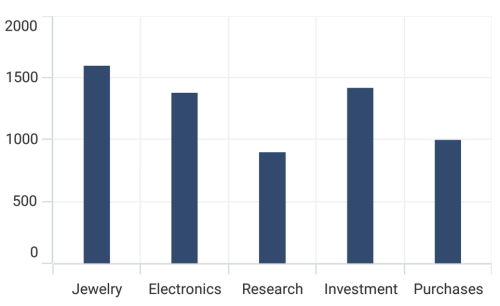
Overlapped Placement
By default, all the column series which have the same x and y axes are placed side by side in a chart. To place the series one over the other (overlapped), set the EnableSideBySideSeriesPlacement property of SfCartesianChart to false and configure the Width property to differentiate the series. The following code sample and screenshot illustrate the overlapped placement of the column series.
<chart:SfCartesianChart EnableSideBySideSeriesPlacement="False">
<chart:SfCartesianChart.XAxes>
<chart:CategoryAxis/>
</chart:SfCartesianChart.XAxes>
<chart:SfCartesianChart.YAxes>
<chart:NumericalAxis/>
</chart:SfCartesianChart.YAxes>
<chart:ColumnSeries ItemsSource="{Binding Data1}"
XBindingPath="XValue"
YBindingPath="YValue"/>
<chart:ColumnSeries ItemsSource="{Binding Data2}"
XBindingPath="XValue"
YBindingPath="YValue"
Width="0.2"/>
</chart:SfCartesianChart>SfCartesianChart chart = new SfCartesianChart();
chart.EnableSideBySideSeriesPlacement = false;
CategoryAxis primaryAxis = new CategoryAxis();
chart.XAxes.Add(primaryAxis);
NumericalAxis secondaryAxis = new NumericalAxis();
chart.YAxes.Add(secondaryAxis);
ColumnSeries series1 = new ColumnSeries()
{
ItemsSource = new ViewModel().Data1,
XBindingPath = "XValue",
YBindingPath = "YValue",
};
ColumnSeries series2 = new ColumnSeries()
{
ItemsSource = new ViewModel().Data2,
XBindingPath = "XValue",
YBindingPath = "YValue",
Width = 0.2;
};
chart.Series.Add(series1);
chart.Series.Add(series2);
this.Content = chart;