Types of Axis in .NET MAUI Cartesian Chart
19 Nov 202524 minutes to read
Cartesian chart supports the following types of chart axis.
- NumericalAxis
- CategoryAxis
- DateTimeAxis
- DateTimeCategoryAxis
- LogarithmicAxis
Numerical Axis
NumericalAxis is used to plot numerical values to the chart. NumericalAxis can be defined for both XAxes and YAxes.
<chart:SfCartesianChart>
. . .
<chart:SfCartesianChart.XAxes>
<chart:NumericalAxis/>
</chart:SfCartesianChart.XAxes>
<chart:SfCartesianChart.YAxes>
<chart:NumericalAxis/>
</chart:SfCartesianChart.YAxes>
</chart:SfCartesianChart>SfCartesianChart chart = new SfCartesianChart();
. . .
NumericalAxis primaryAxis = new NumericalAxis();
chart.XAxes.Add(primaryAxis);
NumericalAxis secondaryAxis = new NumericalAxis();
chart.YAxes.Add(secondaryAxis);
this.Content = chart;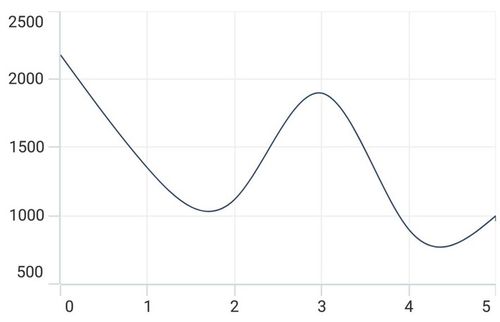
To customize the NumericalAxis in .NET MAUI Cartesian Charts, you can check the below video.
Interval
Axis interval can be customized by using the Interval property. By default, interval will be calculated based on the minimum and maximum value of the provided data.
<chart:SfCartesianChart>
. . .
<chart:SfCartesianChart.XAxes>
<chart:NumericalAxis Interval="10"/>
</chart:SfCartesianChart.XAxes>
<chart:SfCartesianChart.YAxes>
<chart:NumericalAxis/>
</chart:SfCartesianChart.YAxes>
</chart:SfCartesianChart>SfCartesianChart chart = new SfCartesianChart();
. . .
NumericalAxis primaryAxis = new NumericalAxis()
{
Interval = 10,
};
chart.XAxes.Add(primaryAxis);
NumericalAxis secondaryAxis = new NumericalAxis();
chart.YAxes.Add(secondaryAxis);
this.Content = chart;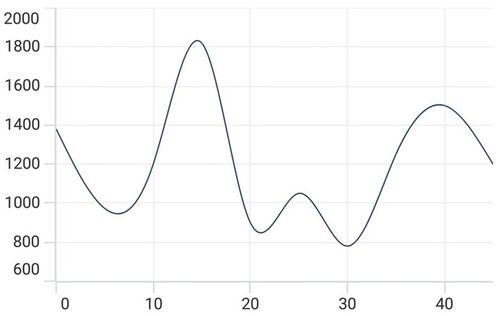
Customizing the Range
Maximum and Minimum properties of axis is used for setting the maximum and minimum value of the axis range respectively.
NOTE
If minimum or maximum value is set, the other value is calculated by default internally.
<chart:SfCartesianChart>
. . .
<chart:SfCartesianChart.YAxes>
<chart:NumericalAxis Maximum="2750" Minimum="250" Interval="250"/>
</chart:SfCartesianChart.YAxes>
</chart:SfCartesianChart>SfCartesianChart chart = new SfCartesianChart();
NumericalAxis secondaryAxis = new NumericalAxis()
{
Maximum = 2750,
Minimum = 250,
Interval = 250
};
chart.YAxes.Add(secondaryAxis);Category Axis
The CategoryAxis is an indexed based axis that plots values based on the index of the data point collection. The points are equally spaced here.
<chart:SfCartesianChart>
. . .
<chart:SfCartesianChart.XAxes>
<chart:CategoryAxis/>
</chart:SfCartesianChart.XAxes>
</chart:SfCartesianChart>SfCartesianChart chart = new SfCartesianChart();
. . .
CategoryAxis primaryAxis = new CategoryAxis();
chart.XAxes.Add(primaryAxis);
this.Content = chart;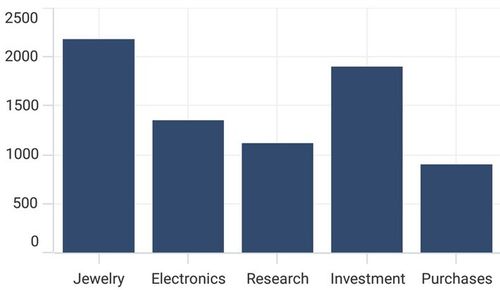
To customize the CategoryAxis in .NET MAUI Cartesian Charts, you can check the below video.
Label placement
The LabelPlacement property in CategoryAxis is used to placed the axis labels based on ticks and between ticks. The default value of LabelPlacement is OnTicks.
<chart:SfCartesianChart>
. . .
<chart:SfCartesianChart.XAxes>
<chart:CategoryAxis LabelPlacement="BetweenTicks"/>
</chart:SfCartesianChart.XAxes>
</chart:SfCartesianChart>SfCartesianChart chart = new SfCartesianChart();
. . .
CategoryAxis primaryAxis = new CategoryAxis()
{
LabelPlacement = LabelPlacement.BetweenTicks
};
chart.XAxes.Add(primaryAxis);
this.Content = chart;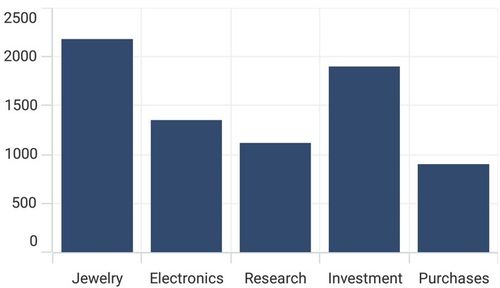
Interval
By default, the CategoryAxis axis labels are display with fixed interval 1. It can customized by using the Interval property of axis.
<chart:SfCartesianChart>
. . .
<chart:SfCartesianChart.XAxes>
<chart:CategoryAxis Interval="2"/>
</chart:SfCartesianChart.XAxes>
</chart:SfCartesianChart>SfCartesianChart chart = new SfCartesianChart();
. . .
CategoryAxis primaryAxis = new CategoryAxis()
{
Interval = 2,
};
chart.XAxes.Add(primaryAxis);
this.Content = chart;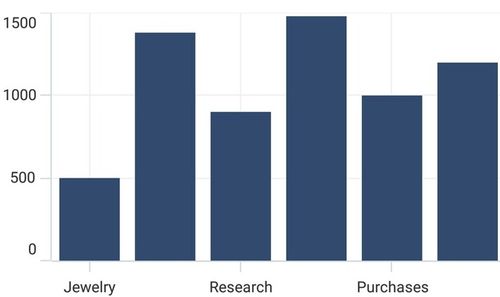
Indexed category axis
In Cartesian Charts, the ArrangeByIndex property is used to determine how the items in a category axis are arranged.
If ArrangeByIndex is set to true, then the items in the category axis will be arranged according to their index values.
If ArrangeByIndex is set to false, then the items in the category axis will be arranged according to their values. By default, ArrangeByIndex is true.
The following code illustrates how to define the property ArrangeByIndex in chart.
<chart:SfCartesianChart>
. . .
<chart:SfCartesianChart.XAxes>
<chart:CategoryAxis ArrangeByIndex="False"/>
</chart:SfCartesianChart.XAxes>
<chart:SfCartesianChart.YAxes>
<chart:NumericalAxis/>
</chart:SfCartesianChart.YAxes>
<chart:ColumnSeries ItemsSource="{Binding Data1}"
XBindingPath="Year"
YBindingPath="Value"/>
<chart:ColumnSeries ItemsSource="{Binding Data2}"
XBindingPath="Year"
YBindingPath="Value"/>
</chart:SfCartesianChart>SfCartesianChart chart = new SfCartesianChart();
. . .
CategoryAxis primaryAxis = new CategoryAxis()
{
ArrangeByIndex = false,
};
chart.XAxes.Add(primaryAxis);
NumericalAxis secondaryAxis = new NumericalAxis();
chart.YAxes.Add(secondaryAxis);
ColumnSeries series1 = new ColumnSeries();
series1.ItemsSource = Data1;
series1.XBindingPath = "Year";
series1.YBindingPath = "Value";
ColumnSeries series2 = new ColumnSeries();
series2.ItemsSource = Data2;
series2.XBindingPath = "Year";
series2.YBindingPath = "Value";
chart.Series.Add(series1);
chart.Series.Add(series2);
this.Content = chart;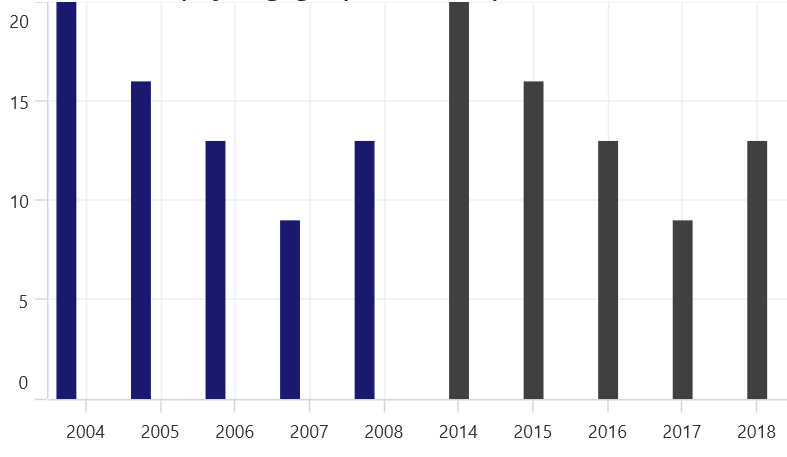
DateTime Axis
DateTimeAxis is used to plot DateTime values. The DateTimeAxis is widely used to make financial charts in places like the Stock Market, where index plotting is done every day.
<chart:SfCartesianChart>
. . .
<chart:SfCartesianChart.XAxes>
<chart:DateTimeAxis/>
</chart:SfCartesianChart.XAxes>
</chart:SfCartesianChart>SfCartesianChart chart = new SfCartesianChart();
. . .
DateTimeAxis primaryAxis = new DateTimeAxis();
chart.XAxes.Add(primaryAxis);
this.Content = chart;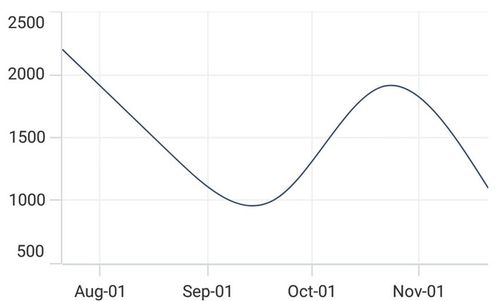
To customize the DateTimeAxis in .NET MAUI Cartesian Charts, you can check the below video.
Interval
In DateTimeAxis, intervals can be customized by using the Interval and IntervalType properties. For example, setting Interval as 6 and IntervalType as Months will consider 6 months as interval.
<chart:SfCartesianChart>
...
<chart:SfCartesianChart.XAxes>
<chart:DateTimeAxis Interval="6" IntervalType="Months"/>
</chart:SfCartesianChart.XAxes>
</chart:SfCartesianChart>SfCartesianChart chart = new SfCartesianChart();
. . .
DateTimeAxis primaryAxis = new DateTimeAxis()
{
Interval = 6,
IntervalType = DateTimeIntervalType.Months
};
chart.XAxes.Add(primaryAxis);
this.Content = chart;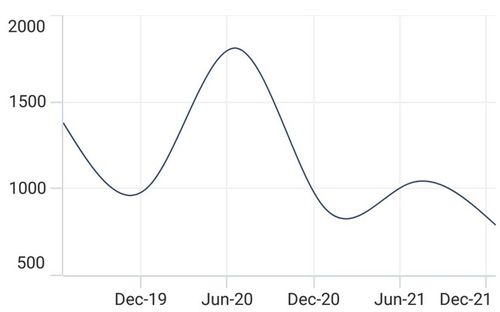
Customizing the Range
Minimum and Maximum properties behavior is same as in NumericalAxis instead of setting numerical value, have to set date time values.
<chart:SfCartesianChart>
. . .
<chart:SfCartesianChart.XAxes>
<chart:DateTimeAxis Minimum="2021/05/10" Maximum="2021/11/01"/>
</chart:SfCartesianChart.XAxes>
</chart:SfCartesianChart>SfCartesianChart chart = new SfCartesianChart();
. . .
DateTimeAxis primaryAxis = new DateTimeAxis()
{
Minimum = new DateTime(2021,05,10),
Maximum = new DateTime(2021,11,01),
};
chart.XAxes.Add(primaryAxis);
this.Content = chart;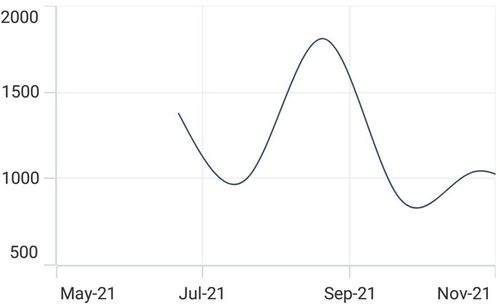
DateTimeCategoryAxis
The DateTimeCategoryAxis is a specialized type of axis primarily used with financial series. Similar to the CategoryAxis, all data points are plotted with equal spacing, eliminating gaps for missing dates. The intervals and ranges for this axis are calculated similarly to the DateTimeAxis. There are no visual gaps between points, even if the difference between two points exceeds a year.
<chart:SfCartesianChart>
. . .
<chart:SfCartesianChart.XAxes>
<chart:DateTimeCategoryAxis/>
</chart:SfCartesianChart.XAxes>
. . .
</chart:SfCartesianChart>SfCartesianChart chart = new SfCartesianChart();
. . .
// Create an instance of the DateTimeCategoryAxis, used for displaying DateTime values as categories
DateTimeCategoryAxis primaryAxis = new DateTimeCategoryAxis();
// Add the DateTimeCategoryAxis instance to the chart's XAxes collection
chart.XAxes.Add(primaryAxis);
this.Content = chart;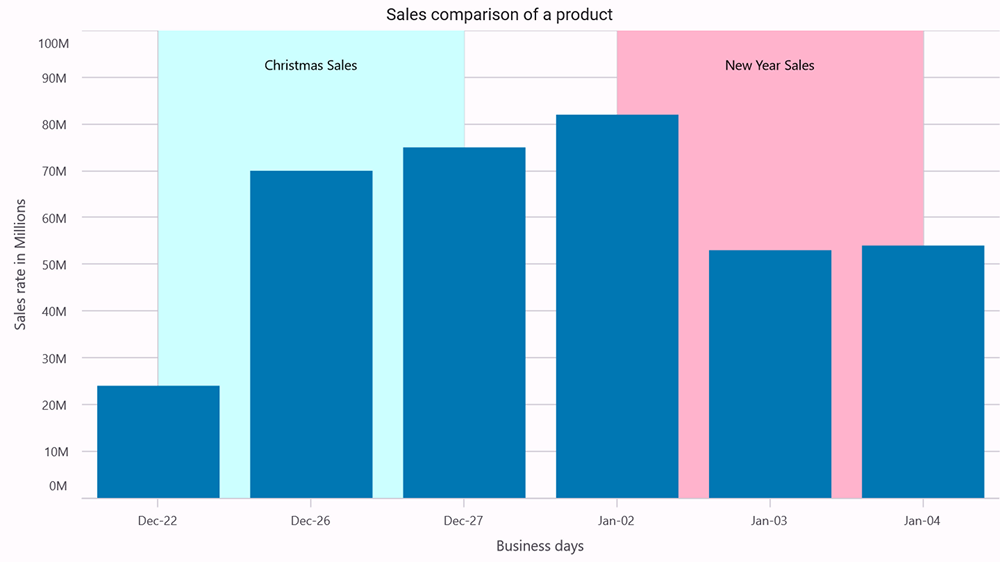
Interval
In DateTimeCategoryAxis, intervals can be customized by using the Interval and IntervalType properties, similar to DateTimeAxis. For example, setting Interval as 5 and IntervalType as Days will consider 5 days as an interval.
<chart:SfCartesianChart>
. . .
<chart:SfCartesianChart.XAxes>
<chart:DateTimeCategoryAxis Interval="5"
IntervalType="Days"/>
</chart:SfCartesianChart.XAxes>
. . .
</chart:SfCartesianChart>SfCartesianChart chart = new SfCartesianChart();
. . .
DateTimeCategoryAxis primaryAxis = new DateTimeCategoryAxis()
{
Interval = 5,
IntervalType = DateTimeIntervalType.Days
};
chart.XAxes.Add(primaryAxis);
. . .
this.Content = chart;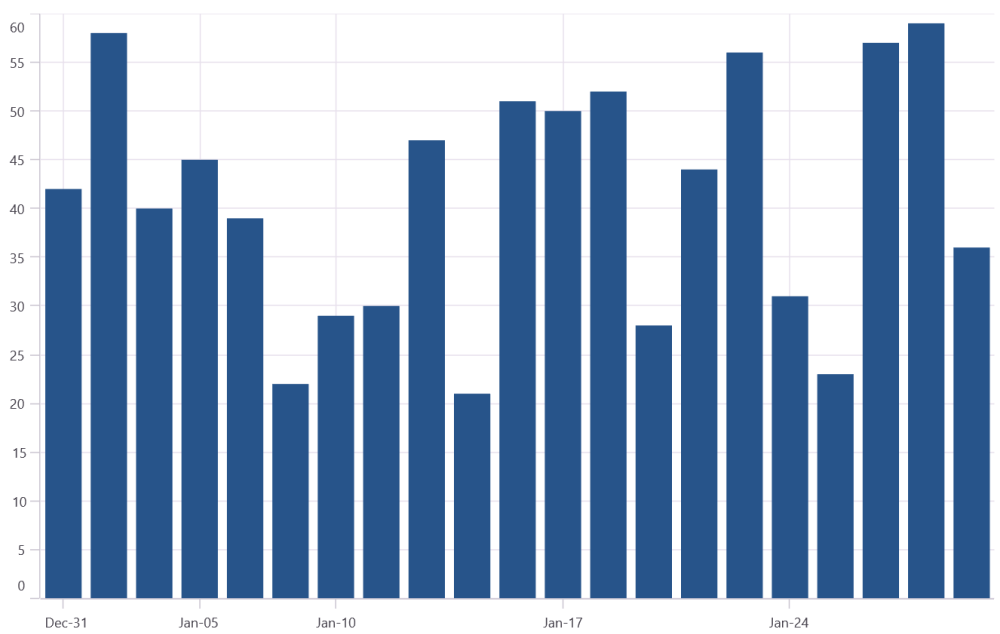
Logarithmic Axis
The LogarithmicAxis uses a logarithmic scale, and it is very useful in visualizing data when the given data range has a big difference. It can be used either on the x-axis or the chart’s y-axis.
<chart:SfCartesianChart>
. . .
<chart:SfCartesianChart.YAxes>
<chart:LogarithmicAxis/>
</chart:SfCartesianChart.YAxes>
</chart:SfCartesianChart>SfCartesianChart chart = new SfCartesianChart();
. . .
LogarithmicAxis secondaryAxis = new LogarithmicAxis();
chart.YAxes.Add(secondaryAxis);
this.Content = chart;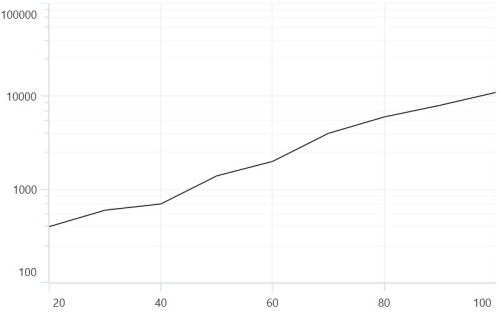
To customize the LogarithmicAxis in .NET MAUI Cartesian Charts, you can check the below video.
Interval
Axis interval can be customized using the Interval property of the axis. By default, interval will be calculated based on the minimum and maximum value of the provided data. And the default value of the interval is 1.
<chart:SfCartesianChart>
. . .
<chart:SfCartesianChart.YAxes>
<chart:LogarithmicAxis Interval="2"/>
</chart:SfCartesianChart.YAxes>
</chart:SfCartesianChart>SfCartesianChart chart = new SfCartesianChart();
. . .
LogarithmicAxis secondaryAxis = new LogarithmicAxis()
{
Interval = 2
};
chart.YAxes.Add(secondaryAxis);
this.Content = chart;Range customization
To customize the range of the log axis, you can use the Minimum, Maximum properties of the LogarithmicAxis. By default, an excellent range will be calculated automatically based on the provided data.
<chart:SfCartesianChart>
. . .
<chart:SfCartesianChart.YAxes>
<chart:LogarithmicAxis Minimum="100" Maximum="10000"/>
</chart:SfCartesianChart.YAxes>
</chart:SfCartesianChart>SfCartesianChart chart = new SfCartesianChart();
. . .
LogarithmicAxis secondaryAxis = new LogarithmicAxis()
{
Minimum = 100,
Maximum = 10000
};
chart.YAxes.Add(secondaryAxis);
this.Content = chart;Base customization
The logarithmic axis base can be customized using the LogarithmicBase property of the axis. By default, the base value is 10.
<chart:SfCartesianChart>
. . .
<chart:SfCartesianChart.YAxes>
<chart:LogarithmicAxis LogarithmicBase="5"/>
</chart:SfCartesianChart.YAxes>
</chart:SfCartesianChart>SfCartesianChart chart = new SfCartesianChart();
. . .
LogarithmicAxis secondaryAxis = new LogarithmicAxis()
{
LogarithmicBase = 5
};
chart.YAxes.Add(secondaryAxis);
this.Content = chart;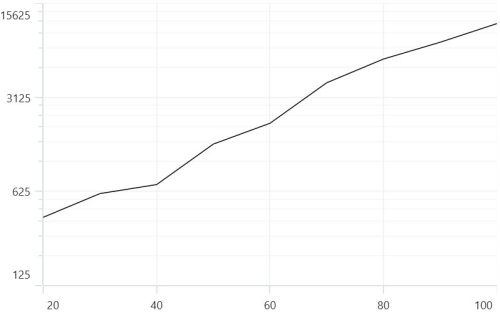
To customize the ChartAxis in .NET MAUI Cartesian Charts, you can check the below video.
Inversed
Axis can be inverted by using the IsInversed property. The default value of this property is False.
<chart:SfCartesianChart>
. . .
<chart:SfCartesianChart.YAxes>
<chart:NumericalAxis IsInversed="True"/>
</chart:SfCartesianChart.YAxes>
</chart:SfCartesianChart>SfCartesianChart chart = new SfCartesianChart();
. . .
NumericalAxis secondaryAxis = new NumericalAxis();
secondaryAxis.IsInversed = true;
chart.YAxes.Add(secondaryAxis);
this.Content = chart;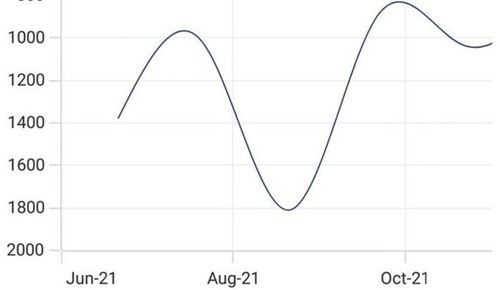
Axis Visibility
Axis visibility can be controlled using the IsVisible property of axis. Default value of IsVisible property is True.
<chart:SfCartesianChart>
. . .
<chart:SfCartesianChart.YAxes>
<chart:NumericalAxis IsVisible="False"/>
</chart:SfCartesianChart.YAxes>
</chart:SfCartesianChart>SfCartesianChart chart = new SfCartesianChart();
. . .
NumericalAxis secondaryAxis = new NumericalAxis()
{
IsVisible = false
};
chart.YAxes.Add(secondaryAxis);
this.Content = chart;Multiple Axes
Cartesian charts provides support to arrange the multiple series inside the same chart area with specified x-axis and y-axis. There are two properties XAxisName and YAxisName in all the Cartesian series type, which is used to provide multiple axes support. These axes can be arranged in a stacking order or in a side by side pattern.
By default, The 0th index value of XAxes and YAxes is used to plot all of the series.
<ContentPage xmlns="http://schemas.microsoft.com/dotnet/2021/maui"
xmlns:x="http://schemas.microsoft.com/winfx/2009/xaml"
xmlns:sys="clr-namespace:System;assembly=mscorlib"
xmlns:chart="clr-namespace:Syncfusion.Maui.Charts;assembly=Syncfusion.Maui.Charts">
<chart:SfCartesianChart>
. . .
<chart:SfCartesianChart.XAxes>
<chart:DateTimeAxis ShowMajorGridLines="False"/>
</chart:SfCartesianChart.XAxes>
<chart:SfCartesianChart.YAxes>
<chart:NumericalAxis ShowMajorGridLines="False"/>
<chart:NumericalAxis Name="series_YAxis" CrossesAt="{Static x:Double.MaxValue}" ShowMajorGridLines="False"/>
</chart:SfCartesianChart.YAxes>
<chart:ColumnSeries ItemsSource="{Binding Demands}"
XBindingPath="Demand"
YBindingPath="Year2011"
YAxisName="series_YAxis"/>
<chart:SplineSeries ItemsSource="{Binding Demands}"
XBindingPath="Date"
YBindingPath="Year2011"/>
</chart:SfCartesianChart>
</ContentPage>SfCartesianChart chart = new SfCartesianChart();
DateTimeAxis primaryAxis = new DateTimeAxis()
{
ShowMajorGridLines = false
};
chart.XAxes.Add(primaryAxis);
NumericalAxis secondaryAxis = new NumericalAxis()
{
CrossesAt = double.MaxValue,
ShowMajorGridLines = false
};
secondaryAxis.Name = "series_YAxis";
chart.YAxes.Add(secondaryAxis);
NumericalAxis secondaryAxis1 = new NumericalAxis();
chart.YAxes.Add(secondaryAxis1);
ColumnSeries series1 = new ColumnSeries()
{
ItemsSource = new ViewModel().Demands,
XBindingPath = "Demand",
YBindingPath = "Year2011"
YAxisName = "series_YAxis"
};
SplineSeries series2 = new SplineSeries()
{
ItemsSource = new ViewModel().Demands,
XBindingPath = "Date",
YBindingPath = "Year2011",
};
chart.Series.Add(series1);
chart.Series.Add(series2);
this.Content = chart;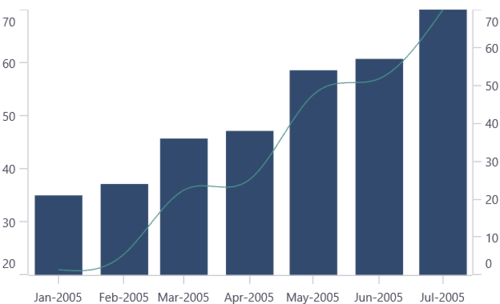
In the above image, the ColumnSeries is plotted based on additional axes of YAxes collection, and SplineSeries is plotted based on axis of the collection’s 0th index.
Axis Crossing
The chart allows you to customize the origin, by default the axis will be rendered with (0,0) as the origin in x and y-axes. An axis can be positioned anywhere in the chart area by using the CrossesAt property. This property specifies where the horizontal axis intersects or crosses the vertical axis, and vice versa. The default value of the CrossesAt property is double.NaN.
<chart:SfCartesianChart>
<chart:SfCartesianChart.XAxes>
<chart:NumericalAxis CrossesAt="0"
Minimum="-8"
Maximum="8"
ShowMajorGridLines="False"/>
</chart:SfCartesianChart.XAxes>
<chart:SfCartesianChart.YAxes>
<chart:NumericalAxis CrossesAt="0"
Minimum="-8"
Maximum="8"
ShowMajorGridLines="False"/>
</chart:SfCartesianChart.YAxes>
</chart:SfCartesianChart>SfCartesianChart chart = new SfCartesianChart();
NumericalAxis primaryAxis = new NumericalAxis();
primaryAxis.CrossesAt = 0;
primaryAxis.Minimum = -8;
primaryAxis.Maximum = 8;
primaryAxis.ShowMajorGridLines = false;
chart.XAxes.Add(primaryAxis);
NumericalAxis secondaryAxis = new NumericalAxis();
secondaryAxis.CrossesAt = 0;
secondaryAxis.Minimum = -8;
secondaryAxis.Maximum = 8;
secondaryAxis.ShowMajorGridLines = false;
chart.YAxes.Add(secondaryAxis);
this.Content = chart;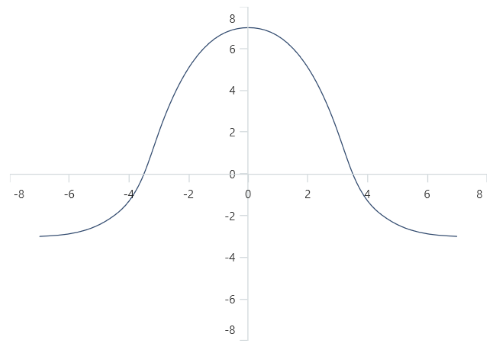
Positioning the axis elements while crossing
The RenderNextToCrossingValue property is used to determine whether the crossing axis should be placed at crossing position or not. The default value of RenderNextToCrossingValue property is true.
<chart:SfCartesianChart>
<chart:SfCartesianChart.XAxes>
<chart:NumericalAxis CrossesAt="0" RenderNextToCrossingValue="False"/>
</chart:SfCartesianChart.XAxes>
<chart:SfCartesianChart.YAxes>
<chart:NumericalAxis CrossesAt="0"/>
</chart:SfCartesianChart.YAxes>
</chart:SfCartesianChart>SfCartesianChart chart = new SfCartesianChart();
NumericalAxis primaryAxis = new NumericalAxis();
primaryAxis.CrossesAt = 0;
primaryAxis.RenderNextToCrossingValue = false;
chart.XAxes.Add(primaryAxis);
NumericalAxis secondaryAxis = new NumericalAxis();
secondaryAxis.CrossesAt = 0;
chart.YAxes.Add(secondaryAxis);
this.Content = chart;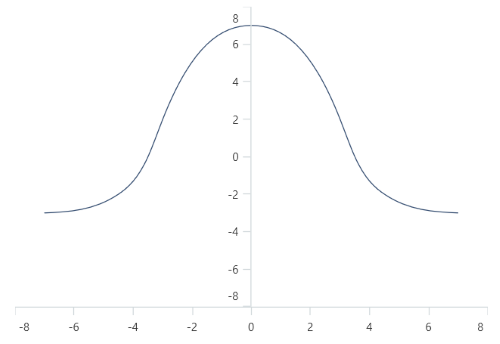
Crossing the date-time axis
For the crossing in date time horizontal axis, date object should be provided as value for CrossesAt property of vertical axis.
<chart:SfCartesianChart>
<chart:SfCartesianChart.XAxes>
<chart:DateTimeAxis />
</chart:SfCartesianChart.XAxes>
<chart:SfCartesianChart.yAxes>
<chart:NumericalAxis CrossesAt="2021-01-01"/>
</chart:SfCartesianChart.yAxes>
</chart:SfCartesianChart>SfCartesianChart chart = new SfCartesianChart();
DateTimeAxis primaryAxis = new DateTimeAxis();
chart.XAxes.Add(primaryAxis);
NumericalAxis secondaryAxis = new NumericalAxis();
secondaryAxis.CrossesAt = new DateTime(2021, 01, 01);;
chart.YAxes.Add(secondaryAxis);
this.Content = chart;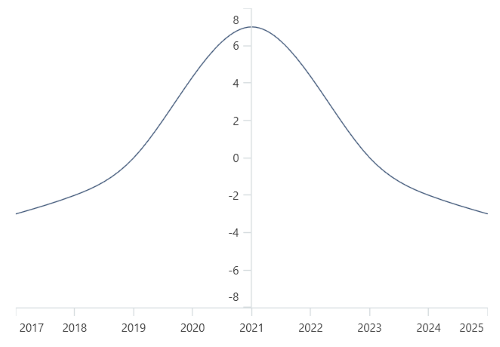
Opposite Side Axis with CrossesAt
The chart allows you to position the axis to opposed position by setting the value as double.MaxValue to the CrossesAt property.
<chart:SfCartesianChart>
<chart:SfCartesianChart.XAxes>
<chart:NumericalAxis/>
</chart:SfCartesianChart.XAxes>
<chart:SfCartesianChart.YAxes>
<chart:NumericalAxis CrossesAt="{Static x:Double.MaxValue}"/>
</chart:SfCartesianChart.YAxes>
</chart:SfCartesianChart>SfCartesianChart chart = new SfCartesianChart();
NumericalAxis primaryAxis = new NumericalAxis();
chart.XAxes.Add(primaryAxis);
NumericalAxis secondaryAxis = new NumericalAxis();
secondaryAxis.CrossesAt = double.MaxValue;
chart.YAxes.Add(secondaryAxis);
this.Content = chart;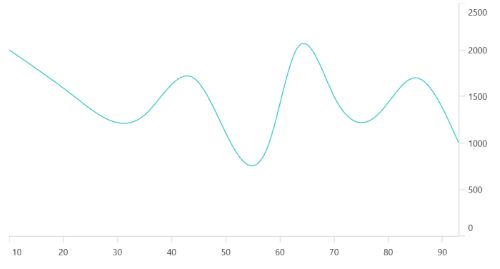
Events
ActualRangeChanged
The ActualRangeChanged event is triggered when the actual range of the axis is changed. The argument contains the following information:
- ActualMinimum - used to get the actual minimum value of the axis.
- ActualMaximum - used to get the actual maximum value of the axis.
NOTE
The actual range is changed by specifying the ZoomPosition and ZoomFactor properties or zooming the chart interactively.
LabelCreated
The LabelCreated event is triggered when the axis label is created. The argument contains the following information:
- Label - Used to get or set the text of axis label.
- Position - Used to get the position of label.
- LabelStyle - Used to customize the appearance of axis labels.