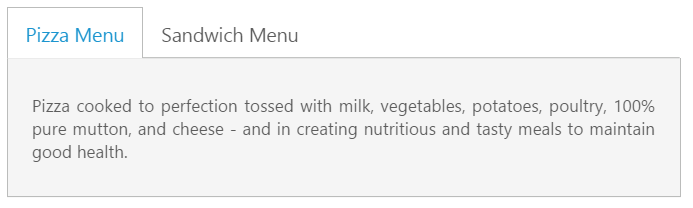Appearance and Styling
5 Dec 201817 minutes to read
Header Image Customization
To set the Tab header image for each Tab item you can specify image in <span> tag element during the Tab header declaration time.
The following code example is used to add the header image for the root Tab header element.
Add the following HTML to render Tab with header image.
<div id="dish" style="width: 650px">
<ul>
<li><span class="dish pizzaImg"></span><a href="#pizza">Pizza Menu</a></li>
<li><span class="dish sandwichImg"></span><a href="#sandwich">Sandwich Menu</a></li>
</ul>
<div id="pizza" style="background-color: #F5F5F5">
<!--Food item description-->
<p>Pizza cooked to perfection tossed with milk, vegetables, potatoes, poultry, 100% pure mutton, and cheese - and in creating nutritious and tasty meals to maintain good health.</p>
</div>
<div id="sandwich" style="background-color: #F5F5F5">
<!--dish description-->
<p>Sandwich cooked to perfection tossed with bread, milk, vegetables, potatoes, poultry, 100% pure mutton, and cheese - and in creating nutritious and tasty meals to maintain good health.</p>
</div>
</div>// Add the following script for Tab render with customizes header image.
$(function () {
$("#dish").ejTab();
});Add following CSS for header image customization.
<style type="text/css" class="cssStyles">
.dish {
display: inline-block;
vertical-align: middle;
margin: 0px -9px 0px 9px;
}
.pizzaImg {
background: url("http://js.syncfusion.com/UG/Web/Content/rsz_chicken-delite.png") no-repeat;
height: 25px;
width: 25px;
}
.sandwichImg, .pastaImg {
height: 25px;
width: 25px;
}
.sandwichImg {
background: url("http://js.syncfusion.com/UG/Web/Content/rsz_garden-fresh.png") no-repeat;
}
</style>The following screenshot illustrates the Tab with the customized header image.
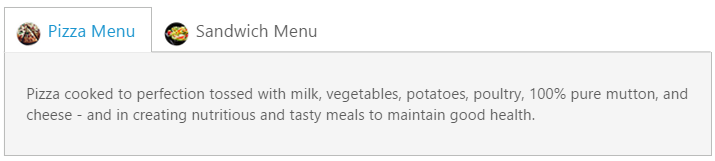
Header Image Customization
Rounded corner
By enabling showRoundedCorner property, you can customize the shape of the Tab widget from regular rectangular shape to rounded rectangle shape that is set to ‘false’ by default.
The following code example is used to render the Tab widget with Rounded Corner.
Add the following HTML to render Tab with rounder corner.
<div id="dish" style="width: 650px">
<ul>
<li><a href="#pizza">Pizza Menu</a></li>
<li><a href="#sandwich">Sandwich Menu</a></li>
</ul>
<div id="pizza" style="background-color: #F5F5F5">
<!--Food item description-->
<p>Pizza cooked to perfection tossed with milk, vegetables, potatoes, poultry, 100% pure mutton, and cheese - and in creating nutritious and tasty meals to maintain good health.</p>
</div>
<div id="sandwich" style="background-color: #F5F5F5">
<!--dish description-->
<p>Sandwich cooked to perfection tossed with bread, milk, vegetables, potatoes, poultry, 100% pure mutton, and cheese - and in creating nutritious and tasty meals to maintain good health.</p>
</div>
</div>// Add the following script to render Tab with rounded corner.
$(function () {
$("#dish").ejTab({ showRoundedCorner: true });
});The following screenshot illustrates the Tab with Rounded corner.
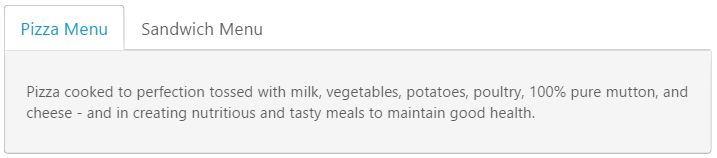
Enable/Disable
You can enable or disable the Tab widget by enabled property. By default, the property set to ‘true’.
The following code example is used to render the Tab widget with enable/disable.
Add the following HTML to render Tab with enable/disable.
<div id="dish" style="width: 650px">
<ul>
<li><a href="#pizza">Pizza Menu</a></li>
<li><a href="#sandwich">Sandwich Menu</a></li>
</ul>
<div id="pizza" style="background-color: #F5F5F5">
<!--Food item description-->
<p>Pizza cooked to perfection tossed with milk, vegetables, potatoes, poultry, 100% pure mutton, and cheese - and in creating nutritious and tasty meals to maintain good health.</p>
</div>
<div id="sandwich" style="background-color: #F5F5F5">
<!--dish description-->
<p>Sandwich cooked to perfection tossed with bread, milk, vegetables, potatoes, poultry, 100% pure mutton, and cheese - and in creating nutritious and tasty meals to maintain good health.</p>
</div>
</div>// Add the following script to render Tab with disabled format.
$(function () {
$("#dish").ejTab({ enabled: false });
});The following screenshot illustrates the Tab with disabled format.
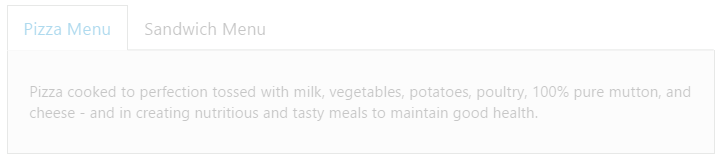
Enabling Reload Icon
Without refresh/reload the whole page, you can reload a particular Tab using Reload icon. The Reload icon is appeared at right corner of the Tab by enabling the property showReloadIcon to ‘true’. When you move cursor over the Tab headers, the Reload icon is displayed. By default the property value is set to ‘false’.
The following code example is used to render the Tab widget with Reload icon.
Add the following HTML to render Tab with Reload icon.
<div id="dish" style="width: 650px">
<ul>
<li><a href="#pizza">Pizza Menu</a></li>
<li><a href="#sandwich">Sandwich Menu</a></li>
</ul>
<div id="pizza" style="background-color: #F5F5F5">
<!--Food item description-->
<p>Pizza cooked to perfection tossed with milk, vegetables, potatoes, poultry, 100% pure mutton, and cheese - and in creating nutritious and tasty meals to maintain good health.</p>
</div>
<div id="sandwich" style="background-color: #F5F5F5">
<!--dish description-->
<p>Sandwich cooked to perfection tossed with bread, milk, vegetables, potatoes, poultry, 100% pure mutton, and cheese - and in creating nutritious and tasty meals to maintain good health.</p>
</div>
</div>// Add the following script to render Tab with Reload icon.
$(function () {
$("#dish").ejTab({ showReloadIcon: true });
});The following screenshot illustrates the Tab with Reload icon.
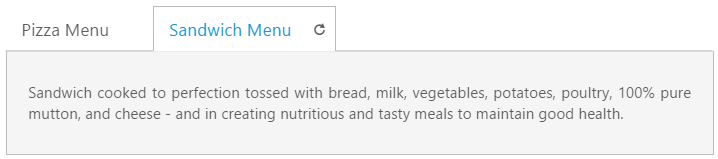
Collapsible Tabs
You can collapse the Tab content by enabling the collapsible property to ‘true’. When the property is set to ‘true’ then click the active Tab header, the Tab contents are hidden. By default, the property value is set to ‘false’.
The following code example is used to render the Tab widget with customized collapsible mode.
Add the following HTML to render Tab with customized collapsible mode.
<div id="dish" style="width: 650px">
<ul>
<li><a href="#pizza">Pizza Menu</a></li>
<li><a href="#sandwich">Sandwich Menu</a></li>
</ul>
<div id="pizza" style="background-color: #F5F5F5">
<!--Food item description-->
<p>Pizza cooked to perfection tossed with milk, vegetables, potatoes, poultry, 100% pure mutton, and cheese - and in creating nutritious and tasty meals to maintain good health.</p>
</div>
<div id="sandwich" style="background-color: #F5F5F5">
<!--dish description-->
<p>Sandwich cooked to perfection tossed with bread, milk, vegetables, potatoes, poultry, 100% pure mutton, and cheese - and in creating nutritious and tasty meals to maintain good health.</p>
</div>
</div>// Add the following script to render Tab with customized collapsible mode.
$(function () {
$("#dish").ejTab({ collapsible: true });
});The following screenshot illustrates the Tab with customized collapsible mode.

Adjusting Tab Size
Height Adjust Mode and Height
The height of the Tab widget is customized by height property. The Tab widget height depends on heightAdjustMode property. Using the heightAdjustMode property, you can adjust height by “content”, “auto”, “fill”. By default the heightAdjustMode is set as content.
The following code example is used to render the Tab widget with customized height and height adjust mode.
Add the following HTML to render Tab with customized height and height adjust mode.
<div id="dish" style="width: 650px">
<ul>
<li><a href="#pizza">Pizza Menu</a></li>
<li><a href="#sandwich">Sandwich Menu</a></li>
</ul>
<div id="pizza" style="background-color: #F5F5F5">
<!--Food item description-->
<p>Pizza cooked to perfection tossed with milk, vegetables, potatoes, poultry, 100% pure mutton, and cheese - and in creating nutritious and tasty meals to maintain good health.</p>
</div>
<div id="sandwich" style="background-color: #F5F5F5">
<!--dish description-->
<p>Sandwich cooked to perfection tossed with bread, milk, vegetables, potatoes, poultry, 100% pure mutton, and cheese - and in creating nutritious and tasty meals to maintain good health.</p>
</div>
</div>// Add the following script to render Tab with customized height and height adjust mode.
$(function () {
$("#dish").ejTab({ heightAdjustMode:"fill", height:"300px"});
});The following screenshot illustrates the Tab with customized height and height adjust mode.
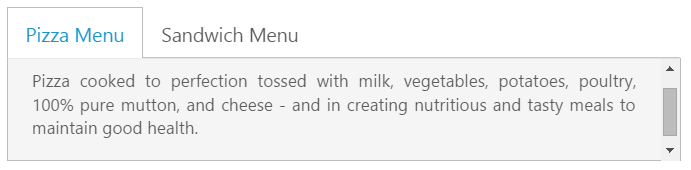
Width
The width of the Tab widget is customized by using width property that accepts only the pixel values.
The following code example is used to render the Tab widget with customized width.
Add the following HTML to render Tab with customized width.
<div id="dish" style="width: 650px">
<ul>
<li><a href="#pizza">Pizza Menu</a></li>
<li><a href="#sandwich">Sandwich Menu</a></li>
</ul>
<div id="pizza" style="background-color: #F5F5F5">
<!--Food item description-->
<p>Pizza cooked to perfection tossed with milk, vegetables, potatoes, poultry, 100% pure mutton, and cheese - and in creating nutritious and tasty meals to maintain good health.</p>
</div>
<div id="sandwich" style="background-color: #F5F5F5">
<!--dish description-->
<p>Sandwich cooked to perfection tossed with bread, milk, vegetables, potatoes, poultry, 100% pure mutton, and cheese - and in creating nutritious and tasty meals to maintain good health.</p>
</div>
</div>// Add the following script to render Tab with customized width.
$(function () {
$("#dish").ejTab({ width:"450px" });
});The following screenshot illustrates the Tab with customized width.
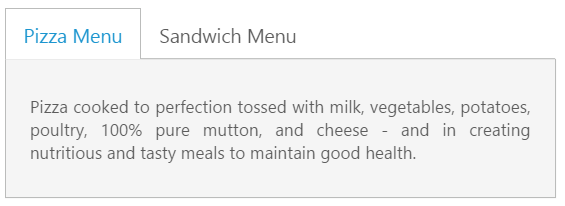
Theme
Tab control’s style and appearance are controlled based on CSS classes. In order to apply styles to the Tab control, you can refer 2 files namely, ej.widgets.core.min.css and ej.theme.min.css. When the file ej.widgets.all.min.css is referred, then it is not necessary to include the files ej.widgets.core.min.css and ej.theme.min.css in your project, as ej.widgets.all.min.css is the combination of these two.
By default, there are 13 themes support available for Tab control namely
- default-theme
- bootstrap-theme
- flat-azure-dark
- fat-lime
- flat-lime-dark
- flat-saffron
- flat-saffron-dark
- gradient-azure
- gradient-azure-dark
- gradient-lime
- gradient-lime-dark
- gradient-saffron
- gradient-saffron-dark
Custom styles
The style of the Tab widget is customized by cssClass property.
The following code example is used to render the Tab widget with customized style.
Add the following HTML to render Tab with customized style.
<div id="dish" style="width: 650px">
<ul>
<li><a href="#pizza">Pizza Menu</a></li>
<li><a href="#sandwich">Sandwich Menu</a></li>
</ul>
<div id="pizza" style="background-color: #F5F5F5">
<!--Food item description-->
<p>Pizza cooked to perfection tossed with milk, vegetables, potatoes, poultry, 100% pure mutton, and cheese - and in creating nutritious and tasty meals to maintain good health.</p>
</div>
<div id="sandwich" style="background-color: #F5F5F5">
<!--dish description-->
<p>Sandwich cooked to perfection tossed with bread, milk, vegetables, potatoes, poultry, 100% pure mutton, and cheese - and in creating nutritious and tasty meals to maintain good health.</p>
</div>
</div>$(function () {
$("#dish").ejTab({ cssClass: "custom" });
});Add the following styles
<style type="text/css">
.custom {
width:650px;
}
</style>The following screenshot illustrates the Tab with customized style.