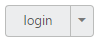- Text
- Show Rounded Corner
Contact Support
Miscellaneous
17 Aug 20174 minutes to read
Text
It is necessary to display the user defined text for Split Button. Using text property, you can easily set text content for Split Button. This text property overwrites the text that is provided on input button element.
The following steps explains you the details about rendering the Split Button with specified text.
In the HTML page, add the following button elements to configure Split Button widget.
<div class="spltspan">
<button id="splitButton_text">login</button>
<ul id="Ul11">
<li><span>User</span></li>
<li><span>Guest</span></li>
<li><span>Admin</span></li>
</ul>
</div>// Initialize the control in JavaScript
$(function () {
$("#splitButton_text").ejSplitButton({
//used to set the text content for split button
text: "signIn",
size: "small",
targetID: "Ul11"
});
});Configure the styles.
<style>
.spltspan {
margin-left: 120px;
}
</style>Execute the above code to render the following output.

In output “login” text in Split Button is replaced by text property value.
Show Rounded Corner
Specifies the corner of Split Button in rounded shape. By default, the edges of Split Button is not rounded. To set rounded corner, you can enable showRoundedCorner property.
The following steps explains you the details about rendering the Split Button with rounded corner.
In the HTML page, add the following button elements to configure Split Button widget.
<div class="spltspan">
<button id="splitButton_roundedCorner">login</button>
<ul id="Ul11">
<li><span>User</span></li>
<li><span>Guest</span></li>
<li><span>Admin</span></li>
</ul>
</div>// Initialize the control in JavaScript
$(function () {
$("#splitButton_roundedCorner").ejSplitButton({
size: "small",
//Enable or disable the rounded corner for split button
showRoundedCorner: true,
targetID: "Ul11"
});
});Configure the styles.
<style>
.spltspan {
margin-left: 120px;
}
</style>Execute the above code to render the following output.