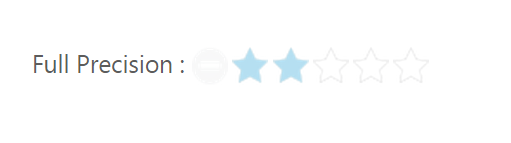- Setting Value
- Set Precision
- Increment Step
- Resetting values
- Read only
- Enable or Disable
Contact Support
Rating Customization
9 Jan 201813 minutes to read
Setting Value
The Value property sets the display value of the Rating. For example, when the Value property is set to be four, the Rating control renders four ratings. By default, Value property’s value is one.
The following code example is used to render the Rating control with customized value.
Add the following HTML to render Rating with customized value.
<div id="container" style="border: 1px solid black; width: 300px; padding: 2px">
<table>
<tr>
<td valign="top">Rating:
</td>
<td>
<input id="rating" type="text" />
</td>
</tr>
</table>
</div>// Add the following script to render Rating with customized value.
$("#rating").ejRating({ value: 4 });The following screenshot illustrates the Rating with custom defined value.
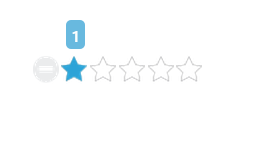
Min Value
EJ Rating control provides support for setting minimum value. This is achieved by adding minValue property. When the minValue property is set, the Rating value starts with minValue+1.
The following code example is used to render the Rating control with minimum rating.
Add the following HTML to render Rating with minimum value.
<div id="container" style="border: 1px solid black; width: 300px; padding: 2px">
<table>
<tr>
<td valign="top">Rating:
</td>
<td>
<input id="rating" type="text" />
</td>
</tr>
</table>
</div>// Add the following script to render Rating with minimum value.
$("#rating").ejRating({ minValue: 3});The following screenshot illustrates Rating with minimum value.
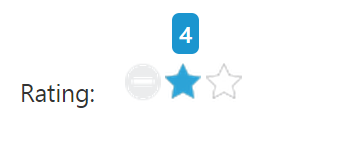
Max Value
EJ Rating control provides support for setting maximum value. This is achieved by adding the maxValue property. By default, maxValue is five.
The following code example is used to render the Rating control with maximum rating.
Add the following HTML to render Rating with maximum value.
<div id="container" style="border: 1px solid black; width: 300px; padding: 2px">
<table>
<tr>
<td valign="top">Rating:
</td>
<td>
<input id="rating" type="text" />
</td>
</tr>
</table>
</div>// Add the following script to render Rating with minimum value.
$("#rating").ejRating({ maxValue: 10});The following screenshot illustrates the Rating with maximum value.
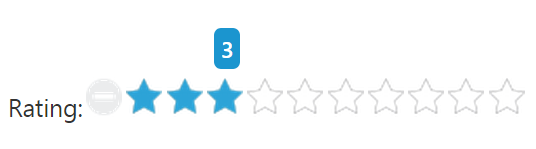
Set Precision
In a real-time movie Rating scenario, you can set Precision between two whole numbers such as 2.5 or 3.7 and it is done using the property Precision by changing the value to ej.Rating.Precision.Half or ej.Rating.Precision.Exact. By default, Precision is Full.
The following code example is used to render the Rating control with Precision.
Add the following HTML to render Rating with Precision.
<div id="container" style="border: 1px solid black; width: 300px; padding: 2px">
<table>
<tr>
<td valign="top">Full Precision:
</td>
<td>
<input id="rating" type="text" />
</td>
</tr>
<tr>
<td valign="top">Half Precision:
</td>
<td>
<input id="halfRating" type="text" />
</td>
</tr>
<tr>
<td valign="top">Exact Precision:
</td>
<td>
<input id="exactRating" type="text" />
</td>
</tr>
</table>
</div>// Add the following script to render Rating with Precision.
$("#rating").ejRating({ value: 4 });
$("#halfRating").ejRating({ precision: ej.Rating.Precision.Half, value: 3.5 });
$("#exactRating").ejRating({ precision: ej.Rating.Precision.Exact, value: 3.7 });The following screenshot illustrates the Rating with Precision.

Increment Step
EJ Rating control supports customized increment value for Rating. This is achieved by adding the incrementStep property.
The following code example is used to render the Rating control with customized increment.
Add the following HTML to render Rating with customized increment.
<div id="container" style="border: 1px solid black; width: 300px; padding: 2px">
<table>
<tr>
<td valign="top">Rating:
</td>
<td>
<input id="rating" type="text" />
</td>
</tr>
</table>
</div>// Add the following script to render Rating with customized increment.
$("#rating").ejRating({ incrementStep: 2, maxValue: 10});The following screenshot illustrates the Rating with customized increment.
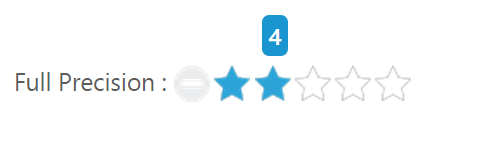
Resetting values
EJ Rating control provides support for value reset at runtime. This is achieved by enabling the allowReset property to be ‘true’. By default, the property value is set to ‘true’.
The following code example is used to render the Rating control with allowReset.
Add the following HTML to render Rating with allowReset.
<div id="container" style="border: 1px solid black; width: 300px; padding: 2px">
<table>
<tr>
<td valign="top">Rating:
</td>
<td>
<input id="rating" type="text" />
</td>
</tr>
<tr>
<td valign="top">Rating:
</td>
<td>
<input id="rest" type="text" />
</td>
</tr>
</table>
</div>// Add the following script to render Rating with allowReset.
$("#rating").ejRating({ allowReset: true });
$("#rest").ejRating({ allowReset: false });The following screenshot illustrates the Rating with allowReset.
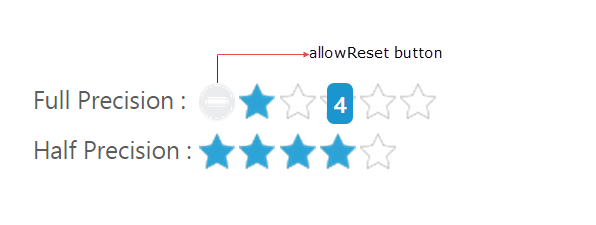
Read only
Rating control provides support for changeable or unchangeable values for Rating control. This is achieved by the readOnly property. When this property is set to ‘true’ the Rating value becomes unchangeable. By default, this property value is set to ‘false’.
The following code example is used to render the Rating control with readOnly.
Add the following HTML to render Rating with readOnly.
<div id="container" style="border: 1px solid black; width: 300px; padding: 2px">
<table>
<tr>
<td valign="top">Rating:
</td>
<td>
<input id="rating" type="text" />
</td>
</tr>
</table>
</div>// Add the following script to render Rating with readOnly .
$("#rating").ejRating({ readOnly: true });The following screenshot illustrates the Rating with readOnly.
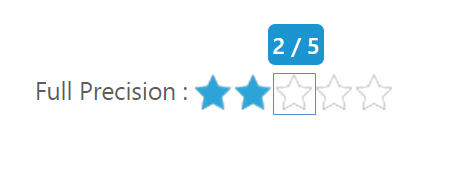
Enable or Disable
Rating control provides support to enable or disable the control. This is achieved by the enabled property. By default the property value is ‘true’.
The following code example is used to render the Rating control with enable or disable support.
Add the following HTML to render Rating with enable or disable support.
<div id="container" style="border: 1px solid black; width: 300px; padding: 2px">
<table>
<tr>
<td valign="top">Rating:
</td>
<td>
<input id="rating" type="text" />
</td>
</tr>
</table>
</div>// Add the following script to render Rating in disabled form.
$("#rating").ejRating({ enabled: false });The following screenshot illustrates the Rating in disabled form.