- Using an input element
- Using Select Element
- Using UL-LI
Contact Support
Rendering Mode
7 Jun 20237 minutes to read
DropDownList widget can be created in three ways.
- Using an input element
- Using a select element
- Using UL-LI
Using an input element
Create an input element with the HTML “id” attribute set to it. To initialize the DropDownList, you should call the “ejDropDownList” jQuery plug-in function with the options as parameter
You can bind the local JSON array data source to the DropDownList using dataSource and fields properties. Fields property is used to map with the corresponding columns.
<input type="text" id="dropdown1" />$(function () {
var items = [{ text: "ListItem 1", value: "item1" },
{ text: "ListItem 2", value: "item2" },
{ text: "ListItem 3", value: "item3" },
{ text: "ListItem 4", value: "item4" },
{ text: "ListItem 5", value: "item5" }];
$('#dropdown1').ejDropDownList({
dataSource: items,
fields: { text: "text", value: "value" }
});
});Using Select Element
You can create a DropDownList using a select element and the detailed information is given in creating DropDownList section.
Using UL-LI
You can bind the predefined set of UL-LI elements to generate the list of popup items. These items can be customized by adding any images, div elements, radio buttons, text boxes etc.
Create a div with UL-LI elements and assign that div id into targetID property and initialize the widget.
<input type="text" id="dropdown1" />
<div id="tools">
<ul>
<li>
<div class="mailtools categorize"></div>
Categorize and Move</li>
<li>
<div class="mailtools done"></div>
Done</li>
<li>
<div class="mailtools flag"></div>
Flag & Move</li>
<li>
<div class="mailtools forward"></div>
Forward</li>
<li>
<div class="mailtools movetofolder"></div>
Move to Folder</li>
<li>
<div class="mailtools newmail"></div>
New E-mail</li>
<li>
<div class="mailtools meeting"></div>
New Meeting</li>
<li>
<div class="mailtools reply"></div>
Reply & Delete</li>
</ul>
</div>.mailtools {
display: block;
background-image: url('iconsapps.png');
height: 25px;
width: 25px;
background-position: center center;
background-repeat: no-repeat;
}
.mailtools.done {
background-position: 0 0;
}
.mailtools.movetofolder {
background-position: 0 -22px;
}
.mailtools.categorize {
background-position: 0 -46px;
}
.mailtools.flag {
background-position: 0 -70px;
}
.mailtools.forward {
background-position: 0 -94px;
}
.mailtools.newmail {
background-position: 0 -116px;
}
.mailtools.reply {
background-position: 0 -140px;
}
.mailtools.meeting {
background-position: 0 -164px;
}$(function() {
$('#dropdown1').ejDropDownList({
targetID: "tools"
});
});NOTE
Images for this sample are available in (installed location)\Syncfusion\Essential Studio\28.1.33\JavaScript\samples\web\themes\images
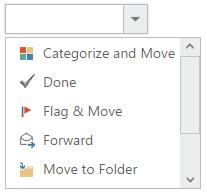
NOTE
Any EJ widget can be embedded in the target element but the default action of that widget should be prevented in order to create custom actions. To show a sample, integration with TreeView widget is demonstrated here.