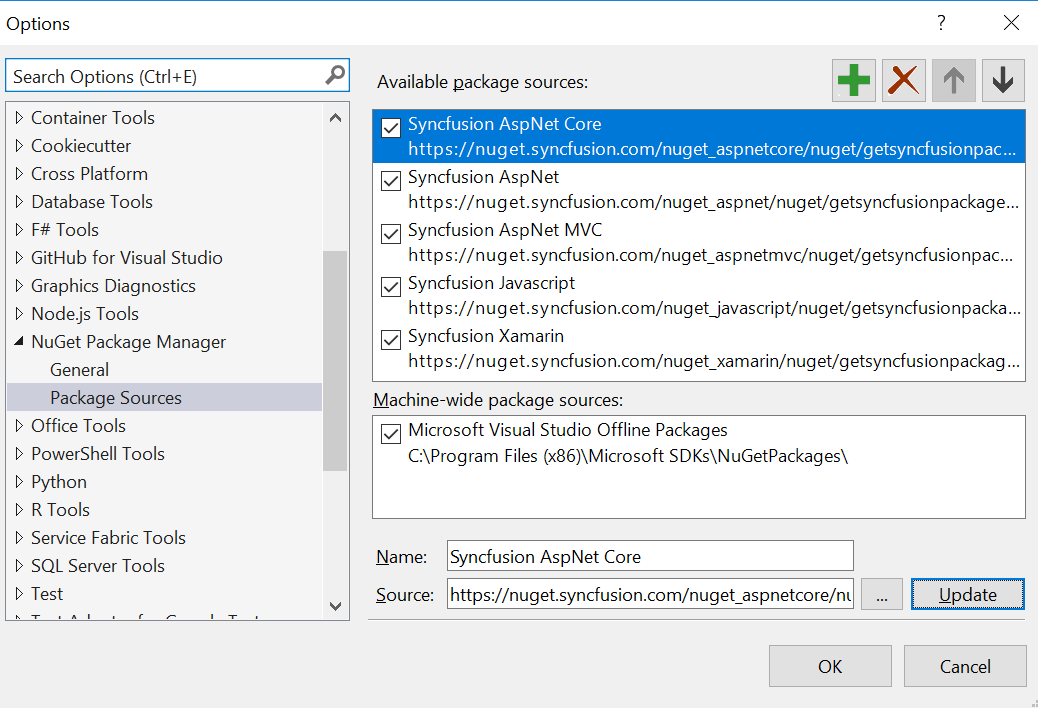Syncfusion® NuGet Package Manager
28 Jan 20253 minutes to read
Overview
Syncfusion® NuGet Package Manager is the utility that allows you to add, remove and update the Syncfusion® NuGet sources (available platforms) to NuGet Package Manager. Download the Syncfusion® NuGet Manager utility from here.
Add Syncfusion® NuGet Package sources
The following steps directs you to add the Syncfusion® NuGet Package sources from Syncfusion® NuGet Manager.
-
Run the SyncfusionNuGetManager.exe from Syncfusion® NuGet Manager extracted location.

-
Syncfusion® NuGet Manager Window will be opened.
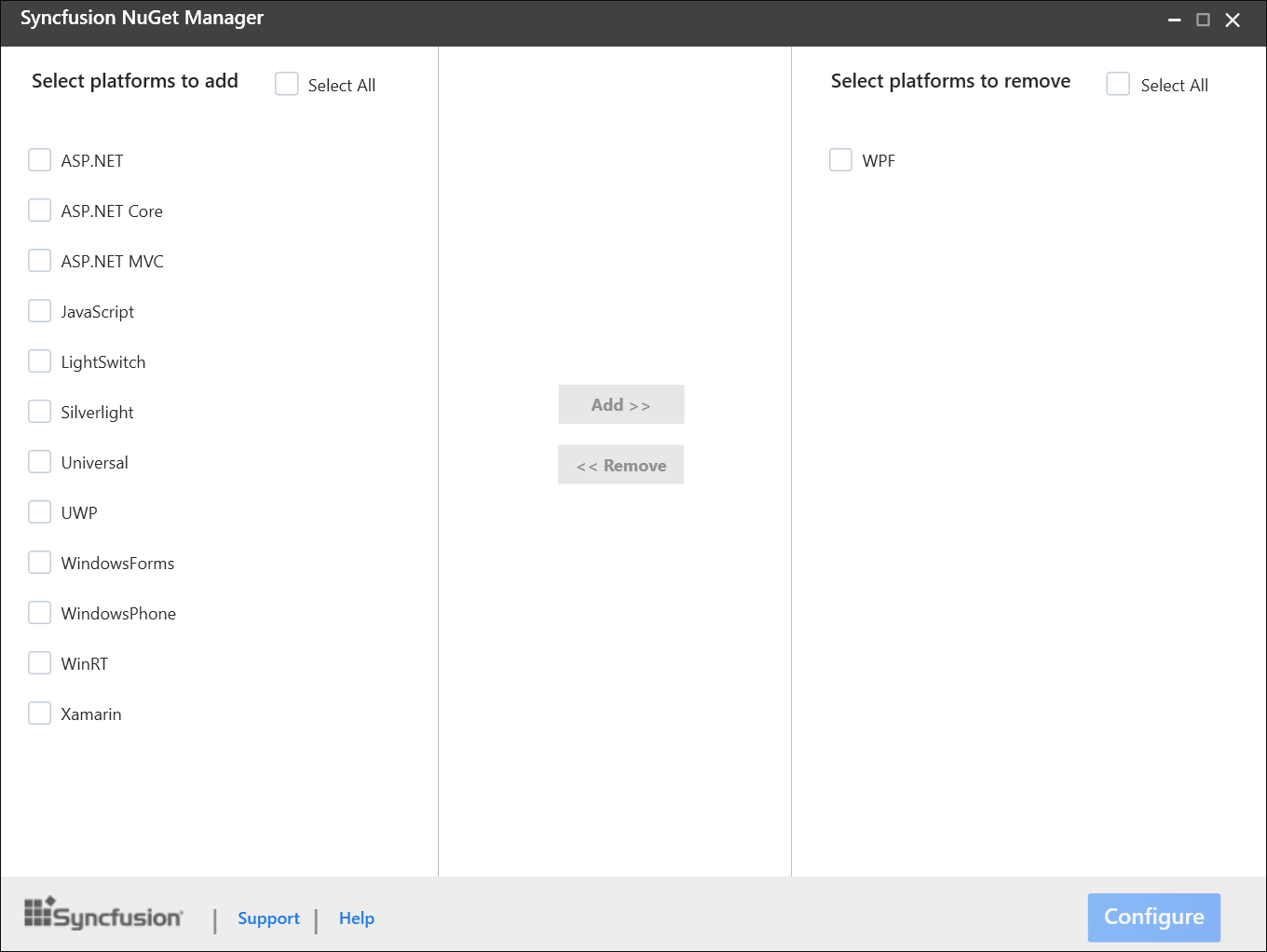
-
Select the required platforms needed to be configured from “Select platforms to add” (Left side of the window) column and click Add» button.
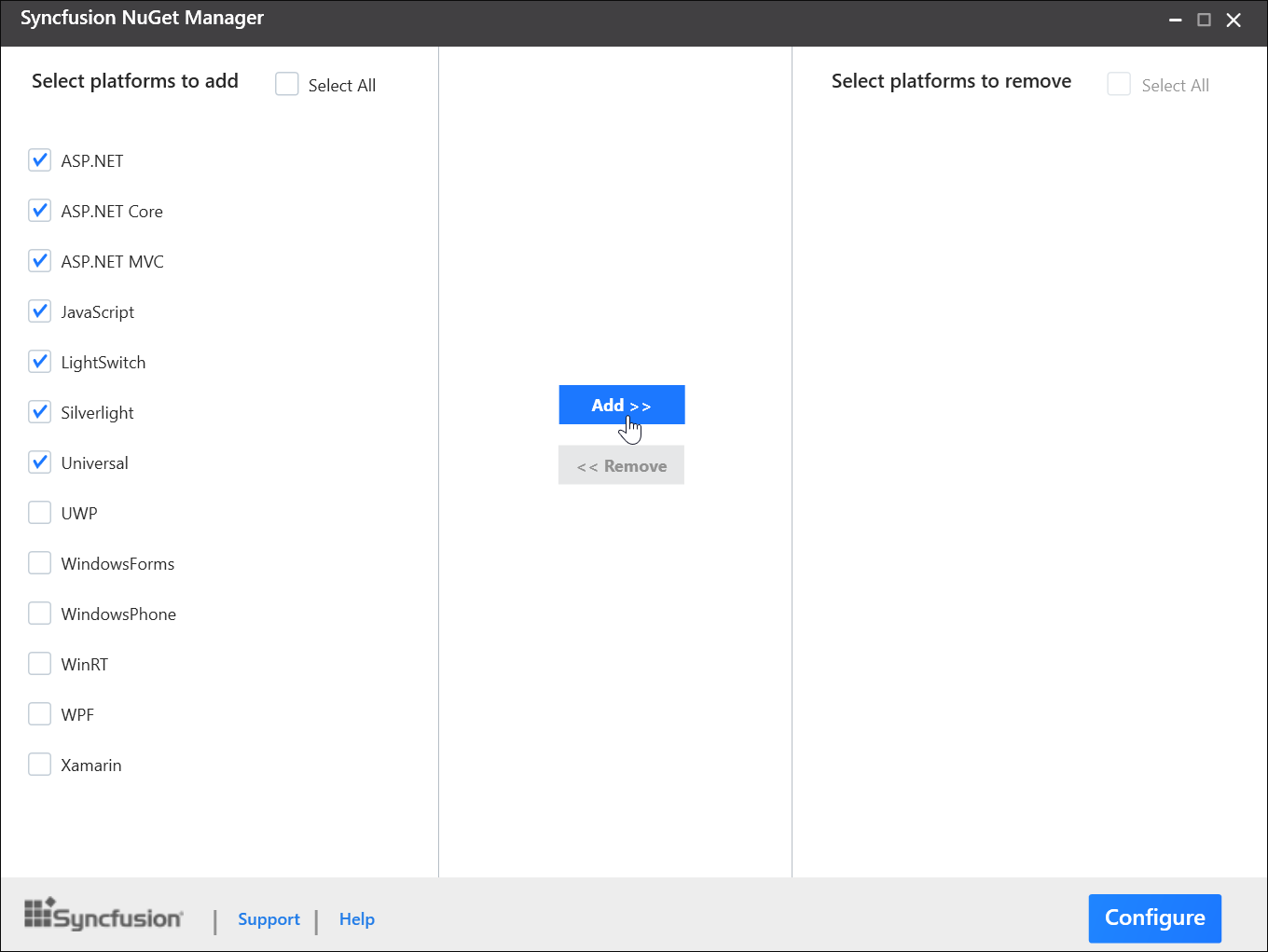
-
Now selected platforms will be added under “Selected platforms to remove” (Right side of the window) column. Click “Configure” button to add the required Syncfusion® Package sources to NuGet Package Manager.
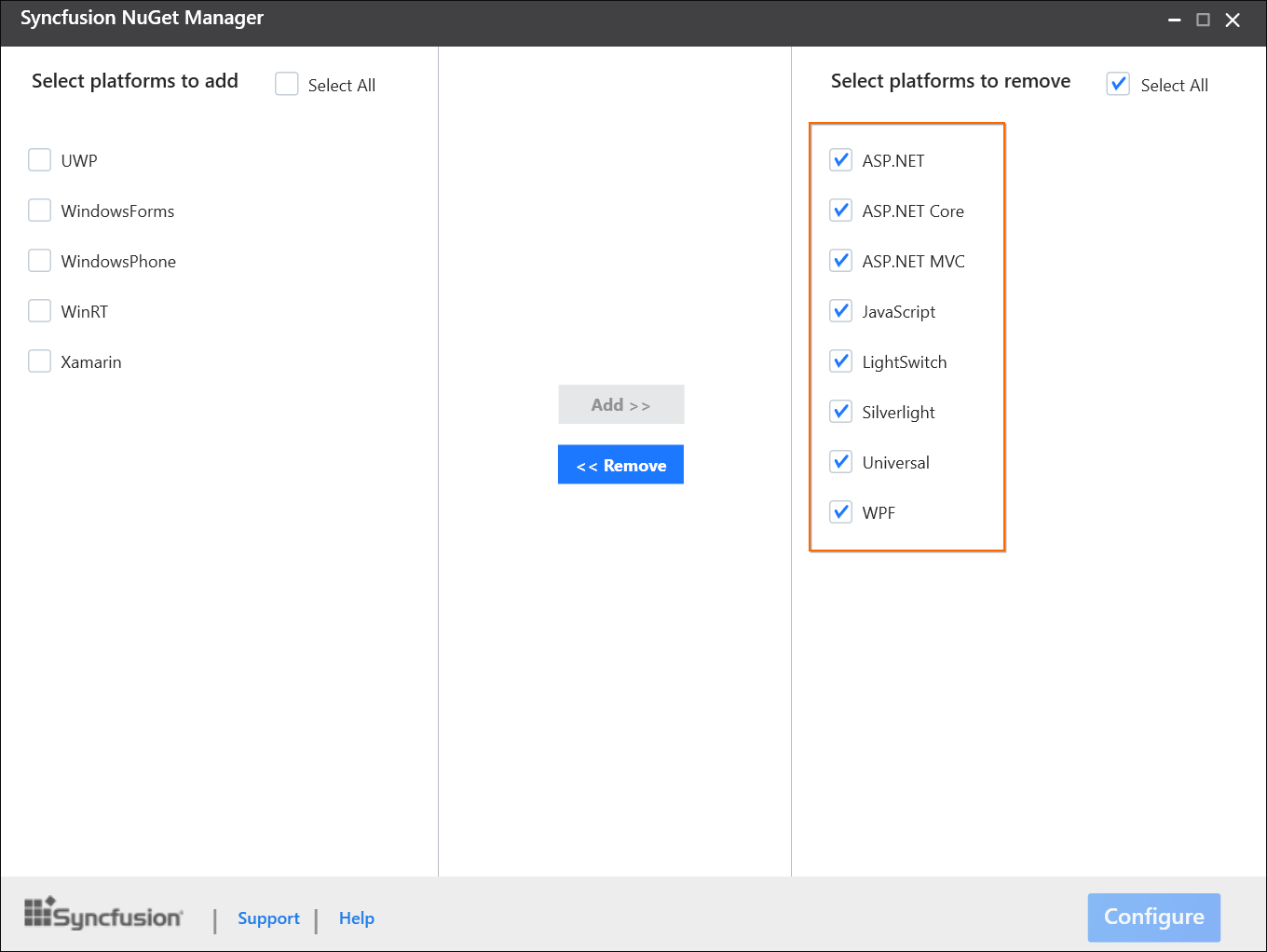
-
Once Syncfusion® NuGet Manager added the Syncfusion® NuGet sources, the changes will be reflected in package sources of your Visual Studio.
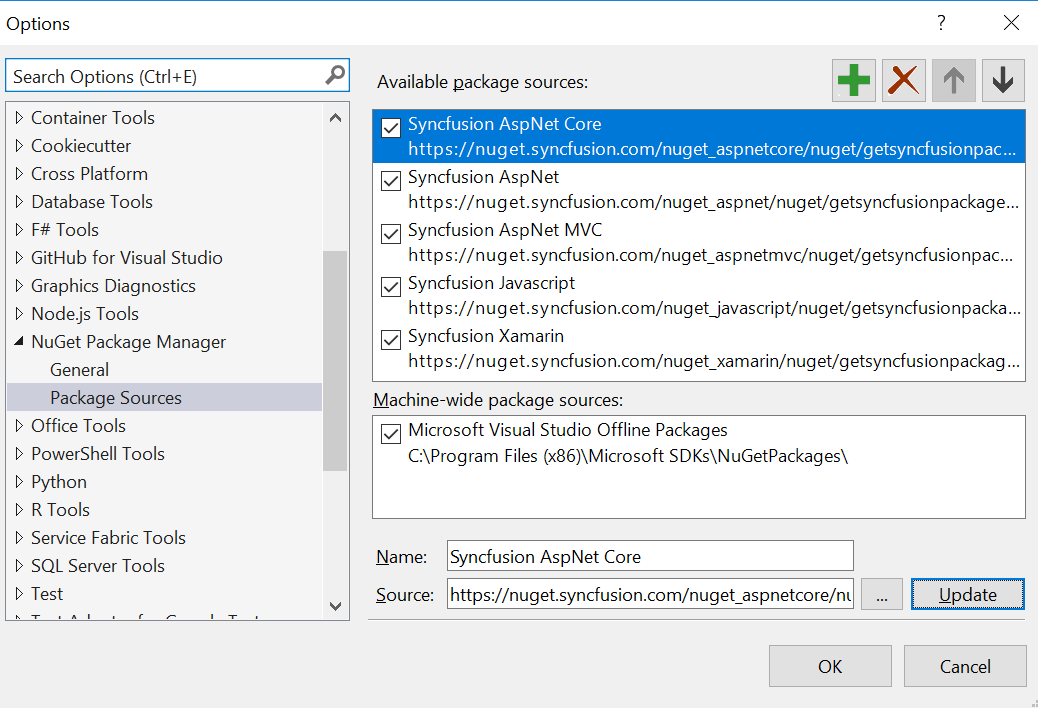
Remove Syncfusion® NuGet Package sources
-
If any configured Syncfusion® NuGet Package sources are no longer required, Select the unwanted platforms from “Select platforms to remove” (Right side of the window) column and click «Remove button.
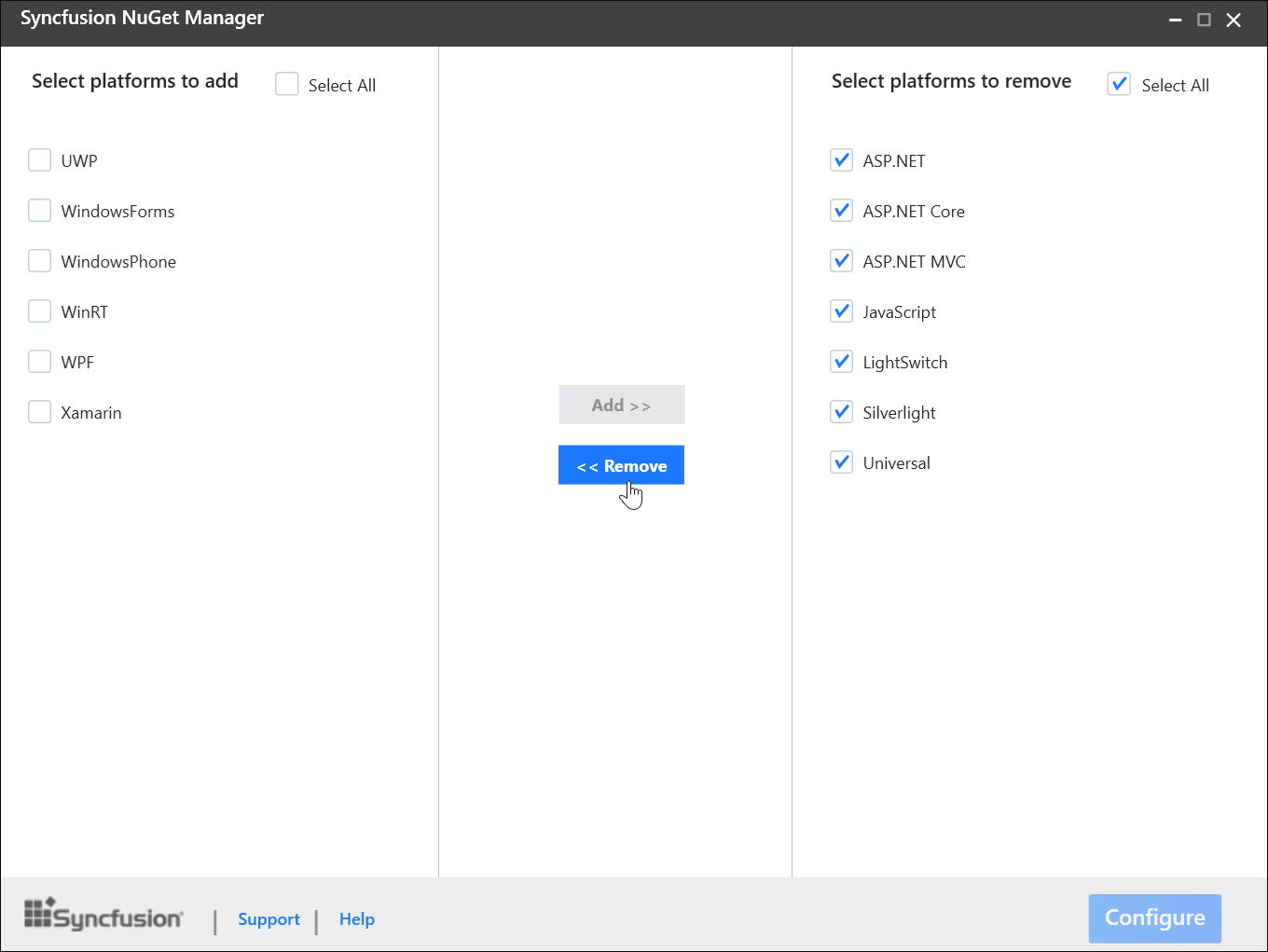
-
Now selected platforms will be added under “Selected platforms to add” (Left side of the window) column. Click “Configure” button to remove the required Syncfusion® Package sources to NuGet Package Manager.
-
Once Syncfusion® NuGet Manager removed the Syncfusion® NuGet sources, the changes will be reflected in NuGet.config file of your machine and updated the same in available package sources of your Visual Studio.
Syncfusion® NuGet Manager command line
The following steps directs you to use the Syncfusion® NuGet Manager from command line.
-
Open Windows Command Prompt in Administrator Mode.
-
Navigate to SyncfusionNuGetManager.exe from Syncfusion® NuGet Manager extracted location.
-
Run SyncfusionNuGetManager.exe with required platforms arguments. Refer the below table for platform as arguments to configure the Syncfusion® NuGet Packages sources.

Add
To add the Syncfusion® NuGet feed link with below command.
SyncfusionNuGetManager.exe Add [platform key]
Example:SyncfusionNuGetManager.exe Add
Update
To update the new feed\local NuGet location with update command.
SyncfusionNuGetManager.exe Update {platform key} {source feed link\Local NuGet location}
Example:SyncfusionNuGetManager.exe Update JavaScript “D:\Syncfusion\JavaScript NuGet”
Remove
To remove the configured Syncfusion® NuGet by below command.
SyncfusionNuGetManager.exe Remove [platform key] [local NuGet Location]
Example:SyncfusionNuGetManager.exe Remove JavaScript
Platform Key table
Here the list of keyword for platform keys to access.
| Platform | Platform Keys |
|---|---|
| ASP.NET | Aspnet /asp.net |
| ASP.NET MVC | Aspnetmvc /asp.net mvc /mvc |
| ASP.NET Core | Aspnetcore /asp.net core /core |
| JavaScript | JavaScript/JS |
| Xamarin | Xamarin |
| UWP | Uwp /universalwindows |
| WPF |
Wpf |
| Windows Forms | WindowsForms /Winforms/WF |
| Windows Phone | WindowsPhone /wp /winphone |
| WinRT | WinRT |
| Universal | Universal |
| LightSwitchHTML | LightSwitch |
| Silverlight | Silverlight |
-
Once Syncfusion® NuGet Manager removed the Syncfusion® NuGet sources, the changes will be reflected in NuGet.config file of your machine and updated the same in available package sources of your Visual Studio.