Aurelia Syncfusion Bridge
21 Sep 202314 minutes to read
Syncfusion jQuery based widgets are no longer in active development. Switch to our pure JavaScript based next generation Essential JS 2 library.
Aurelia-Syncfusion-Bridge includes wrappers for Syncfusion-JavaScript widget’s, which act as the interface for both Aurelia frameworks and Syncfusion JavaScript widgets. This bridge is a structured, configurable collection of JavaScript classes which wrap Syncfusion JavaScript controls, presenting them in the form of Aurelia components.
The Syncfusion Aurelia components are named with prefix ej to avoid conflicting with other library component and offers the following features.
- Properties
- Two-way binding
- Event binding
- Templates
NOTE
Those who are wish to directly getting started with Syncfusion Aurelia components navigate to here.
Properties
All the properties of Syncfusion JavaScript widget are defined as attributes for particular Aurelia component, so you can easily set value to widget properties, simply by prefixing property name with e- in component markup.
The allowPaging property of ejGrid widget can be defined as like the below code example.
<ej-grid e-data-source.bind="gridData" e-allow-paging="true"></ej-grid>NOTE
The
gridDatawill be loaded from Aurelia view-model.
Two-way binding
Two-way binding observes the property in model and updates the UI automatically. The Syncfusion Aurelia component supports two-way binding for all the interactive properties. For ex., value property in input components, dataSource in Grids etc.
The dataSource property of ejGrid widget can be defined as two-way bindable property like the below code example.
<ej-grid e-data-source.two-way="gridData" e-allow-paging="true"></ej-grid>The below table depicts the properties of all the Syncfusion widgets that supports two-way data binding.
| Control | Supported properties |
|---|---|
| ejAccordion | - |
| ejAutoComplete | value selectedValueByKey |
| ejBarcode | - |
| ejBulletGraph | - |
| ejButton | - |
| ejChart | xZoomFactor yZoomFactor xZoomPosition yZoomPosition |
| ejCheckBox | Checked |
| ejCircularGauge | value minimum maximum |
| ejColorPicker | value opacityValue |
| ejDatePicker | value |
| ejDateTimePicker | value |
| ejDiagram | - |
| ejDialog | - |
| ejDigitalGauge | value |
| ejDropDownList | value |
| ejFileExplorer | - |
| ejGantt | dataSource selectedRowIndex |
| ejGrid | dataSource |
| ejGroupButton | |
| ejKanban | dataSource |
| ejLinearGauge | value minimum maximum |
| ejListBox | value |
| ejListView | dataSource selectedItemIndex |
| ejMap | baseMapIndex enablePan enableResize enableAnimation |
| ejMaskEdit | value |
| ejMenu | - |
| ejNavigationDrawer | - |
| ejPdfViewer | - |
| ejPivotChart | - |
| ejPivotGauge | - |
| ejPivotGrid | - |
| ejPivotSchemaDesigner | - |
| ejProgressBar | - |
| ejRadialMenu | - |
| ejRadialSlider | - |
| ejRadioButton | - |
| ejRangeNavigator | - |
| ejRating | value |
| ejReportViewer | - |
| ejRibbon | - |
| ejRotator | - |
| ejRTE | value |
| ejSchedule | currentView currentDate |
| ejScroller | scrollLeft scrollTop |
| ejSlider | value |
| ejSparkline | - |
| ejSplitButton | - |
| ejSplitter | - |
| ejSpreadsheet | - |
| ejSymbolPalette | - |
| ejTab | selectedItemIndex |
| ejTagCloud | - |
| ejTile | - |
| ejTimePicker | value |
| ejToggleButton | - |
| ejToolbar | - |
| ejTooltip | - |
| ejTreeGrid | dataSource selectedRowIndex |
| ejTreeMap | dataSource weightValuePath |
| ejTreeView | - |
| ejUploadbox | - |
Event binding
Events can be bound to the components using the concern event name attribute with prefix e-on-.
The recordClick event of ejGrid widget can be bound to Aurelia component as like below code example.
<ej-grid e-data-source.two-way="gridData" e-allow-paging="true"
e-on-record-click.delegate="recordClick($event.detail)">
</ej-grid>Templates
Aurelia framework’s template engine and syntaxes can be used within all template supported Syncfusion Aurelia components.
The ejGrid widget’s column template can be rendered as like the below code example.
<ej-grid e-data-source.two-way="gridData" e-allow-paging=true
e-on-record-click.delegate="recordClick($event.detail)">
<ej-column e-field="EmployeeImage" e-header-text="Employee Image"
<ej-template>
<div><img src="images/grid/Employees/${EmployeeID}.png" /> </div>
</ej-template>
</ej-column>
<ej-column e-field="EmployeeID" e-header-text="Employee ID"></ej-column>
<ej-column e-field="FirstName" e-header-text="First Name"></ej-column>
<ej-column e-field="LastName" e-header-text="Last Name"></ej-column>
</ej-grid>Getting started
We are going to club all the above code examples in this section to render ejGrid widget. For quick start, we already configured a template project in GitHub repository syncfusion-template-repository. Run the below set of commands to clone the repository and install the required packages for Syncfusion Aurelia application.
> git clone "https://github.com/aurelia-ui-toolkits/syncfusion-template-repository"
> cd syncfusion-template-repository
> npm install
> jspm installThe below steps describes to create Syncfusion Aurelia Grid component.
- Create
gridfolder insidesrc/samples/location. - Create
grid.htmlfile insidesrc/samples/gridfolder and use the below code example to render the Grid component.
<template>
<div>
<ej-grid e-data-source.two-way="gridData" e-allow-paging=true e-allow-sorting=true
e-on-record-click.delegate="recordClick($event.detail)">
<ej-column e-field="OrderID" e-header-text="Order ID" e-text-align="right"></ej-column>
<ej-column e-field="CustomerID" e-header-text="Customer ID"></ej-column>
<ej-column e-field="EmployeeID" e-header-text="Employee ID" e-text-align="right"></ej-column>
<ej-column e-field="Freight" e-header-text="Freight" e-format="{0:C}" e-text-align="right"></ej-column>
<ej-column e-field="OrderDate" e-header-text="Order Date" e-format="{0:MM/dd/yyyy}" e-text-align="right"></ej-column>
</ej-grid>
</div>
</template>- Create
grid.jsfile with the below code snippet insidesrc/samples/gridfolder.
export class Grid {
constructor() {
this.gridData = [{
OrderID: 10248, CustomerID: 'VINET', EmployeeID: 5,
OrderDate: new Date(8364186e5), Freight: 32.38
},
{
OrderID: 10249, CustomerID: 'TOMSP', EmployeeID: 6,
OrderDate: new Date(836505e6), Freight: 11.61
},
{
OrderID: 10250, CustomerID: 'HANAR', EmployeeID: 4,
OrderDate: new Date(8367642e5), Freight: 65.83
},
{
OrderID: 10251, CustomerID: 'VICTE', EmployeeID: 3,
OrderDate: new Date(8367642e5), Freight: 41.34
},
{
OrderID: 10252, CustomerID: 'SUPRD', EmployeeID: 4,
OrderDate: new Date(8368506e5), Freight: 51.3
}];
}
recordClick(e) {
//handle event here
}
}- Now, we are going to configure the navigation for created Grid sample in
src/app.jsfile.
export class App {
configureRouter(config, router) {
config.title = 'Aurelia Syncfusion';
config.map([
{ route: ['', 'welcome'], name: 'welcome', moduleId: 'welcome',
nav: true, title: 'Welcome' },
{ route: 'child-router', name: 'child-router', moduleId: 'child-router',
nav: true, title: 'Child Router' },
{ route: 'button', name: 'button', moduleId: 'samples/button/button',
nav: true, title: 'Button' },
{ route: 'grid', name: 'grid', moduleId: 'samples/grid/grid',
nav: true, title: 'Grid' }
]);
this.router = router;
}
}- To run the application, execute the following command.
gulp watch- Browse to http://localhost:9000 to see the application. You can make changes in the code found under
srcfolder and the browser should auto-refresh itself while you save files. The Grid component is rendered as like the below screenshot.
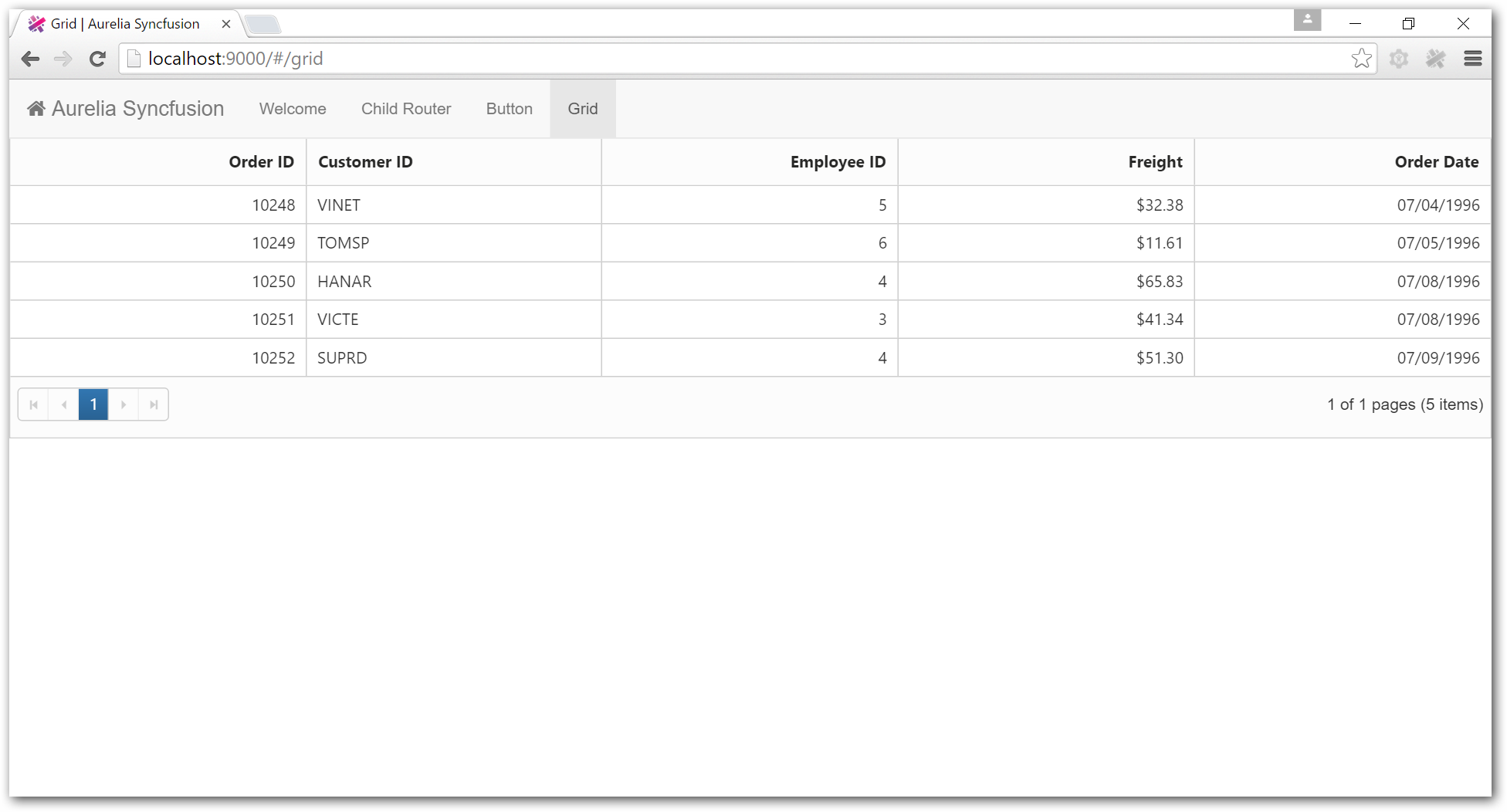
Catalog application
We have developed Catalog application for Aurelia-Syncfusion-Bridge demo which is fully built on Aurelia framework.