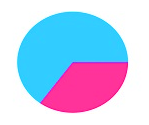Sparkline Types
25 Mar 20212 minutes to read
Line Type
To render a Line type Sparkline, set the Type as line. To change the color and width of the line, you can use the Fill and Width property.
<ej:Sparkline ClientIDMode="Static" ID="Sparkline1" Width="3" Fill="#33ccff" runat="server">
</ej:Sparkline>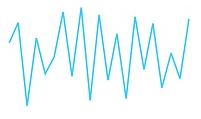
Column Type
To render a Column Sparkline, set the type as column To change the color of the column, you can use the Fill property.
<ej:Sparkline ClientIDMode="Static" ID="Sparkline1" Type="Line" Fill="#33ccff" runat="server">
</ej:Sparkline>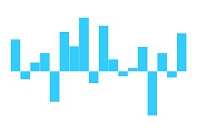
Area Type
To render an Area Sparkline, you can specify the type as area. To change the Area color, you can use the Fill property
<ej:Sparkline ClientIDMode="Static" ID="Sparkline1" Type="Area" Fill="#69D2E7" runat="server">
</ej:Sparkline>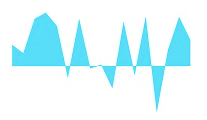
WinLoss Type
WinLoss Sparkline render as a column segment and it show the positive, negative and neutral values. You can customize the positive and negative color of the win-loss type.
<ej:Sparkline ClientIDMode="Static" ID="Sparkline1" Type="WinLoss" Fill="#69D2E7" runat="server">
</ej:Sparkline>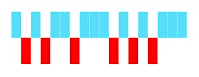
Pie Type
You can create a pie type sparkline by setting the type as pie. Colors for the pie can be customize using Palette property.
<ej:Sparkline ClientIDMode="Static" ID="Sparkline1" Type="Pie" runat="server">
</ej:Sparkline>this.Sparkline1.Palette = new List<string>() { "#ff3399", "#33ccff"};