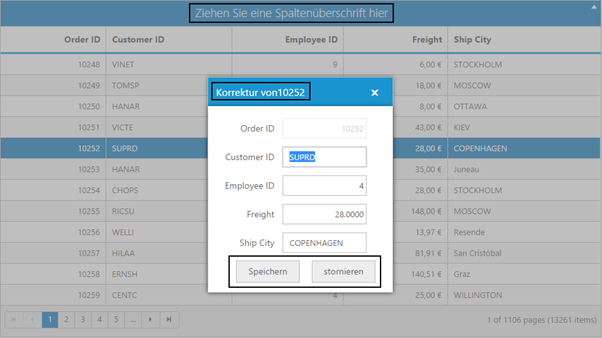Localization
21 Jun 202113 minutes to read
In general, Localization is a term that defines the translation of any product or components to suit the different languages or cultures followed in various countries. It mainly emphasis on the process of translating the product to make it adaptive to the native or local cultural needs of a specific region in the world. All our Syncfusion Components has been provided with the built-in Localization support, so that it will be able to adapt based on the culture-specific locale defined for it. By default, the en-US locale is currently being used in all the Syncfusion components.
If you need to make the Syncfusion components to follow a user-specified culture, define the locale property of it with a particular culture code declared by jQuery globalize script.
For example, you can see our Syncfusion DatePicker control localized in fr-FR culture as shown in the following:
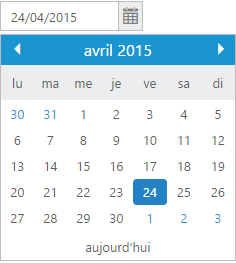
To localize any of our Syncfusion components into a particular culture, it is necessary to refer to the following specified scripts in your application.
- jquery.globalize.min.js (Mandatory for processing specific source-side actions globally).
- Other culture-specific script files, to which specific culture you need to adapt any of our Syncfusion control (Refer to the following note).
NOTE
For example, to translate our control content from default English to German language, you need to refer to the globalize.culture.de-DE.min.js file in your application, after the reference of jquery.globalize.min.js file.
\ Syncfusion\Essential Studio\13.1.0.21\JavaScript\assets\external\cultures\minified For example, If you have installed the Essential Studio package within C:\Program Files (x86), navigate to the following location. C:\Program Files (x86)\Syncfusion\Essential Studio\13.1.0.21\JavaScript\assets\external\cultures\minified All the culture-specific script files are available within the above specified location. It is not necessary to download these files explicitly, once you have installed Essential Studio in your machine.
Localizing the Syncfusion components
Define the locale property that is applicable for all the Syncfusion components with the required culture codes. Usually, the culture codes are defined in short forms like en-US for English culture, de-DE for German culture, fr-FR for French culture, and so on. The following sample code shows how to define the locale property for DatePicker control.
<ej:DatePicker ID="MyDatePicker" runat="server" locale="fr-FR" buttonText="aujourd'hui"></ej:DatePicker>The Syncfusion components can be localized in two ways:
i. Built-in localized words.
ii. Applying the user-defined localized words collection.
Use of Built-in localized words in the DatePicker control
The date formats, day names, and month names are automatically translated into the specific culture based on the culture-code assigned to the locale property, as these date related common conversions are processed as built-in within the source. Here, the above code will render the DatePicker control in French culture, as shown in the following.
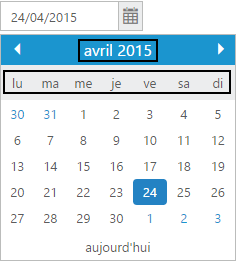
Steps for defining locale property in the DatePicker control (uses built-in localized texts)
-
Refer to the Getting Started document for creating an ASP.NET web application with Syncfusion component from the link here. The following are the steps to localize the DatePicker control into fr-FR culture.
-
The very first requirement to localize the DatePicker control into fr-FR culture is to refer the globalize.culture.fr-FR.min.js file in your Site.Master page.
-
All the required culture files will be available in the following specified location, once you have installed the Essential Studio package in your system.
NOTE
\ Syncfusion\Essential Studio\13.1.0.21\JavaScript\assets\external\cultures\minified For example, If you have installed the Essential Studio package within C:\Program Files (x86), navigate to the following location. C:\Program Files (x86)\Syncfusion\Essential Studio\13.1.0.21\JavaScript\assets\external\cultures\minified
- Copy the required file globalize.culture.fr-FR.min.js into the Scripts folder of your application and then refer it along with the other script and CSS references in the head section of Site.Master page as shown in the following.
<head>
<meta charset="utf-8" />
<title><%: Page.Title %> - My ASP.NET Application</title>
…
…
<link href="Content/ej/web/default-theme/ej.web.all.min.css" rel="stylesheet" />
<script src='<%= Page.ResolveClientUrl("~/Scripts/jquery-1.10.2.min.js")%>' type="text/javascript"></script>
<script src='<%= Page.ResolveClientUrl("~/Scripts/jquery.easing.1.3.min.js")%>' type="text/javascript"></script>
<script src='<%= Page.ResolveClientUrl("~/Scripts/jquery.globalize.min.js")%>' type="text/javascript"></script>
<script src='<%= Page.ResolveClientUrl("~/Scripts/globalize.culture.fr-FR.min.js")%>' type="text/javascript"></script>
<script src='<%= Page.ResolveClientUrl("~/Scripts/jsrender.min.js")%>' type="text/javascript"></script>
<script src='<%= Page.ResolveClientUrl("~/Scripts/ej/ej.web.all.min.js")%>' type="text/javascript"></script>
<script src='<%= Page.ResolveClientUrl("~/Scripts/ej/ej.webform.min.js")%>' type="text/javascript"></script>
</head>- Now define the locale property for the DatePicker control with the appropriate culture-code [fr-FR] in the Default.aspx page as shown in the following.
<ej:DatePicker ID="MyDatePicker" runat="server" locale="fr-FR" buttonText="aujourd'hui"></ej:DatePicker>- Now build and run the application by pressing F5, you can see something similar to the following screenshot in your web browser where the DatePicker widget displays the localized texts.
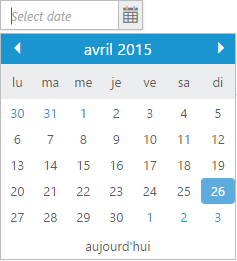
Applying the user-defined localized words collection in Grid control
Unlike DatePicker, there are other Syncfusion components like Grid, Gantt, FileExplorer, and Schedule that defines a collection of custom localized-text for each culture. In order to apply those localized label collections appropriately for each custom-texts, we need to define separately a collection of culture based translated words for each culture as shown in the following.
(As an example, we will see here, how to define the culture-specific localized words for the text present within the Syncfusion Grid component. Likewise, the same is applicable for other controls like Gantt, Schedule, and so on.)
<script type="text/javascript">
//localized words defined for de-DE culture
ej.Grid.locale["de-DE"] = {
EmptyRecord: "Keine Aufzeichnungen angezeigt",
GroupDropArea: "Ziehen Sie eine Spaltenüberschrift hier",
DeleteOperationAlert: "Keine Einträge für Löschvorgang ausgewählt",
EditOperationAlert: "Keine Einträge für Bearbeiten Betrieb ausgewählt",
SaveButton: "Speichern",
CancelButton: "stornieren",
EditFormTitle: "Korrektur von",
GroupCaptionFormat: ": - 8 BeiträgeBeiträges",
UnGroup: "Klicken Sie hier, um die Gruppierung aufheben"
};
//localized words defined for es-ES culture
ej.Grid.locale["es-ES"] = {
EmptyRecord: "No hay registros que mostrar",
GroupDropArea: "Arrastre un encabezado de columna aquí",
DeleteOperationAlert: "No hay registros seleccionados para la operación de eliminación",
EditOperationAlert: "No hay registros seleccionados para la operación de edición",
SaveButton: "guardar",
CancelButton: "cancelar",
EditFormTitle: "Editar detalles de",
GroupCaptionFormat: ": - 8 artículo artículos",
UnGroup: "Haga clic aquí para desagrupar"
};
</script>NOTE
Based on the components and specific-culture names used in the application, localized words can be defined for it using the following syntax within the script section.
ej.ComponentName.locale[Culture-Code] = { … };In the above syntax,
- ComponentName can be name of any Syncfusion control used in the application like Grid, Gantt, Schedule, and FileExplorer, and so on.
- Culture-Code should be enclosed within the double quotes and should denote the destined culture to which the control should be localized.
For example, to define the localized words for the grid control in fr-FR culture, it can be done as follows:
ej.Grid.locale["fr-FR"] = { … };Steps for defining locale property in the Grid control (uses collection of localized text)
-
Refer to the Getting Started of ASP.NET document for creating an ASP.NET web application with Syncfusion component from the link here. Now, the steps to localize the Grid control into de-DE culture are as follows.
-
The very first requirement to localize the Grid control into de-DE culture is to refer to the globalize.culture.de-DE.min.js file in your HTML application.
-
All the required culture files will be available in the following specified location, once you have installed the Essential Studio package in your system.
NOTE
\ Syncfusion\Essential Studio\13.1.0.21\JavaScript\assets\external\cultures\minified For example, If you have installed the Essential Studio package within C:\Program Files (x86), navigate to the following location. C:\Program Files (x86)\Syncfusion\Essential Studio\13.1.0.21\JavaScript\assets\external\cultures\minified
- Copy the required file globalize.culture.de-DE.min.js into the Scripts folder of your application and then refer it along with the other script and CSS references in the head section of the Site.Master page as shown in the following.
<head>
<meta charset="utf-8" />
<title><%: Page.Title %> - My ASP.NET Application</title>
…
…
<link href="Content/ej/web/default-theme/ej.web.all.min.css" rel="stylesheet" />
<script src='<%= Page.ResolveClientUrl("~/Scripts/jquery-1.10.2.min.js")%>' type="text/javascript"></script>
<script src='<%= Page.ResolveClientUrl("~/Scripts/jquery.easing.1.3.min.js")%>' type="text/javascript"></script>
<script src='<%= Page.ResolveClientUrl("~/Scripts/jquery.globalize.min.js")%>' type="text/javascript"></script>
<script src='<%= Page.ResolveClientUrl("~/Scripts/globalize.culture.de-DE.min.js")%>' type="text/javascript"></script>
<script src='<%= Page.ResolveClientUrl("~/Scripts/jsrender.min.js")%>' type="text/javascript"></script>
<script src='<%= Page.ResolveClientUrl("~/Scripts/ej/ej.web.all.min.js")%>' type="text/javascript"></script>
<script src='<%= Page.ResolveClientUrl("~/Scripts/ej/ej.webform.min.js")%>' type="text/javascript"></script>
</head>- Define the collection of custom localized-words for the de-De culture within the script section in the Default.aspx page as shown in the following.
<script type="text/javascript">
//localized words defined for de-DE culture
ej.Grid.locale["de-DE"] = {
EmptyRecord: "Keine Aufzeichnungen angezeigt",
GroupDropArea: "Ziehen Sie eine Spaltenüberschrift hier",
DeleteOperationAlert: "Keine Einträge für Löschvorgang ausgewählt",
EditOperationAlert: "Keine Einträge für Bearbeiten Betrieb ausgewählt",
SaveButton: "Speichern",
CancelButton: "stornieren",
EditFormTitle: "Korrektur von",
GroupCaptionFormat: ": - 8 BeiträgeBeiträges",
UnGroup: "Klicken Sie hier, um die Gruppierung aufheben"
};
</script>- Define the locale property for the Grid control with the appropriate culture-code [de-DE] in the Default.aspx page as shown in the following.
<ej:Grid ID="OrdersGrid" runat="server" AllowGrouping="True" AllowPaging="True" Locale="de-DE">
<GroupSettings EnableDropAreaAutoSizing="False"></GroupSettings>
<DataManager URL="http://mvc.syncfusion.com/Services/Northwnd.svc/Orders/"></DataManager>
<Columns>
<ej:Column Field="OrderID" HeaderText="Order ID" IsPrimaryKey="True" TextAlign="Right" Width="75" />
<ej:Column Field="CustomerID" HeaderText="Customer ID" Width="90" />
<ej:Column Field="EmployeeID" HeaderText="Employee ID" TextAlign="Right" Width="80" />
<ej:Column Field="Freight" HeaderText="Freight" TextAlign="Right" Width="75" Format="{0:C}" />
<ej:Column Field="ShipCity" HeaderText="Ship City" Width="90" />
</Columns>
</ej:Grid>- Now build and run the application by pressing F5. You can see something similar to the following screenshot in your web browser where the Grid control displays the appropriate localized texts. Now double click on any of the row – the edit record dialog will pops-up with the localized words as shown in the following: