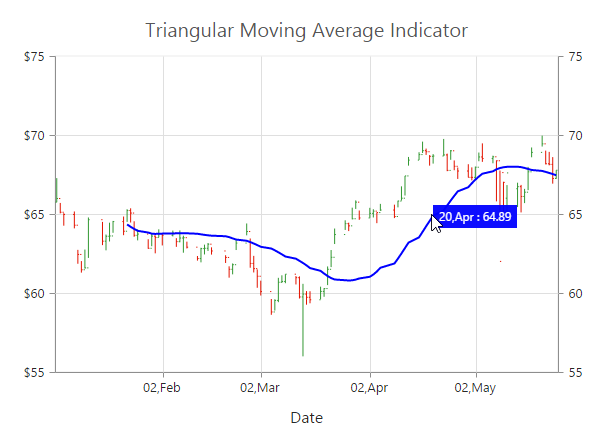Technical Indicators
6 Jul 201613 minutes to read
EjChart control supports 10 types of technical indicators.
Bind data to render the indicator
You can bind the series DataSource to the indicator by setting the specific series name to the indicator by using the Indicators.SeriesName property.
<ej:Chart ID="Chart1" runat="server">
<%--Initializing Series--%>
<Series>
<ej:Series XName="XDate" High="High" Low="Low" Open="Open" Close="Close" Name="Hilo">
</ej:Series>
</Series>
<%--Initializing Indicators --%>
<Indicators>
<%--Set Hilo series dataSource to indicator using seriesName--%>
<ej:ChartIndicator SeriesName="Hilo"></ej:ChartIndicator>
</Indicators>
</ej:Chart>//// Create dataSource to chart
List<ChartData> data = new List<ChartData>();
data.Add(new ChartData("2010/7/1", 38, 10, 58, 27));
data.Add(new ChartData("2010/7/8", 28, 15, 48, 58));
data.Add(new ChartData("2010/7/9", 54, 35, 85, 98));
data.Add(new ChartData("2010/7/10", 52, 21, 38, 85));
//...
//Binding DataSource to Chart
this.Chart1.DataSource = data;
this.Chart1.DataBind();Also, you can add data to the indicator directly by using the DataSource option of the indicator.
<ej:Chart ID="Chart1" runat="server">
<%--Initializing Indicators --%>
<Indicators>
<%--Add dataSource to indicator directly--%>
<ej:ChartIndicator XName="XDate" High="High" Low="Low" Open="Open" Close="Close"></ej:ChartIndicator>
</Indicators>
</ej:Chart>//// Create dataSource to chart
List<ChartData> data = new List<ChartData>();
data.Add(new ChartData("2010/7/1", 38, 10, 58, 27));
data.Add(new ChartData("2010/7/8", 28, 15, 48, 58));
data.Add(new ChartData("2010/7/9", 54, 35, 85, 98));
data.Add(new ChartData("2010/7/10", 52, 21, 38, 85));
//...
//Binding DataSource to Chart
this.Chart1.DataSource = data;
this.Chart1.DataBind();Indicator Types
Accumulation Distribution
To create an Accumulation Distribution indicator, set the Indicators.Type as AccumulationDistribution. Accumulation Distribution require Volume field additionally with the DataSource to calculate the signal line.
<ej:Chart ID="Chart1" runat="server">
<%--Initializing Series--%>
<Series>
<ej:Series XName="XDate" High="High" Low="Low" Open="Open" Close="Close" Name="Hilo">
</ej:Series>
</Series>
<%--Initializing Indicators --%>
<Indicators>
<%--Set indicator type--%>
<ej:ChartIndicator SeriesName="Hilo" Type="AccumulationDistribution"></ej:ChartIndicator>
</Indicators>
</ej:Chart>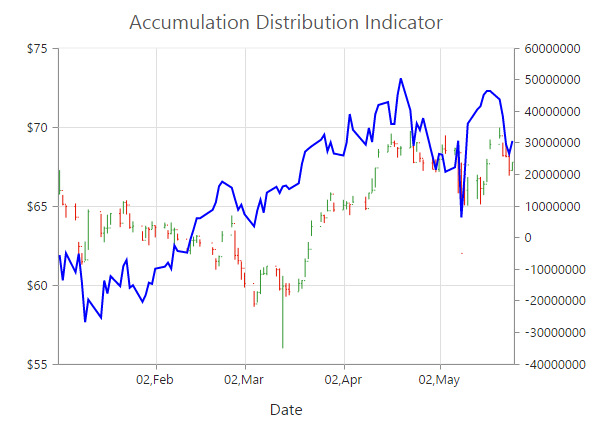
Click here to view the Accumulation Distribution indicator online demo sample.
Average True Range (ATR)
You can create an ATR indicator by setting the Indicators.Type as ATR in the Indicators.
<ej:Chart ID="Chart1" runat="server">
<Series>
<%--Add series--%>
</Series>
<Indicators>
<%--Set indicator type--%>
<ej:ChartIndicator SeriesName="Hilo" Type="ATR">
</ej:ChartIndicator>
</Indicators>
</ej:Chart>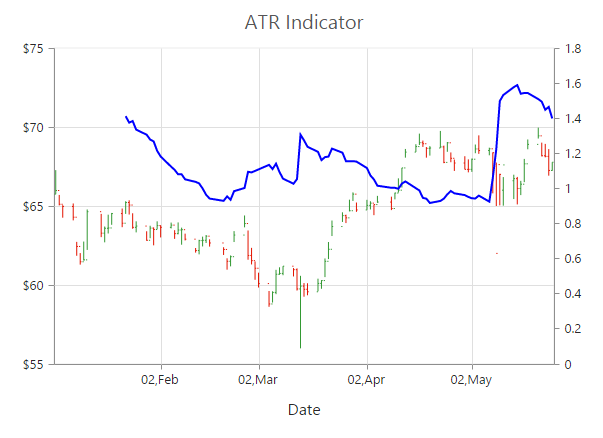
Click here to view the ATR indicator online demo sample.
Bollinger Band
Bollinger Band indicator is created by setting the Indicators.Type as BollingerBand. It contains three lines, namely upper band, lower band and signal line. Bollinger Band default value of the Period is 14 and StandardDeviations is 2.
<ej:Chart ID="Chart1" runat="server">
<Series>
<%--Add series--%>
</Series>
<Indicators>
<%--Set indicator type--%>
<ej:ChartIndicator SeriesName="Hilo" Type="BollingerBand">
</ej:ChartIndicator>
</Indicators>
</ej:Chart>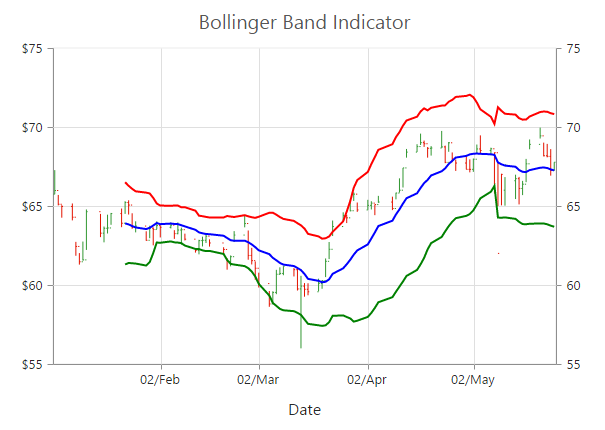
Click here to view the Bollinger Band indicator online demo sample.
Exponential Moving Average (EMA)
To render an EMA indicator, you have to set the Indicators.Type as EMA.
<ej:Chart ID="Chart1" runat="server">
<Series>
<%--Add series--%>
</Series>
<Indicators>
<%--Set indicator type--%>
<ej:ChartIndicator SeriesName="Hilo" Type="EMA">
</ej:ChartIndicator>
</Indicators>
</ej:Chart>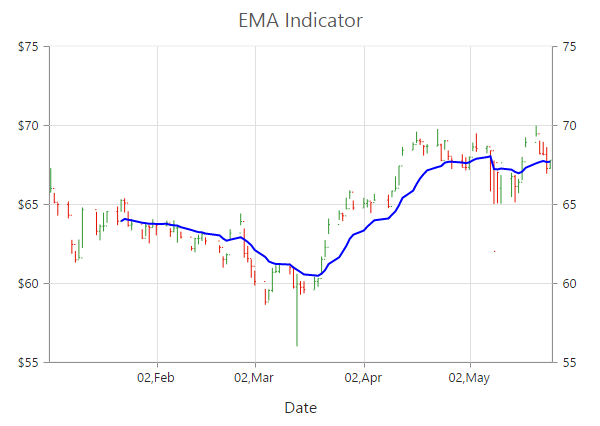
Click here to view the EMA indicator online demo sample.
Momentum
Momentum Technical indicator is created by setting the Indicators.Type as Momentum. The momentum indicator renders two lines, namely upper band and signal line. Upper band always rendered at the value 100 and the signal line is calculated based on the momentum of the data.
<ej:Chart ID="Chart1" runat="server">
<Series>
<%--Add series--%>
</Series>
<Indicators>
<%--Set indicator type--%>
<ej:ChartIndicator SeriesName="Hilo" Type="Momentum">
</ej:ChartIndicator>
</Indicators>
</ej:Chart>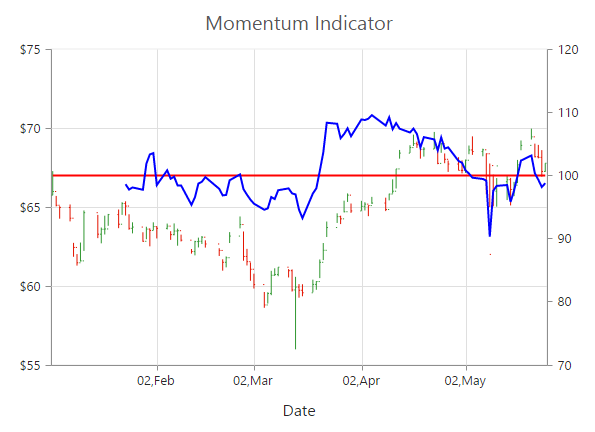
Click here to view the Momentum indicator online demo sample.
Moving Average Convergence Divergence (MACD)
To render an MACD indicator, you have to set the Indicators.Type as MACD. MACD indicator contains MACD line, Signal line and Histogram column. Histogram is used to differentiate MACD and signal line.
<ej:Chart ID="Chart1" runat="server">
<Series>
<%--Add series--%>
</Series>
<Indicators>
<%--Set indicator type--%>
<ej:ChartIndicator SeriesName="Hilo" Type="MACD">
</ej:ChartIndicator>
</Indicators>
</ej:Chart>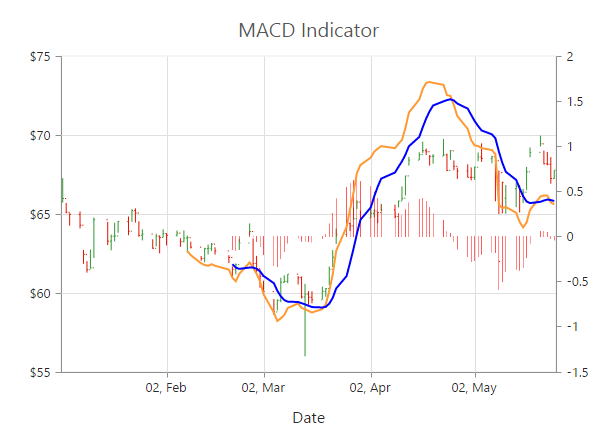
Click here to view the MACD indicator online demo sample.
MacdType
By using the MacdType enumeration property, you can change the MACD rendering as Line, Histogram or Both.
<ej:Chart ID="Chart1" runat="server">
<Series>
<%--Add series--%>
</Series>
<Indicators>
<%--Set indicator type--%>
<ej:ChartIndicator SeriesName="Hilo" Type="MACD" MacdType="Histogram">
</ej:ChartIndicator>
</Indicators>
</ej:Chart>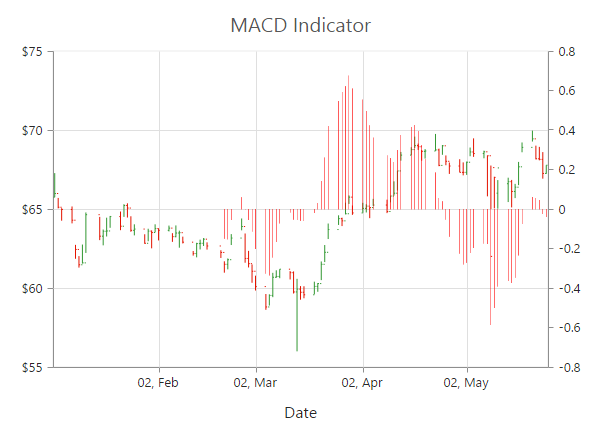
Relative Strength Index (RSI)
To render the RSI indicator, set the Indicators.Type as RSI. It contains three lines, namely upper band, lower band and signal line. Upper and lower band always render at value 70 and 30 respectively and signal line is calculated based on the RSI formula.
<ej:Chart ID="Chart1" runat="server">
<Series>
<%--Add series--%>
</Series>
<Indicators>
<%--Set indicator type--%>
<ej:ChartIndicator SeriesName="Hilo" Type="RSI">
</ej:ChartIndicator>
</Indicators>
</ej:Chart>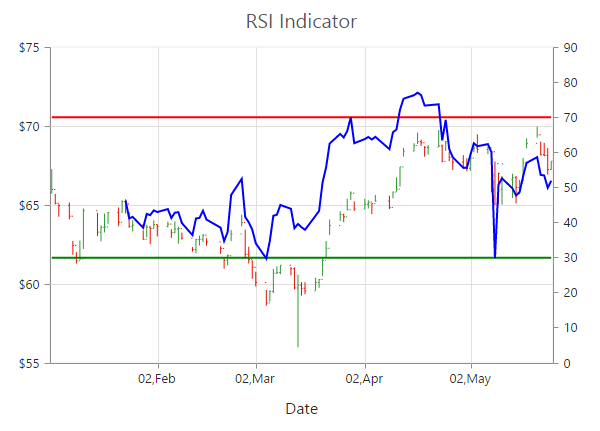
Click here to view the RSI indicator online demo sample.
Simple Moving Average (SMA)
To render the SMA indicator, you should specify the Indicators.Type as SMA.
<ej:Chart ID="Chart1" runat="server">
<Series>
<%--Add series--%>
</Series>
<Indicators>
<%--Set indicator type--%>
<ej:ChartIndicator SeriesName="Hilo" Type="SMA">
</ej:ChartIndicator>
</Indicators>
</ej:Chart>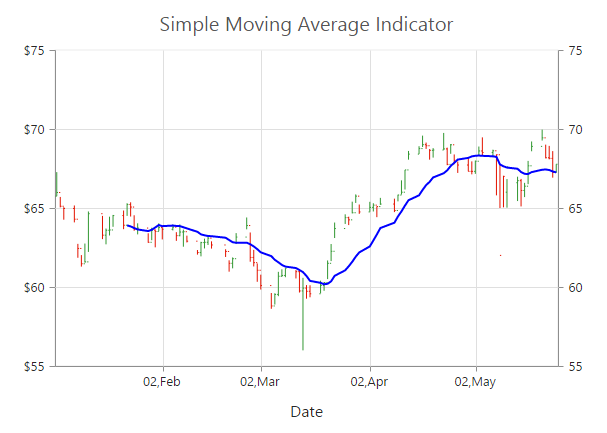
Click here to view the SMA indicator online demo sample.
Stochastic
For the Stochastic indicator, you need to set the Indicators.Type as Stochastic. The Stochastic indicator renders four lines namely, upper line, lower line, stochastic line and the signal line. Upper line always rendered at value 80 and the lower line is rendered at value 20. Stochastic and Signal Lines are calculated based on the stochastic formula.
<ej:Chart ID="Chart1" runat="server">
<Series>
<%--Add series--%>
</Series>
<Indicators>
<%--Set indicator type--%>
<ej:ChartIndicator SeriesName="Hilo" Type="Stochastic">
</ej:ChartIndicator>
</Indicators>
</ej:Chart>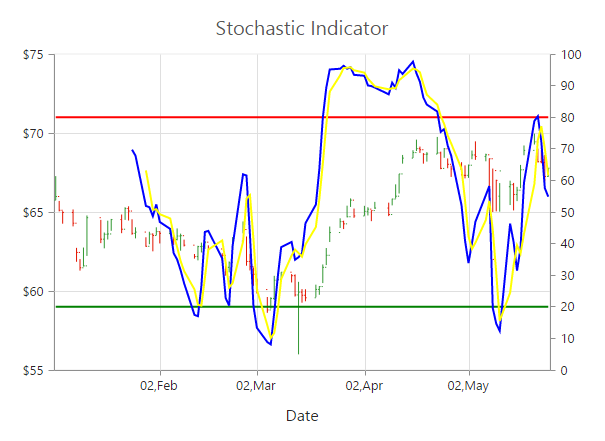
Click here to view the stochastic indicator online demo sample.
Triangular Moving Average (TMA)
To render the TMA indicator, you should specify the Indicators.Type as TMA.
<ej:Chart ID="Chart1" runat="server">
<Series>
<%--Add series--%>
</Series>
<Indicators>
<%--Set indicator type--%>
<ej:ChartIndicator SeriesName="Hilo" Type="TMA">
</ej:ChartIndicator>
</Indicators>
</ej:Chart>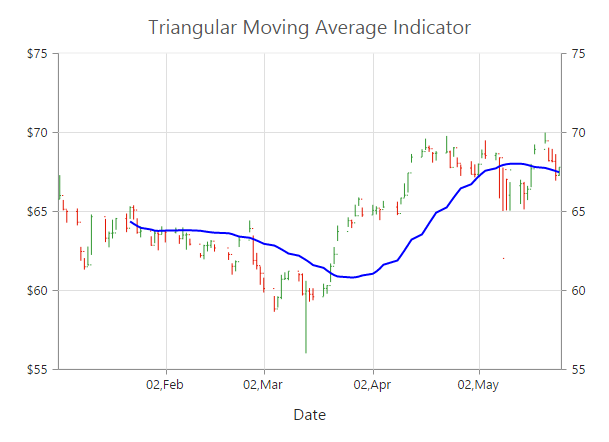
Click here to view the TMA indicator online demo sample.
Enable Tooltip
To display the indicator tooltip, use Visible option of the Indicators.Tooltip. Also, you can change and customize the tooltip color, border, format and font properties similar to the series tooltip.
<ej:Chart ID="Chart1" runat="server">
<Series>
<%--Add series--%>
</Series>
<Indicators>
<ej:ChartIndicator>
<%--Enable Indicator tooltip--%>
<Tooltip Visible="true"></Tooltip>
</ej:ChartIndicator>
</Indicators>
</ej:Chart>