Download and Installation
30 May 20252 minutes to read
In the below Visual Studio Marketplace link, Syncfusion® is publishing the Xamarin Visual Studio extension. You can either use Visual Studio to install it or go to the Visual Studio Marketplace to download and install it.
Install through the Visual Studio Manage Extensions
The steps below assist you to how to install the Syncfusion® Xamarin extensions from Visual Studio Manage Extensions.
- Open the Visual Studio.
- Navigate to Extension -> Manage Extensions and open the Manage Extensions.
In Visual Studio 2017 or lower, go to Tools -> Extensions and Updates
-
On the left, click the Online tab and type “Xamarin Extensions” in the search box.
- Click the Download button in the “Xamarin Extensions - Syncfusion®”.
-
Close all Visual Studio instances after downloading the extensions to begin the installation process. You can see the following VSIX installation prompt.
- Click the Modify button.
- When the installation is finished, launch the Visual Studio.
-
Now, you can use the Syncfusion® extensions from Visual Studio under the Extensions menu.
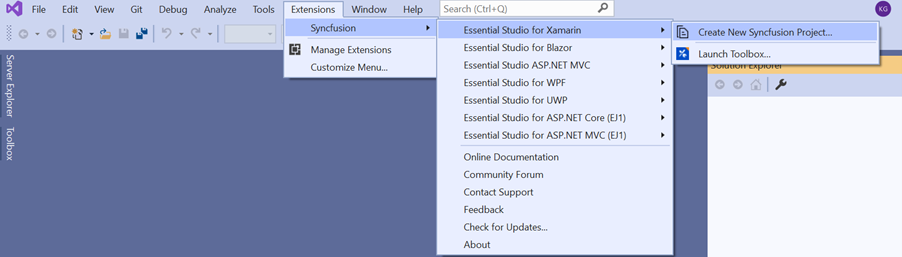
In Visual Studio 2017 or lower, you can see the Syncfusion® menu directly in the Visual Studio menu.
Install from the Visual Studio Marketplace
The steps below illustrate how to download and install the Syncfusion® Xamarin extension from the Visual Studio Marketplace.
-
Download the Syncfusion® Xamarin Extensions from the below Visual Studio Marketplace.
- If any Visual Studio instances are still open, close them.
-
Double-click on the downloaded VSIX file to install. You will see the VSIX installation prompts with the corresponding installed Visual Studio version checkbox to select the Visual Studio to install the extension.
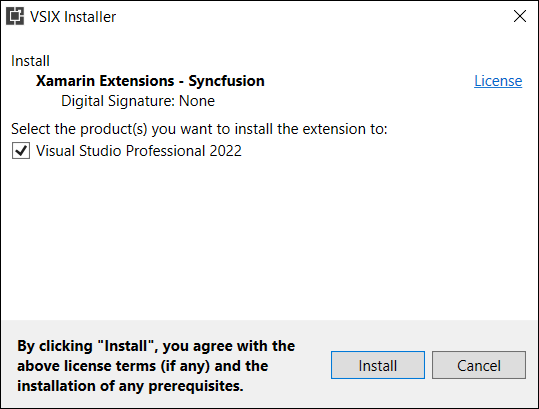
- Click the Install button.
-
After the installation is complete, open Visual Studio. You can now use Syncfusion® extensions from the Visual Studio under the Extensions menu.
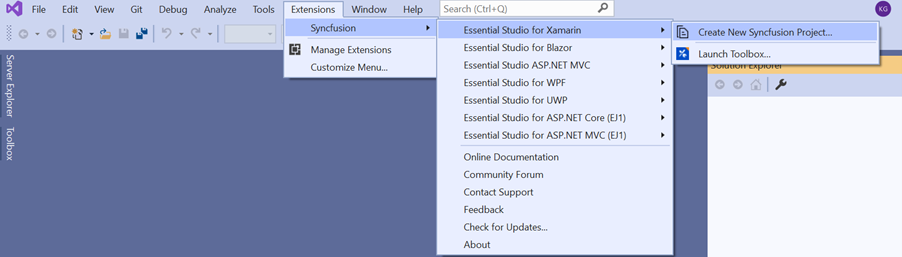
In Visual Studio 2017 or lower, you can see the Syncfusion® menu directly in the Visual Studio menu.