Font Customization in Xamarin Text Input Layout (SfTextInputLayout)
21 Aug 20237 minutes to read
You can customize the appearance (size, attributes, and family) of font by setting the FontFamily, FontSize, and FontAttributes properties of the LabelStyle property.
Refer to this documentation to configure the custom fonts in Xamarin.Forms.
Hint
You can customize the font of hint label by setting the FontFamily, FontSize, and FontAttributes properties of HintLabelStyle in SfTextInputLayout.
<inputLayout:SfTextInputLayout
Hint="Name"
ContainerType="Outlined"
CharMaxLength="3"
ShowCharCount="True"
HelperText="Enter your name">
<Entry />
<inputLayout:SfTextInputLayout.HintLabelStyle>
<inputLayout:LabelStyle FontSize="16">
<inputLayout:LabelStyle.FontFamily>
<OnPlatform x:TypeArguments="x:String" iOS="Lobster-Regular" Android="Lobster-Regular.ttf#Lobster-Regular" WinPhone="Assets/Fonts/Lobster-Regular.ttf#Lobster" />
</inputLayout:LabelStyle.FontFamily>
</inputLayout:LabelStyle>
</inputLayout:SfTextInputLayout.HintLabelStyle>
</inputLayout:SfTextInputLayout>var inputLayout = new SfTextInputLayout();
inputLayout.Hint = "Name";
inputLayout.ContainerType = ContainerType.Outlined;
inputLayout.HelperText = "Enter your name";
inputLayout.CharMaxLength = 3;
inputLayout.ShowCharCount = true;
inputLayout.HintLabelStyle = new LabelStyle() { FontFamily = Device.OnPlatform("Lobster-Regular", "Lobster-Regular.ttf#Lobster-Regular", "Assets/Fonts/Lobster-Regular.ttf#Lobster"), FontSize = 16};
inputLayout.InputView = new Entry();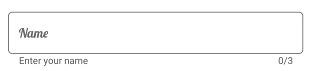
Helper text
You can customize the font of helper text label by setting the FontFamily, FontSize, and FontAttributes properties of HelperLabelStyle in SfTextInputLayout.
<inputLayout:SfTextInputLayout
Hint="Name"
ContainerType="Outlined"
CharMaxLength="3"
ShowCharCount="True"
HelperText="Enter your name">
<Entry />
<inputLayout:SfTextInputLayout.HelperLabelStyle>
<inputLayout:LabelStyle FontSize="12">
<inputLayout:LabelStyle.FontFamily>
<OnPlatform x:TypeArguments="x:String" iOS="Lobster-Regular" Android="Lobster-Regular.ttf#Lobster-Regular" WinPhone="Assets/Fonts/Lobster-Regular.ttf#Lobster" />
</inputLayout:LabelStyle.FontFamily>
</inputLayout:LabelStyle>
</inputLayout:SfTextInputLayout.HelperLabelStyle>
</inputLayout:SfTextInputLayout>var inputLayout = new SfTextInputLayout();
inputLayout.Hint = "Name";
inputLayout.ContainerType = ContainerType.Outlined;
inputLayout.HelperText = "Enter your name";
inputLayout.CharMaxLength = 3;
inputLayout.ShowCharCount = true;
inputLayout.HelperLabelStyle = new LabelStyle() { FontFamily = Device.OnPlatform("Lobster-Regular", "Lobster-Regular.ttf#Lobster-Regular", "Assets/Fonts/Lobster-Regular.ttf#Lobster"), FontSize = 12};
inputLayout.InputView = new Entry();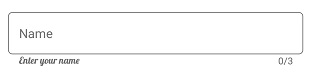
Error text
You can customize the font of error text label by setting the FontFamily, FontSize, and FontAttributes properties of ErrorLabelStyle in SfTextInputLayout.
<inputLayout:SfTextInputLayout
Hint="Name"
ContainerType="Outlined"
CharMaxLength="3"
ShowCharCount="True"
HelperText="Enter your name"
HasError="True"
ErrorText="Enter valid name">
<Entry />
<inputLayout:SfTextInputLayout.ErrorLabelStyle>
<inputLayout:LabelStyle FontSize="12">
<inputLayout:LabelStyle.FontFamily>
<OnPlatform x:TypeArguments="x:String" iOS="Lobster-Regular" Android="Lobster-Regular.ttf#Lobster-Regular" WinPhone="Assets/Fonts/Lobster-Regular.ttf#Lobster" />
</inputLayout:LabelStyle.FontFamily>
</inputLayout:LabelStyle>
</inputLayout:SfTextInputLayout.ErrorLabelStyle>
</inputLayout:SfTextInputLayout>var inputLayout = new SfTextInputLayout();
inputLayout.Hint = "Name";
inputLayout.ContainerType = ContainerType.Outlined;
inputLayout.HelperText = "Enter your name";
inputLayout.CharMaxLength = 3;
inputLayout.ShowCharCount = true;
inputLayout.HasError = true;
inputLayout.ErrorText = "Enter valid name";
inputLayout.ErrorLabelStyle = new LabelStyle() { FontFamily = Device.OnPlatform("Lobster-Regular", "Lobster-Regular.ttf#Lobster-Regular", "Assets/Fonts/Lobster-Regular.ttf#Lobster"), FontSize = 12};
inputLayout.InputView = new Entry();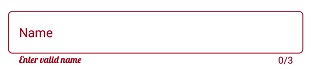
Counter label
You can customize the font of counter label by setting the FontFamily, FontSize, and FontAttributes properties of CounterLabelStyle in SfTextInputLayout.
<inputLayout:SfTextInputLayout
Hint="Name"
ContainerType="Outlined"
CharMaxLength="3"
ShowCharCount="True"
HelperText="Enter your name">
<Entry />
<inputLayout:SfTextInputLayout.CounterLabelStyle>
<inputLayout:LabelStyle FontSize="12">
<inputLayout:LabelStyle.FontFamily>
<OnPlatform x:TypeArguments="x:String" iOS="Lobster-Regular" Android="Lobster-Regular.ttf#Lobster-Regular" WinPhone="Assets/Fonts/Lobster-Regular.ttf#Lobster" />
</inputLayout:LabelStyle.FontFamily>
</inputLayout:LabelStyle>
</inputLayout:SfTextInputLayout.CounterLabelStyle>
</inputLayout:SfTextInputLayout>var inputLayout = new SfTextInputLayout();
inputLayout.Hint = "Name";
inputLayout.ContainerType = ContainerType.Outlined;
inputLayout.HelperText = "Enter your name";
inputLayout.CharMaxLength = 3;
inputLayout.ShowCharCount = true;
inputLayout.CounterLabelStyle = new LabelStyle() { FontFamily = Device.OnPlatform("Lobster-Regular", "Lobster-Regular.ttf#Lobster-Regular", "Assets/Fonts/Lobster-Regular.ttf#Lobster"), FontSize = 12};
inputLayout.InputView = new Entry();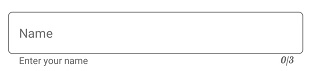
See also
How to apply LineBreakMode for labels in SfTextInputLayout
How to customize the color of border and labels in SfTextInputLayout