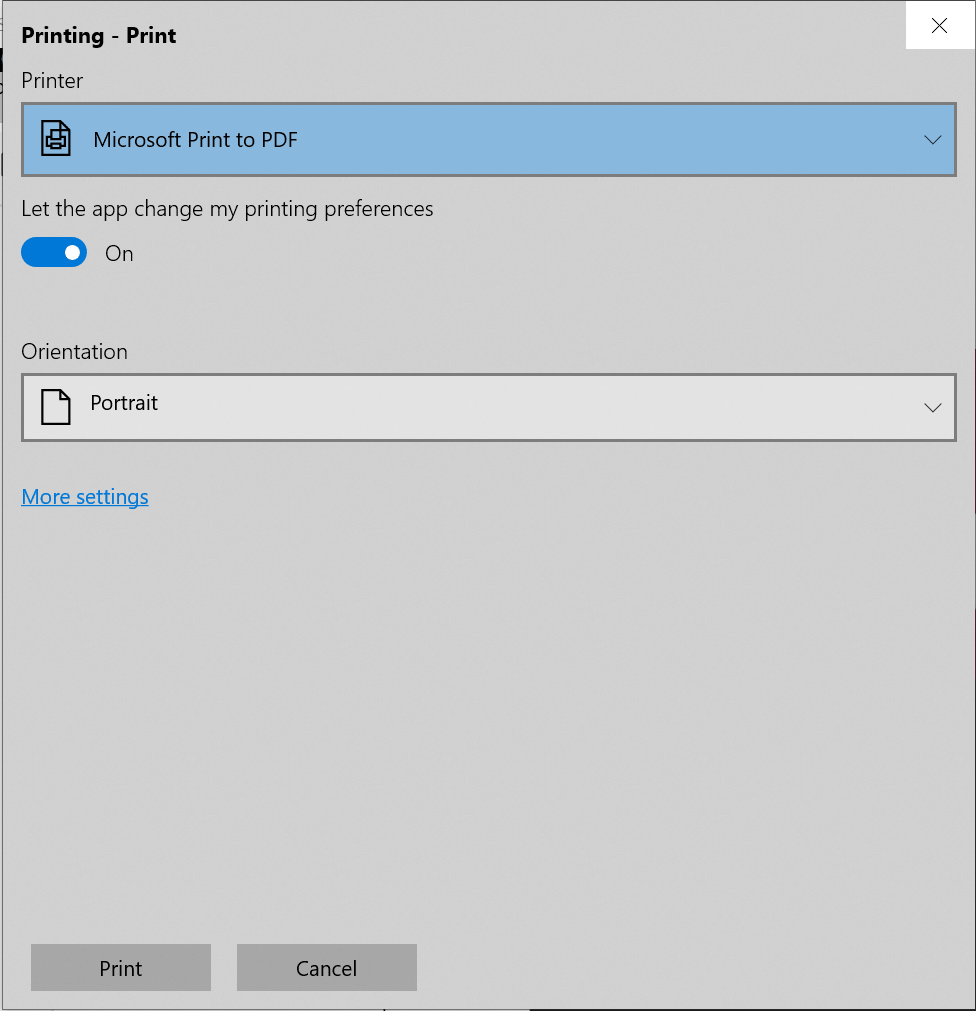Printing PDF files in Xamarin Pdf Viewer (SfPdfViewer)
5 Sep 20254 minutes to read
Xamarin PDF Viewer allows printing the loaded PDF documents using the Print button in the built-in toolbar.
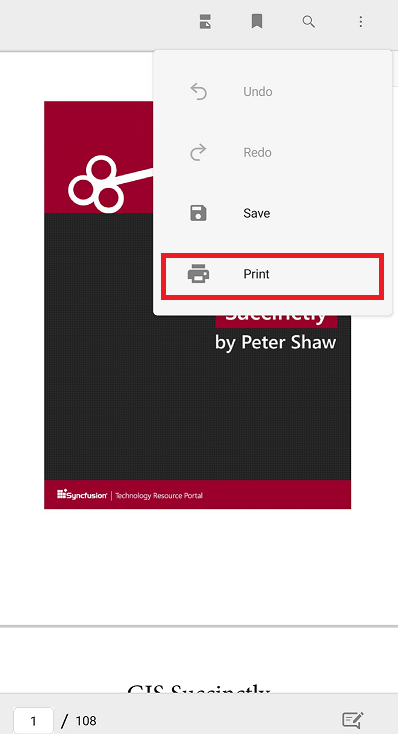
The Print operation could be performed using the following APIs programmatically.
//Print the PDF
pdfViewerControl.Print();
//Print the PDF with given file name
pdfViewerControl.Print(string filename);The following example demonstrates the usage of print operation within a button click event.
private void Button_Clicked(object sender, EventArgs e)
{
//Print the PDF
pdfViewerControl.Print("PdfFileName.pdf");
}NOTE
The default file name of the printed document will be “SavedDocument.pdf”.
NOTE
You can also explore our Xamarin.Forms PDF Viewer example to knows the functionalities of each feature.
How to get and set the quality factor for print in the UWP platform
The PDF Viewer allows the user to set and retrieve the quality factor for print by using the QualityFactor API. The default value of this API is set to 1, and the values are restricted between 1 and 5. The values falling below the range are taken as 1, which represents the lowest page quality, and those above the range are taken as 5, which represents the highest page quality.
Refer to the following code sample to set the quality factor for print.
//Sets the quality factor for print.
pdfViewerControl.PrinterSettings.QualityFactor = 2;NOTE
At present this feature is only available on the UWP platform. Printing with quality factors higher than 2 will work as expected in the x64 configuration but may cause System.OutOfMemoryException in the x86 configuration due to the limited memory capacity of this architecture.
How to customize the print previewer in the UWP platform
The PDF Viewer allows the user to customize the print options displayed in the print previewer while performing a print operation. The PrintTaskRequested event will be raised when you call the Print method to print a PDF document.
//Wire up the PrintTaskRequested event with the PdfViewer_PrintTaskRequested method.
pdfViewer.PrintTaskRequested += PdfViewer_PrintTaskRequested;The print previewer can be customized on desktop using the native UWP APIs such as PrintTask , PrintDocumentSource , and Request . So, the PrintTaskRequested event must be handled in the Xamarin.Forms.UWP platform using dependency service.
private void PdfViewer_PrintTaskRequested(object sender, PdfViewerPrintTaskRequestedEventArgs e)
{
DependencyService.Get<IPrintRequestHandler>().PrintTaskRequested(sender, e)
}In the PrintTaskRequested event handler, you can include the required print options such as the number of copies, collation, duplex, and more by creating a PrintTask using the properties Request and PrintDocumentSource. Refer to the following code example.
void PrintTaskRequested(object sender, PdfViewerPrintTaskRequestedEventArgs e)
{
PrintTask printTask = null;
printTask = (e.Request as PrintTaskRequest).CreatePrintTask("Printing", sourceRequested =>
{
PrintTaskOptionDetails printDetailedOptions = PrintTaskOptionDetails.GetFromPrintTaskOptions(printTask.Options);
IList<string> displayedOptions = printDetailedOptions.DisplayedOptions;
displayedOptions.Add(Windows.Graphics.Printing.StandardPrintTaskOptions.CustomPageRanges);
printTask.Options.PageRangeOptions.AllowCurrentPage = true;
printTask.Options.PageRangeOptions.AllowAllPages = true;
printTask.Options.PageRangeOptions.AllowCustomSetOfPages = true;
// Set the pdfViewerControl’s print document source.
sourceRequestedArgs.SetSource(e.PrintDocumentSource as IPrintDocumentSource);
e.PrintTask = printTask;
});
}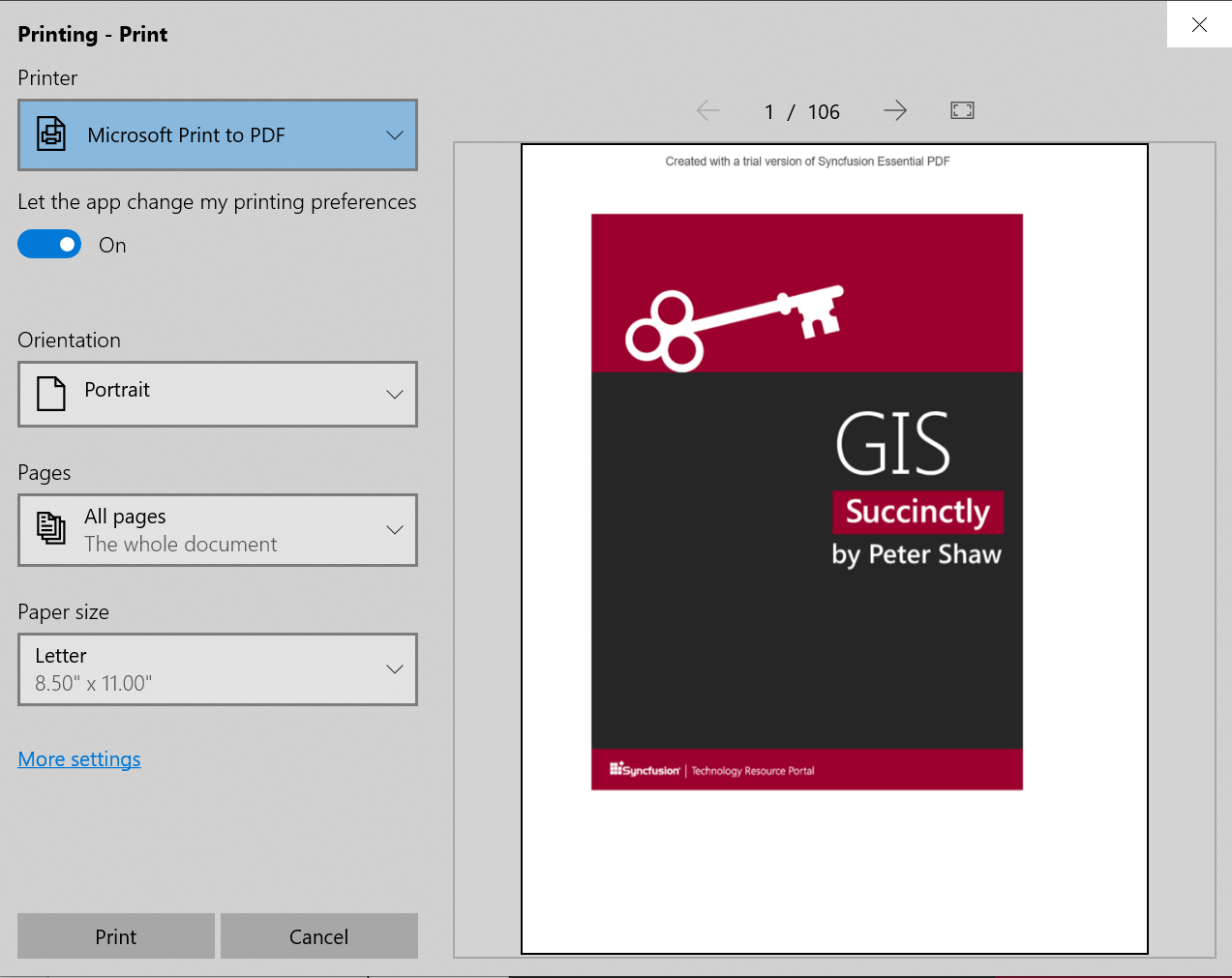
The PDF Viewer allows the users to hide the preview of the pages and enable only the print options. This can be done by disabling the print preview. Refer to the following code example.
void PrintTaskRequested(object sender, PdfViewerPrintTaskRequestedEventArgs e)
{
PrintTask printTask = null;
printTask = (e.Request as PrintTaskRequest).CreatePrintTask("Printing", sourceRequested =>
{
// Set the SfPdfViewerControl’s print document source.
sourceRequestedArgs.SetSource(e.PrintDocumentSource as IPrintDocumentSource);
e.PrintTask = printTask;
});
printTask.IsPreviewEnabled = false;
}