Bookmark Navigation in Xamarin Pdf Viewer (SfPdfViewer)
5 Sep 20255 minutes to read
Xamarin PDF Viewer allows users to view the bookmarks present in the loaded PDF document and navigate to the destination saved in the bookmarks.
Enabling and disabling bookmark feature
You can enable and disable the bookmark button from the built-in toolbar using the BookmarkNavigationEnabled property available in PDF viewer.
| Property | Action |
|---|---|
| BookmarkNavigationEnabled | Gets or sets the value that enable and disable the bookmark feature in PDF viewer. By default, this property is set to true. |
This property removes the bookmark button from the built-in toolbar and disable the bookmark feature, when it is set to false and vice versa.
<pdfviewer:SfPdfViewer x:Name="pdfViewerControl" BookmarkNavigationEnabled="False"/>//Bookmark feature is disabled
pdfViewerControl. BookmarkNavigationEnabled = false;Expand and collapse the bookmark pane from built-in toolbar
The bookmark pane is expanded and collapsed by clicking the bookmark button from the built-in toolbar.
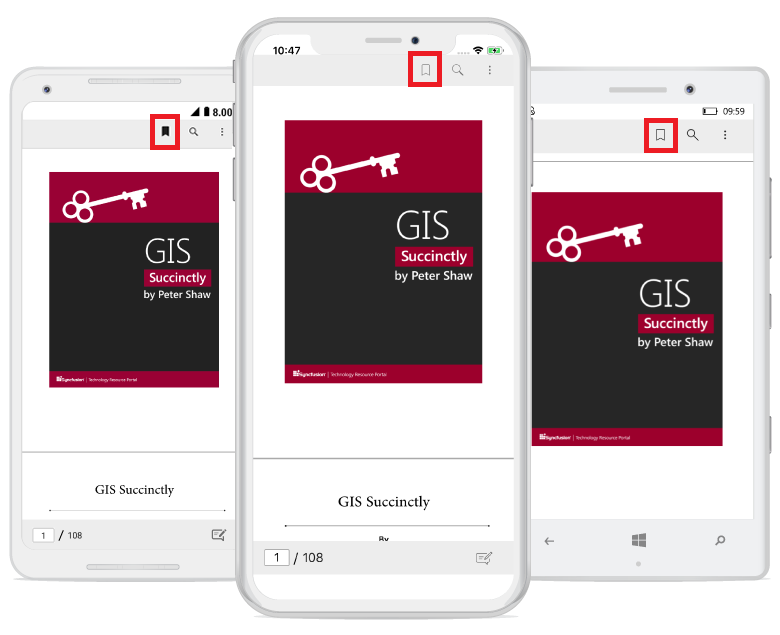
Expand and collapse the bookmark pane programmatically
The bookmark pane is expanded and collapsed programmatically by using the BookmarkPaneVisible bindable property available in PDF viewer.
| Property | Action |
|---|---|
| BookmarkPaneVisible | Gets or sets the value to expand and collapse the bookmark pane in PDF viewer. Setting this property to true expands the pane and vice versa. By default, this property is set to true. |
<pdfviewer:SfPdfViewer x:Name="pdfViewerControl" BookmarkPaneVisible="False"/>//Bookmark pane will be collapsed, if it is expanded
pdfViewerControl.BookmarkPaneVisible = true;Getting the bookmarks from the PDF
The bookmarks existing in the PDF document can be obtained from the Bookmarks property. The Bookmarks collection is not supposed to be modified by adding new bookmarks or removing existing bookmarks. Changes made to the Bookmarks collection will not be reflected in the bookmark pane and in the PDF document.
List<PdfBookmark> bookmarks = pdfViewer.Bookmarks;Programmatically navigate to a bookmark destination
You can navigate to a desired bookmark destination using the GotoBookmark(PdfBookmark) method. The target/destination bookmark should be provided as the argument to this method. Refer to the following code sample.
//Loads the PDF document in PdfLoadedDocument
PdfLoadedDocument loadedDocument = new PdfLoadedDocument(documentStream);
//Retrieves the bookmark collection from the loaded PDF document
PdfBookmarkBase bookmark = loadedDocument.Bookmarks;
//Navigate to the specified bookmark destination offset
pdfViewerControl.GoToBookmark(bookmark[0]);Track the occurrence of the bookmark navigation
You can track the bookmark navigation operation using the BookmarkNavigationOccurred event. The argument of this event will provide the instance of the bookmark, destination page number, and vertical offset. Refer to the following code example.
pdfViewerControl.BookmarkNavigationOccurred += PdfViewerControl_BookmarkNavigationOccurred;
private void PdfViewerControl_BookmarkNavigationOccurred(object sender, Syncfusion.SfPdfViewer.XForms.BookmarkNavigationOccurredEventArgs e)
{
//Retrieves the current bookmark
PdfBookmark bookmark = e.Bookmark;
//Gets the vertical offset of the bookmark
double destinationOffset = e.Offset;
//Gets the current page number in which the bookmark destination resides
int pageNumber = e.PageNumber;
}Custom bookmarks
PDF viewer allows you to bookmark the current page dynamically. To bookmark a page, navigate to the page and bookmark it. These custom bookmarks can be saved with the document, but they will only be visible in the Syncfusion® PDF viewer. They will not be visible in other 3rd party PDF viewer applications.
The custom bookmarks can be obtained using the CustomBookmarks property.
ObservableCollection<CustomBookmark> bookmarks = pdfViewer.CustomBookmarks;Add custom bookmarks using the bookmark pane
Custom bookmarks can be added using the floating button in the bookmark pane.
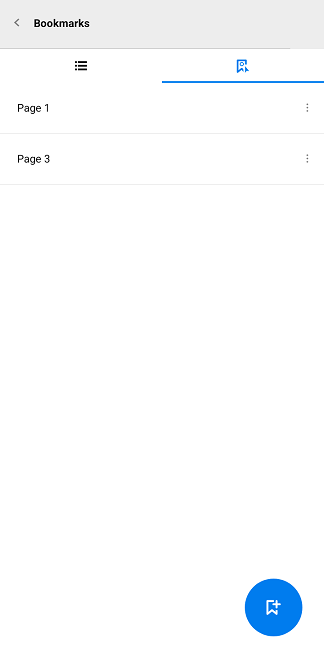
Add custom bookmarks programmatically
You can add a new custom bookmark by creating a CustomBookmark instance and adding to the CustomBookmarks collection.
//initializes new custom bookmark with name and page number
CustomBookmark customBookmark = new CustomBookmark("Custom Bookmark 1", 1);
//Adds a new custom bookmark
pdfViewerControl.CustomBookmarks.Add(customBookmark);Navigating to custom bookmarks
You can navigate to the desired custom bookmark destination using the GoToBookmark method.
//Get the ith bookmark from the collection.
CustomBookmark customBookmark = pdfViewerControl.CustomBookmarks[i];
//Navigate to the bookmark
pdfViewerControl.GoToBookmark(customBookmark);Rename custom bookmarks using the bookmark context menu
Tap the context menu button on the custom bookmark to be edited and choose Rename and enter the desired name.
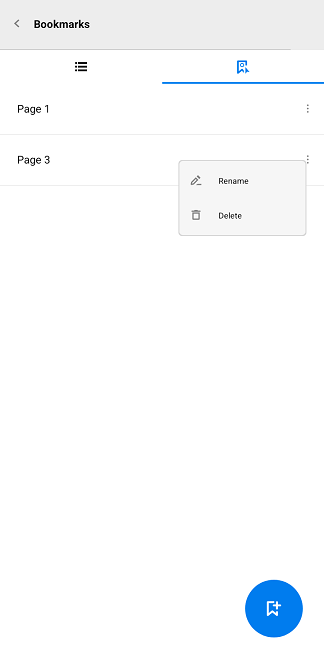
Rename custom bookmarks programmatically
Custom bookmarks can be renamed using the Name property.
//Rename the custom bookmark at the ith index.
pdfViewerControl.CustomBookmarks[i].Name = "New custom bookmark name";Remove custom bookmarks using the bookmark context menu
Tap the context menu button on the custom bookmark to be removed and tap Delete.
Remove custom bookmarks programmatically
Custom bookmarks can be removed from the CustomBookmarks collection using the Remove method. Refer to the below code snippet.
//Get the custom bookmark at the ith index.
CustomBookmark customBookmark = pdfViewerControl.CustomBookmarks[i];
//Removes the custom bookmark at the ith index.
pdfViewerControl.CustomBookmarks.Remove(customBookmark);NOTE
You can also explore our Xamarin.Forms PDF Viewer example to knows the functionalities of each feature.